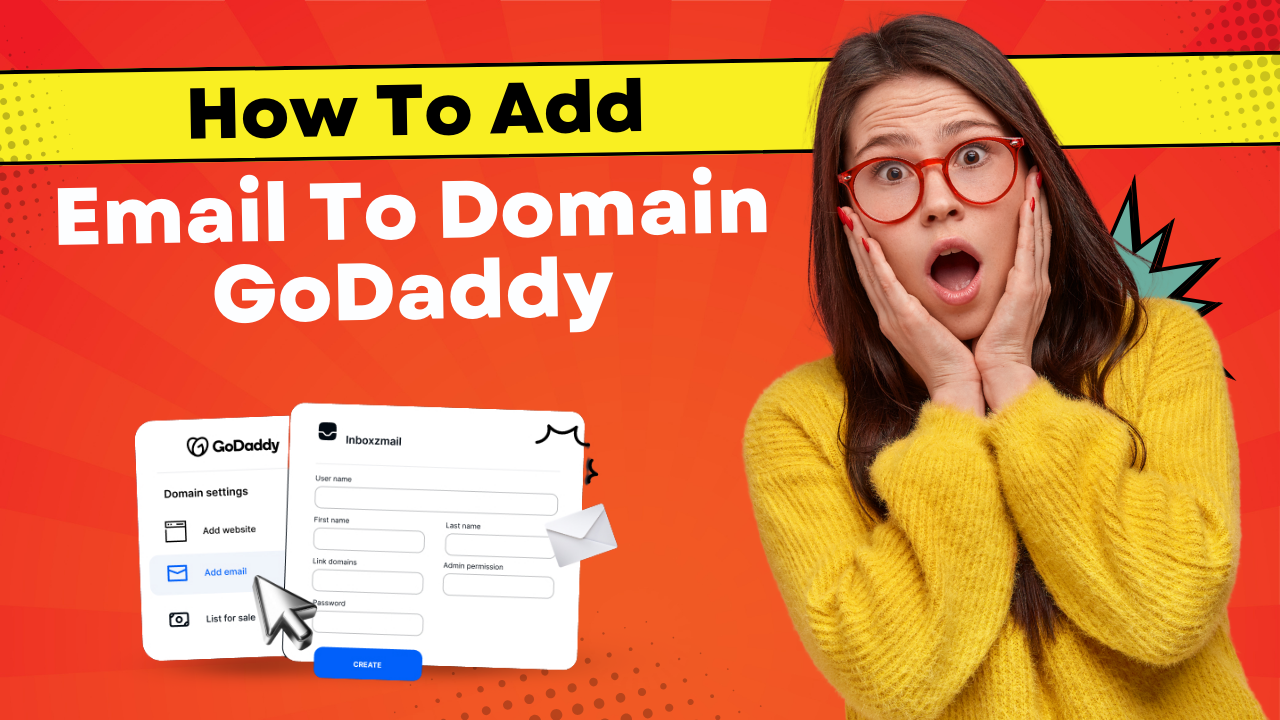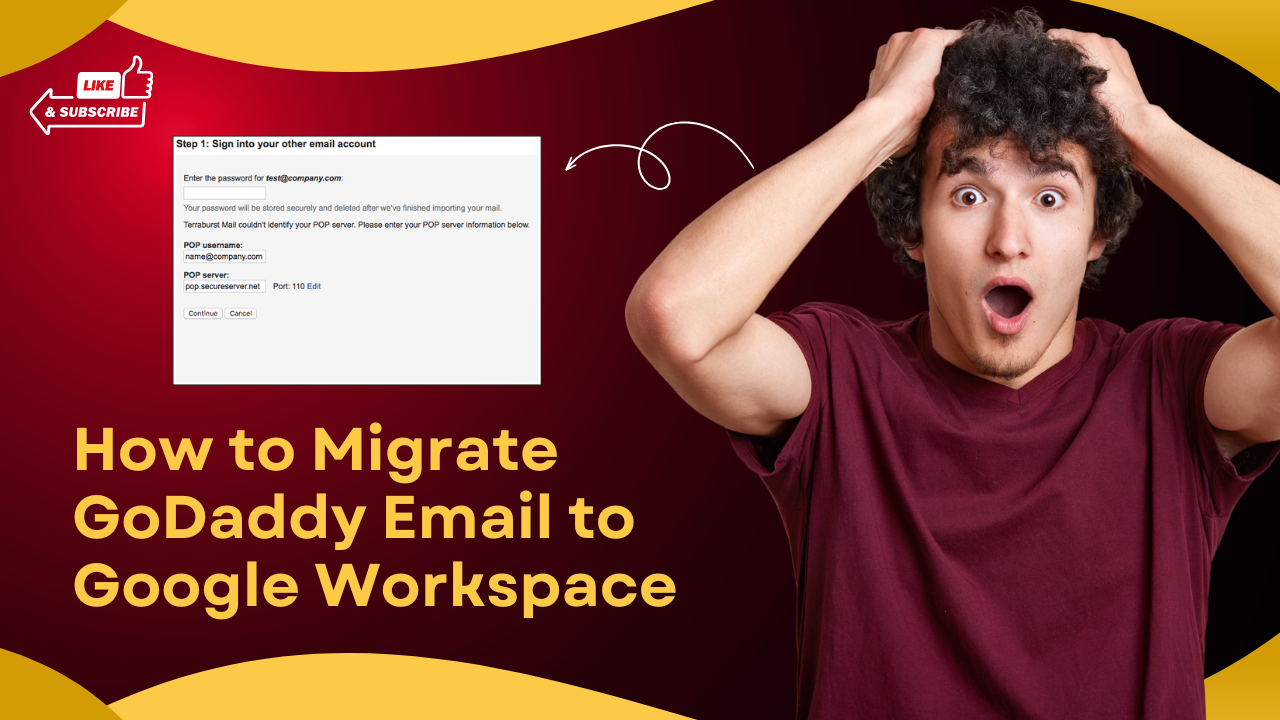How to Transfer Comcast (Xfinity) Email to Gmail?
- 0
- 60
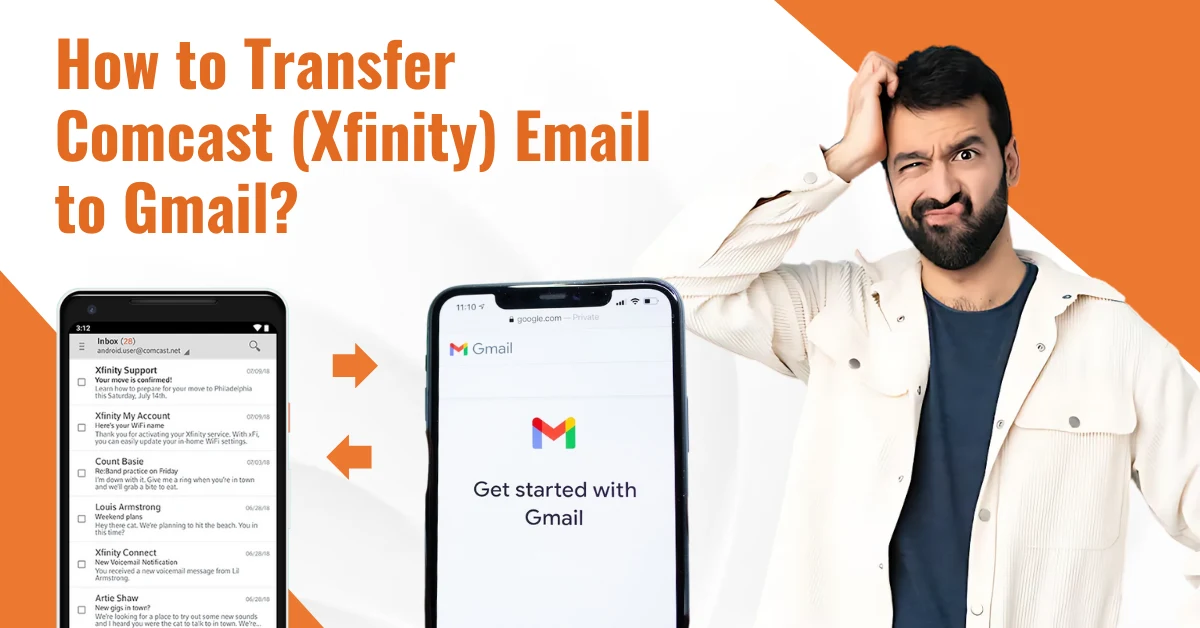
For a very long time, I used Comcast (Xfinity) email. It worked great, but managing messages across different accounts, especially while also using Gmail for other things, started to feel very hectic. So, I decided to transfer my Comcast email to Gmail.
Transferring my Comcast email to Gmail simplified email management by allowing me to view, read, and reply from a single platform and even access Google services like Drive, Calendar, Docs, Meet, and more. Gmail’s 15 GB of free storage, shared across email, Google Drive, and Photos, provides ample space for emails, documents, and media.
Switching from Comcast (Xfinity) email to Gmail is highly convenient. Here’s how you can transfer your Comcast (Xfinity) email to Gmail.
Problems When Transferring Comcast (Xfinity) Email to Gmail
When you try to transfer your Comcast email to Gmail, these potential issues may occur:
-
Third-party app compatibility
-
Folder organization and data loss
-
Compatibility issues
-
Email client configuration
-
Slow or incomplete transfer
Steps to Transfer Comcast (Xfinity) Email to Gmail
Transferring a Comcast (Xfinity) email to Gmail becomes a breeze when you know the right method. Here are all the steps that you need to follow:
Step 1: Sign in to your Gmail account.
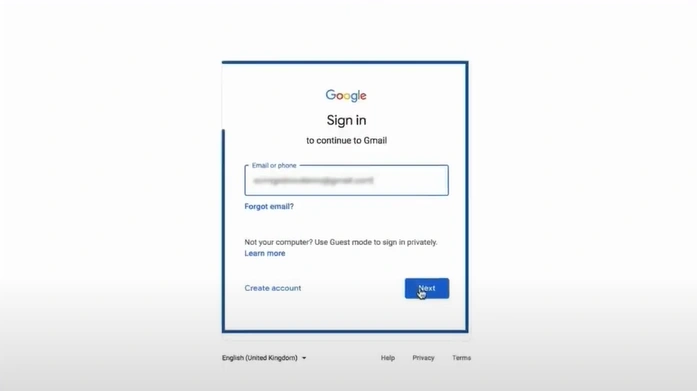
Step 2: Click the Settings icon in the top-right corner and open the See All Settings option.
![]()
Step 3: Open the Accounts and Import tab and click Import mail and contacts.

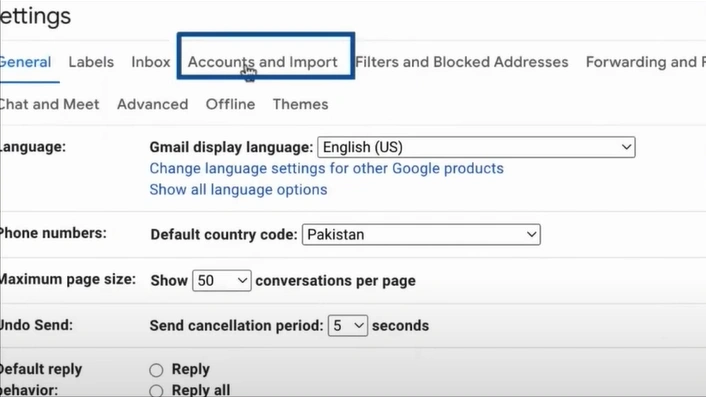
Step 4: Enter the Xfinity email address in the new pop-up window and select Continue twice.
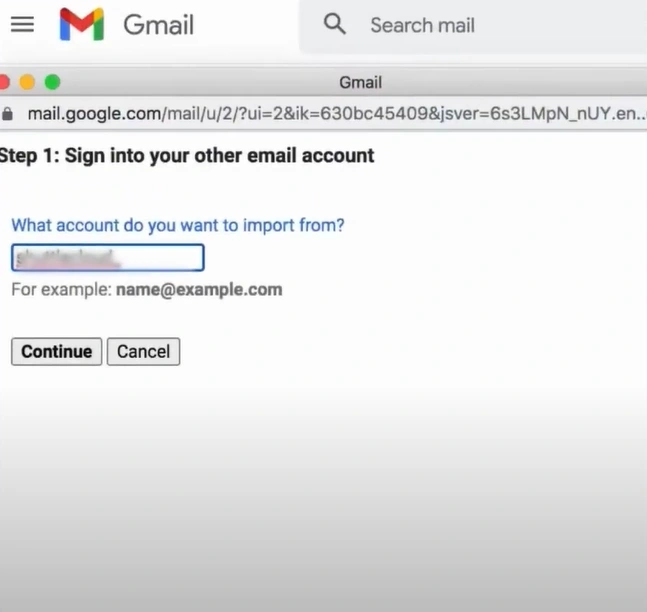
Step 5: Enter your Xfinity ID again and click the Let’s Go button.
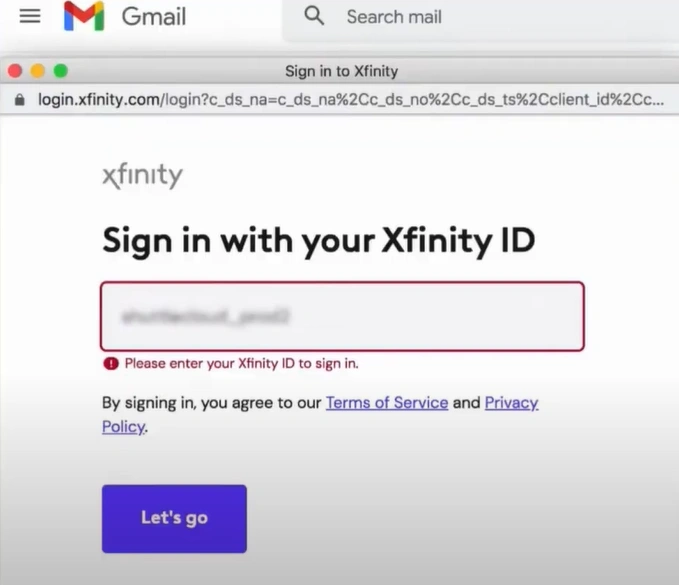
Step 6: Enter your password, then click on Sign in.
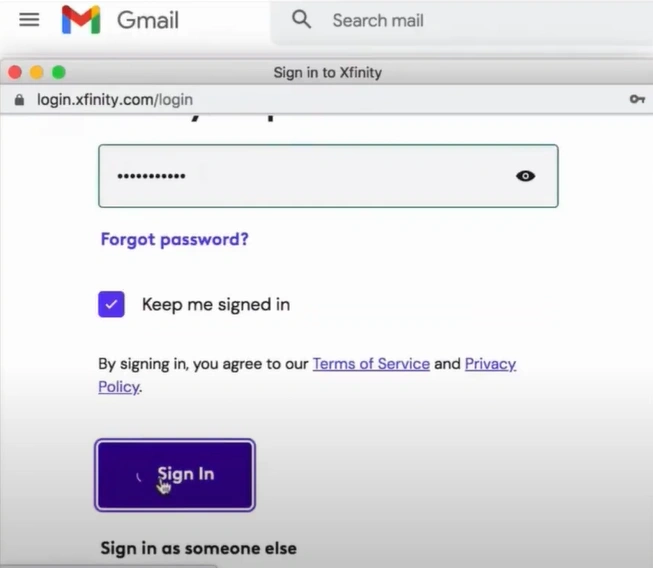
Step 7: In Step 2, select the import options.
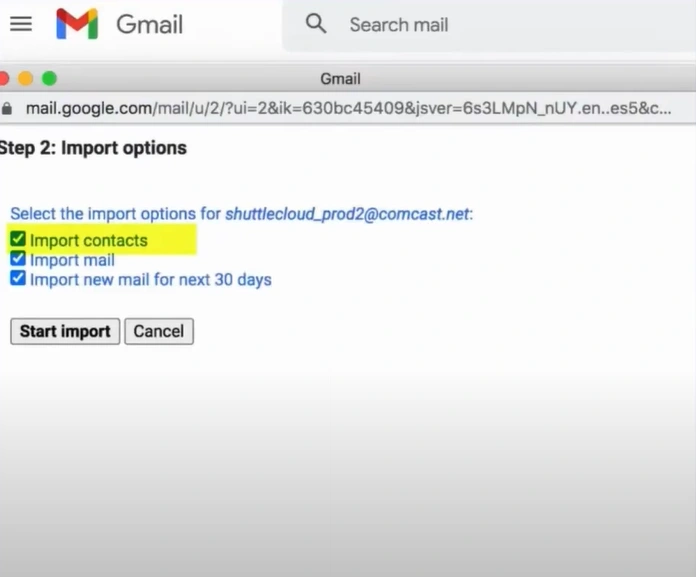
Step 8: Click on Start Import.
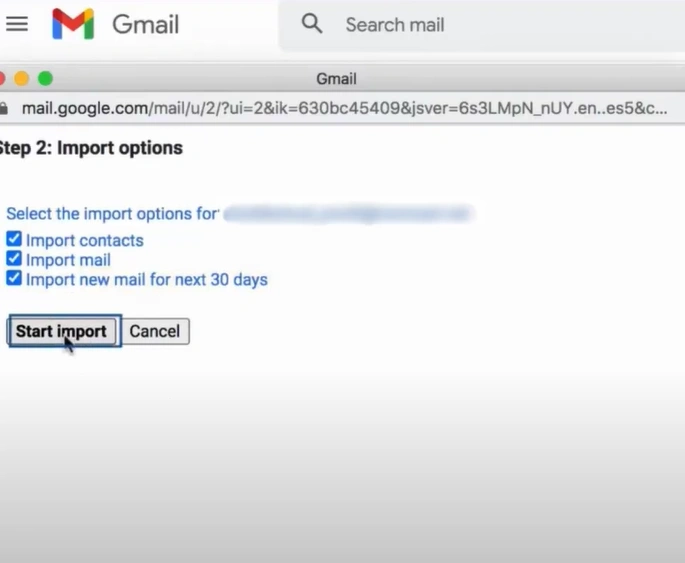
Step 9: After the import process is finished, click on OK.
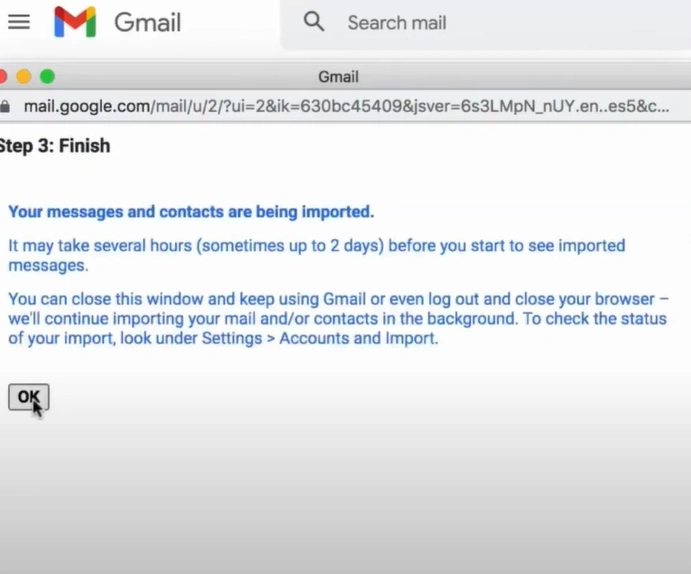
Also Read:- Fix the Xfinity (Comcast) Not Receiving Emails Issue
Juggling multiple inboxes is no longer a concern since transferring my emails to Gmail. Transferring Comcast (Xfinity) email to Gmail has made my emailing experience much smoother. I already feel better connected with everyone online and have witnessed a great boost in my productivity. Try the above steps “how to transfer Comcast email to Gmail” to perform the transition successfully. Thank me later!