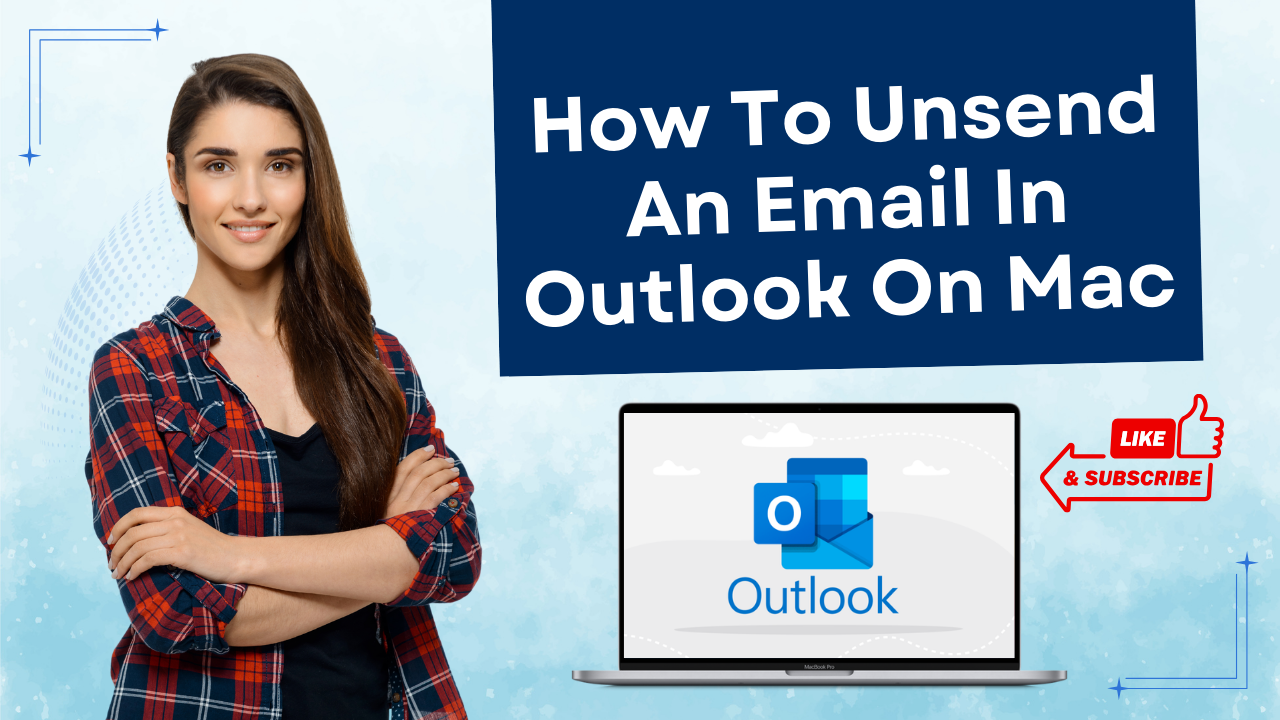How to Cancel iCloud Email Account?
- 0
- 171
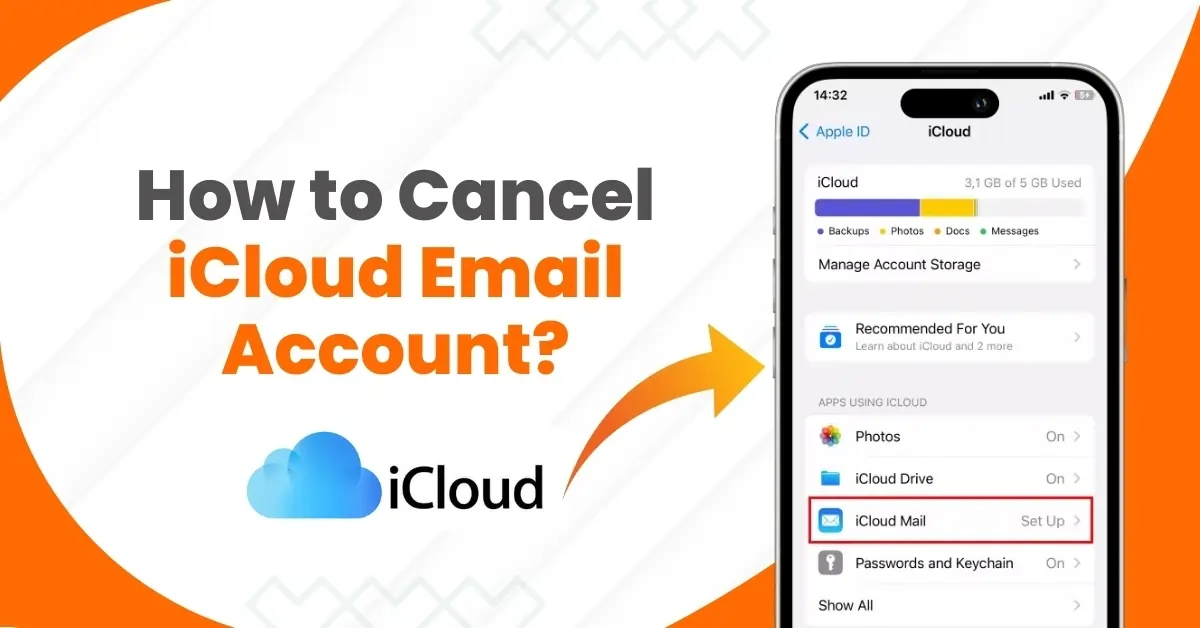
If you are switching to a new Apple ID or a different email provider, you may want to cancel or delete your iCloud email account completely. You may also no longer wish to use your iPhone, iPad, Mac, or any other Apple device.
Another reason to cancel your iCloud email account is to free up storage space or to manage your inbox more efficiently. If your inbox is cluttered with too many emails, deleting your account may help you keep it more organized. Also, if your account has been inactive for a long time, you may not want to continue it. So, it is best to cancel or delete the account.
How to cancel an iCloud email account? Let us look at the complete process in detail.
Potential Issues When Canceling iCloud Email Account
Potential issues may occur when you try to cancel your iCloud email account. These issues can include:
-
Data loss
-
Loss of scheduled appointments
-
Closed Apple Care cases
-
Removal of iCloud services
Essential Steps to Cancel iCloud Email Account
If you want to cancel an iCloud email account, delete the associated Apple ID. Here are the essential steps you need to follow:
Step 1: Open your web browser and go to the Apple data and privacy website.

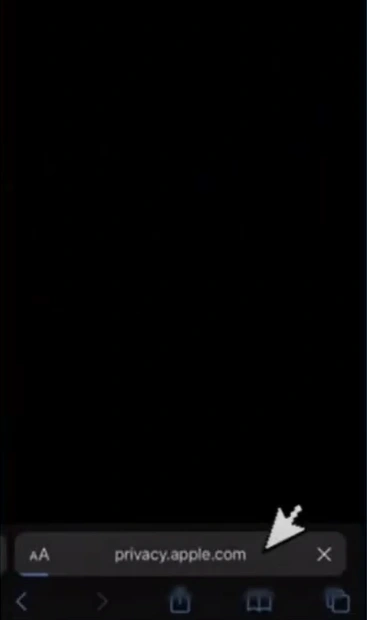
Step 2: Sign in with your Apple ID.
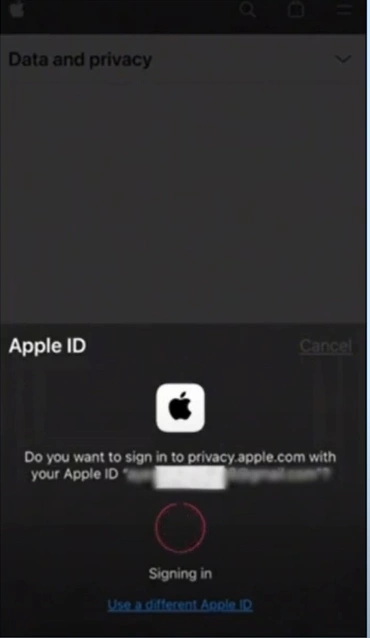
Also Read:- How to Change Email on iCloud?
Step 3: Scroll down and tap on Request to delete your account.
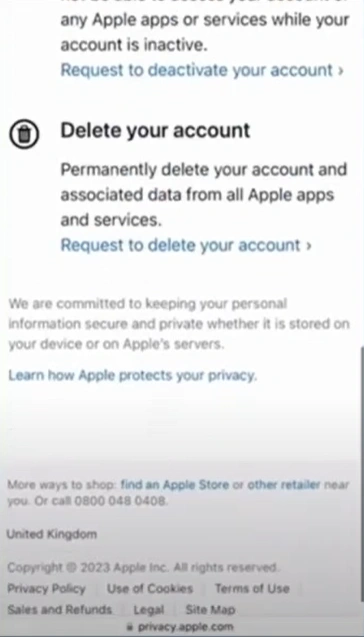
Step 4: Scroll down, select a reason for deleting your account, and tap on Continue.
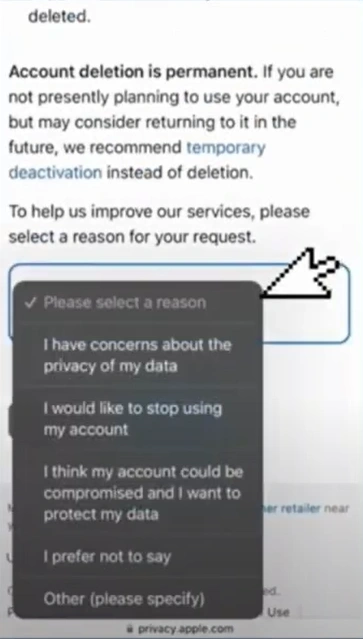
Canceling an iCloud email account depends on the user's needs. Some users may prefer alternative email services that offer more features and a user-friendly experience. Other reasons can be storage issues or inactive usage.
Follow the steps above to cancel your iCloud email account. Remember that canceling your iCloud email account is irreversible, so make sure to back up all your data before proceeding.