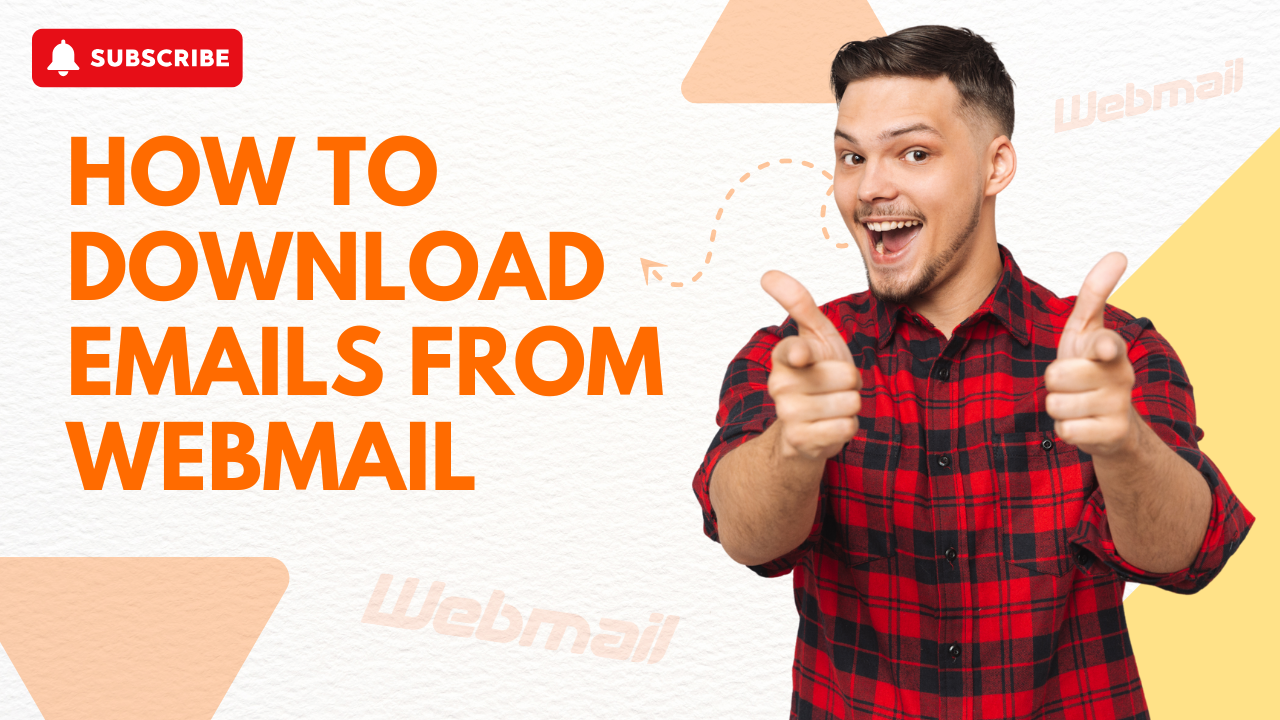How to Access iCloud Mail on Android?
- 0
- 125
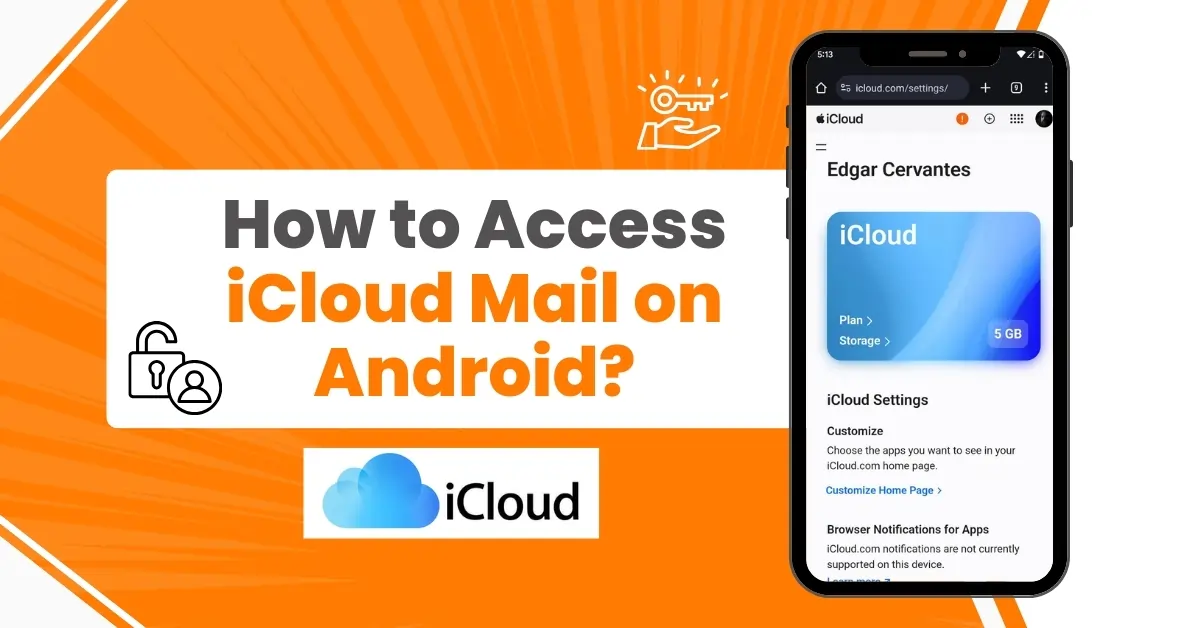
Accessing iCloud Mail on your Android device is convenient and beneficial. As an Apple user, you will appreciate how iCloud Mail integrates seamlessly with the Apple ecosystem, which offers the convenience of a unified inbox. This feature is especially useful when you need to manage emails while away from your Apple devices.
Also, iCloud Mail can sync in real time, allowing you to receive new emails instantly on your Android device. This ensures you stay up to date no matter where you are. Moreover, adding iCloud Mail to Android allows you to organize your inbox with features like folders, labels, and filters.
Here, you can learn about the full process of accessing iCloud Mail on your Android device. Let us first uncover the potential issues that may occur during the process.
Potential Issues When Accessing iCloud Mail on Android
When it comes to accessing iCloud Mail on Android, users may face certain challenges and difficulties. These are:
-
Complex setup process
-
Syncing issues
-
Security settings and authentication
-
Email formatting issues
Steps to Access iCloud Mail on Your Android
Adhere to the following steps to learn how to access iCloud Mail on your Android device:
Step 1: Open the Gmail app on your Android device and tap your profile icon.

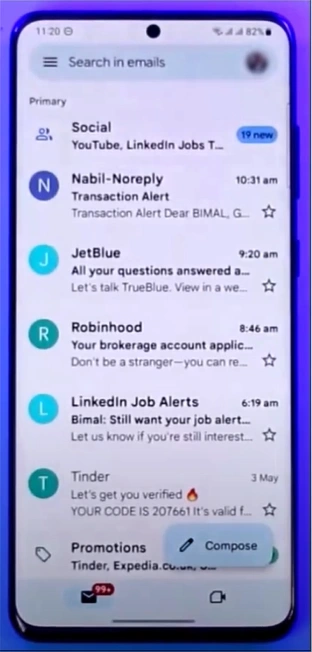
Step 2: Tap on Add another account.
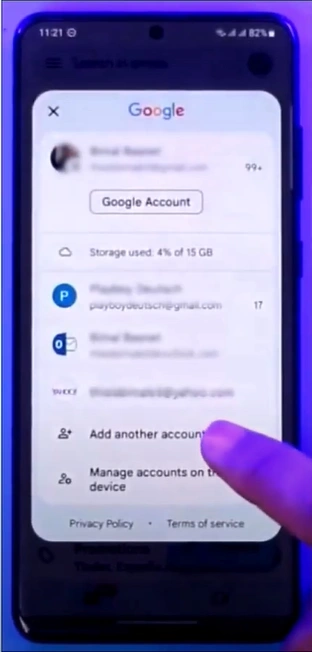
Also Read:- How to Delete an iCloud Email?
Step 3: Select Other as the account type.
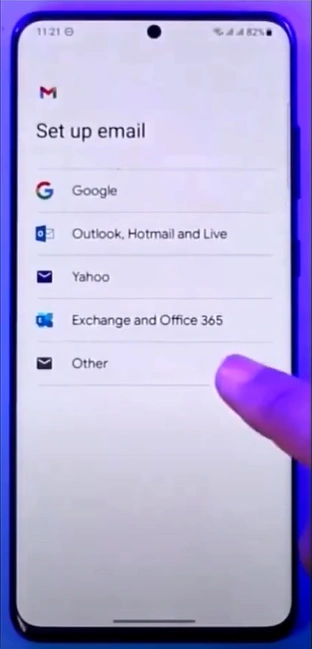
Step 4: Type the iCloud email address and click Next.
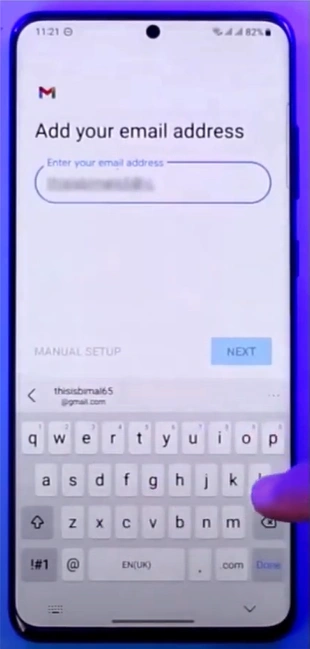
Step 5: Enter the password and click Next.
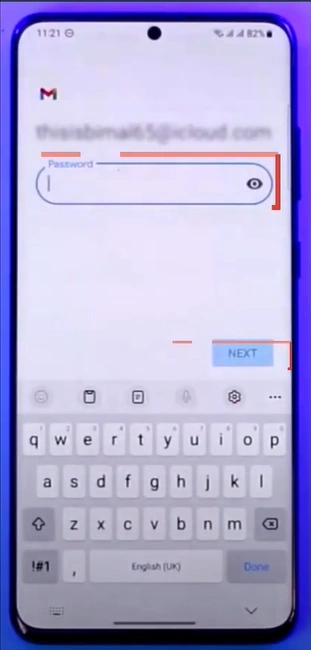
If you are switching to Android, then you can easily integrate your iCloud email account into your new device. Just follow the outlined steps, but be prepared for possible issues along the way. So, you must be watchful and tackle each problem smartly.