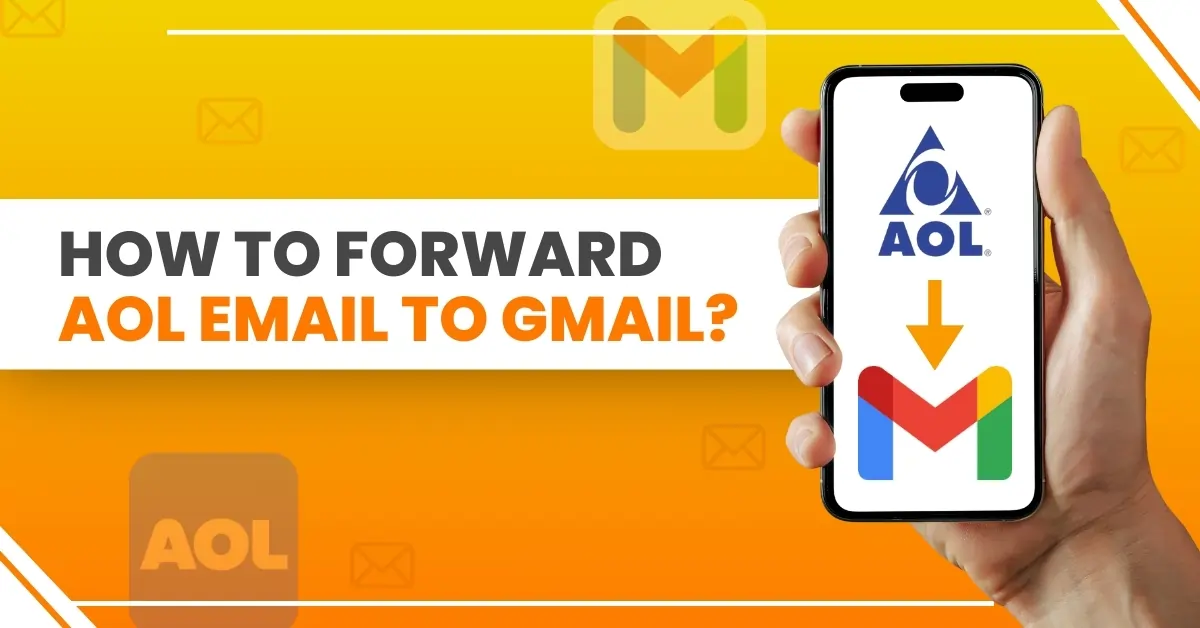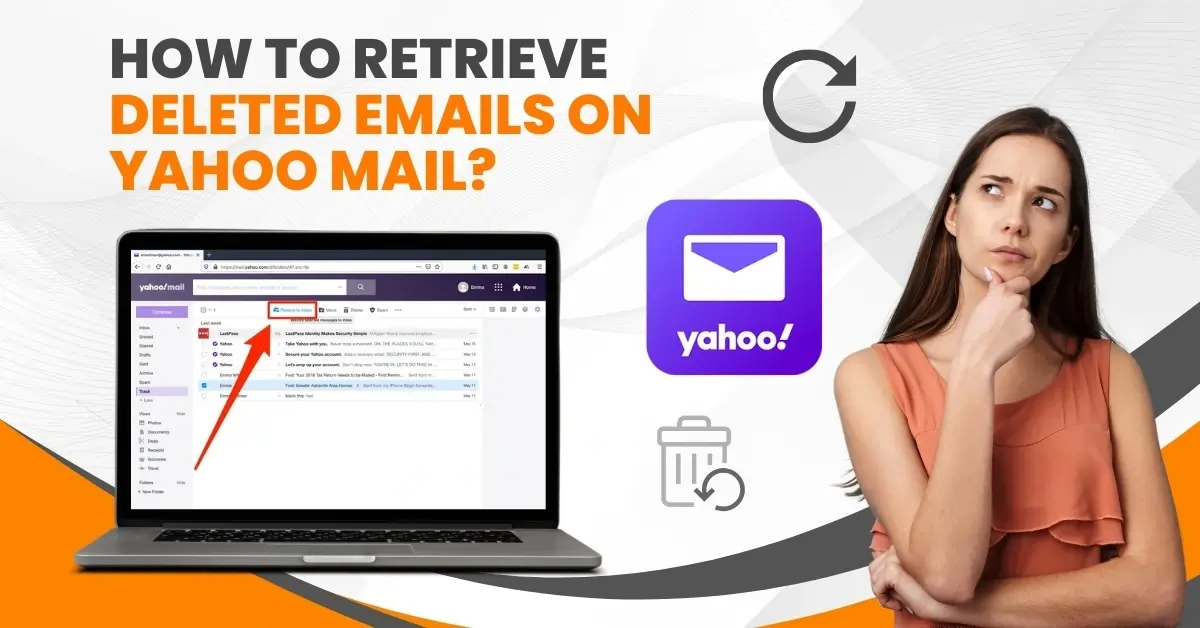How to Delete an iCloud Email?
- 0
- 274
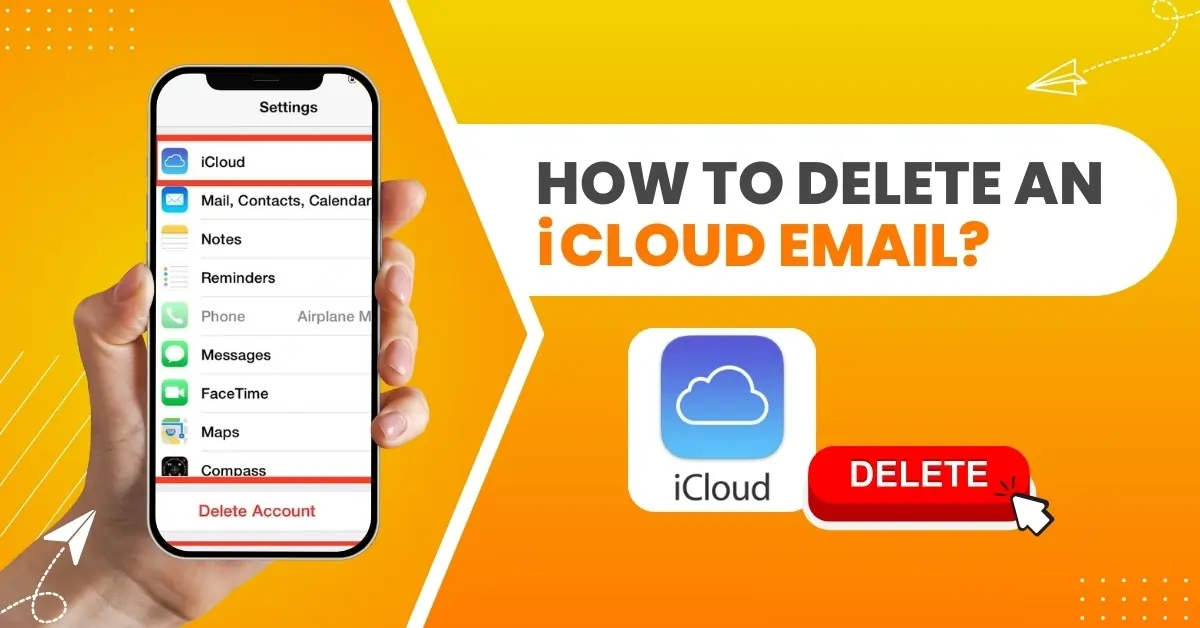
iCloud has a free storage space of 5 GB, and removing needless emails can help free up space and prevent account overload. The space on iCloud is primarily used by photos, messages, and backups, while emails generally take up less space.
If your iCloud account is full of duplicate emails or copied files from various sources, you may want to delete those emails. To find important emails more easily, you may need to remove unnecessary emails from your inbox. If your account has been compromised or used for malicious activities, you may decide to delete the account entirely.
If you have decided to delete your account, here is a complete guide on how to delete an iCloud email. Let us walk you through the process of deleting an iCloud email address.
Potential Issues to Occur When Deleting an iCloud Email
Users may encounter the following issues when attempting to delete an iCloud email address:
-
Emails not deleted immediately
-
Impact on iCloud storage
-
Inconsistent deletion
-
Device-specific issues
-
Settings inconsistencies
Effective Solutions to Remove an iCloud Email
If you want to delete an iCloud email, here are the two quick solutions to do it:
Solution 1: Remove From iPhone
Step 1: Open Settings, scroll down, and tap Mail.
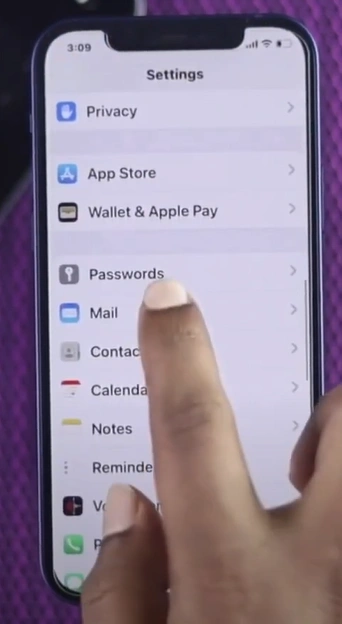
Step 2: Tap Accounts and select the iCloud account.
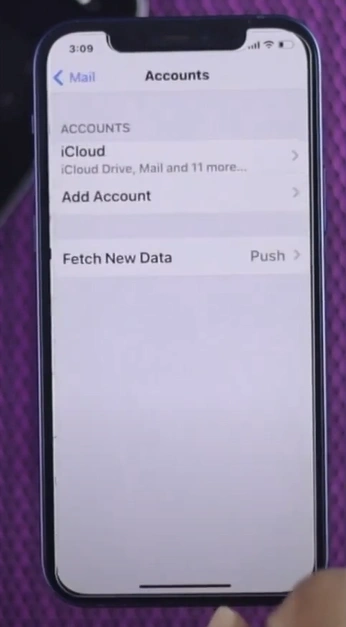
Step 3: Scroll down and tap Sign Out to remove the account from the device.
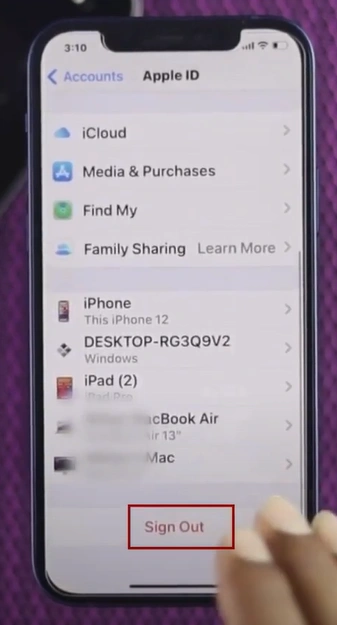
Step 4: When prompted, enter the password and tap Turn Off.

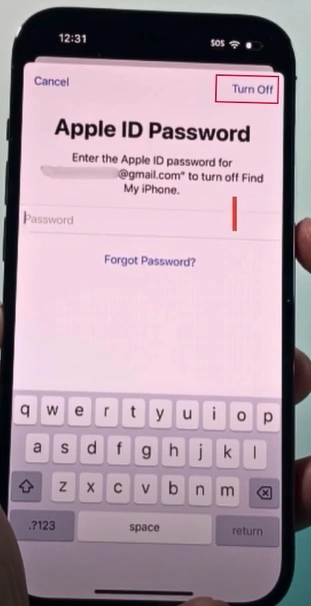
Solution 2: Permanently Delete iCloud Email Account
Step 1: Open the web browser and go to privacy.apple.com.
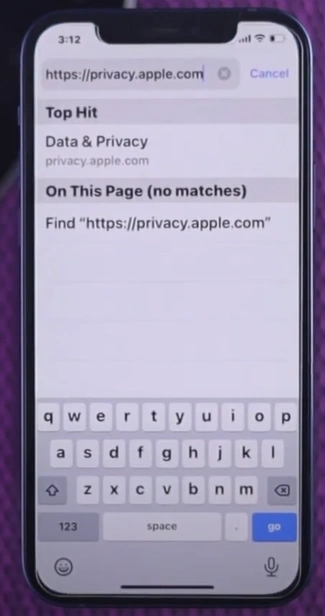
Also Read:- How to Configure/Setup iCloud Email (iPhone/iPad)?
Step 2: When you get a Sign In prompt, tap Continue with Password.
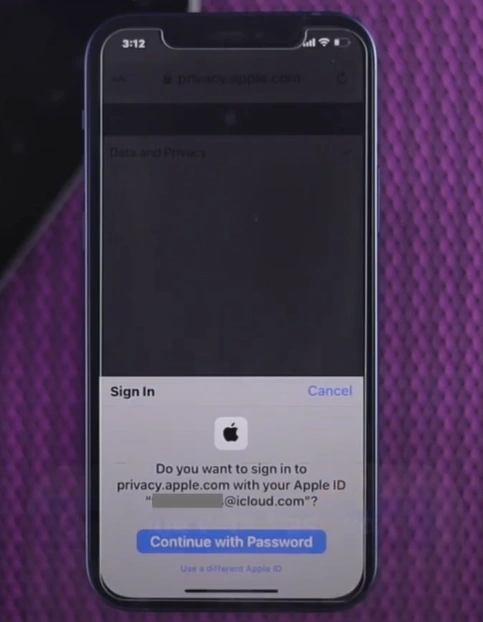
Step 3: Go ahead and fill in the password, then tap Continue.
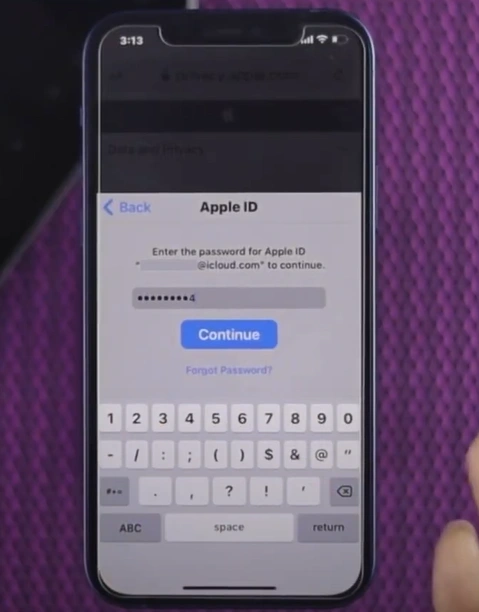
Step 4: In the new Data and Privacy page, scroll down to Delete your Account section.
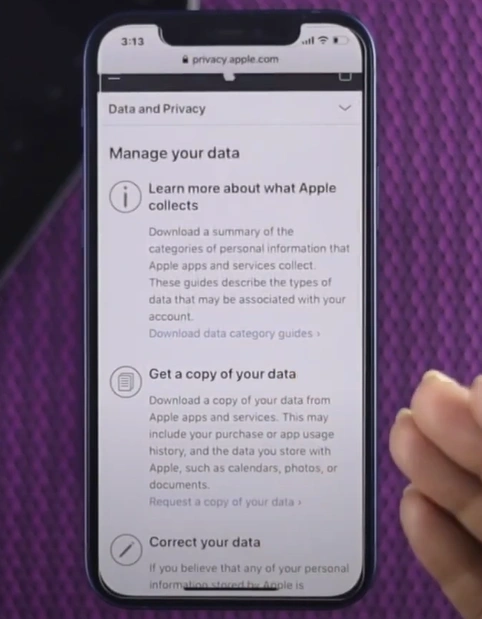
Step 5: Tap Request to Delete your Account, then go through all the information provided regarding deleting an account.
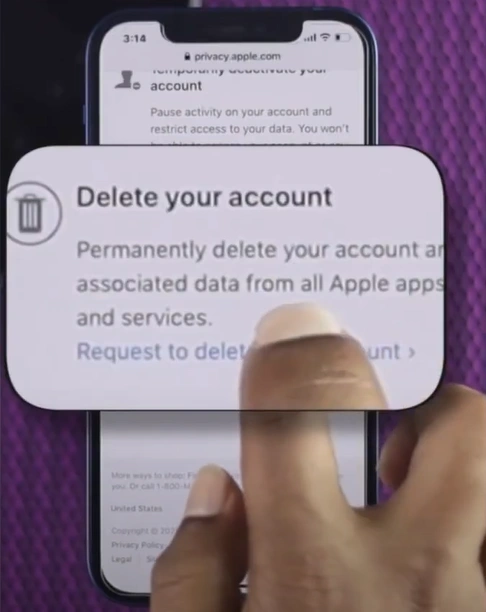
Step 6: Scroll to the bottom, select a reason for deleting the account, and tap Continue.
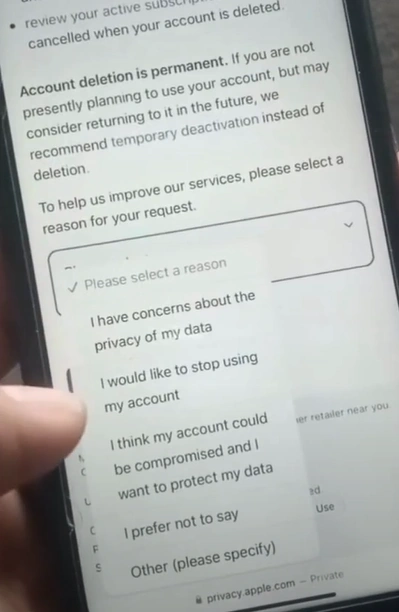
To Sum Up
Follow the above-mentioned solutions to delete an iCloud email and get a well-organized iCloud Inbox. Regain storage and find important mail more quickly. During the process, tackle potential problems wisely, such as emails not being deleted immediately, device-specific issues, inconsistent deletion, and many others.
If you need further help deleting iCloud emails, don’t hesitate to contact a professional.