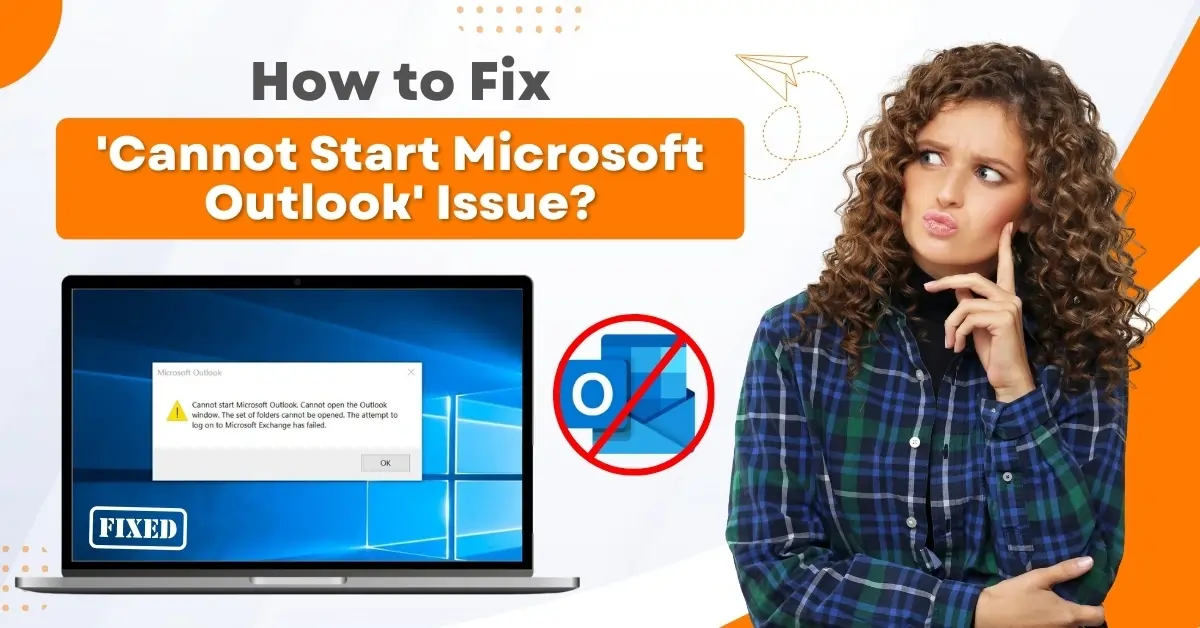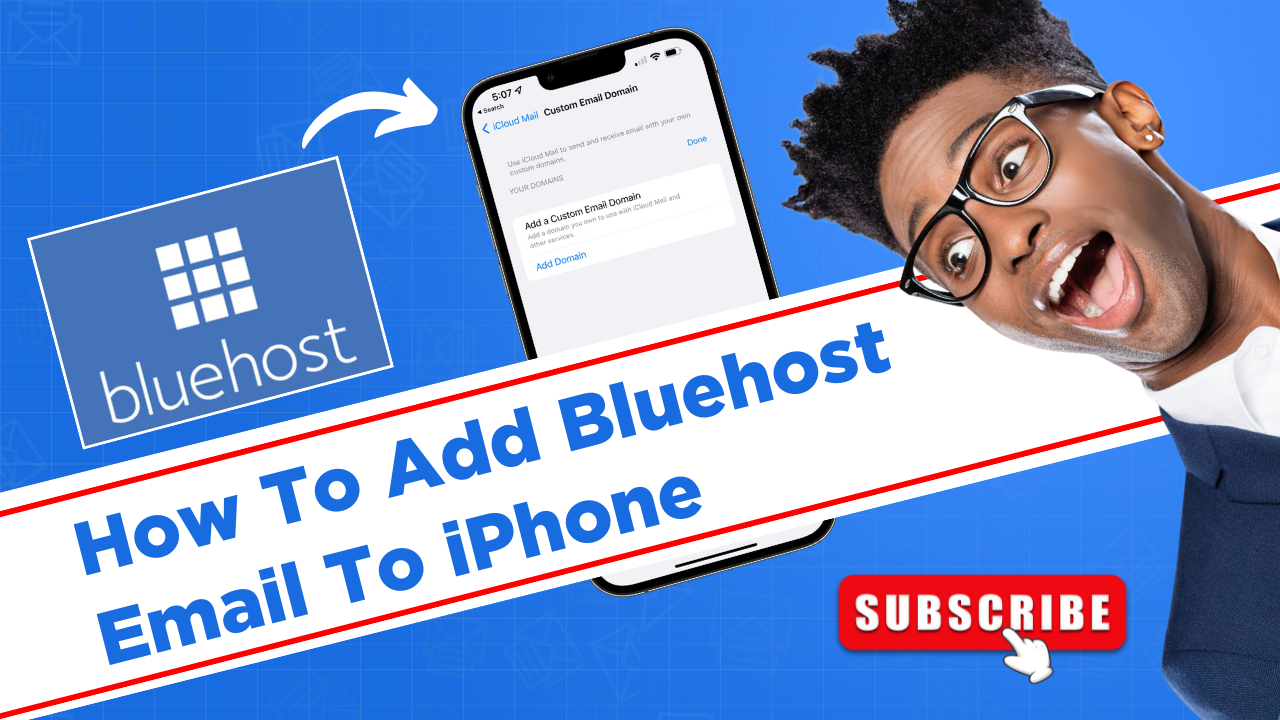How to Fix the Outlook Calendar Not Syncing Issue?
- 0
- 101
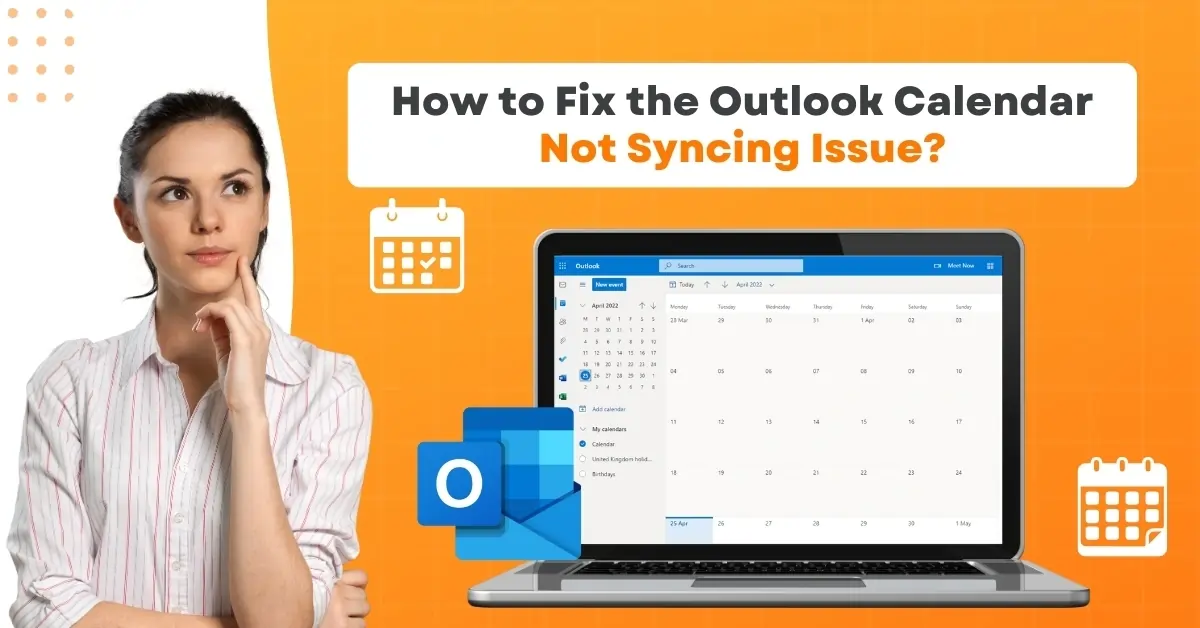
Outlook calendar synchronization ensures that users’ schedules stay updated across all devices and platforms. Whether managing personal appointments or coordinating team meetings, a synced Outlook calendar keeps everything aligned.
Is your Outlook calendar not syncing? Outlook users may often face syncing issues with the Outlook calendar. The main cause of this issue is often an unstable internet connection. A weak internet connection can disrupt the syncing process, which causes the calendar to become outdated. Other possible causes include an outdated app or software, a large calendar file, or conflicting add-ins.
The “Outlook app calendar not syncing” issue may cause problems such as missed appointments and scheduling conflicts. So, what should you do to resolve it? Let’s begin to learn how to fix the “Outlook app calendar not syncing” issue.
Challenges in Fixing Outlook Calendar Not Syncing Issue
Some potential problems may occur when you try to resolve the syncing issues with the Outlook calendar. These include:
-
Network or server issues
-
Cached data conflicts
-
Account misconfigurations
Steps to Fix Outlook Calendar Not Syncing Issue
When your Outlook calendar syncs properly, you can access your most current schedule from any device any time. Moreover, team members can see your availability in real time, making meeting coordination more efficient. If it does not sync, follow these steps:
Step 1: Open your Play Store or App Store and verify that your Microsoft Outlook has the updated version.

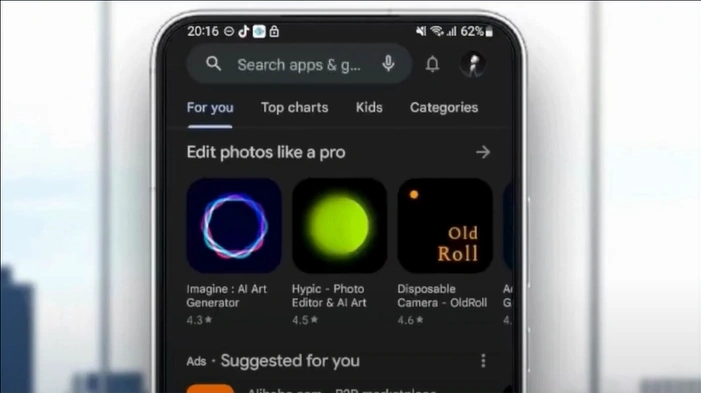
Step 2: Go to Settings on your phone.
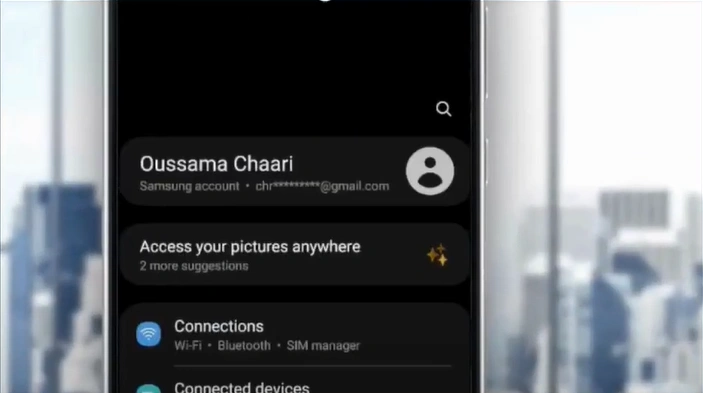
Step 3: Search for Date & Time, then tap on it.
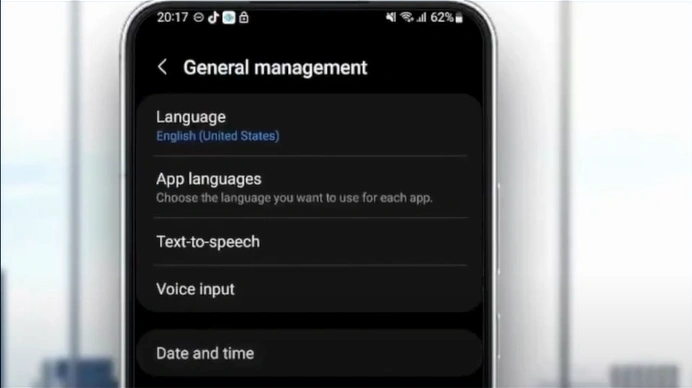
Also Read:- How to Send Encrypted Email Outlook
Step 4: In the Automatic Date & Time, set the toggle ON.

Summing Up
When the calendar does not sync, you may face missed meetings due to outdated information. Moreover, you can also encounter scheduling conflicts arising from incomplete calendar data.
If you want to resolve the issue of the Outlook calendar app not syncing, follow the steps we've outlined. Follow each and every step to restore Outlook calendar synchronization.