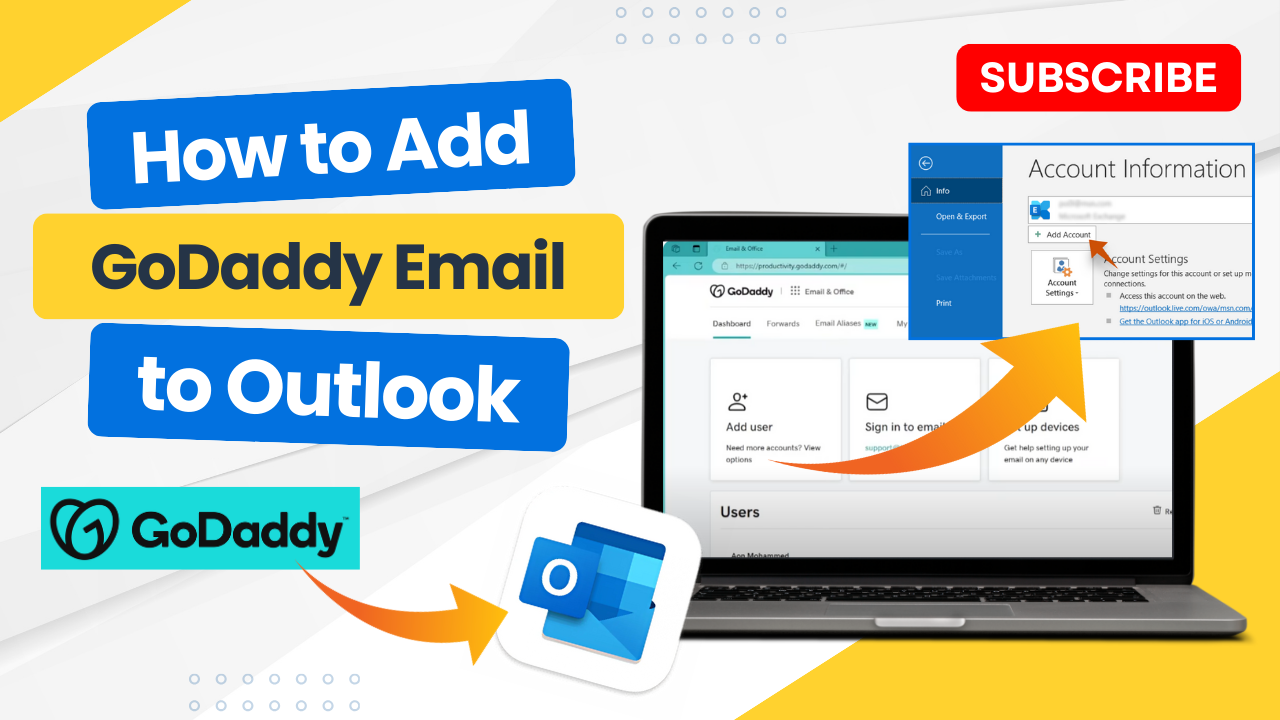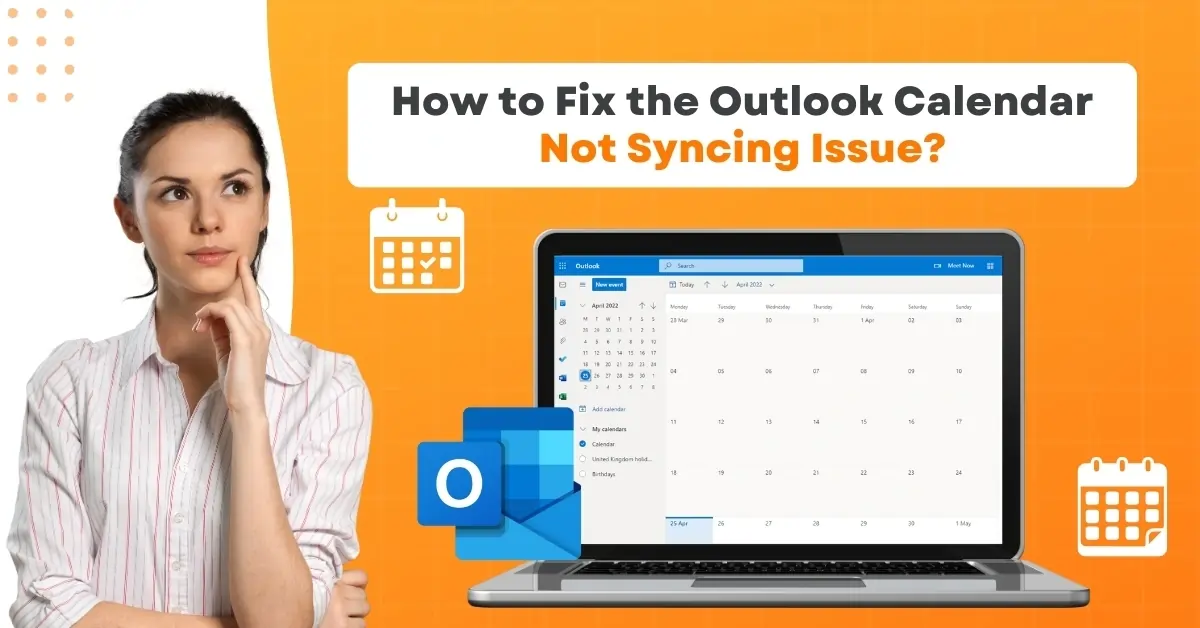How to Fix 'Cannot Start Microsoft Outlook' Issue?
- 0
- 98
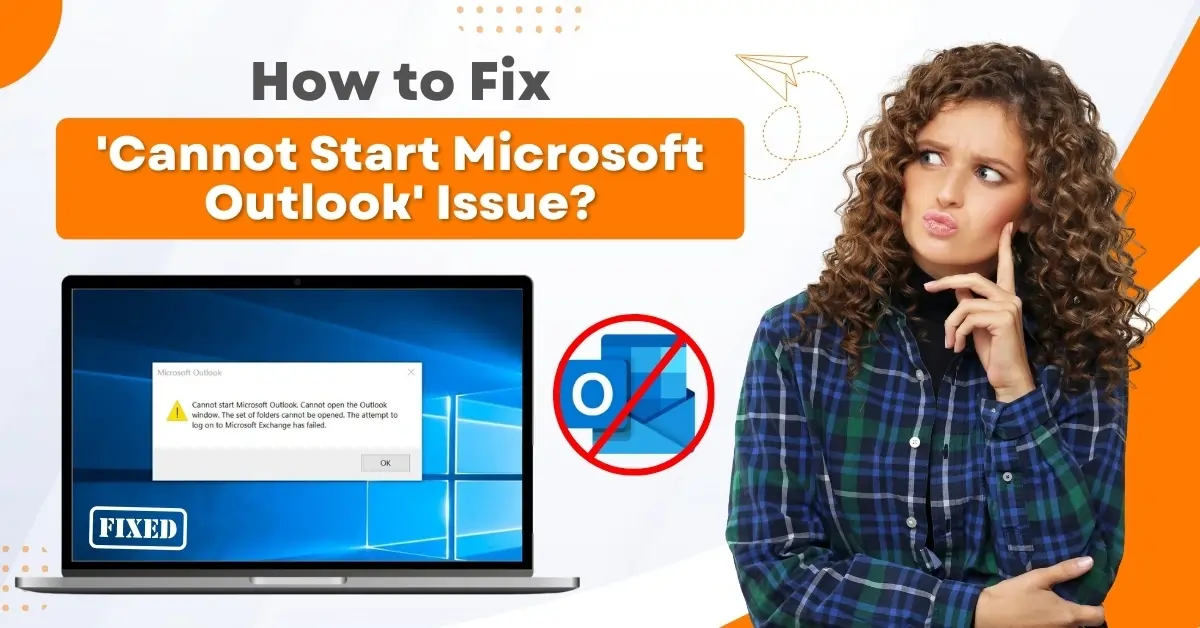
Facing trouble with your Microsoft Outlook? Is it not starting? There may be multiple causes behind this problem. Some of them are corrupted files, conflicts with add-ins, profile issues, and system settings.
If your Outlook profile has become corrupted, the program will not be able to start. You may need to create a new one. Certain add-ins, particularly third-party ones, may also conflict with Outlook, causing startup issues. Sometimes, the installation of the Outlook software may have happened incorrectly. Improper or incomplete installation can cause startup issues.
Let us explore solutions for the 'cannot start Microsoft Outlook' issue.
Challenges When Fixing 'Cannot Start Microsoft Outlook' Issue
When trying to fix the “cannot start Microsoft Outlook' issue, you may face certain challenges, like:
-
Profile corruption
-
Data file corruption
-
Add-in conflicts
-
Navigation pane issues
Solutions for 'Cannot Start Microsoft Outlook' Issue
Mitigating the 'cannot start Microsoft Outlook' issue is necessary for users. Here are the two quick solutions to resolve the issue of Microsoft Outlook cannot start:
Solution 1: Choose Profile
Step 1: Open your Control Panel and search Mail.
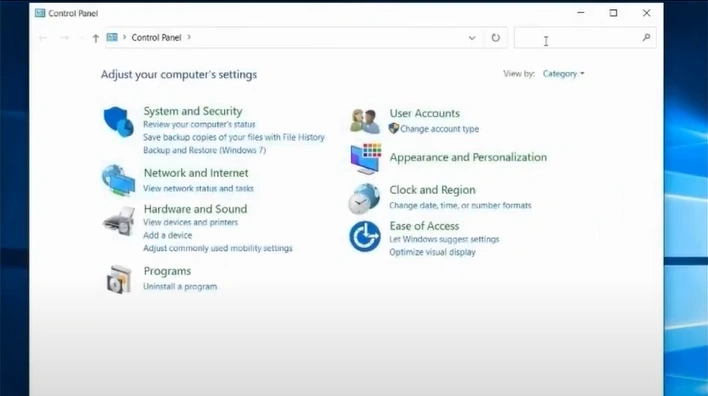
Step 2: Open Mail Microsoft Outlook.
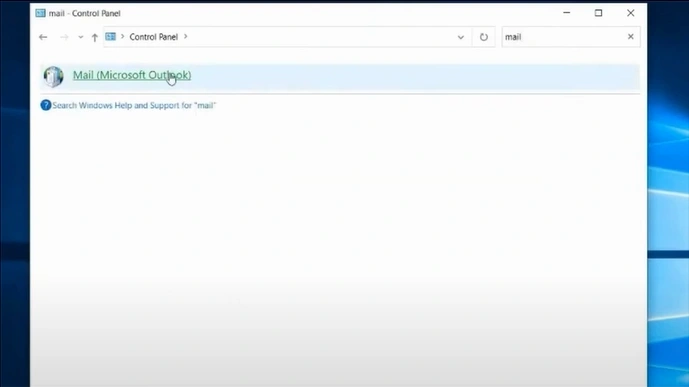
Step 3: Click on Show Profiles.
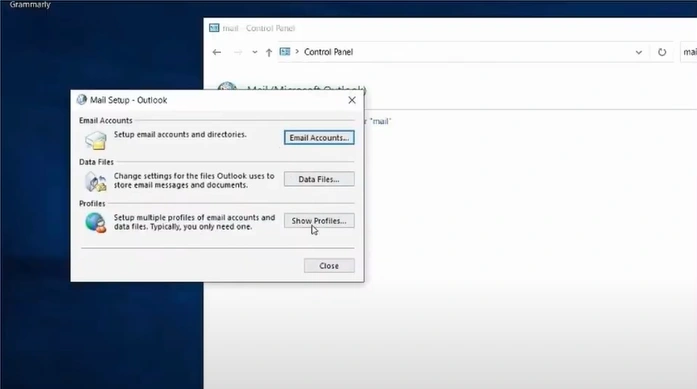
Step 4: Click on the Add button.

Step 5: Enter the profile name and click on OK.
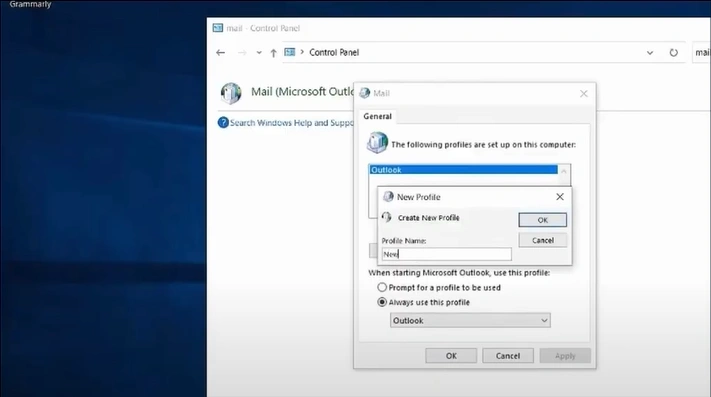
Step 6: Enter your name and current Outlook email address.
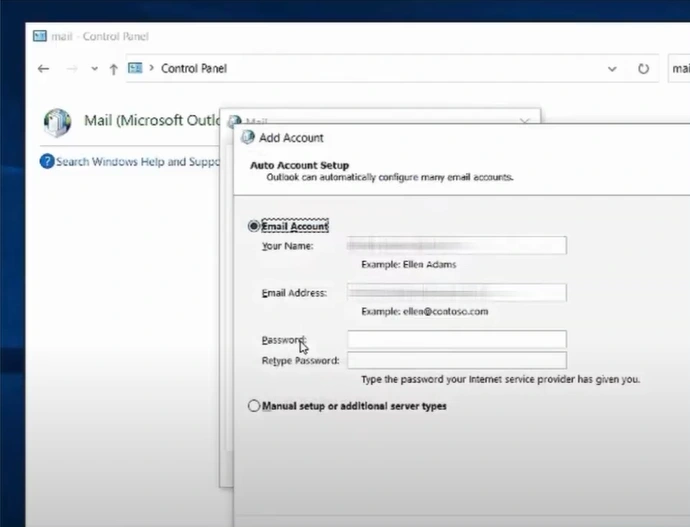
Step 7: Enter the password, re-type the password, and click on Next.

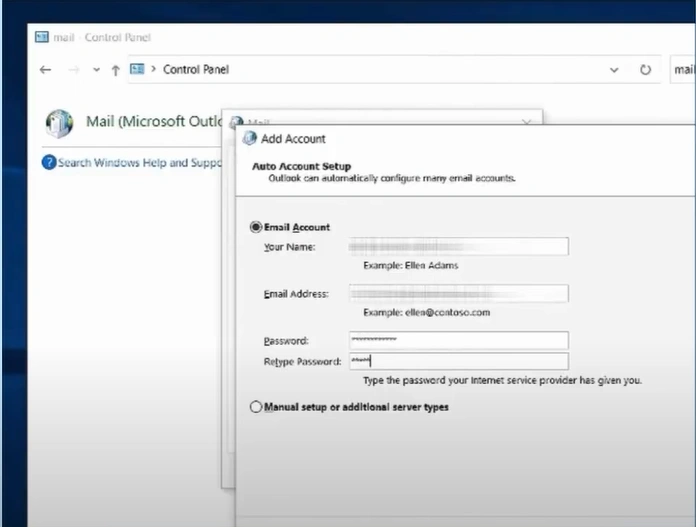
Step 8: After the configuration ends, click on Finish.

Also Read:- How to Block Emails on Outlook?
Step 9: In the Mail window, select Always Use this profile and choose the profile name you created from the below dropdown.
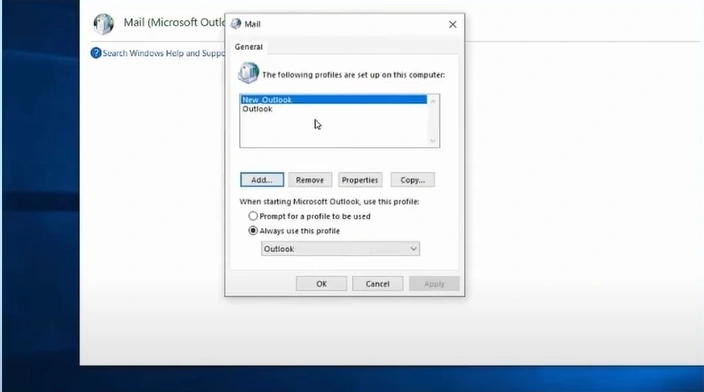
Step 10: Click on Apply, then OK.
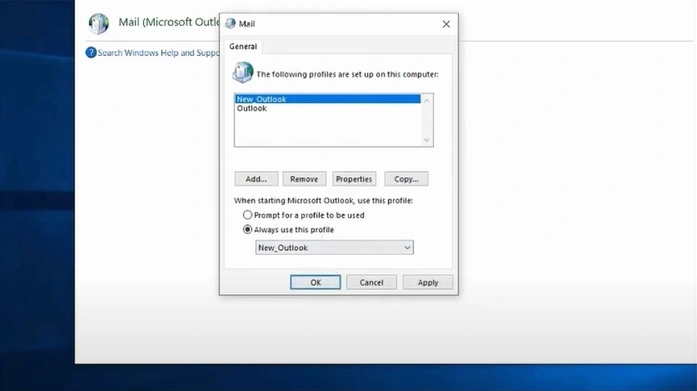
Solution 2: Repair Outlook
Step 1: Open your control panel.
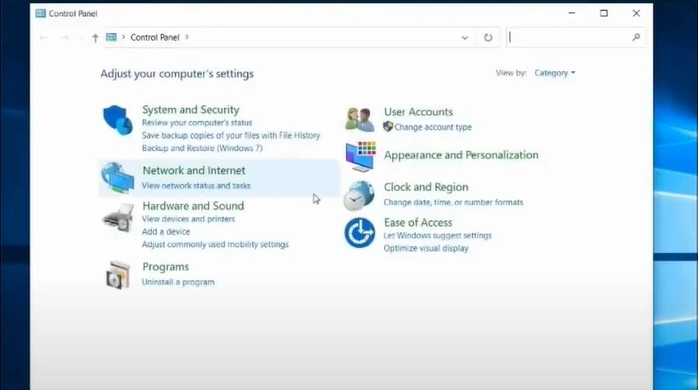
Step 2: Set view by to category.
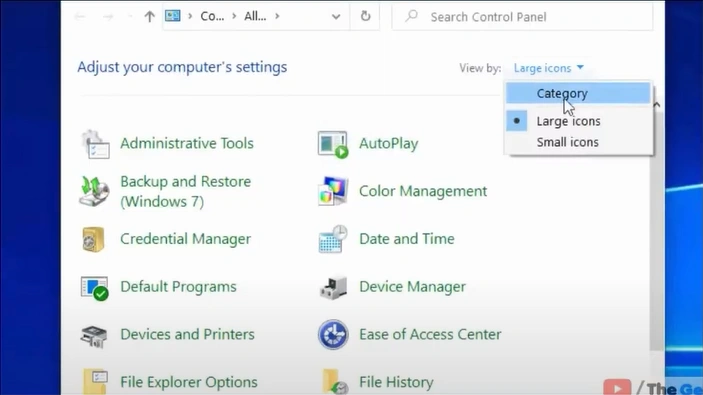
Step 3: Click on Uninstall a Program.
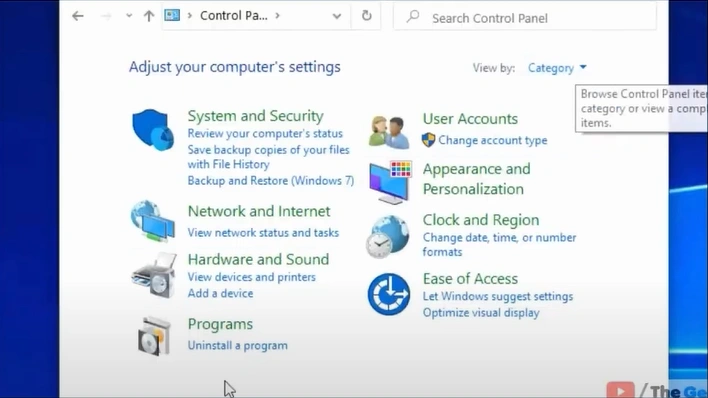
Step 4: Right-click on your Microsoft Office Home Professional Plus 2016, then select Change.

Step 5: Select the Quick Repair option and click the Repair button.

Step 6: Click Repair again.
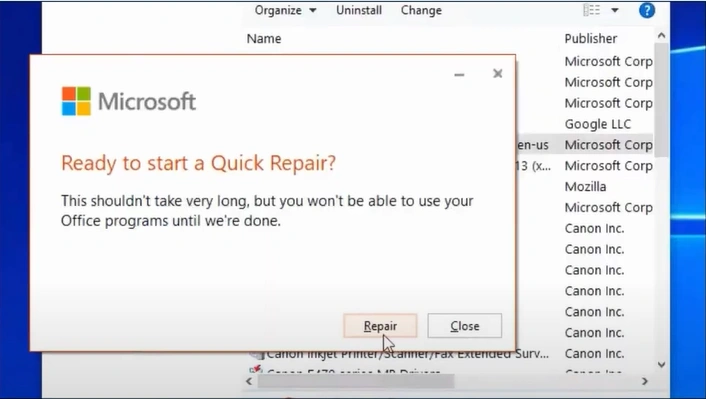
Step 7: Wait for the Office programs and features to be repaired.
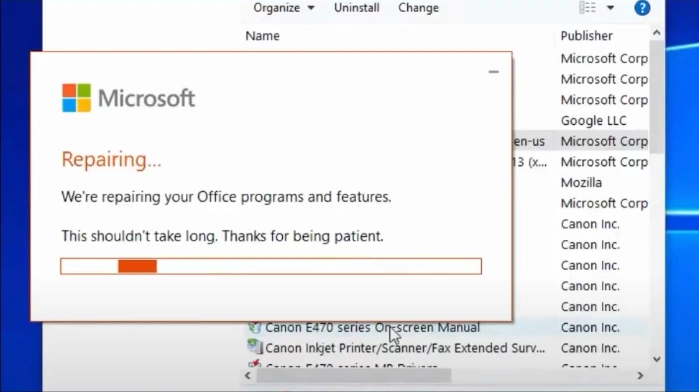
To Conclude
In short, these practical solutions can help resolve the 'cannot start Microsoft Outlook' issue. Carefully follow each instruction for seamless troubleshooting.