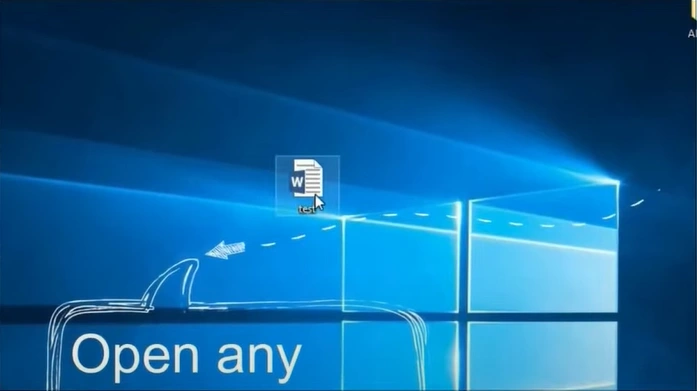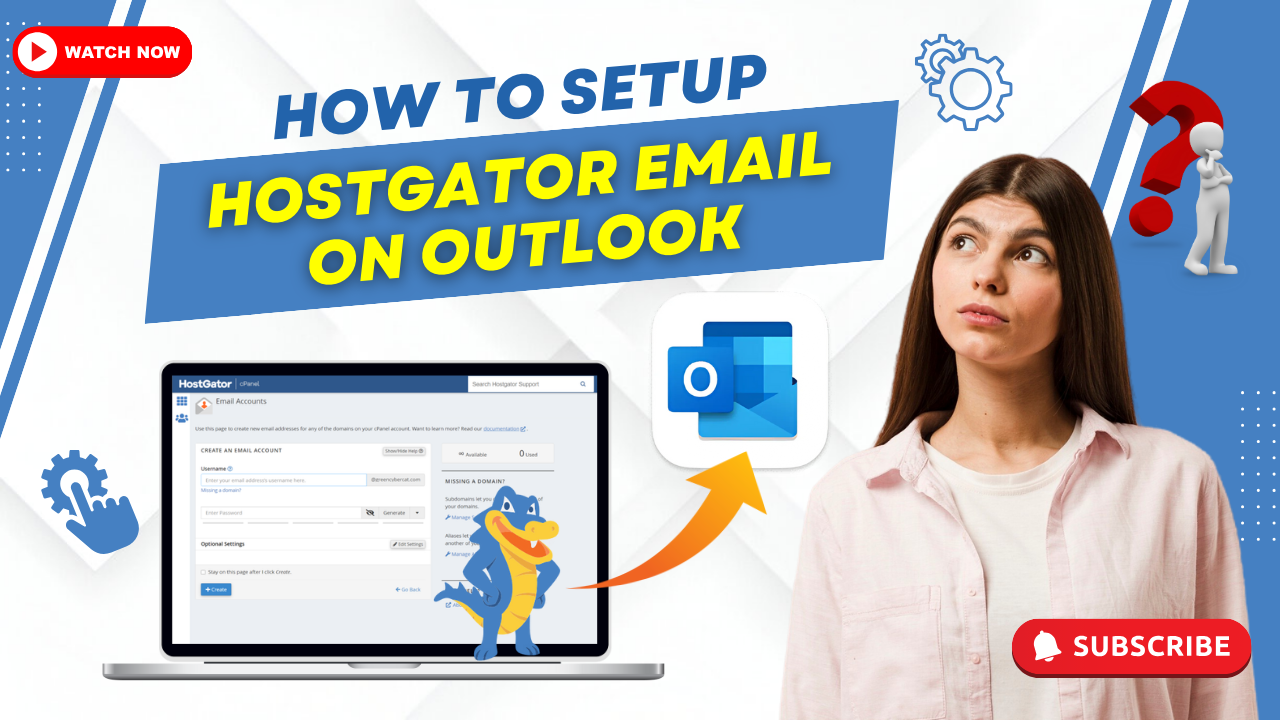How to Fix the Outlook Not Opening Attachments Problem?
- 0
- 98

Are you facing issues with Outlook not opening attachments? It can be due to a corrupted Outlook profile or add-ins. Sometimes, antivirus software on your system may block attachments to protect against malware. Cached data in Outlook could also cause the issue.
When Outlook is unable to open attachments, it may affect your productivity. You won’t be able to access important documents, files, or images. This can cause delays in your daily tasks. Fortunately, there are troubleshooting steps to resolve the Outlook not opening attachments issue. Let us take a glance at them.
Challenges in Fixing Outlook Not Opening Attachments Issue
While fixing the problem of Outlook not opening attachments, you might encounter these issues:
-
Corrupt PST file
-
Temporary files folder issues
-
Antivirus software blocks attachments
-
Incorrect file associations
-
Blocked file extensions
Steps to Resolve Outlook Not Opening Attachments Problem
Here are some effective troubleshooting steps to resolve the “Outlook not opening attachments” problem:
Step 1: Update your Outlook if available.
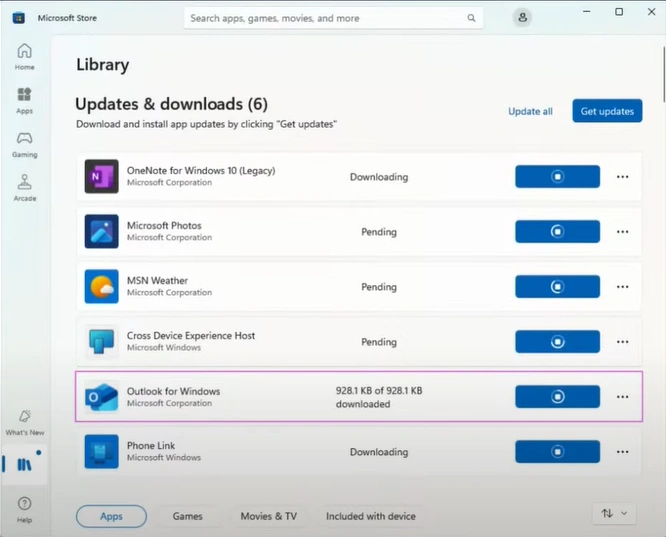
Step 2: Open any Word document and click on File in the top left corner.
Step 3: Navigate to Options at the bottom left and click on it.
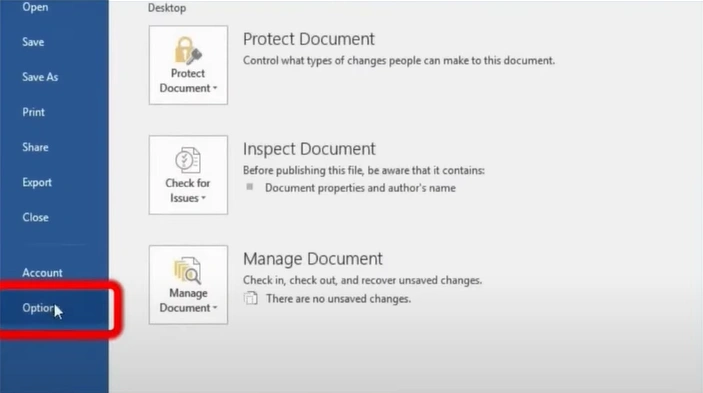
Also Read:- How to Pop Out an Email in Outlook?
Step 4: Open the Trust Center tab.
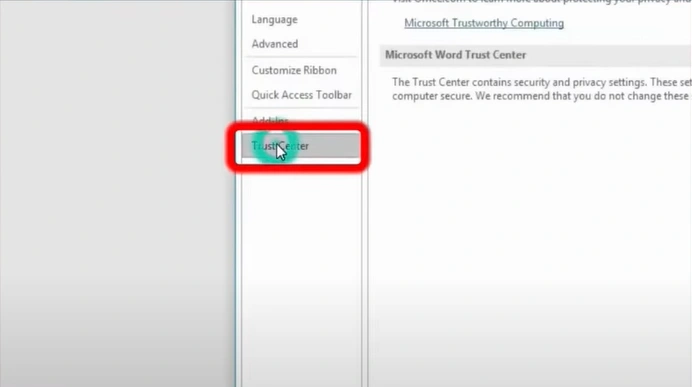
Step 5: Click on Trust Center Settings.
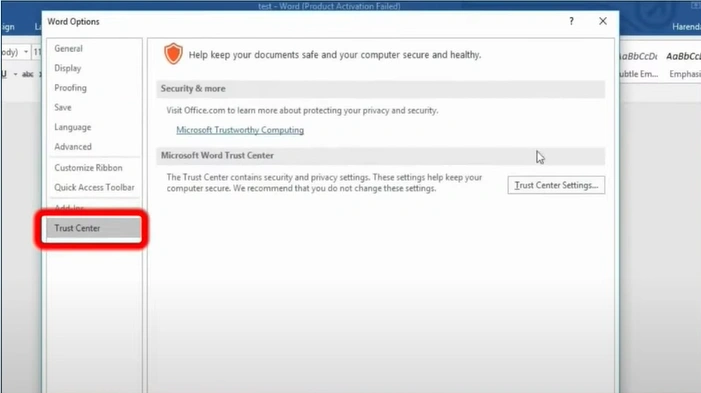
Step 6: Click on the Protected View, then unselect all three options and click on OK.
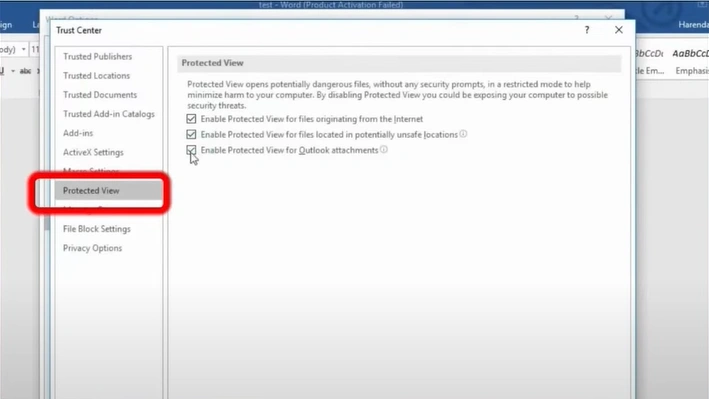
Conclusion
Outlook may block attachments as a security measure to prevent harmful file execution. However, this can sometimes mistakenly block legitimate files, causing inconvenience to users.
Follow the above steps to avoid inconvenience and restore seamless email operations.