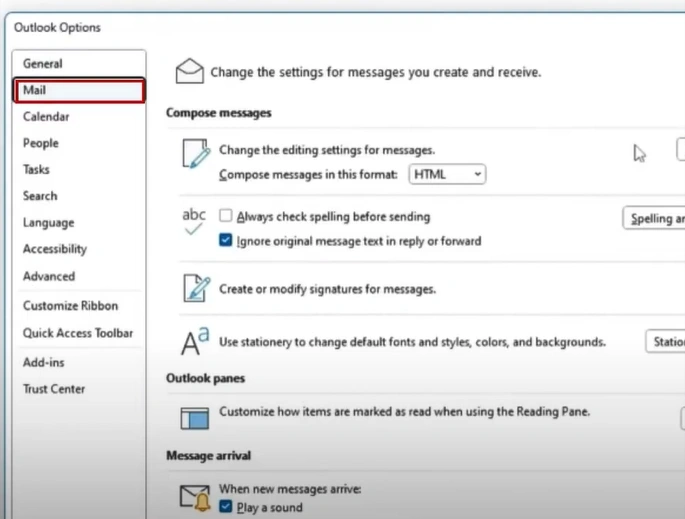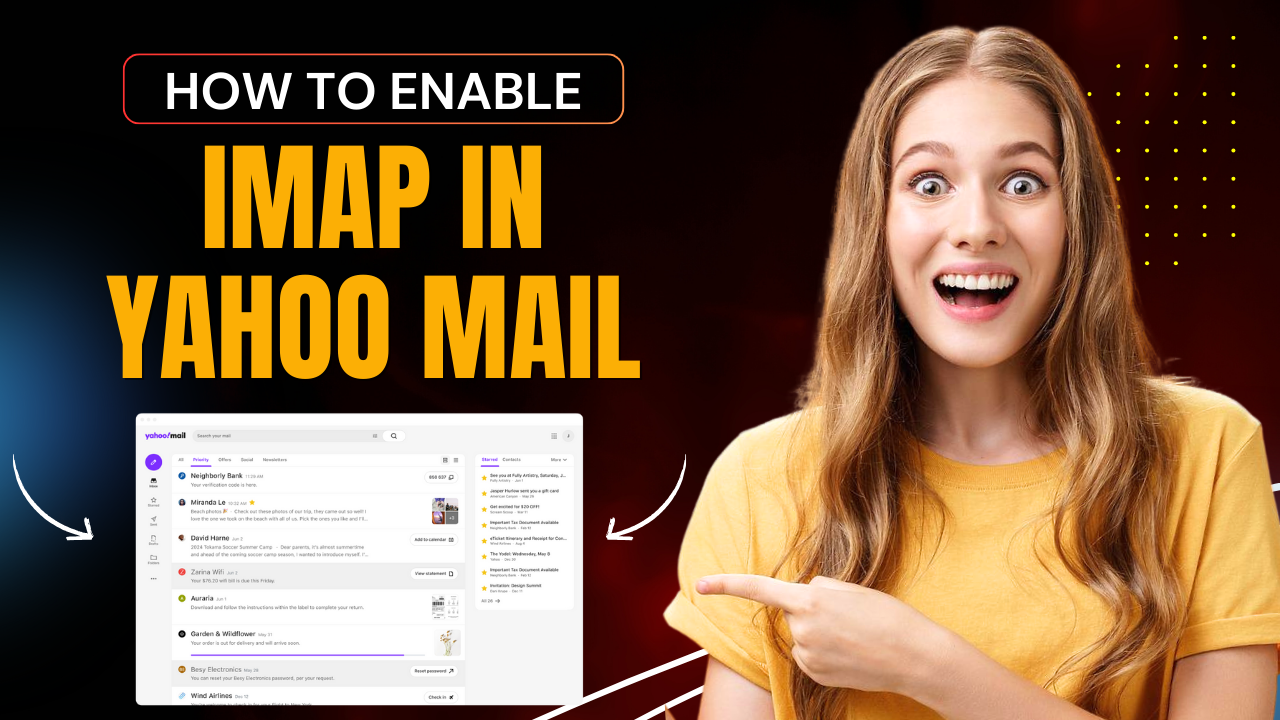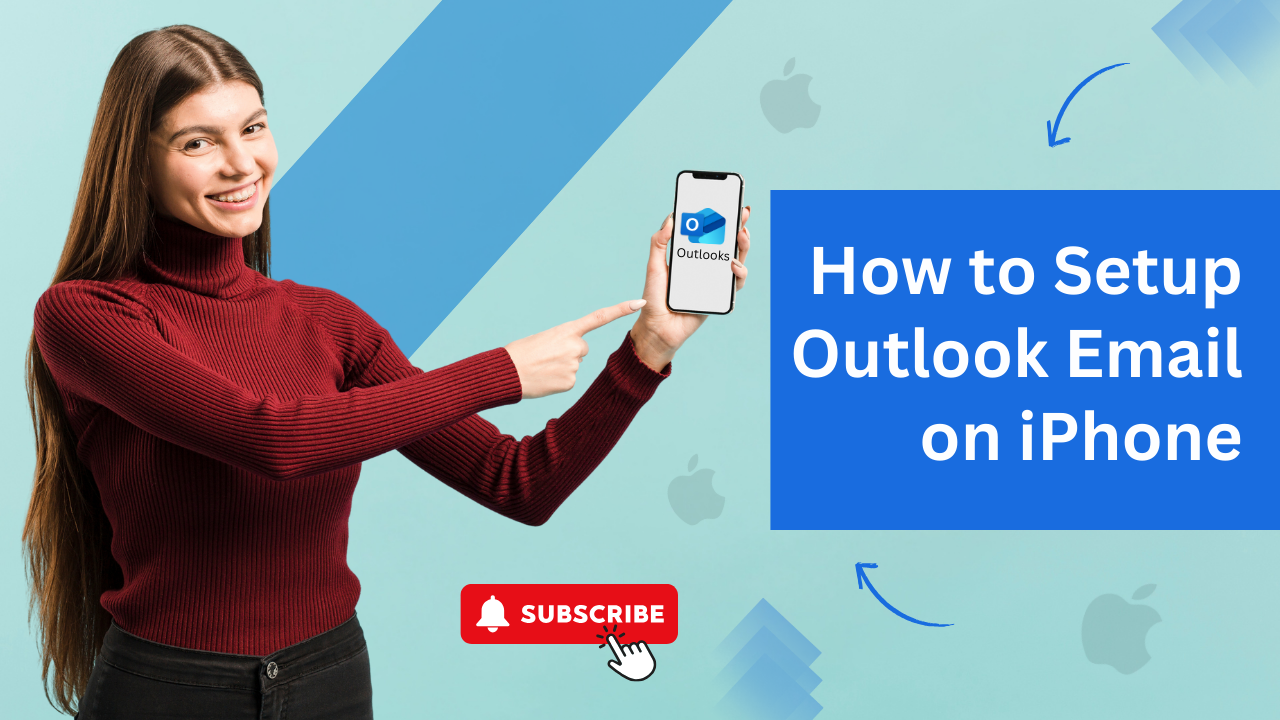How to Pop Out an Email in Outlook?
- 0
- 117
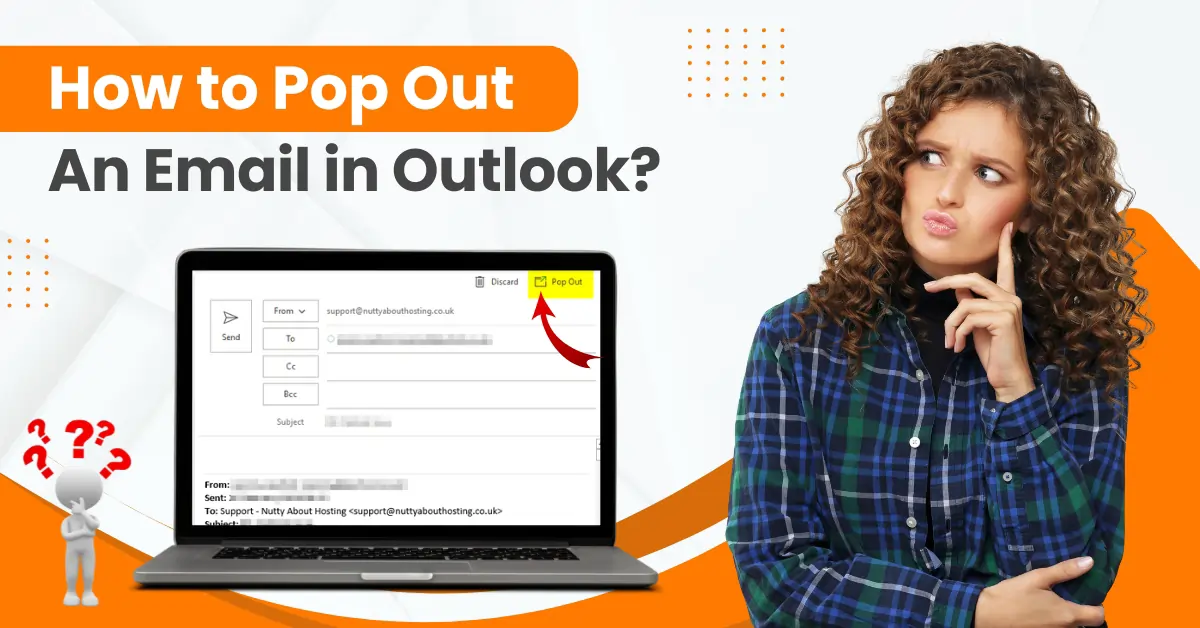
Are you an Outlook Mail user? Have you tried popping out an email in Outlook? It allows you to compose emails in a separate window, which improves multitasking. This makes it easier for you to manage multiple emails at once. You can focus on reading and replying to emails without distractions from your inbox.
For those who often browse other emails when composing a reply, the “pop out” feature can be beneficial. It prevents the new email from disappearing into the Drafts folder and out of sight.
Popping out an email in Outlook is quite straightforward. Here is a step-by-step guide on how to pop out an email in Outlook. Read further to learn more.
Common Issues When Popping Out an Email in Outlook
You may encounter the following issues when you try to pop out an email in Outlook:
-
Pop-out button missing
-
Corrupted Outlook profile
-
Syncing issues
-
Outlook add-ins
-
Software updates
Solutions to Pop Out an Email in Outlook
Here are the two solutions that you must try to pop out an email in Outlook:
Solution 1: By Default
Step 1: First, open your Outlook and click File.
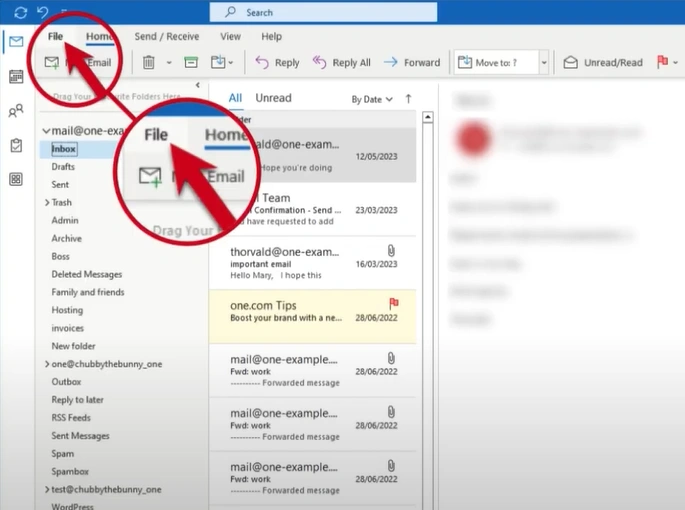
Step 2: Scroll down to the bottom of the page and click Options.
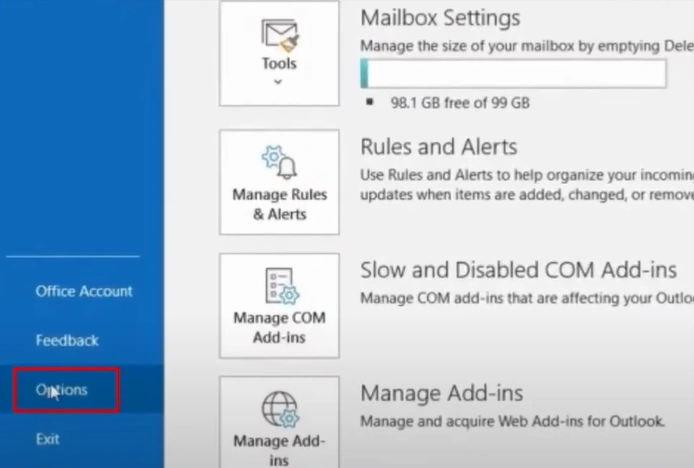
Step 3: In the Outlook Options dialog box, click Mail on the left side of the window.
Step 4: Scroll down to the Replies and Forwards section, then check the box that says Open Replies and Forwards in a New Window.
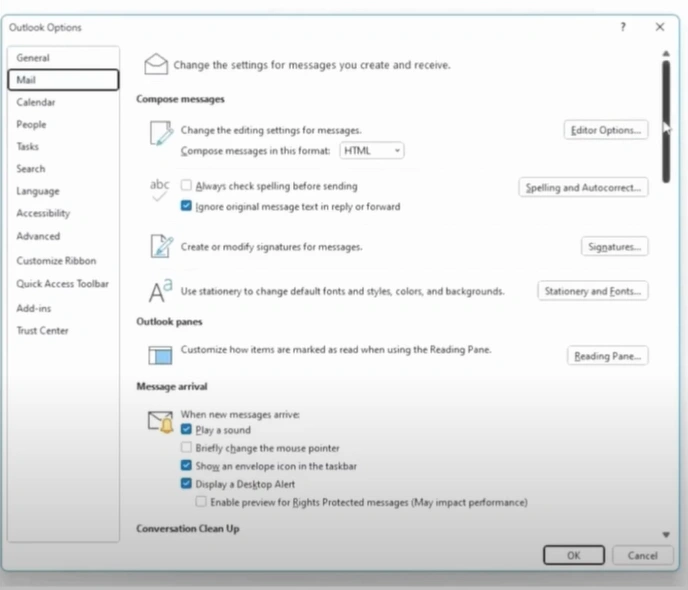
Also Read:- How to Add Signature in Outlook Webmail?
Step 5: Once done, click OK.
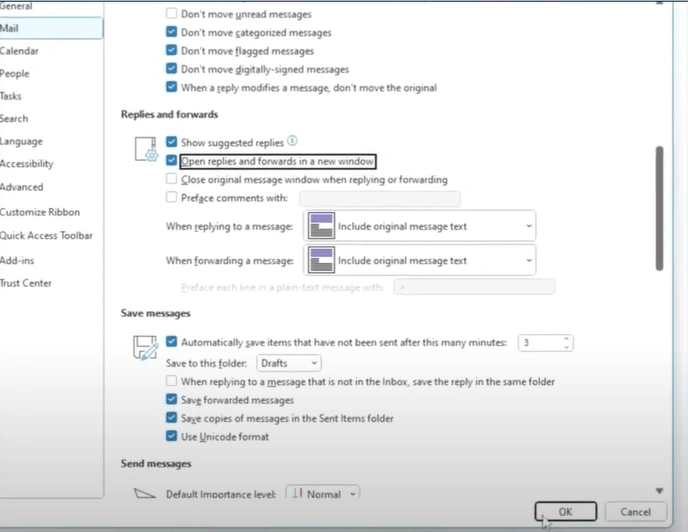
Solution 2: On New Email
Step 1: Open a new email.
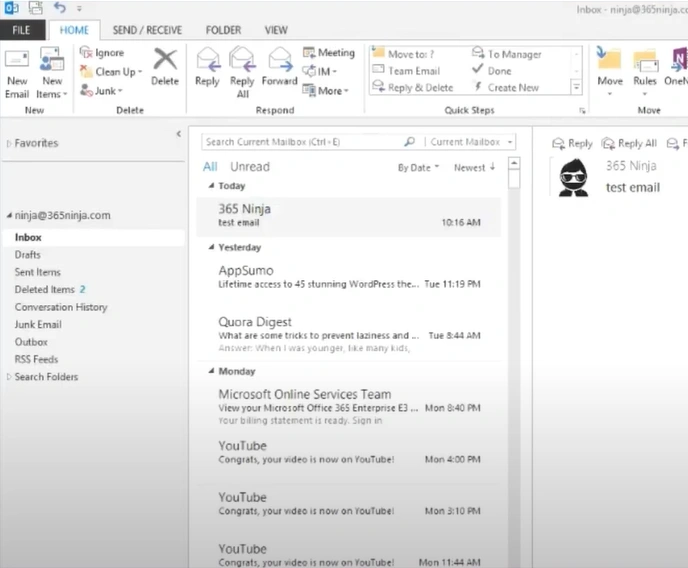
Step 2: On the desktop app, click Pop Out on the top left side of the new mail screen.
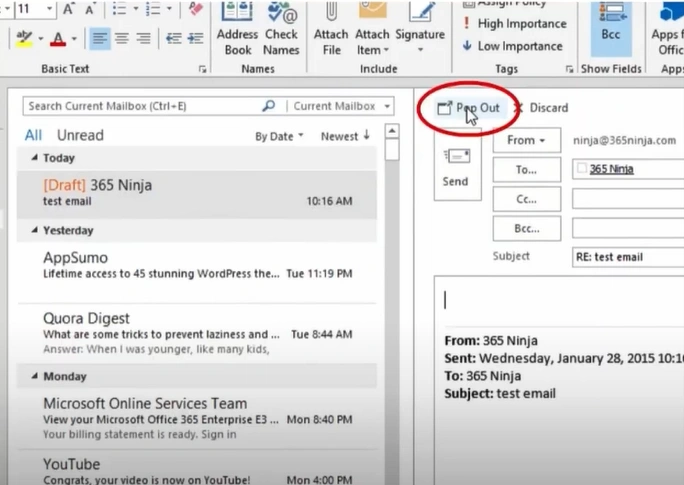
Step 3: On the web app, click on the icon at the top right side of the screen.
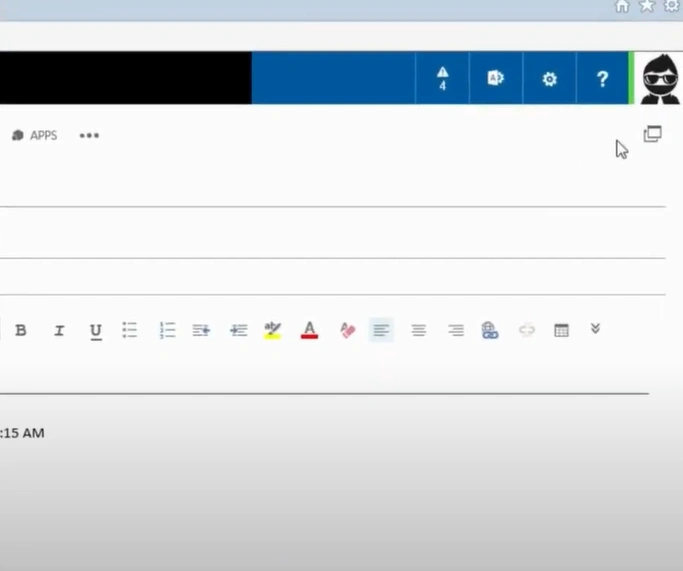
Step 4: Now you have a separate pop-out mail window that you can drag around.
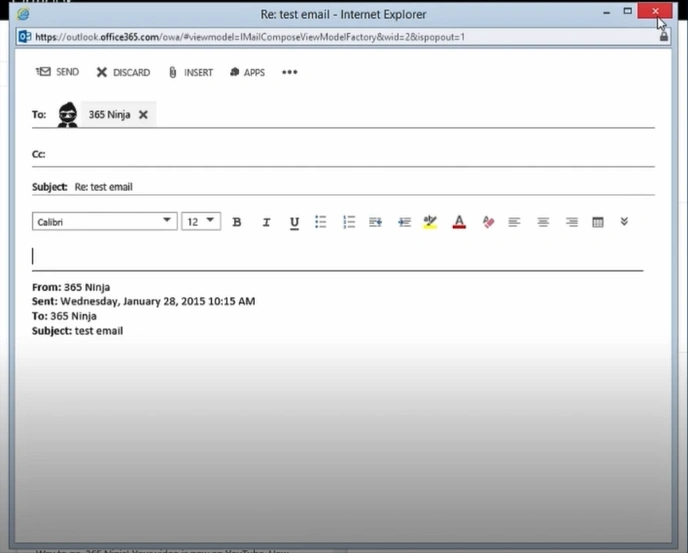
To Conclude
Popping out an email can make it easier to compose replies, particularly if the email thread is long. You can have a dedicated view of the conversation and reply in a more organized way without scrolling through the entire thread.
Follow the solutions above to enable this feature and be aware of potential issues during setup. Contact an expert if you need help with “how to make an email pop out in Outlook.”