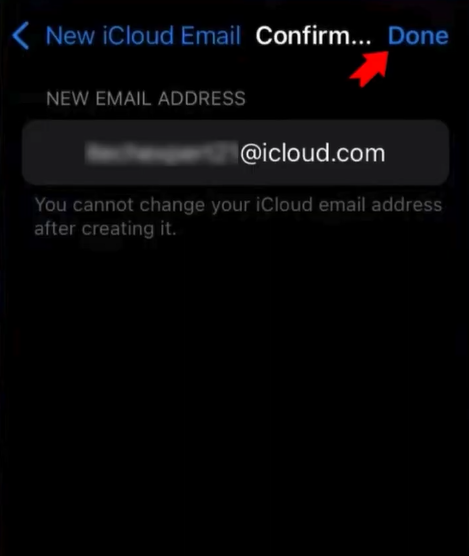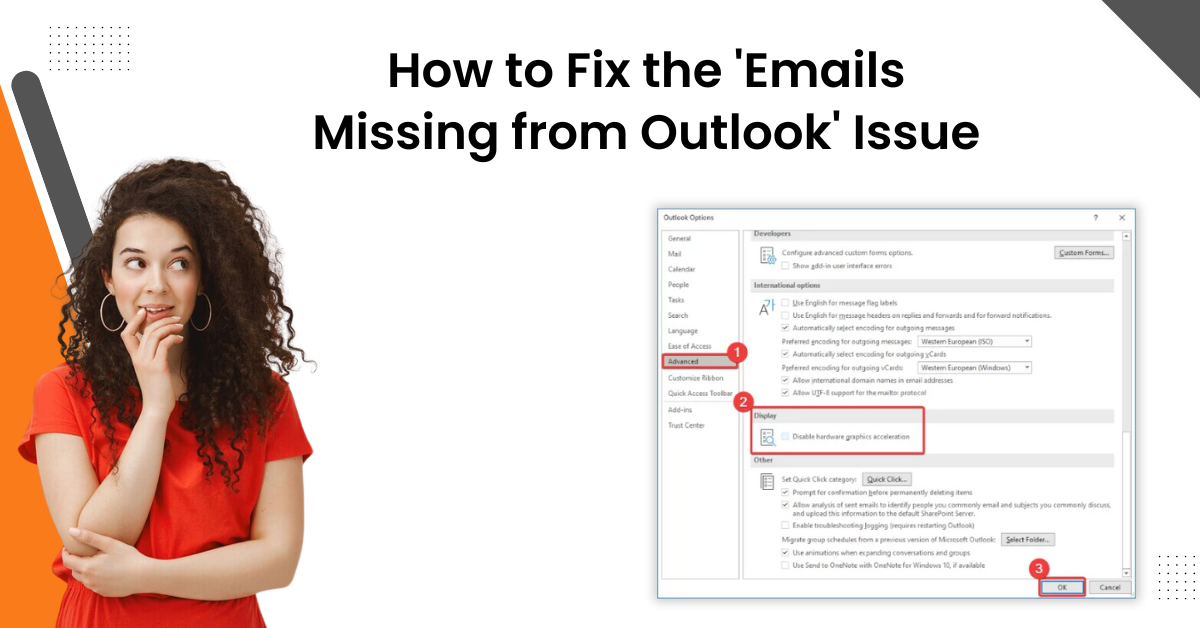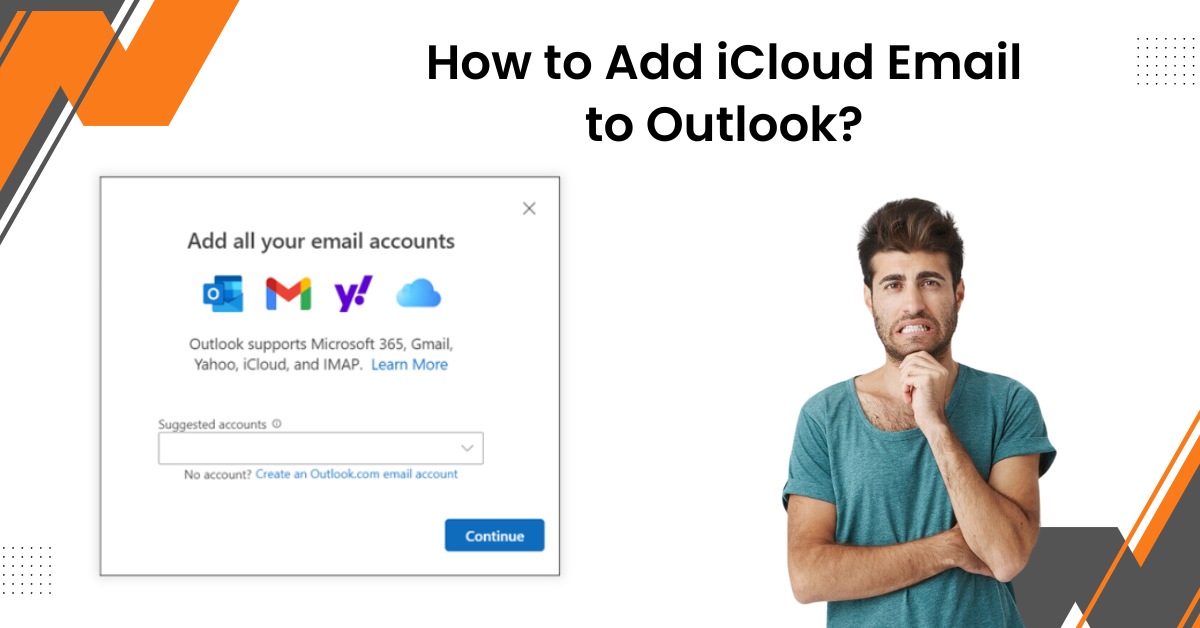How to Configure/Setup iCloud Email (iPhone/iPad)?
- 0
- 524
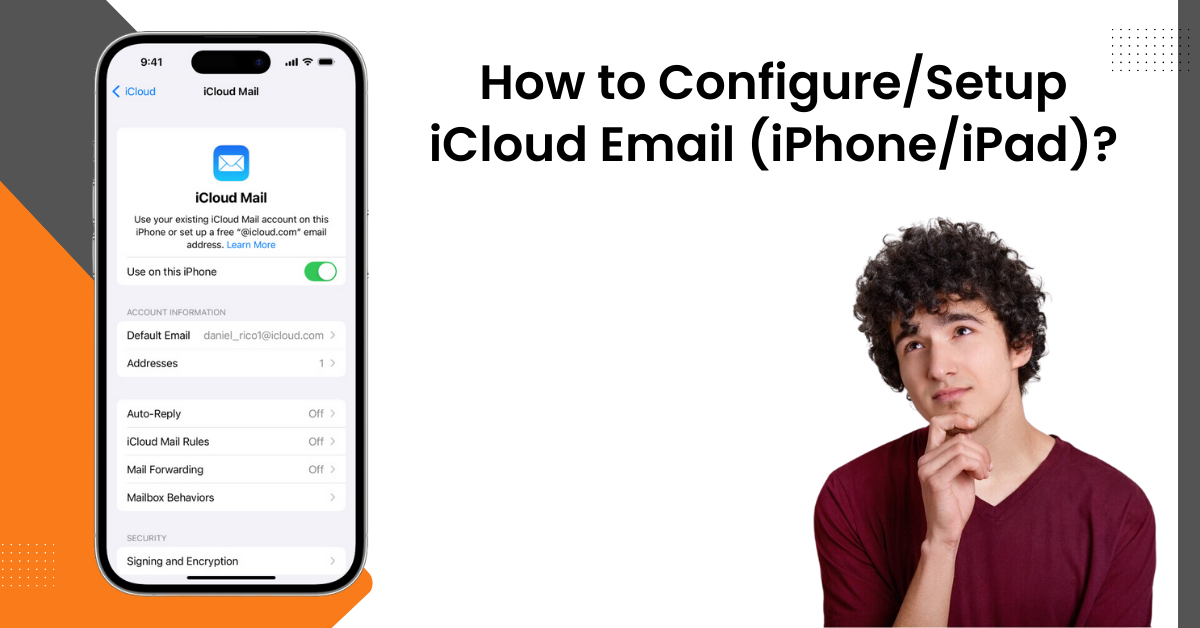
iCloud email is among the most useful and prominent emailing services for iOS and macOS devices. The process to complete the iCloud email setup is simple. However, for beginners, it is necessary to get the knowledge of the complete procedure to finish the setup effortlessly and without making any mistakes. If you are also new users then this article is going to be beneficial for you. Here, you will acquire a full understanding of the process of setting up iCloud email on an iPhone or iPad device. So, keep reading the whole content till the end.
-
For the first step, move to the Settings page and click on your name icon.
![]()
-
After that, tap on the iCloud option to move forward. And then click on the option iCloud Mail.
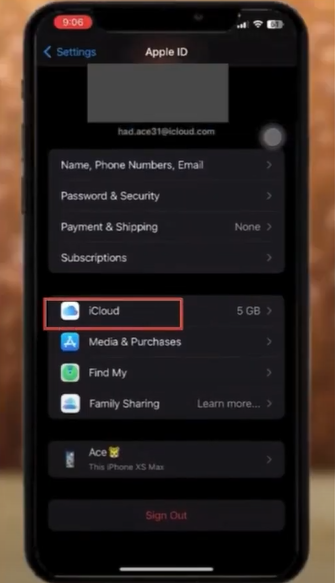
-
And then you have to toggle on the option Use this iPhone. Also, select the Continue option on the pop-up box.
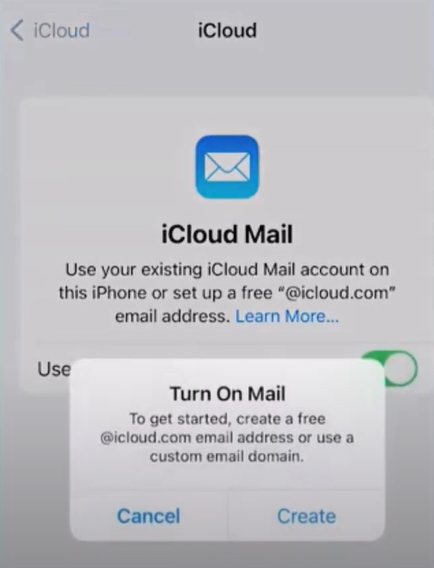
-
Now, you are required to make an email and tap on the Next option at the upper right side.
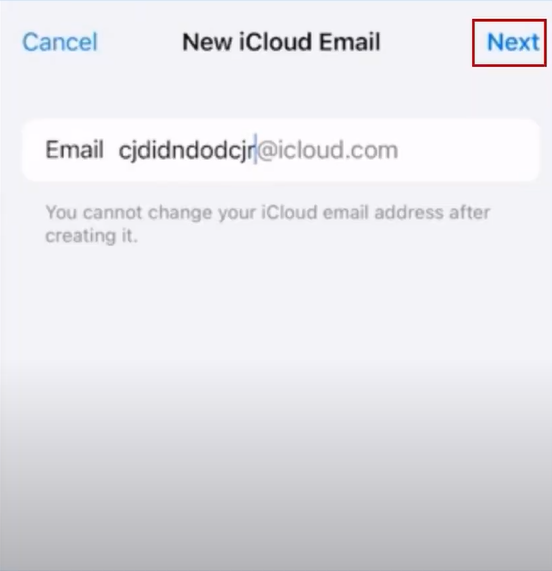
-
Next, you need to verify the email address you have entered and then select the Done option.
-
Furthermore, move to the Settings page once again and click on the Mail option.
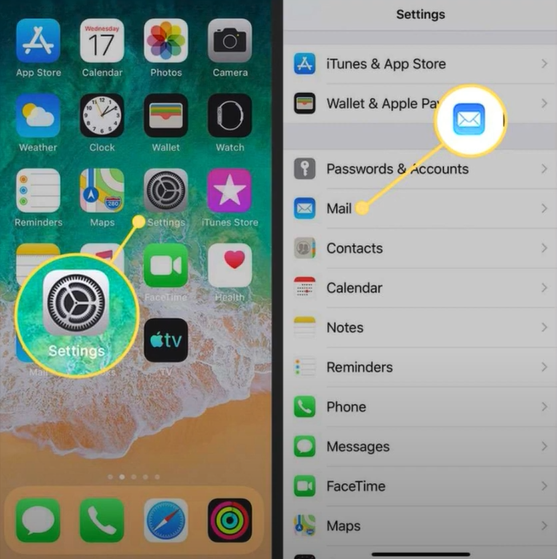
-
After that, select the Account option and ensure that the recently created email is showing on the next page.
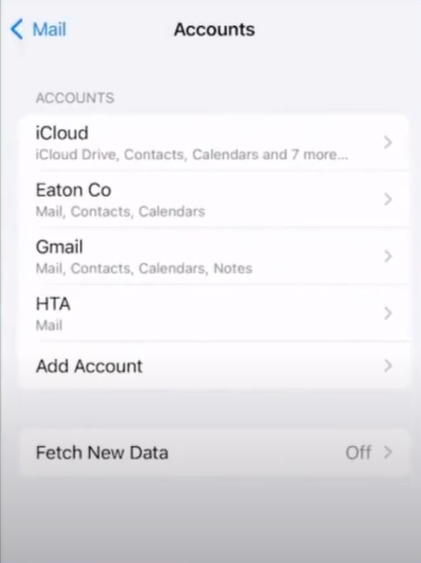
-
Now, select your new mail and check if the Mail toggle is ON.
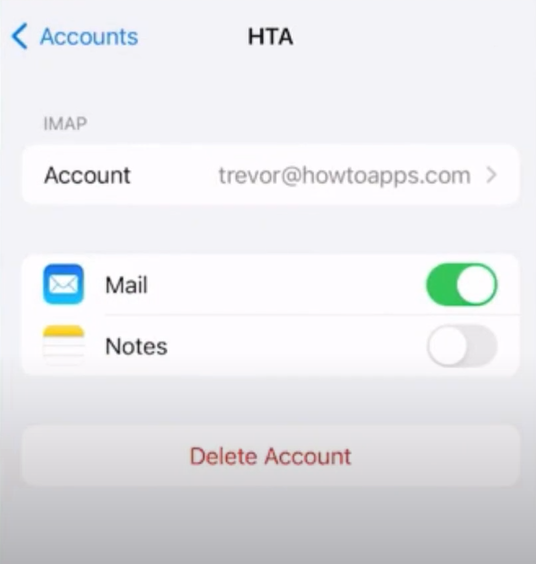
-
Finally, your iCloud mail setup on your iOS device will be complete.
Conclusion
It is prudent to use iCloud mail if you are using a device that supports its services. Also, it comes with amazing features that help you get a seamless emailing experience. To complete the setup on your iPhone or iPad device, follow this simple guide. By following this method, you will be able to complete the iCloud mail setup process easily. However, if you are unable to complete the setup due to some reasons, then you can try updating your iOS device, disabling the antivirus, checking the settings, and others. Plus, you can seek professional help if necessary to complete the process.