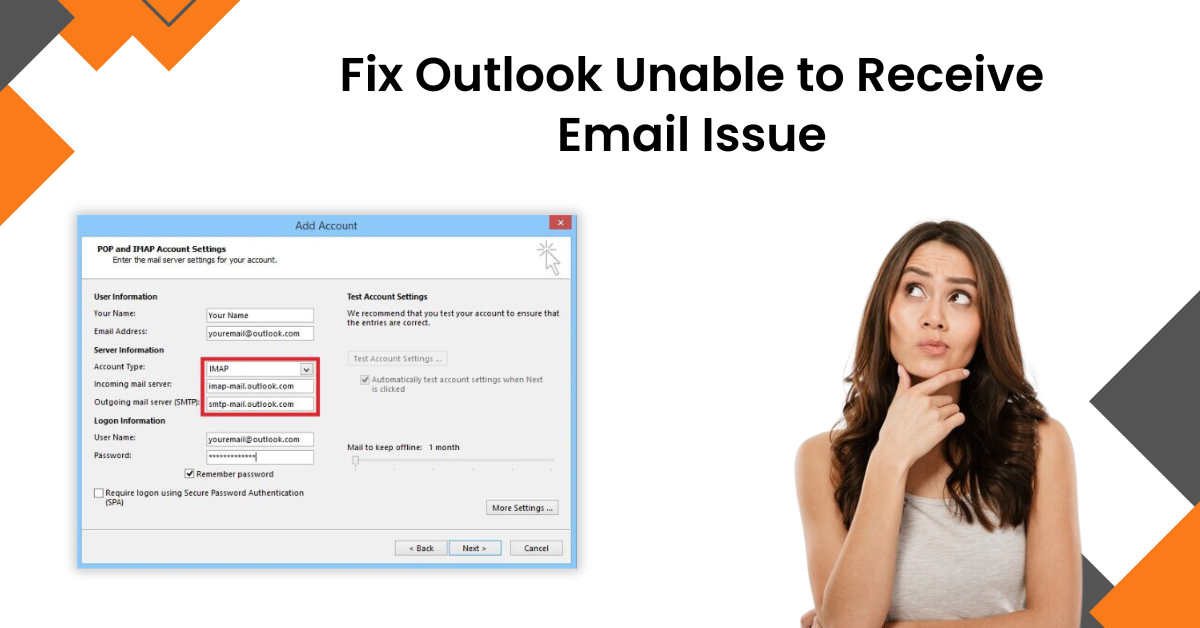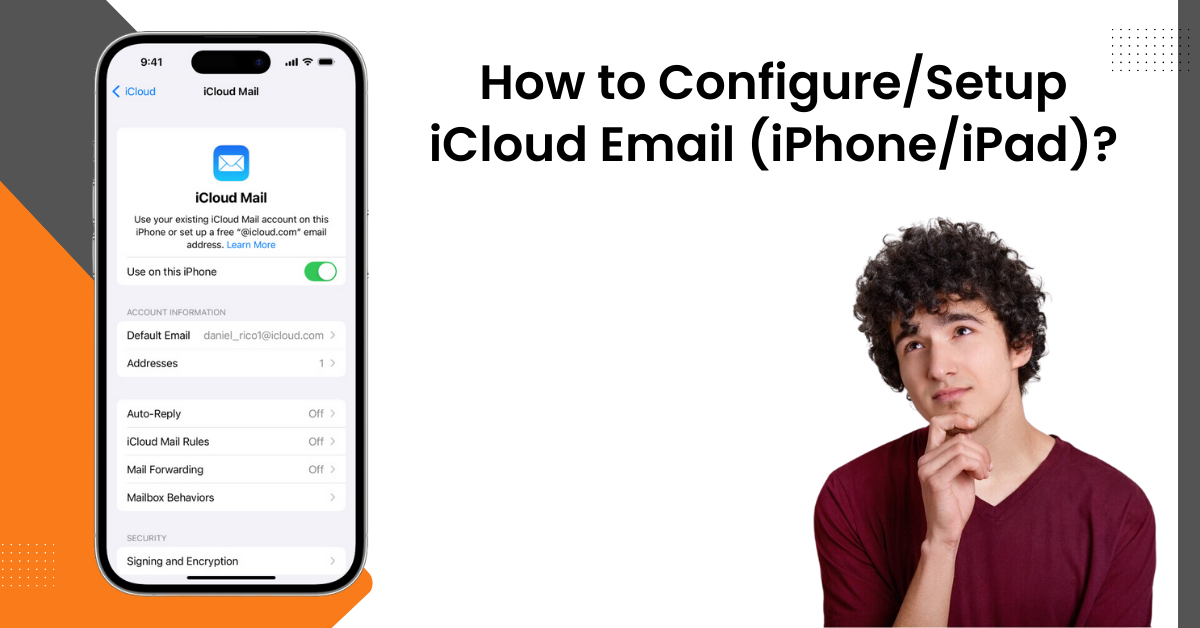How to Fix the 'Emails Missing from Outlook' Issue
- 0
- 489
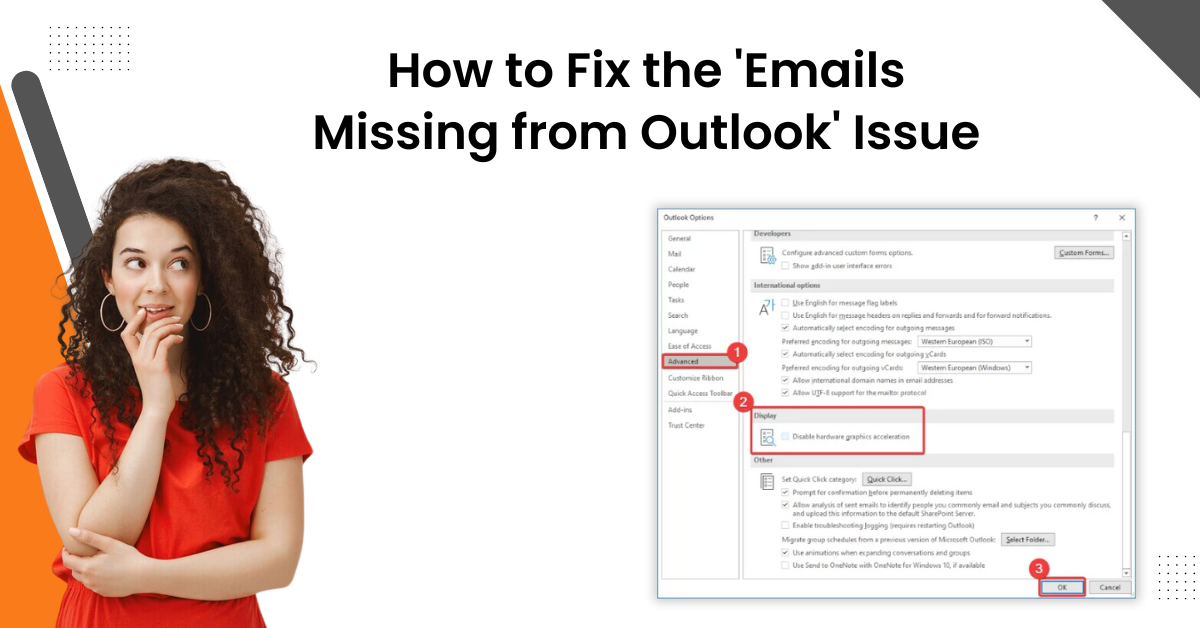
Are you struggling to find emails missing from Outlook? It is common to encounter this problem occasionally, as it can happen for various minor or major reasons. Some prominent reasons to face this problem on your device could be emails getting deleted mistakenly, emails moving to the spam folder, an outdated Outlook product, incorrect email rules, corrupt PST files, and others.
Various solutions can help fix the problem, and get back your missing emails. But, it would be best to first try to figure out the root cause of the problem and then take the right troubleshooting steps. We are sharing the top 4 troubleshooting methods that will resolve the problem efficiently.
Solution 1: Check the Deleted Items on your Account
Sometimes, your accidentally deleted emails move to the trash folder. Hence, below are the steps you can follow to retrieve your emails from there if they are in that folder.
-
Start by signing into your Outlook account.
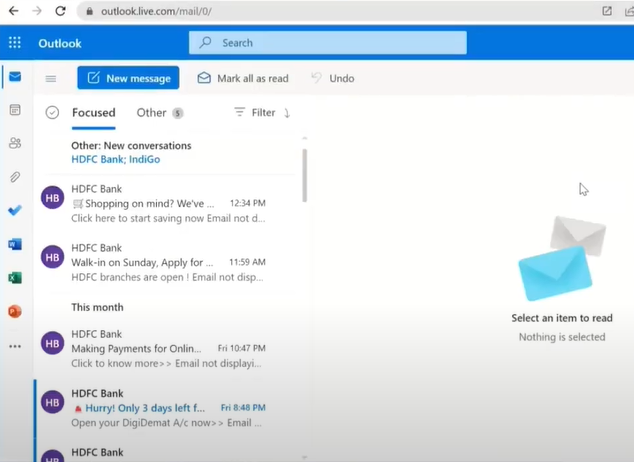
-
Then, go to the Deleted Items folder and check if your missing emails are in that folder.
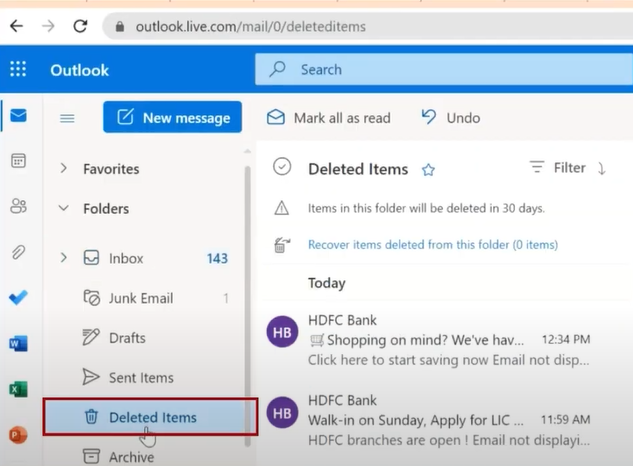
-
If you find the emails in that folder, then select them and choose the Restore option.
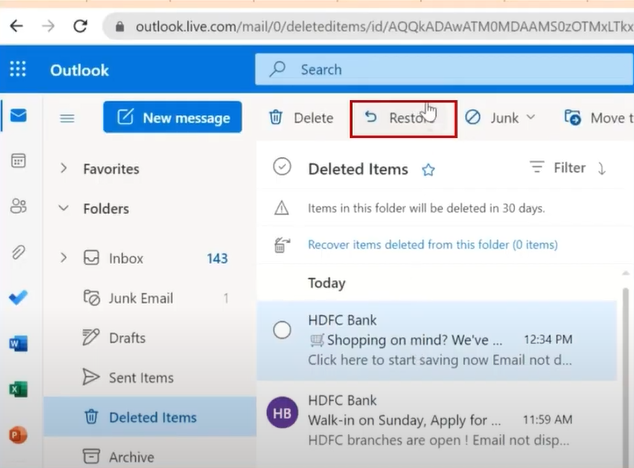
-
Now, move to the inbox to check the emails you received.
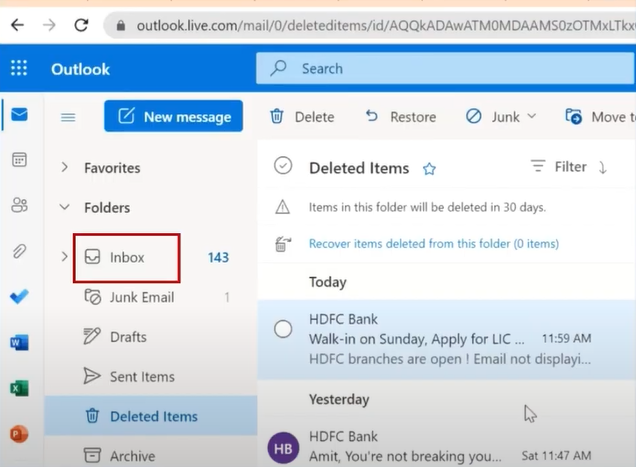
-
If the emails are still missing, then move to the next method.
Solution 2: Check your Outlook Email Rules
If there are some issues with your Outlook email rules, then you can get the problem of emails missing from Outlook. Thus, the following steps will help you inspect the Outlook email rules and make changes.
-
For the first step, open Outlook and go to the default Home tab.
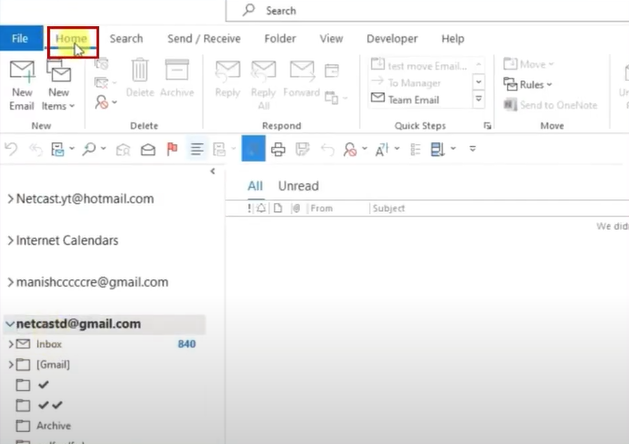
-
Then, you are required to open the Rules drop-down menu and select the option Manage Rules & Alert.
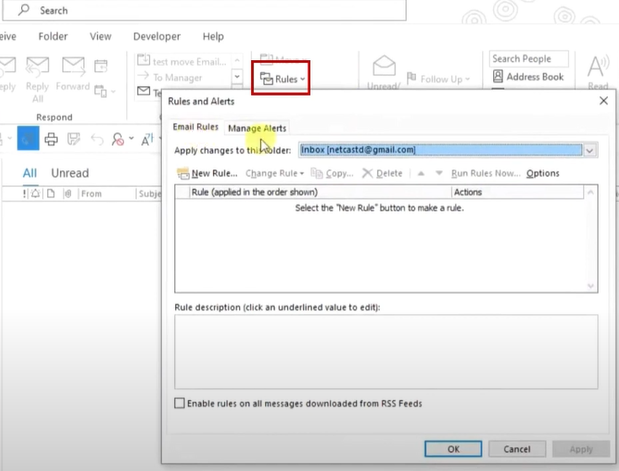
-
Now, in the Email Rule tab, check and see if you have defined any rules.

-
After that, double-click on the rule you have set to check and edit it.
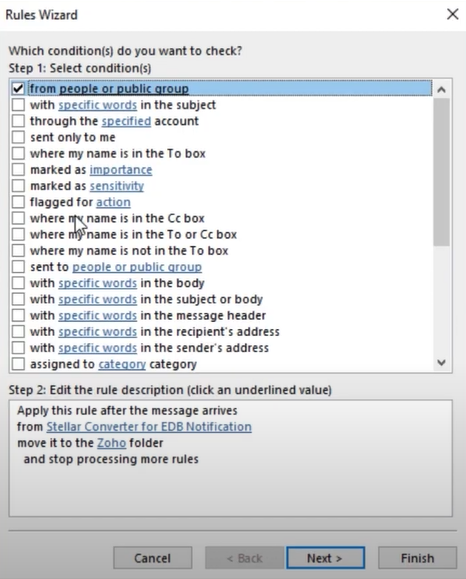
-
If you want to remove any rule, simply click on the Delete button and select Yes on the pop-up window.
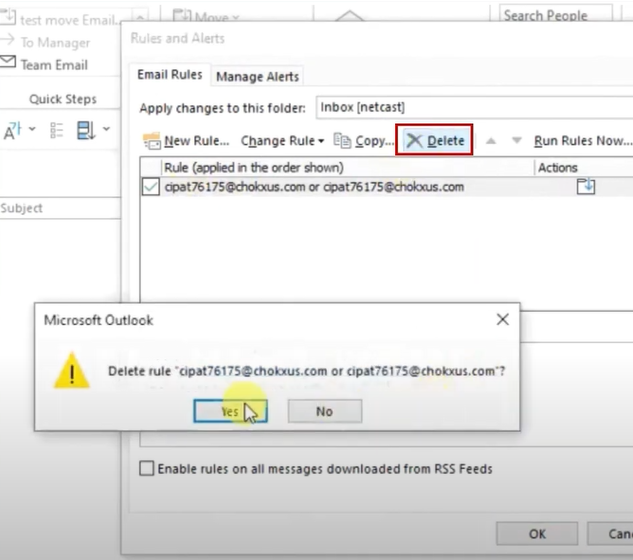
-
Once that's done, choose the OK option to save the applied changes.
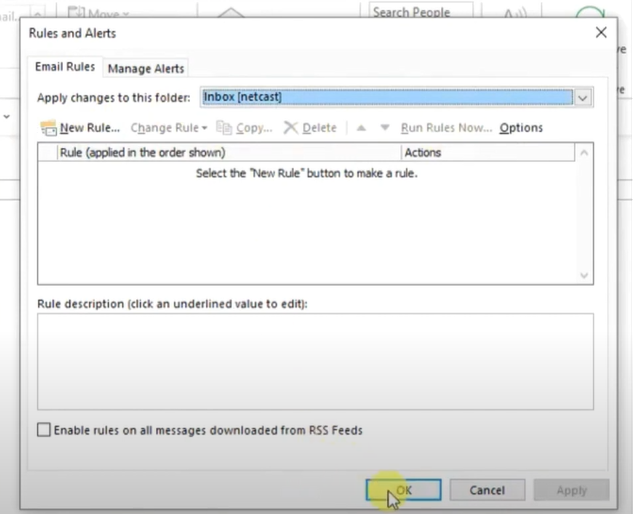
-
Finally, check if the emails missing from the Outlook issue are resolved or not.
Also Read: Fix Outlook Unable to Receive Email Issue
Solution 3: Remove all the Filters for Outlook Email
These are the steps that will help you to remove the filters from your device on the Outlook email.

-
First, launch the Outlook program on your device and go to the View tab to choose the View Settings option.
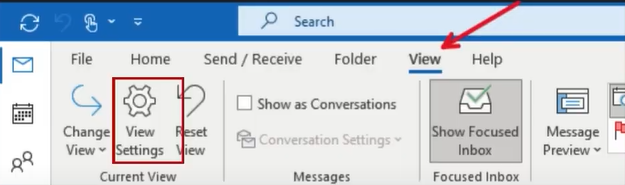
-
Now, in the Advanced View Settings window, click on the Filters option.
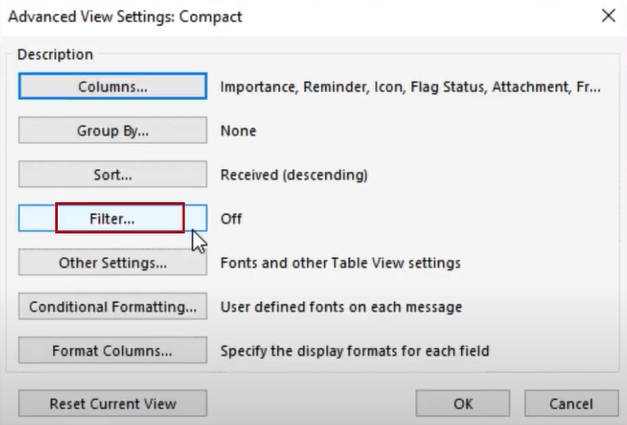
-
Next, in the Filters window, click on Clear All and then choose OK.
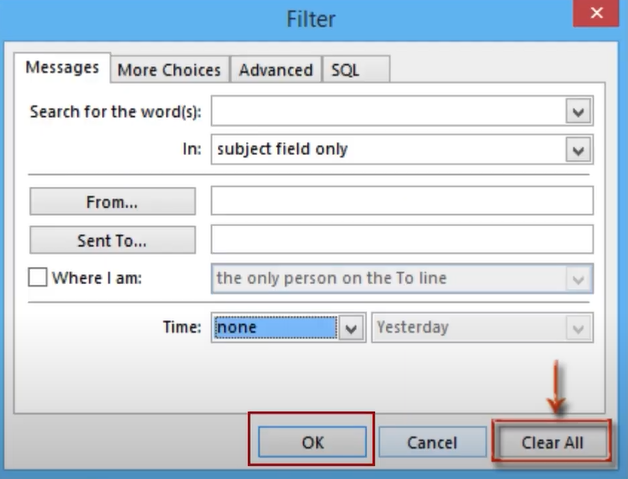
-
When the above process is complete, restart Outlook and see if the 'emails missing from Outlook' problem is resolved or not.
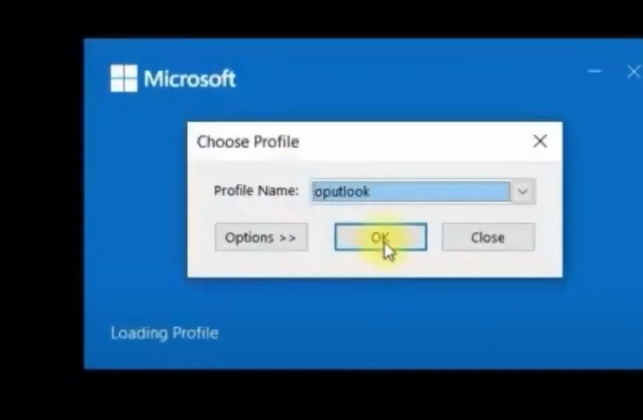
Solution 4: Repair Corrupt PST File
You can get the missing email problem due to the corrupt PST file on your device. Here is the complete guide to removing those unnecessary PST files.
-
Firstly, press the Window+R keys together at the same time on your keyboard to open the Run dialogue box.
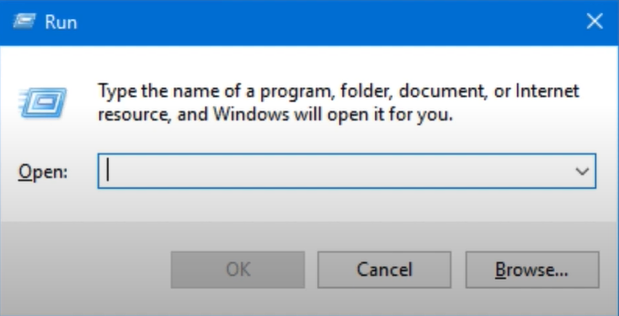
-
Now, in the Run command search box, type the 'C:\Program Files\Microsoft Office\root\Office 16\ scan pst.exe' command and choose OK.
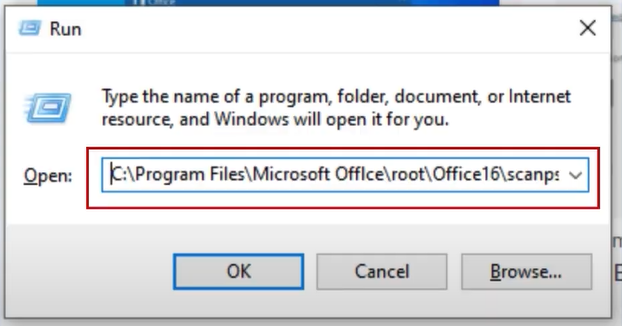
-
If you are not sure about your Outlook version path, quickly Google scanpst.exe file location for your Outlook version.
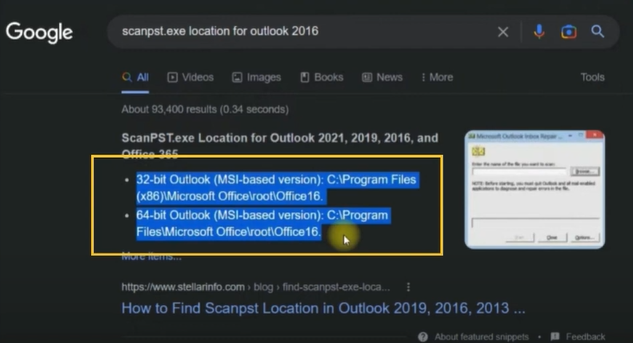
-
When the new window shows up on the screen, select the Browse option and then select the corrupt PST files.
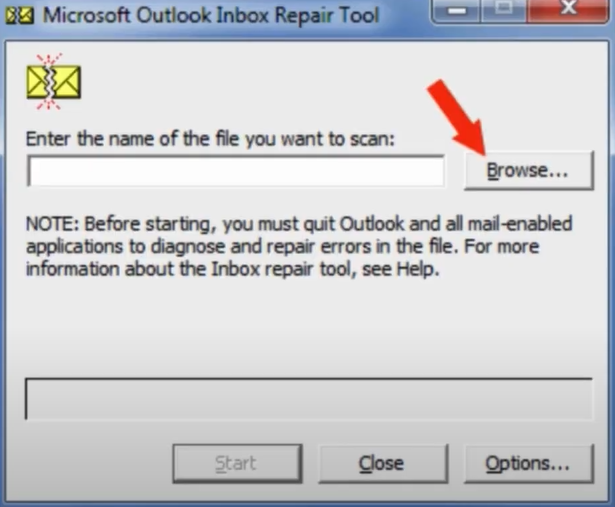
-
On the next page, select Start to search for the files.
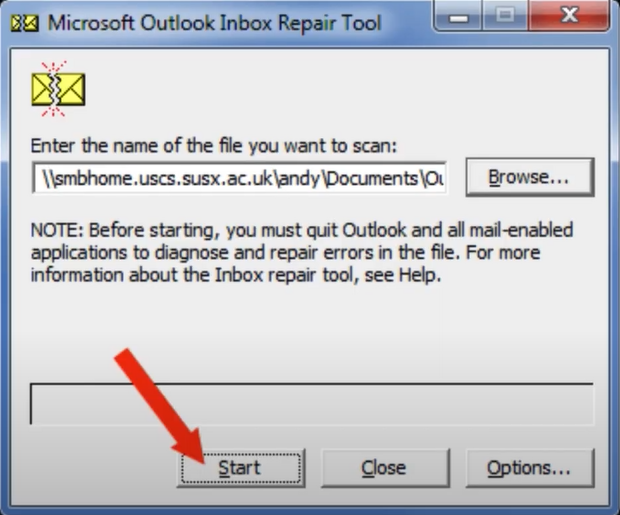
-
After that, make sure to select the 'Make backup of scanned files before repairing' checkbox and then click on Repair.
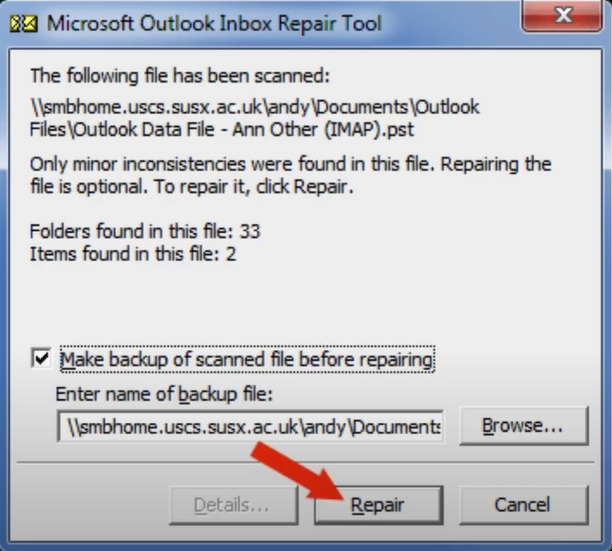
-
When the Repair process is complete, select OK on a pop-up to finish the process.
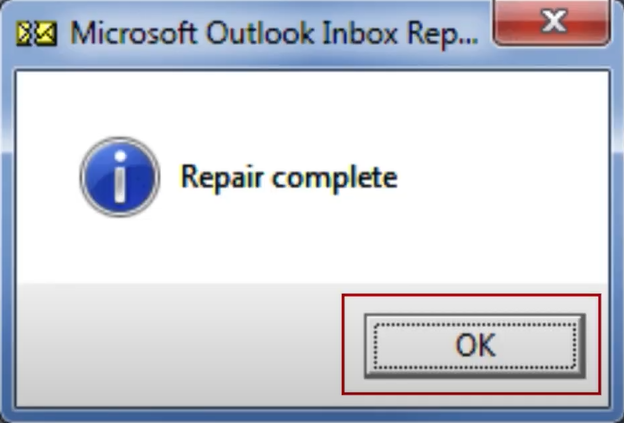
-
Finally, check if you are still missing your Outlook emails.
Conclusion
We helped you understand the key causes and various effective solutions to fix the emails missing from Outlook. You can use these methods as you need. Also, you can learn about the problem first and then take the help of any of these methods. With the help of these methods, there is a high chance you will be able to terminate the issue of missing emails easily. But, if you are facing an issue with any method, then try to use the method once again more carefully. Apart from that, if the problem is not resolved, then try getting additional help to get rid of the Outlook problem quickly.