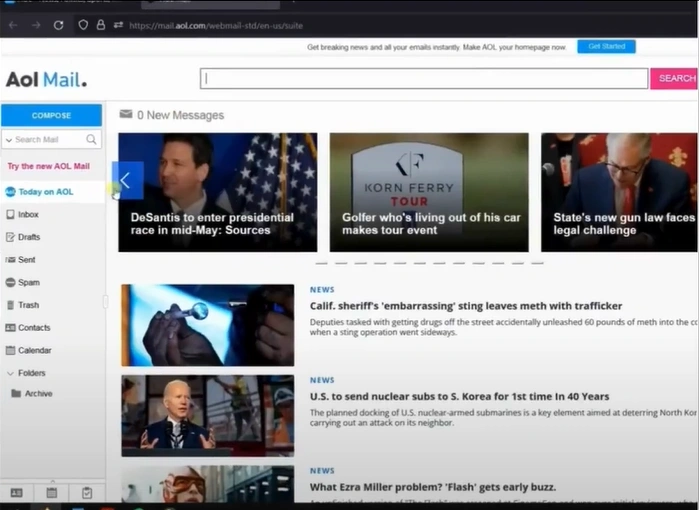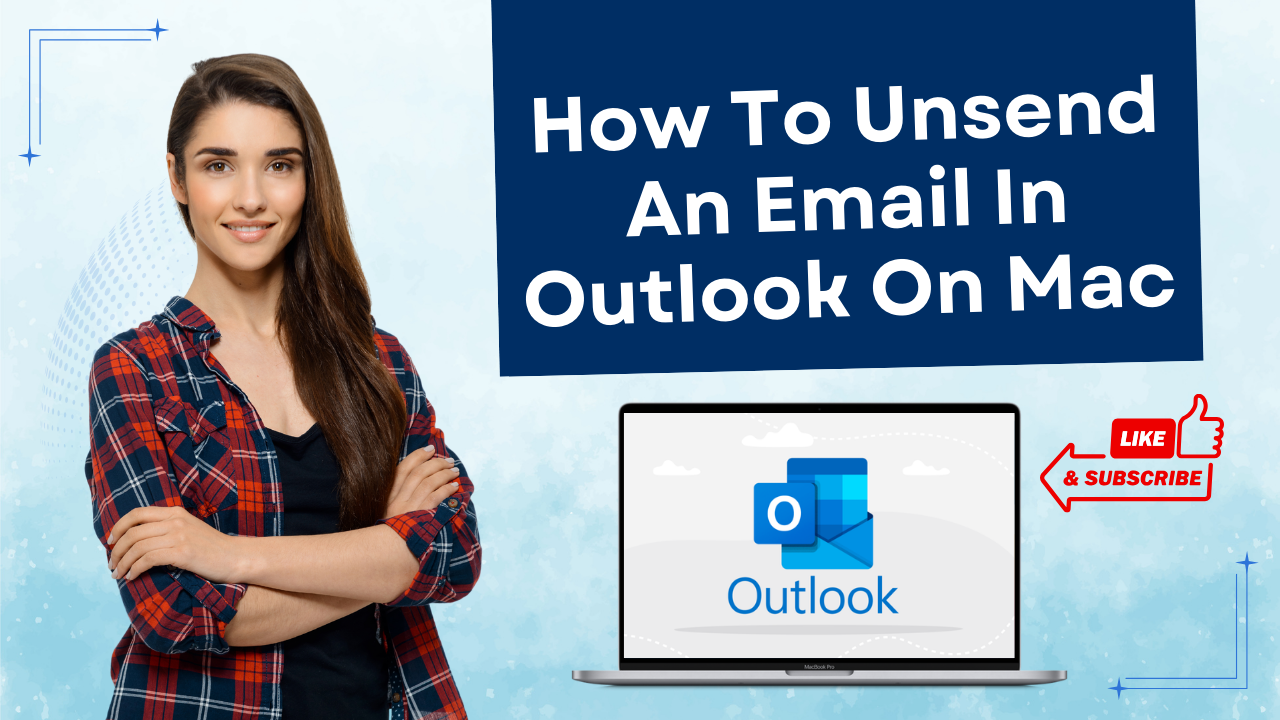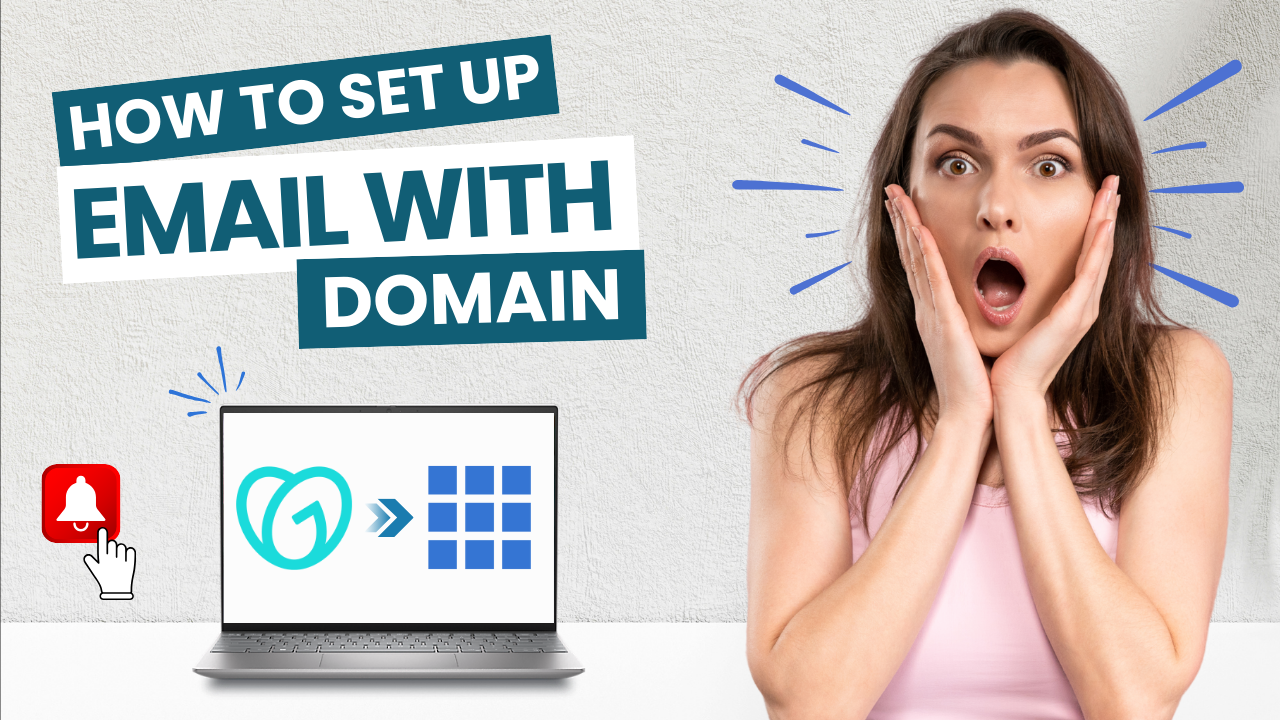How to Recover Lost/Deleted Emails in AOL?
- 0
- 150
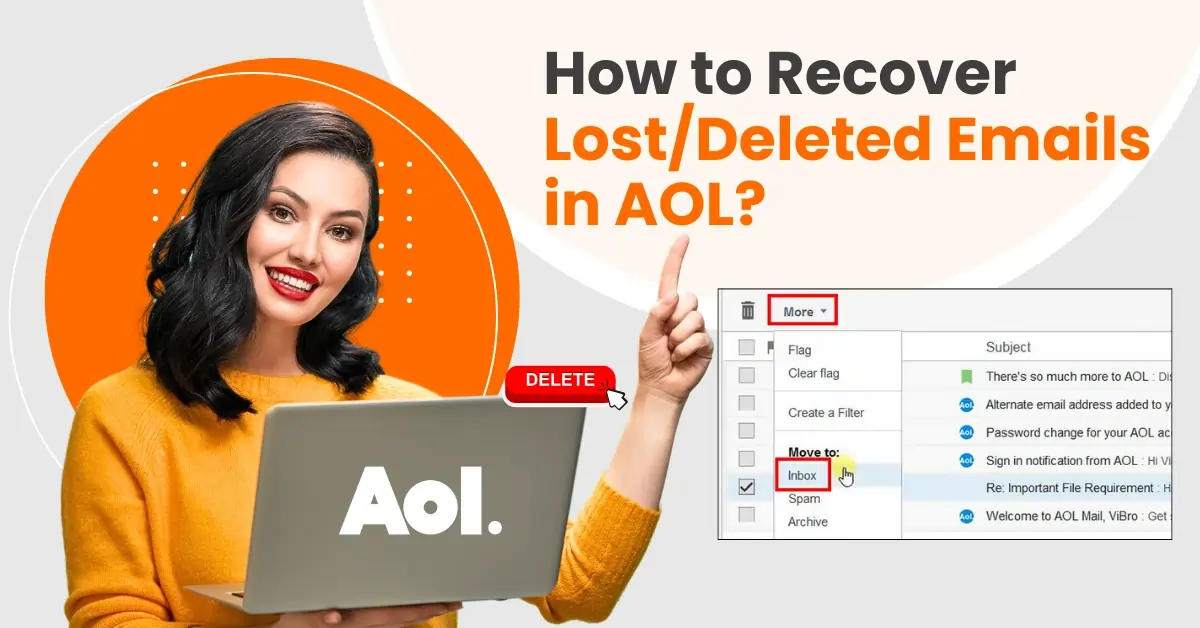
Did you accidentally delete emails in AOL? Here's how to recover them. Losing important emails, such as business communications or personal messages, can lead to significant issues.
Missing emails can lead to missed deadlines, misunderstandings with clients or colleagues, and potentially negative professional consequences. Recovering these emails is crucial to avoid missing opportunities like job offers, promotions, or event invitations.
Recovering lost or deleted emails in AOL is essential. Here’s how you can do it. Read further to learn how to recover deleted emails in AOL.
Challenges in Recovering Lost or Deleted Emails in AOL
Several potential problems may arise when you try to recover lost or deleted emails in AOL:
-
AOL mail filters
-
Accidental archiving
-
Issues with AOL desktop software functionality
-
Emails are in the Spam or Junk folder
Steps to Recover Lost or Deleted Emails in AOL
Recovering lost or deleted emails in AOL can be a simple task. Here are all the essential steps that you need to follow:
Step 1: First, visit the official AOL website and sign into your account.
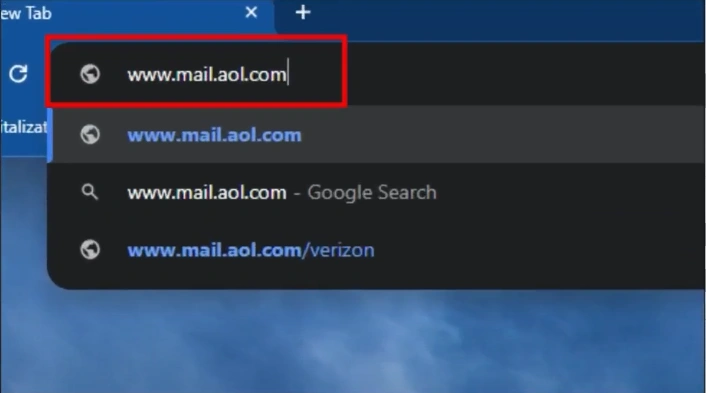
Step 2: Once you sign into the account, go to Trash.
Step 3: Choose the deleted email you want to recover, click More, and select Inbox under the Move to option.
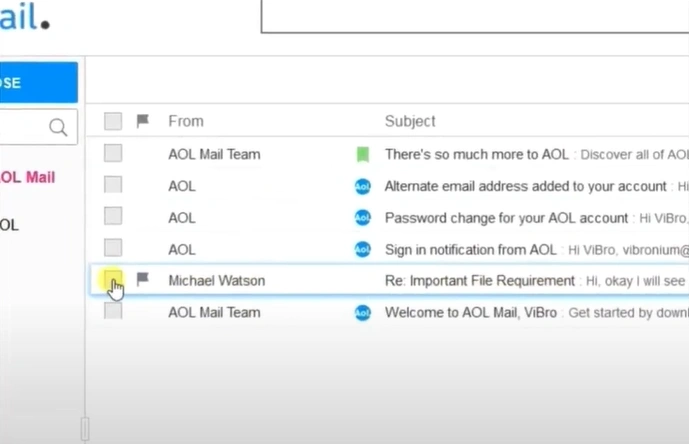
Also Read:- Resolve the AOL Email on iPhone Not Working Issue
Step 4: If you’ve permanently deleted the email from the Trash folder, visit the official AOL help website.
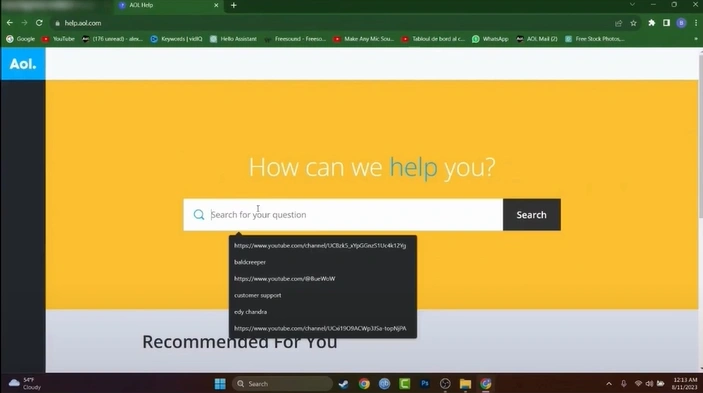
Step 5: Search customer support in the search bar.
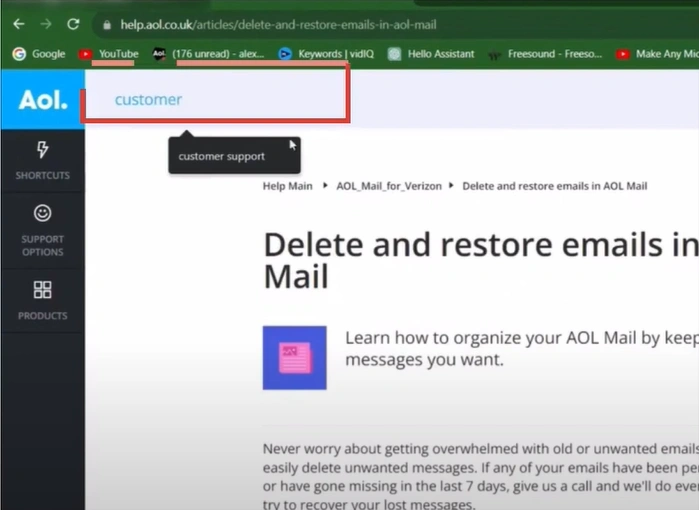
Step 6: Select the first result and click the Visiting Our Contact Us page link.
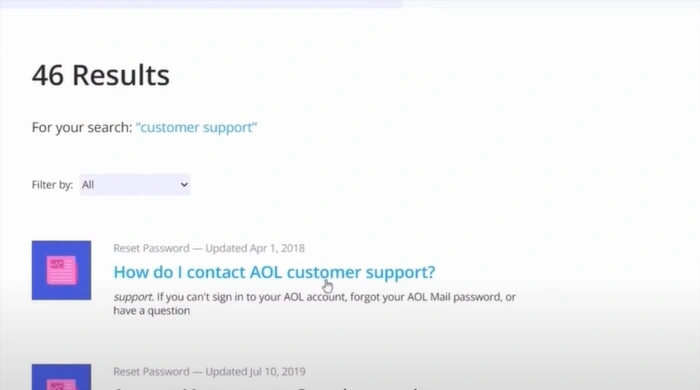
Step 7: Get in touch with the contact number displayed in the banner for assistance.
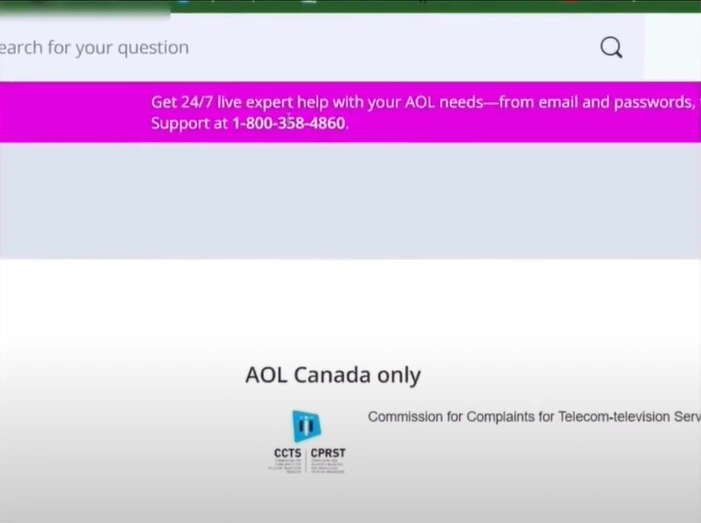
Summing Up
This guide provides basic steps on how to recover deleted emails in AOL. Follow each step carefully and tackle the potential issues that may occur during the process.
If you still have trouble recovering deleted emails in AOL even after following the above steps, contact an expert.