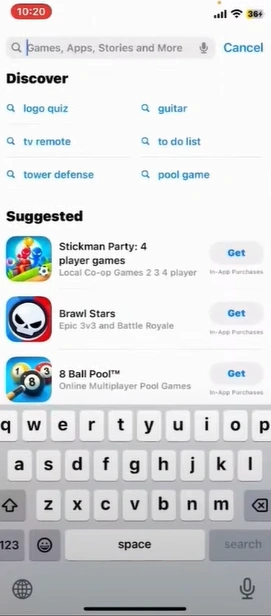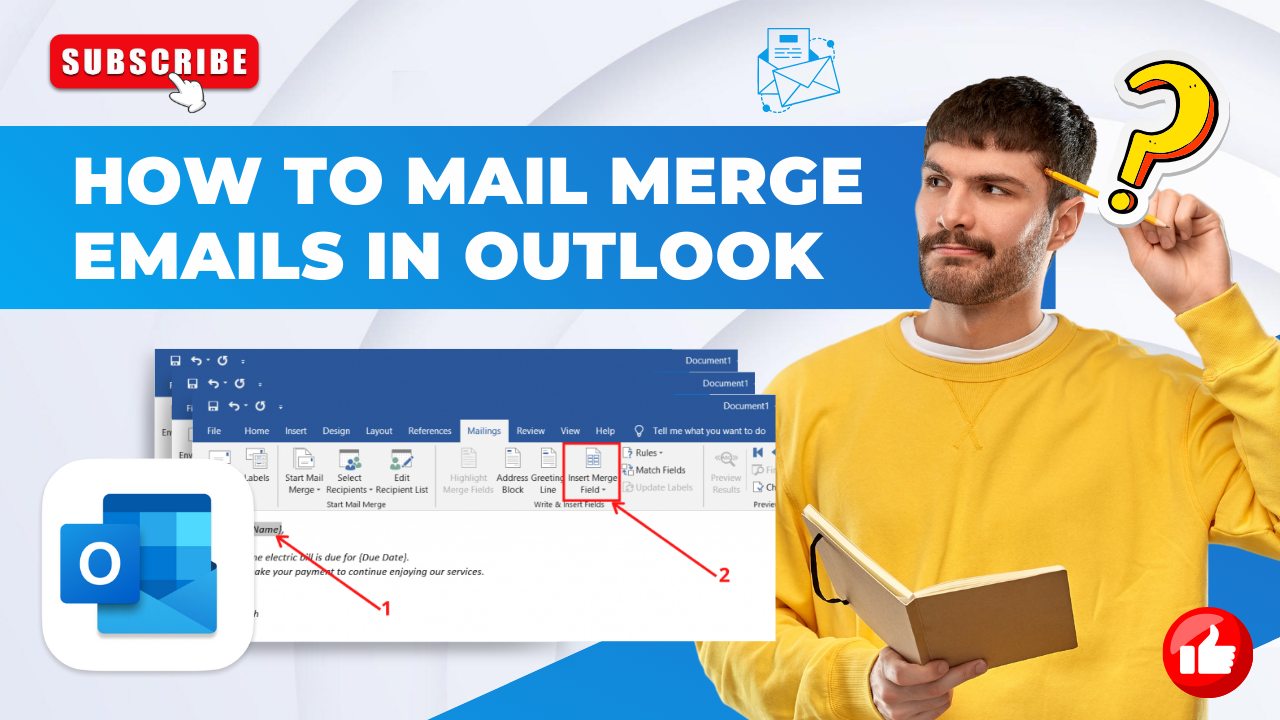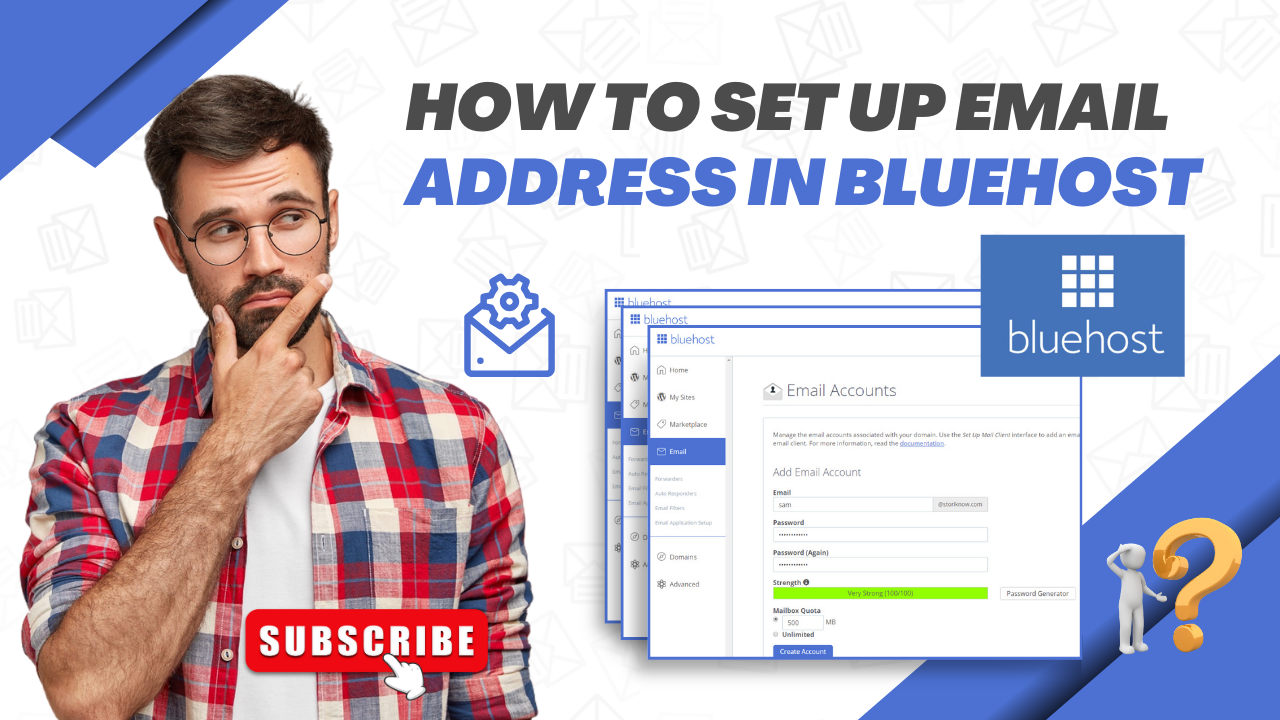Resolve the AOL Email on iPhone Not Working Issue
- 0
- 195
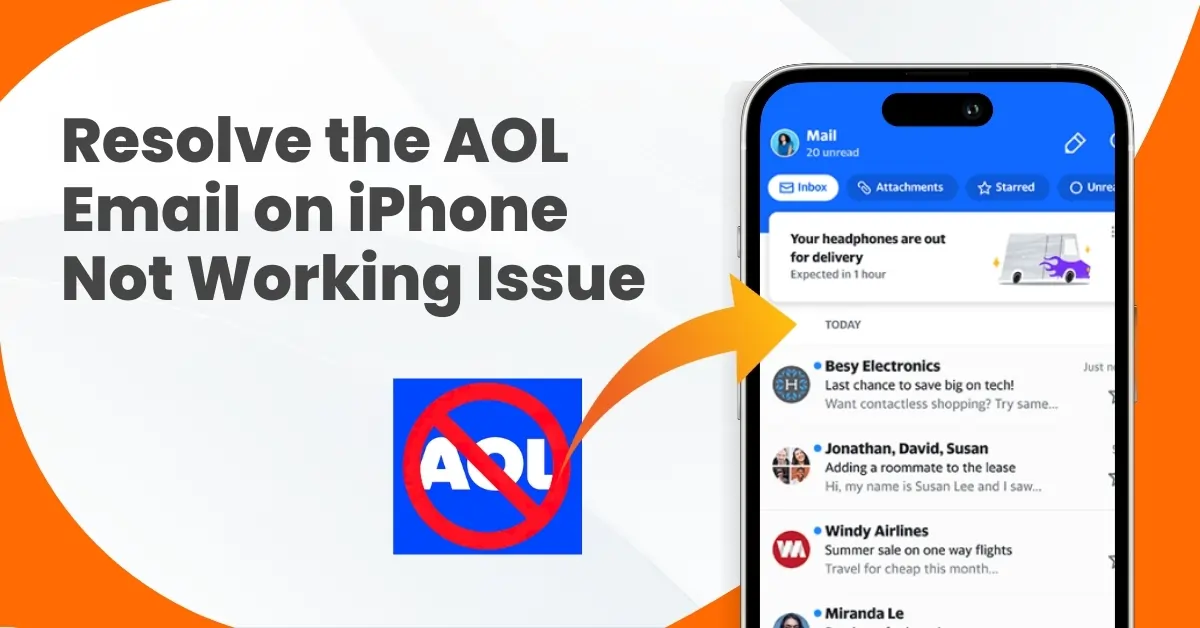
Sometimes, your AOL email may not work correctly on your iPhone. Incorrect email credentials or problems with cellular or Wi-Fi connectivity may be the reason for this. An outdated version of iOS may also prevent the AOL app from working as it should. Bugs or glitches may also hinder the functioning of the AOL app. Other reasons for the issue can be problems with internet connectivity, AOL Mail server issues, or incorrect IMAP settings.
So, how can you fix the issue of AOL email not working on iPhone? It’s simpler than you might think. Here’s a step-by-step guide explaining the method to troubleshoot the same issue. Continue reading to learn more.
Problems That May Occur When Fixing AOL Email Issues on iPhone
Below are a few potential issues that may crop up when resolving the AOL email issues on iPhone:
-
Account settings
-
Connectivity issues
-
Outdated AOL Mail app
-
Third-party client settings
-
Network settings
AOL Email Not Working On iPhone: 4 Solutions
Take a look at the best troubleshooting solutions to resolve the “AOL email app on iPhone not working” issue:
Solution 1: Check Internet Connection & Restart Device
Step 1: Swipe down from the top right edge of the screen to open the Control Center.
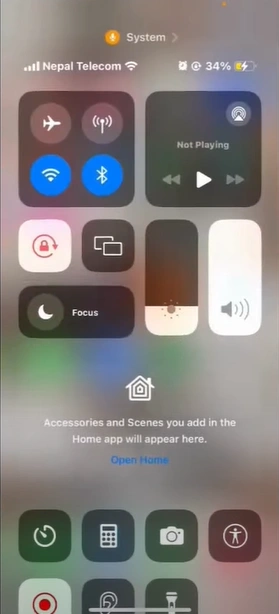
Step 2: Make sure that you’re either connected to Wi-Fi or cellular data.
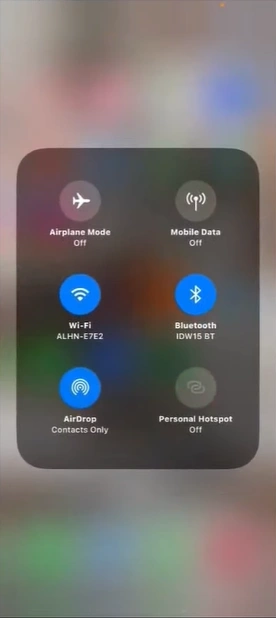
Step 3: Swipe up from the bottom to close the Control Center.
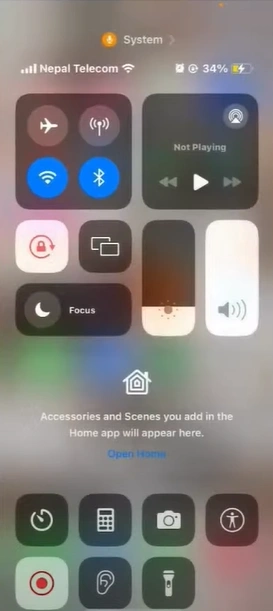
Step 4: Press and hold the power and either volume up or down button until the power-off slider appears.
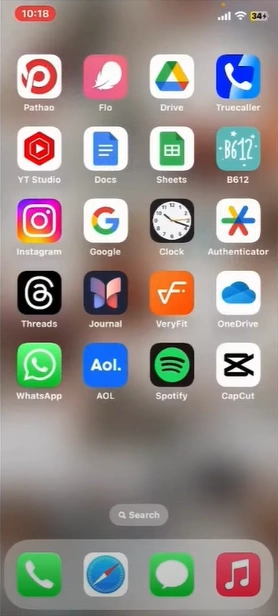
Step 5: Slide the slider to power off.
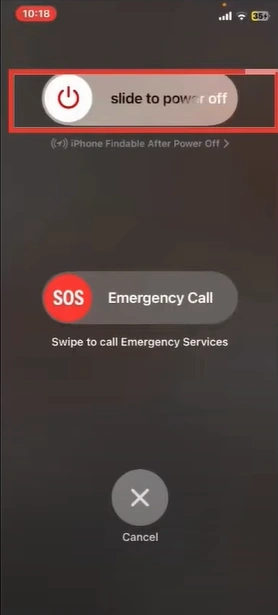
Step 6: Press and hold the power button to turn it back on.
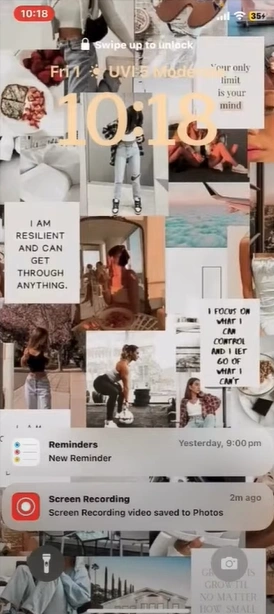
Solution 2: Force Quit & Relaunch Application
Step 1: Swipe up from the bottom of the screen, and it’ll reveal the apps running in the background.
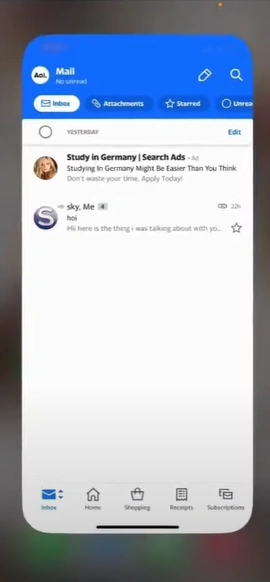
Step 2: Swipe up the AOL mail app preview to close it.
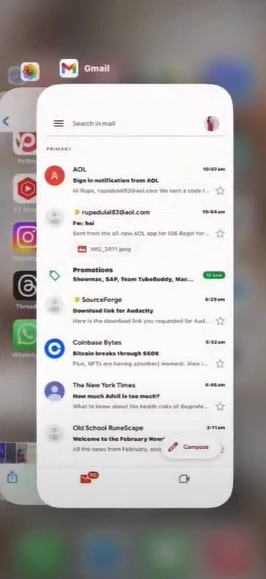
Step 3: Now, go ahead and open the AOL app again and see if the issue is resolved.
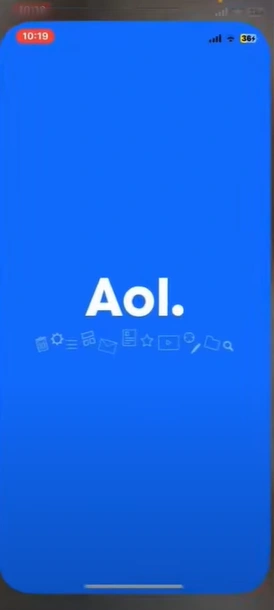
Solution 3: Check for Updates
Step 1: Go to the App Store, search AOL mail and select it.
Also Read:- Resolve the AOL Email Not Working Issue
Step 2: If there’s an update available, you’ll be able to see the Update button.
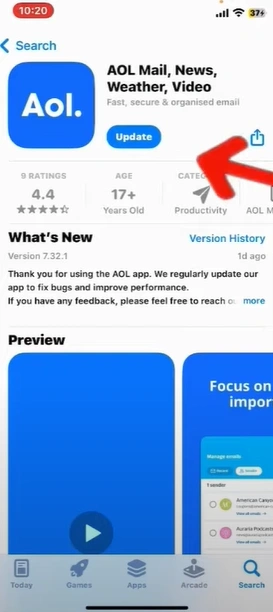
Step 3: Click the Update button and wait for the download to complete.
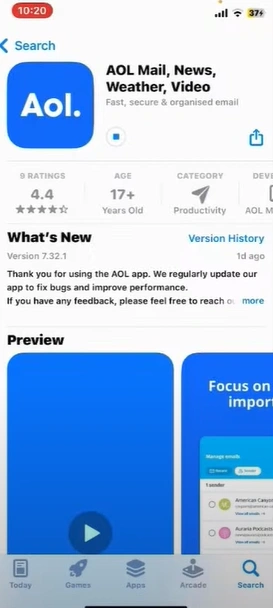
Step 4: Once the update is complete, open AOL and see if this resolves the issue.
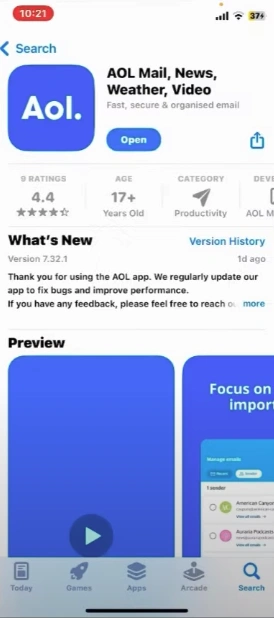
Solution 4: Update the Password
Step 1: Open the web browser and sign into your AOL mail account.
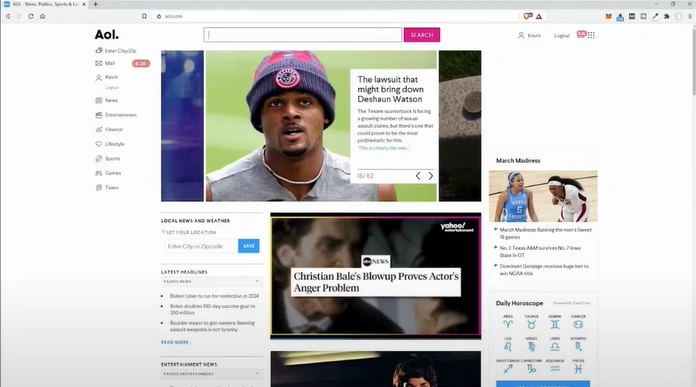
Step 2: Click on your profile on the top right side of the screen.
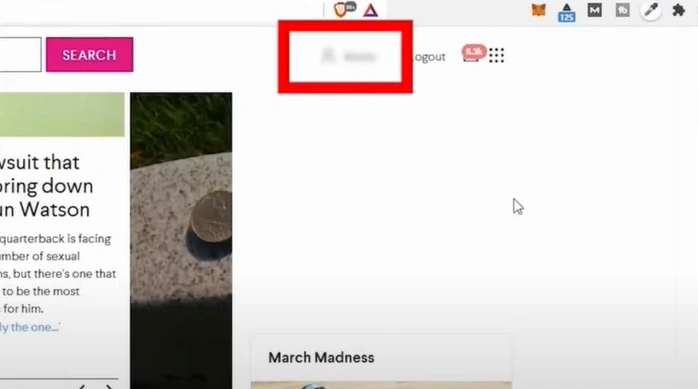
Step 3: Go to the Account Security tab in the left panel.
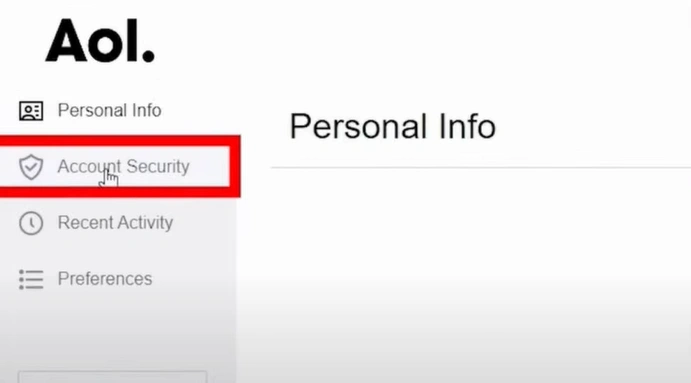
Step 4: Tap Generate App Password.
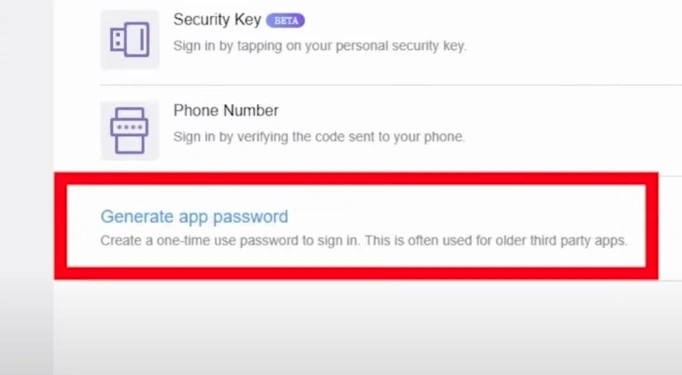
Step 5: Tap Select your App drop-down and select iPhone Mail then tap Generate.
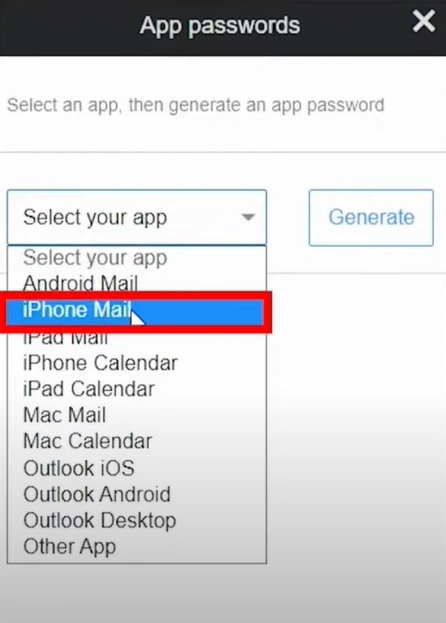
Step 6: Copy the app-generated password.
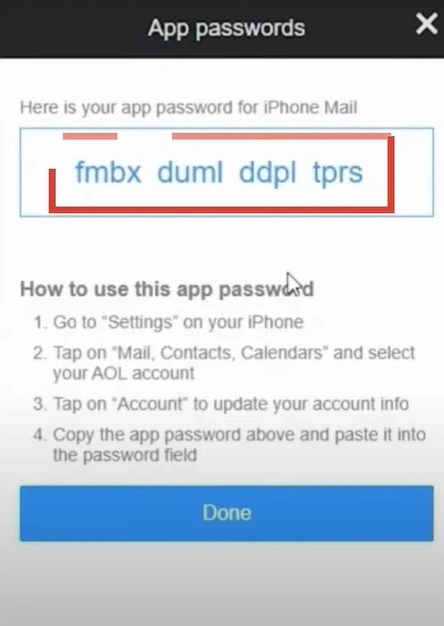
Step 7: Open Settings, scroll down and select Mail.
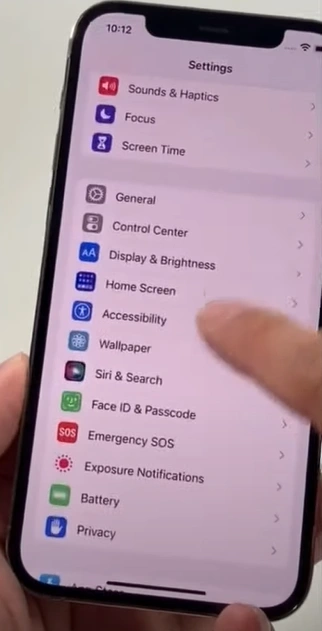
Step 8: Tap Accounts, select your AOL mail, then tap on the Account.
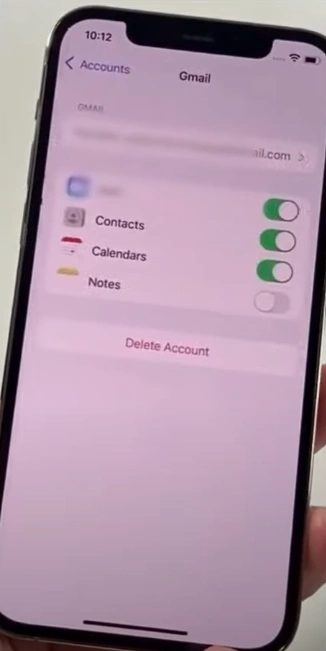
Step 9: Tap the SMTP server, then tap the Primary Server.
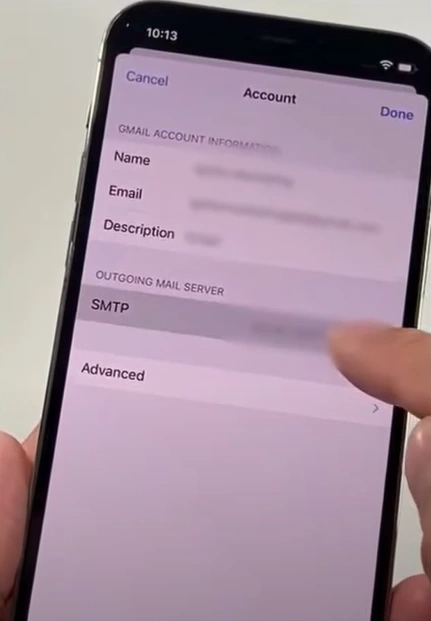
Step 10: Paste the password you’ve copied in the password field, make sure to remove spaces, and tap Done.
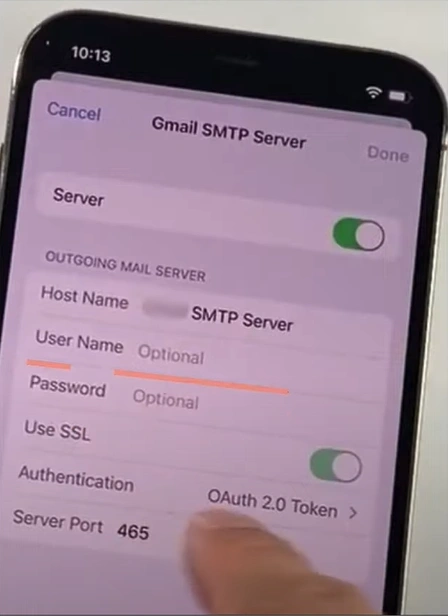
Summing Up
Those were all the troubleshooting solutions for the problem of AOL email on iPhone not working. While fixing the issue, ensure you have a stable internet connection. Check whether your iPhone is running the latest iOS version. Be wary of potential problems that may arise during the troubleshooting process.
If the issue is still not resolved, don’t worry—expert assistance is always available. Connect with an expert technician and have your AOL email running again on your iPhone.