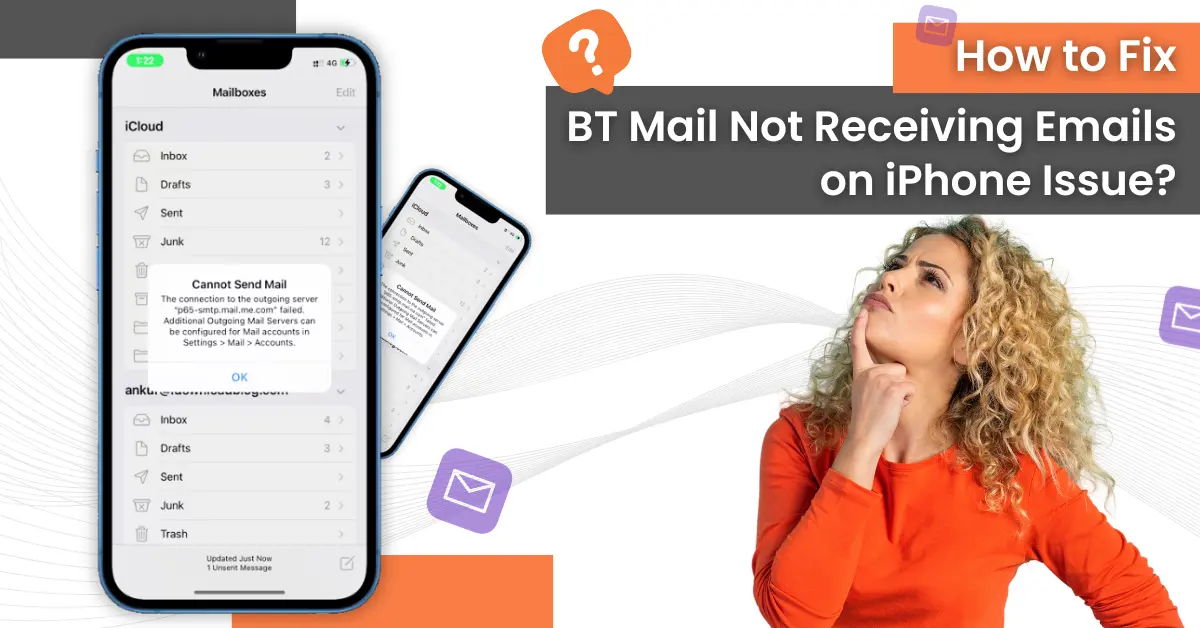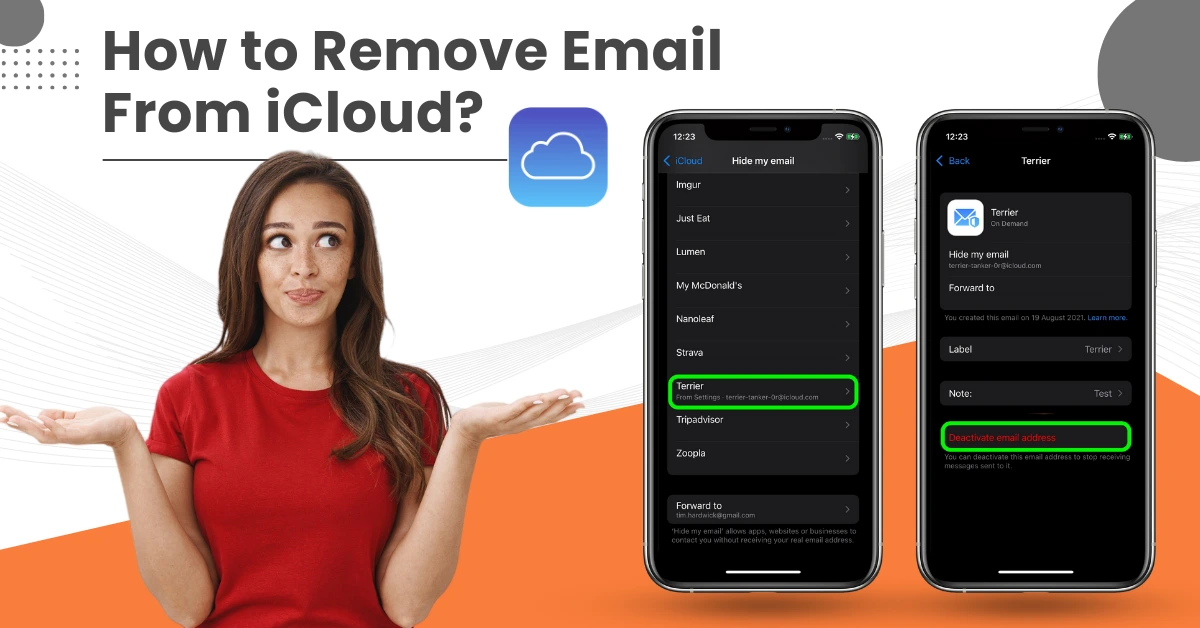How to Recover Lost/Deleted Emails On Gmail?
- 0
- 265
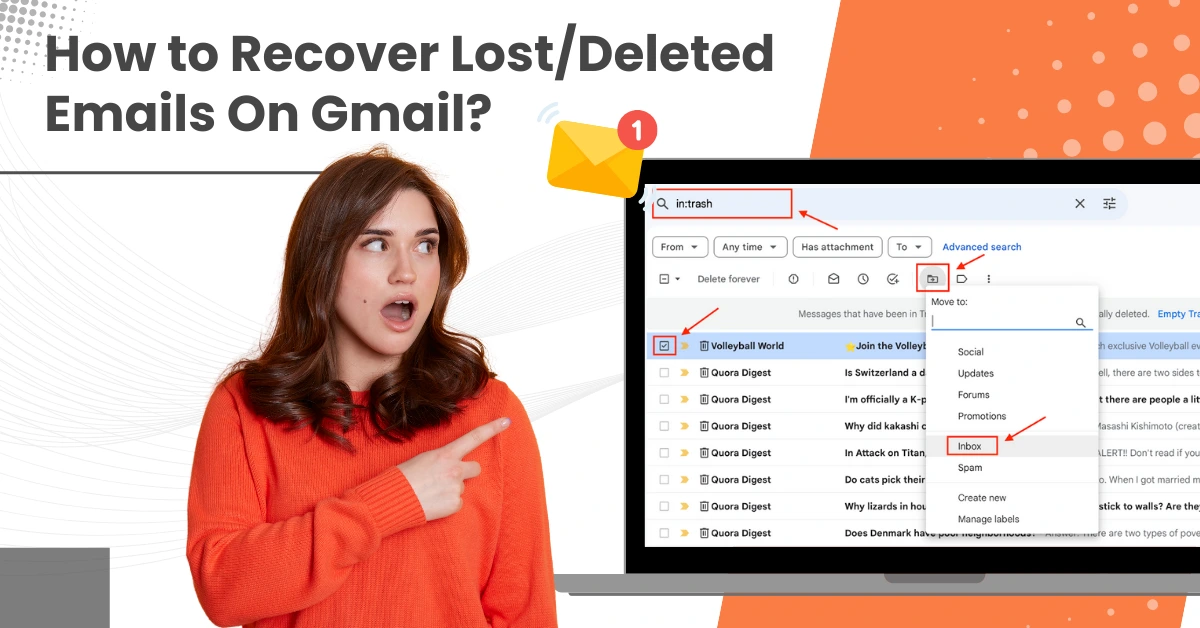
Mistakenly deleting emails on your Gmail is no less than a nightmare. You may have accidentally deleted any important mail, maybe emails containing invoices or tax-related documents, and now you want to recover it. The deleted emails may be stored in a folder called "Trash" or "Bin."
Recovering lost/deleted Emails on Gmail allows you to get all your emails back within 30 days. After 30 days, they'll be permanently deleted from your account and cannot be restored. It is important to back up your emails regularly and keep your account organized.
This troubleshooting guide is all about how a user can recover lost or deleted Emails on Gmail. Let us delve into it.
Issues to Arise When Recovering Lost Emails On Gmail
When you attempt to recover lost or deleted Emails on Gmail, several potential issues may arise, such as:
-
Permanently deleted mails
-
Time limit
-
Account Settings
-
Filter Issues
-
Server Issues
Solutions to Recover Lost/Deleted Emails On Gmail
Recover your lost/deleted emails on Gmail with some practical solutions. Adhere to the following and preserve your digital assets:
Solution 1: Recover Recently Deleted Emails
Step 1: Open Gmail and tap the three lines in the top bar.
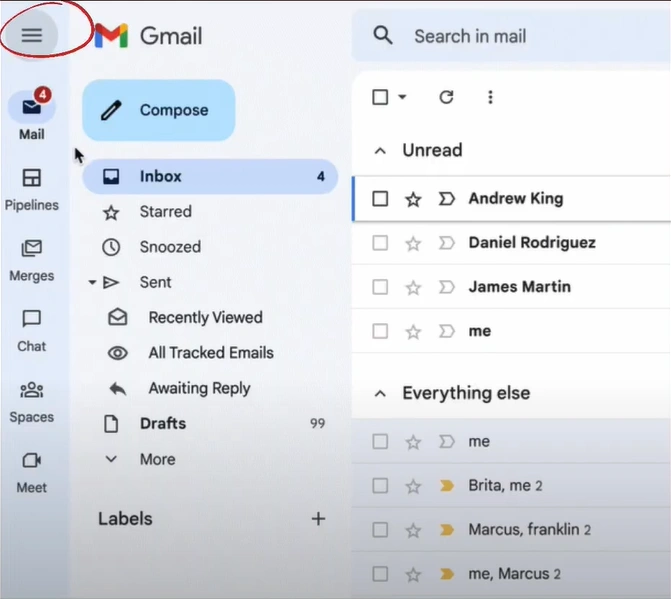
Step 2: Scroll down and select Bin.
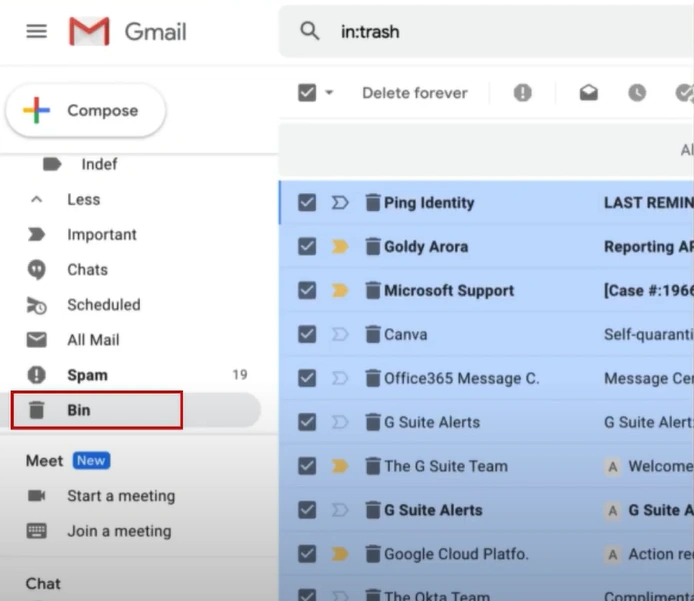
Step 3: You’ll find all the emails that were deleted 30 days ago here
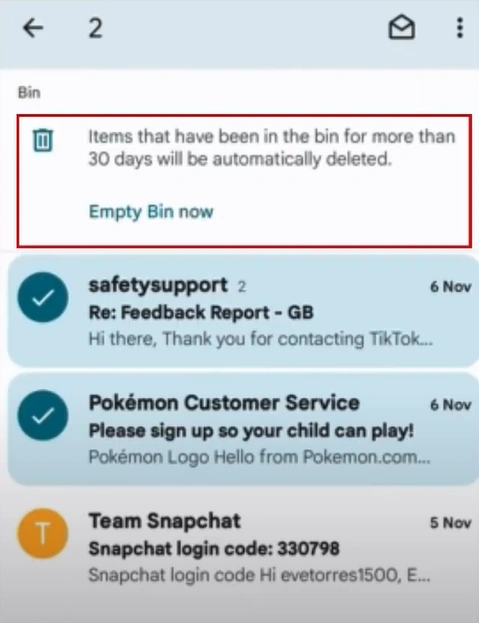
Step 4: Select the emails you want to recover from the list of deleted emails and tap the three dots on the top right side of the screen.
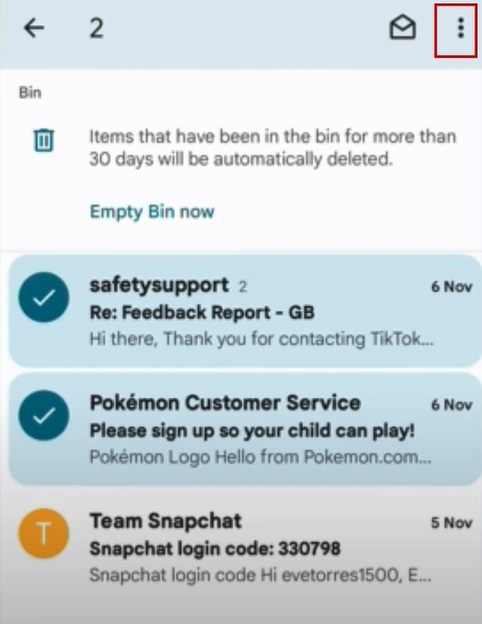
Step 5: Tap Move to and select the folder to which you want to recover the emails.
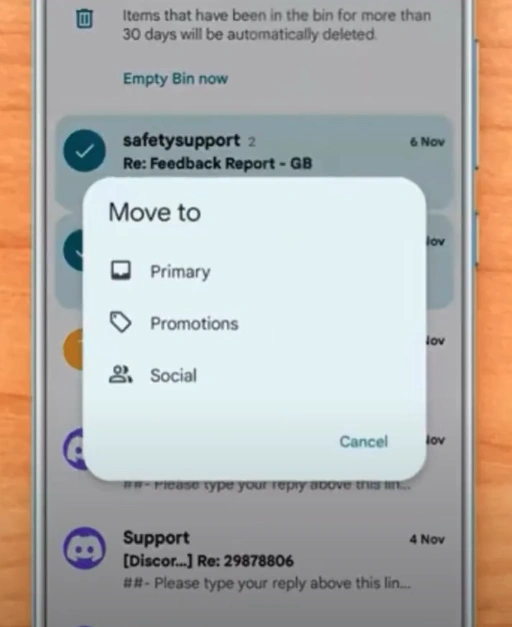
Solution 2: Recover Permanently Deleted Emails
Step 1: Open Google and search Recover Deleted Gmail Emails.

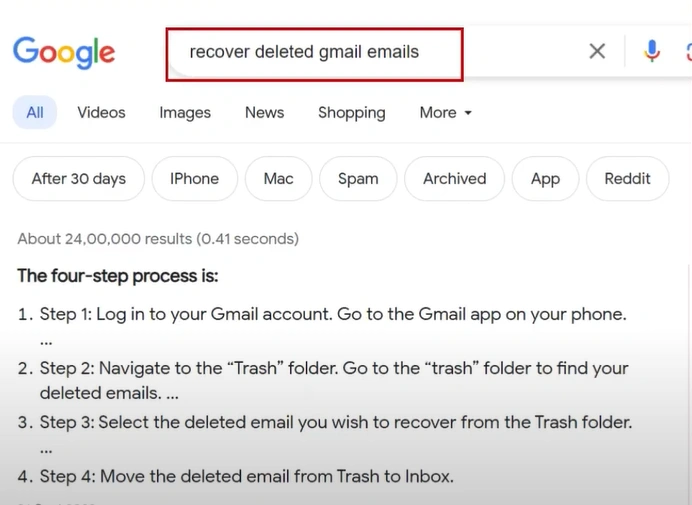
Step 2: Select the first Gmail help result, then click on the three lines in the Gmail Help screen.

Step 3: Select Gmail, then tap open the Gmail App.
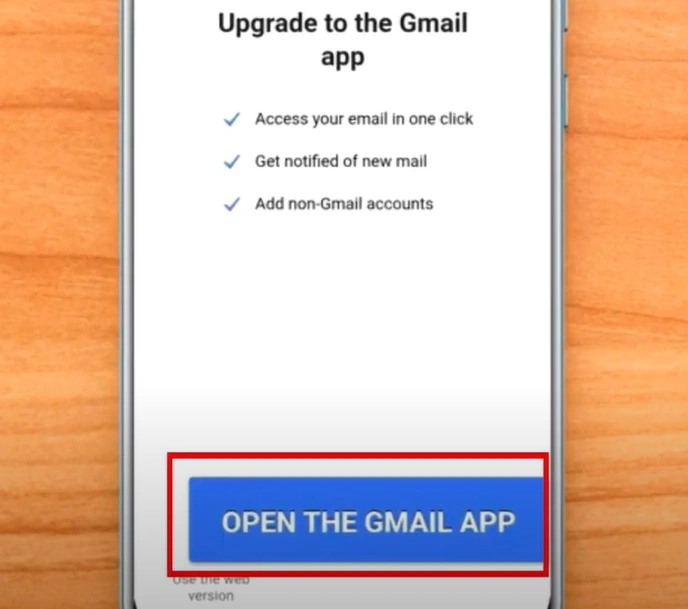
Step 4: Tap the three-dot lines again at the top left of the screen and then tap the Settings icon.
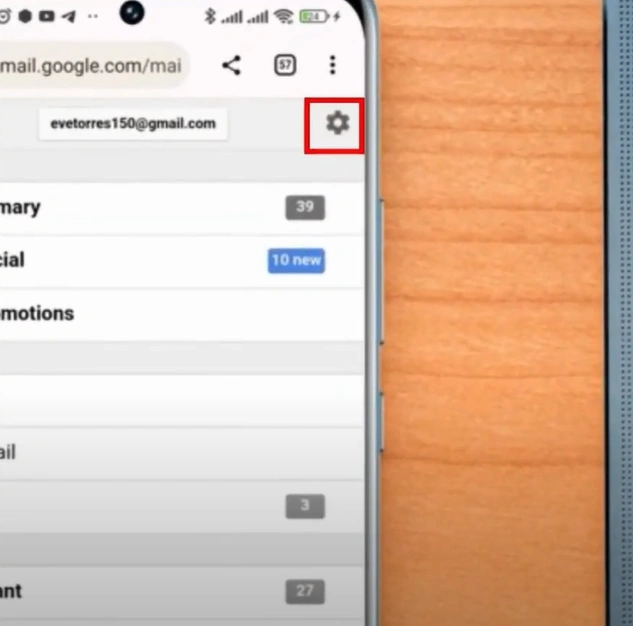
Step 5: Tap the Help and Feedback button, then select Send Feedback.
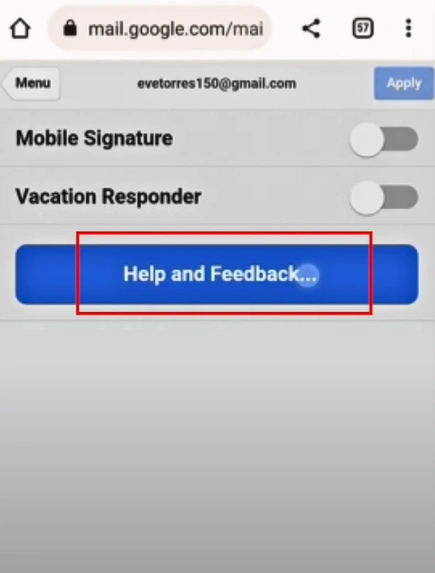
Step 6: Now, give a proper explanation of the problem and then tap the Send icon.
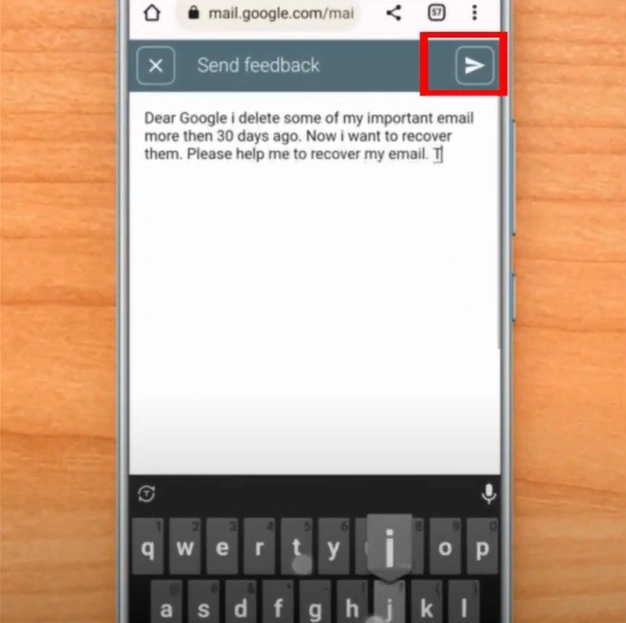
Step 7: Once you have submitted the request, wait for their response.
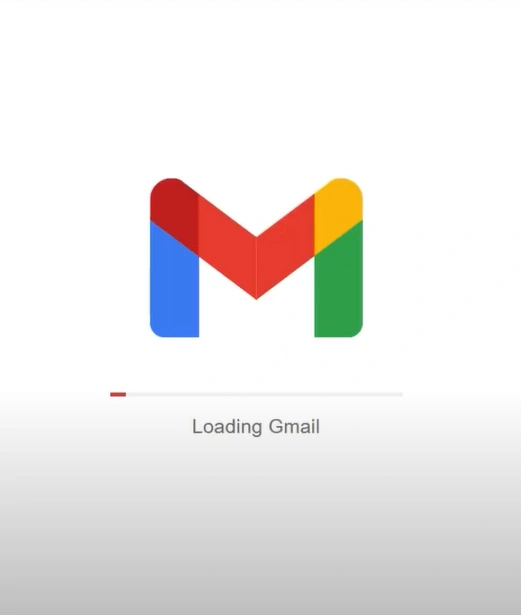
Summing Up
This concludes this write-up on the method to recover lost/deleted Emails on Gmail. Gmail’s trash folder lets you recover all deleted emails within 30 days. Keep a backup to avoid the risk of accidental deletion of emails from your account. Enhance productivity and email management.
When restoring your emails, you may also encounter many potential issues, such as time constraints, permanently deleted emails, or filter issues.
If you're still struggling to recover lost or deleted Emails on Gmail, don't worry. There are experts ready to assist you.