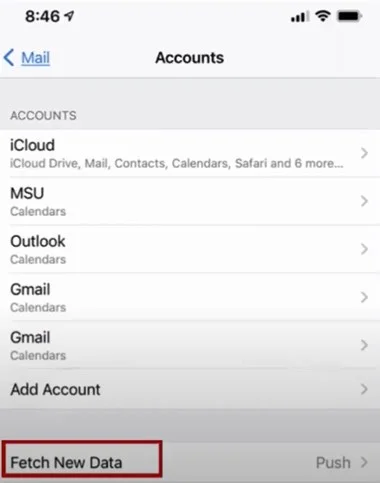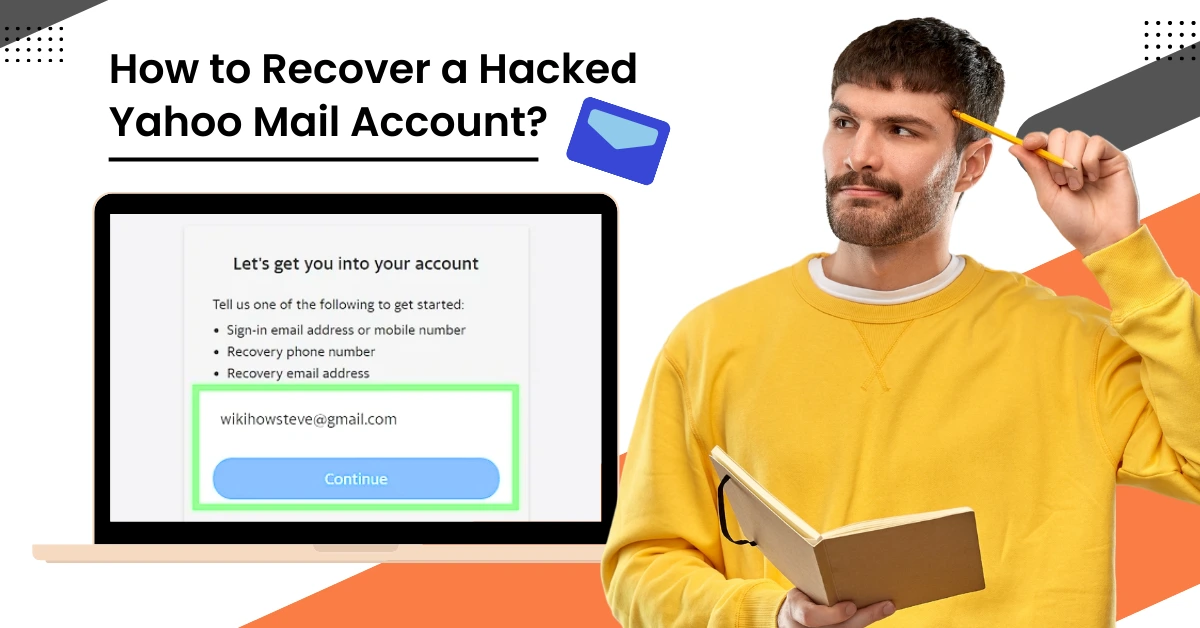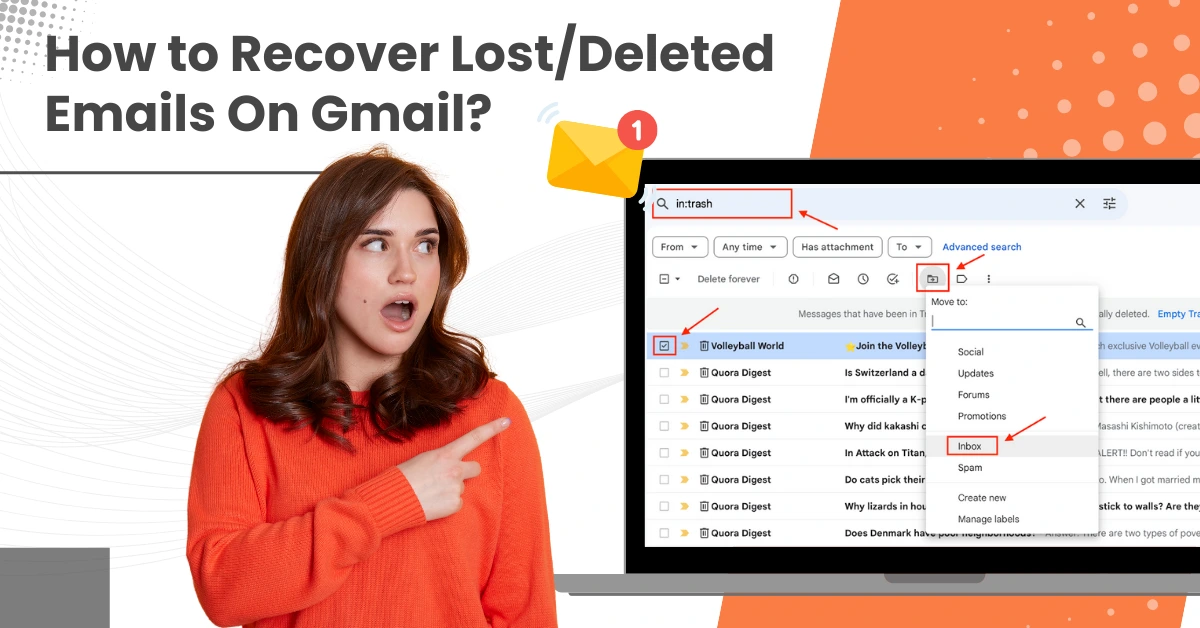How to Fix BT Mail Not Receiving Emails on iPhone Issue?
- 1
- 313
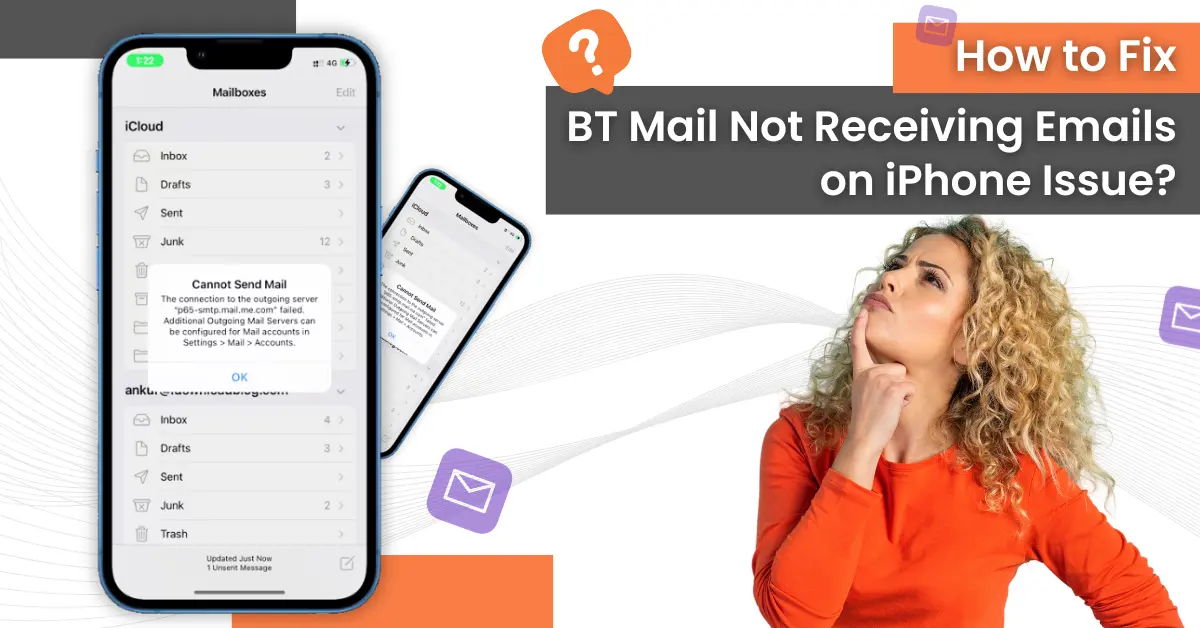
BTinternet Mail is a well-known email service provider, and it offers reliable service to its users. However, BTintrenet users may also experience issues like any other email service provider. One of the most common and frustrating ones is not receiving emails. This can be due to various reasons, such as network issues, incorrect settings, or even security features blocking the emails.
Here, we have explored what you, as a BT Mail user, can do if you are unable to receive emails on your iPhone. We provide step-by-step methods to help you resolve it. Continue reading!
Not Receiving Emails on iPhone: Things to Try
Below are a few things you can try if you are unable to receive emails on your iPhone. These include:
-
Check your internet connection
-
Check your email provider
-
Check your email account settings
-
Check your security features
-
Check your anti-virus
Methods to Fix BT Mail Not Receiving Emails on iPhone Issue
Here are the top three methods you can use to fix the issue of BT mail not receiving emails on iPhone. Let’s take a look:
Method 1: Check The Network Connection
Step 1: Pull down the control center from the top right side of the screen.
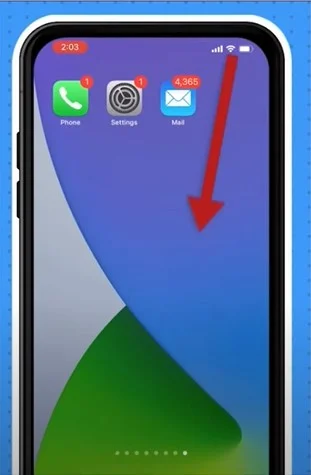
Step 2: Turn the airplane mode on and wait for a while.
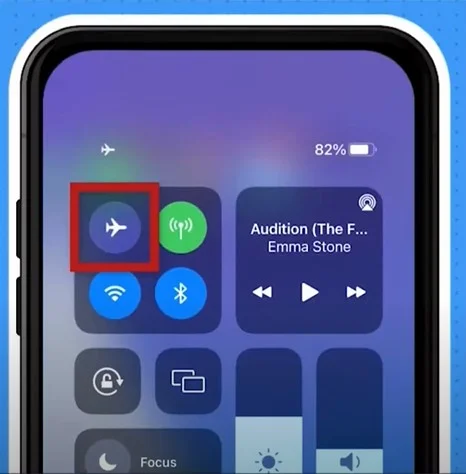
Step 3: Now, turn the airplane mode off.
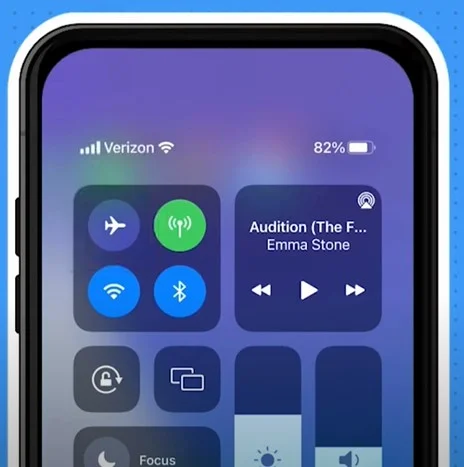
Step 4: Open a different device and open an email to confirm the connection.
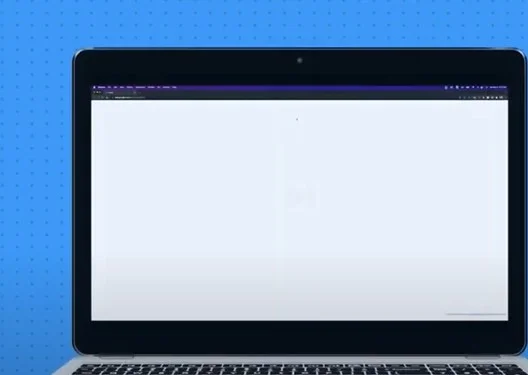
Method 2: Check Sync Settings & Turn on Fetch New Data
Step 1: Go to Settings, scroll down and tap Mail.
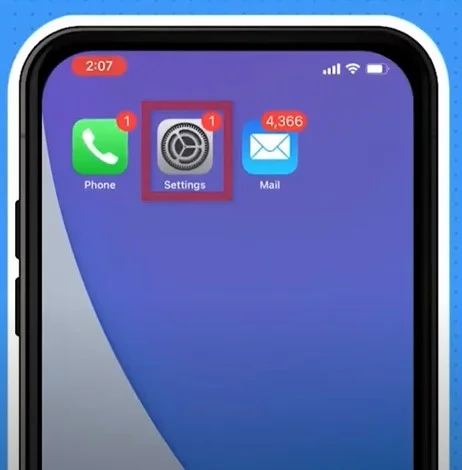
Step 2: Tap Accounts, then select Outlook.
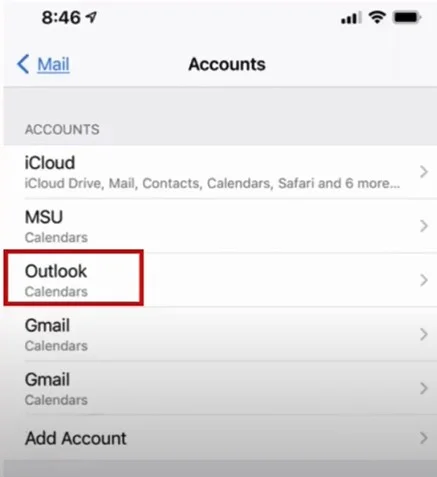
Step 3: Tap Mail Days to Sync, then select No Limit.

Source:- How to Fix 'BTinternet Not Receiving Emails' Issue?
Step 4: Return back to the Accounts screen and tap Fetch New Data.
Step 5: Then turn on Push.
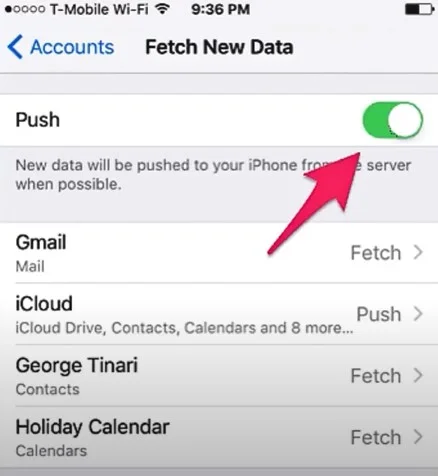
Method 3: Delete Account & Set Up Again
Step 1: Go to Settings, scroll down and tap Mail.
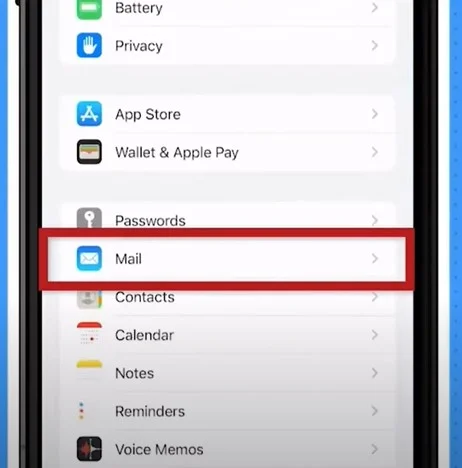
Step 2: Tap Accounts, then select BT Mail account.
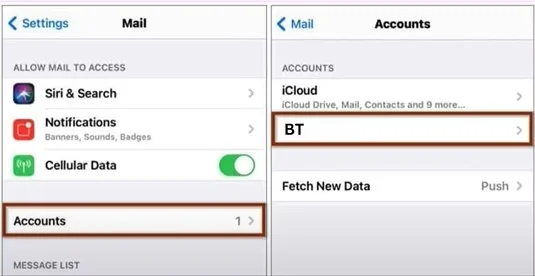
Step 3: Tap Delete Account, then tap Delete from my iPhone to confirm.
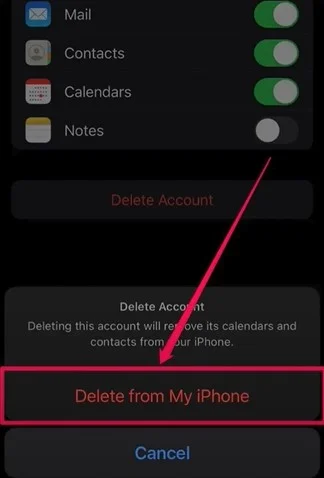
Step 4: Now, tap Add Account, then select Other.
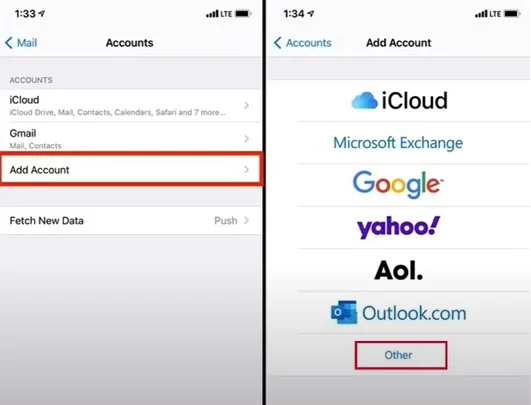
Step 5: Tap Add Account, fill in the BT mail login credentials, and tap Next.
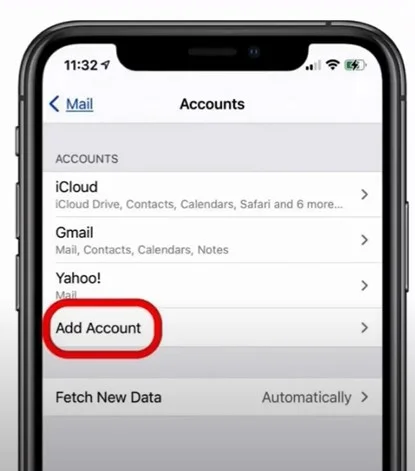
Step 6: Fill in the Incoming and Outgoing Mail Server sections and tap Next.
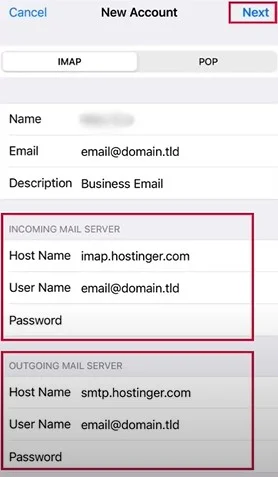
Step 7: Then tap Save to add the account.
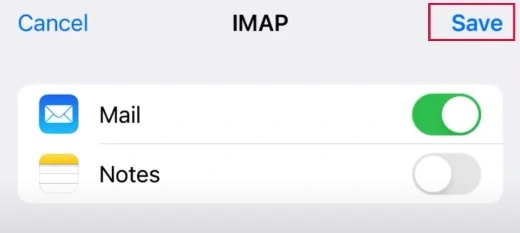
Step 8: Once done, exit the screen.
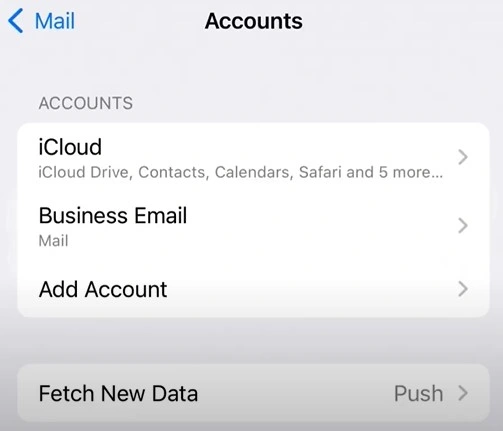
Not receiving BTinternet emails can be a frustrating experience, but with the help of the above troubleshooting steps, you can easily resolve the issue.
Keeping your email settings maintained will help you with future issues, such as uninterrupted email communication. If the issue persists, reach out to the professionals for further assistance.