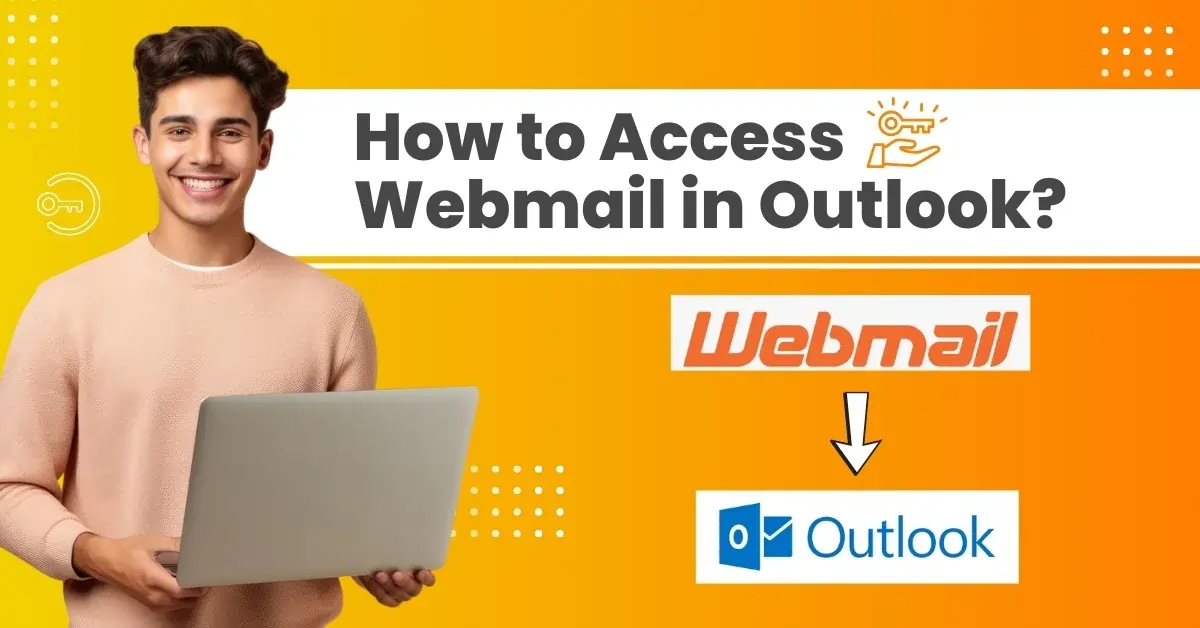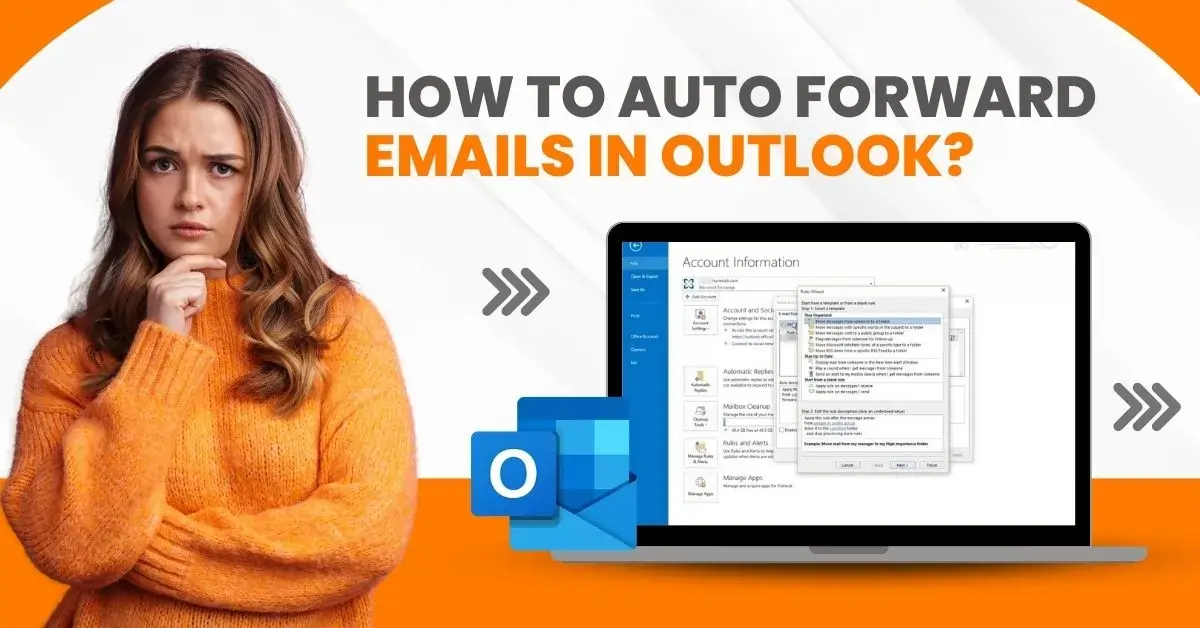Resolve the AOL Email Not Working Issue
- 0
- 260
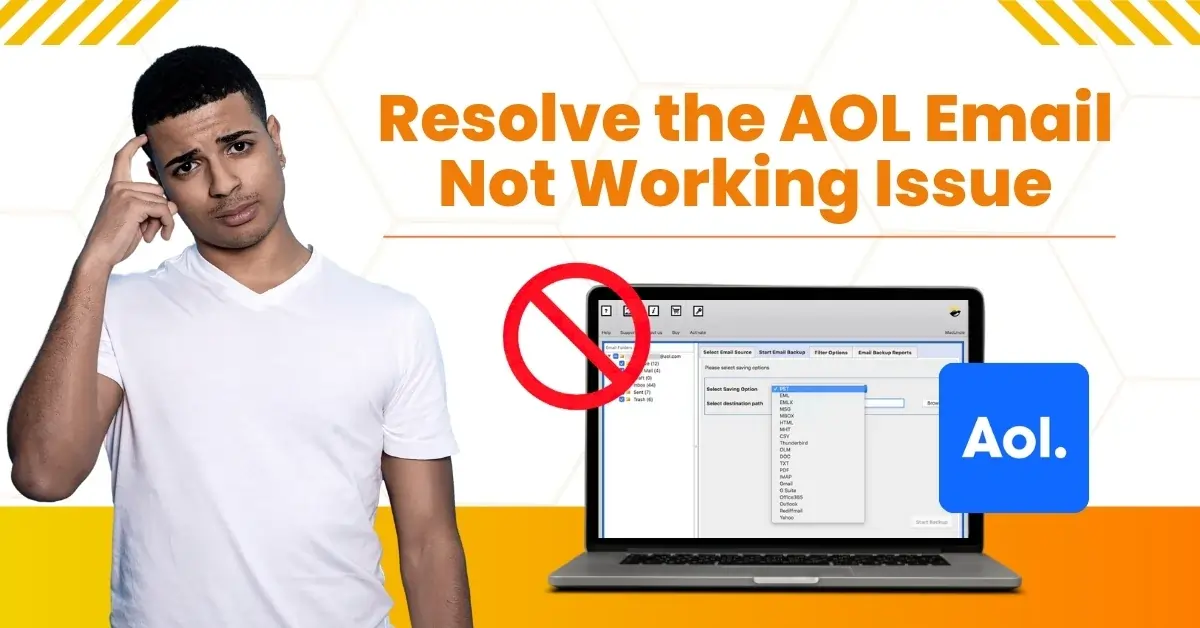
Why is my AOL email not working? This is a common question among AOL users. As a user, you might sometimes be unable to sign in to your AOL email or send or receive new emails. This indicates your AOL account is not working properly. If you are facing sign-in issues, someone may have changed your password without your knowledge. There may also be the possibility of incorrect IMAP or POP settings.
AOL email failure can result in serious consequences, from missing out on important emails to account deactivation or suspension. If you heavily rely on AOL email, this issue can bring significant inconvenience and frustration. Moreover, the issue can make your account more vulnerable to phishing scams or other online threats, which could lead to financial or personal data loss.
Are you having trouble with your AOL email? Don’t worry—we will help you resolve the problem. Read further for detailed solutions.
Common Problems When Fixing AOL Email Not Working Issue
Here are a few common problems that may arise when solving the problem of an AOL email account not working:
-
Incorrect password or username
-
IMAP or POP settings
-
Misconfigured filters
-
Browser autofill issues
Easy Solutions for AOL Email Not Working Issue
Here are the four quick solutions you must know to resolve the issue of AOL email is not working:
Solution 1: Clearing Browsing Data
Step 1: Open a web browser and press the Ctrl + H buttons together to open History.

Step 2: Click Clear Browsing Data on the left panel.
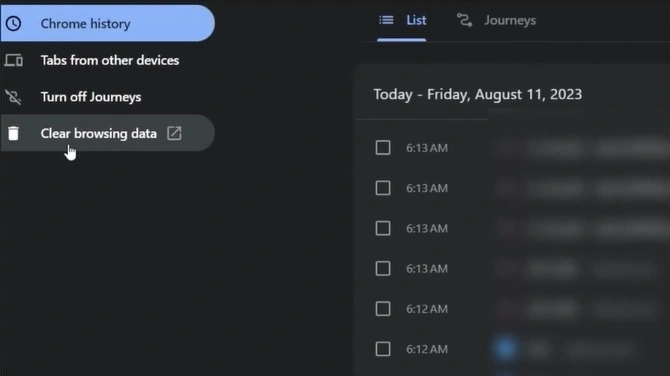
Step 3: Go to the Advanced tab and uncheck all the options except for Cached Images and Files.
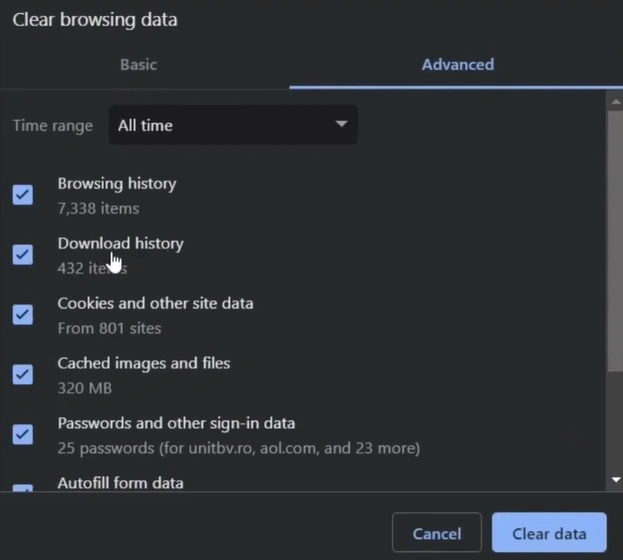
Step 4: Go to the Basic tab, check the Cached Images and Files option, and ensure the Time Range is set to All Time.
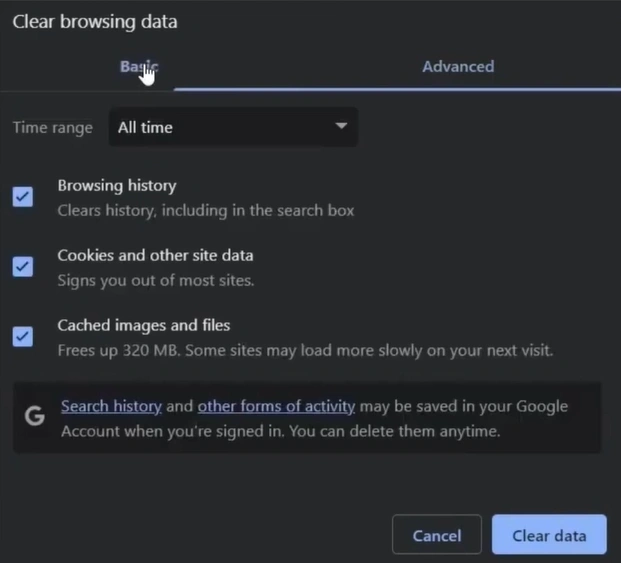
Step 5: Once done, click Clear Data.
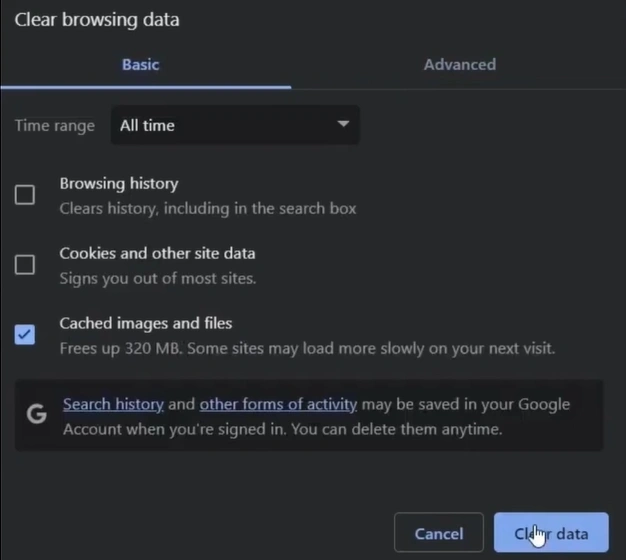
Solution 2: Check Filter & Block Settings
Step 1: First, open the web browser and sign into your AOL mail account.
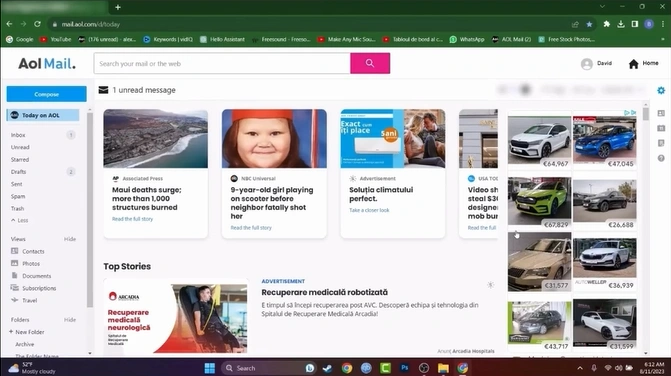
Step 2: Click the Settings icon on the top right panel of the screen and select More Settings.
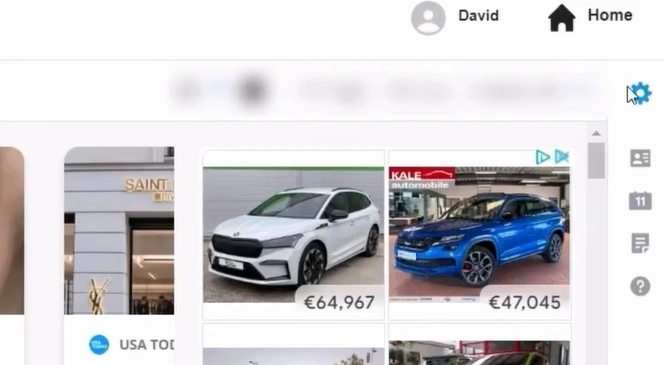
Step 3: Go to the Filters tab and see if you’ve set any filters that you do not remember setting.
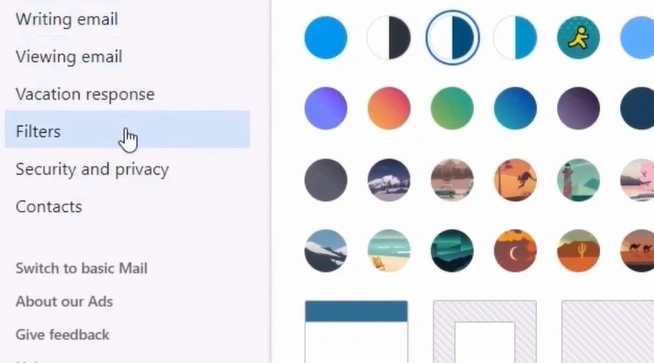
Also Read:- How to Set AOL Email Forwarding to Gmail?
Step 4: If you’ve set any filter, select it and click the Trash icon.
![]()
Step 5: Click Delete in the pop-up window to confirm the action.

Step 6: Next, navigate to the Security and Privacy tab from Settings.
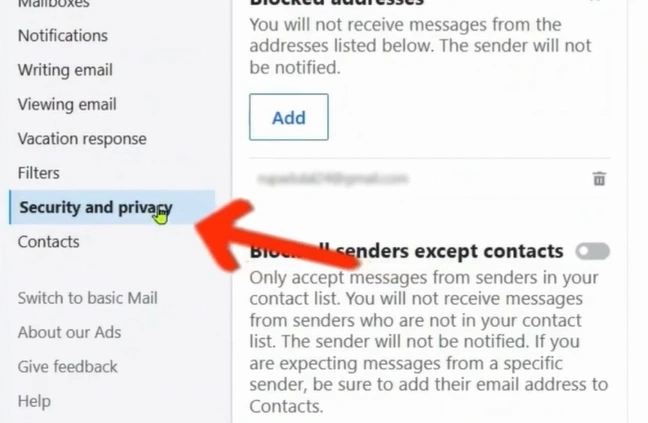
Step 7: Under Blocked Addresses, you’ll find the list of email addresses you’ve blocked.
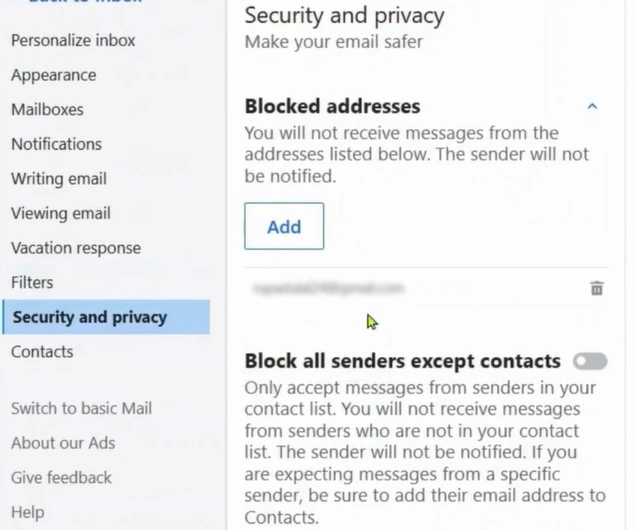
Step 8: If the sender you’re waiting to receive email is in the list, click the Delete icon next to the email address.
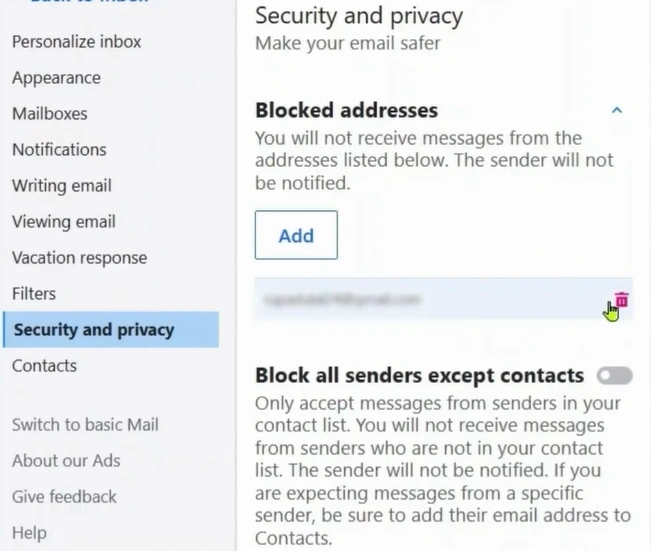
Solution 3: Restart the System & Try a Different Browser
Step 1: Click the Windows start button.
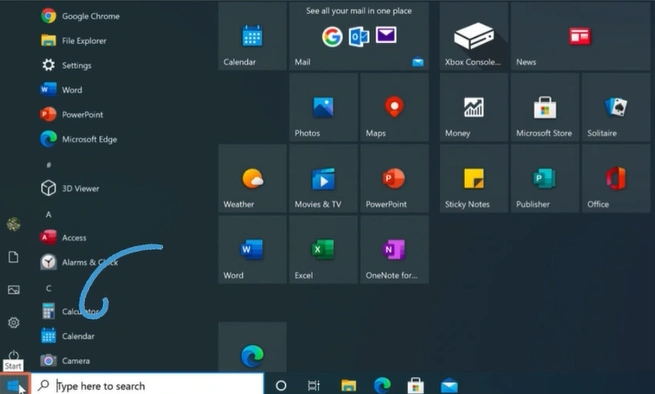
Step 2: Click the power button and select Restart.
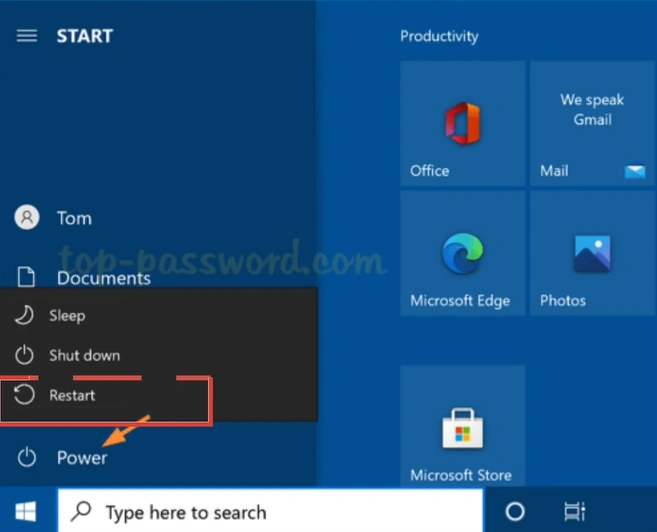
Step 3: Once the system turns back on, open a different web browser.
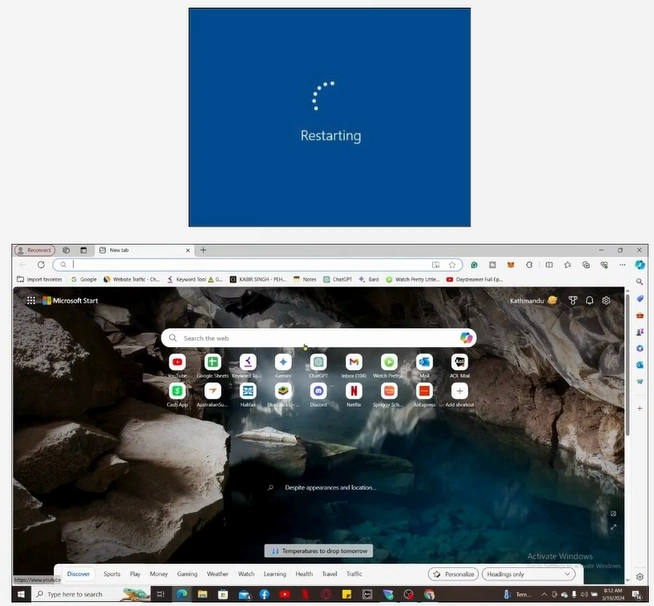
Step 4: Sign into your AOL mail account and see if it’s working.
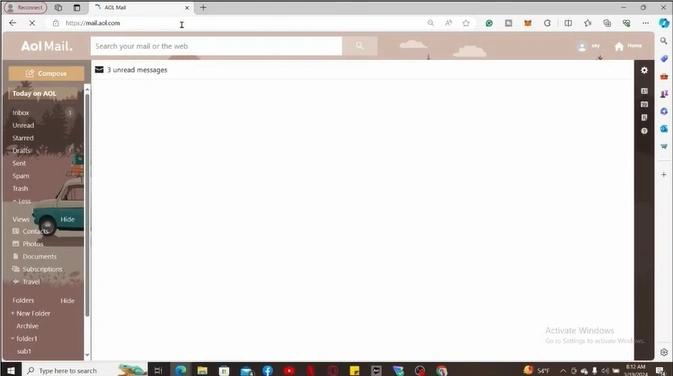
Solution 4: Temporarily Disable Firewall
Step 1: Click on the Windows start button and go to Settings
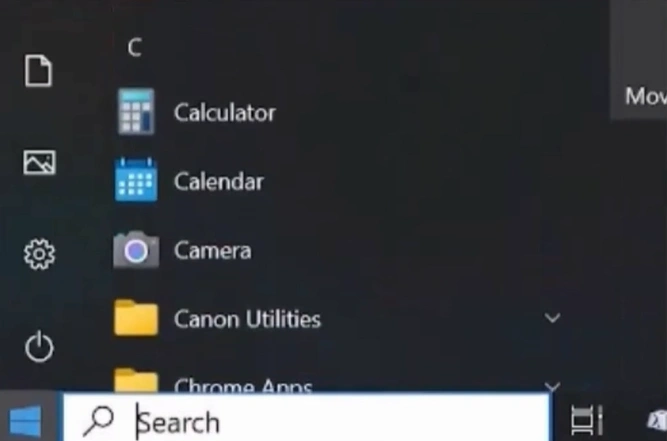
Step 2: Go to Update & Security, then select Windows Security.
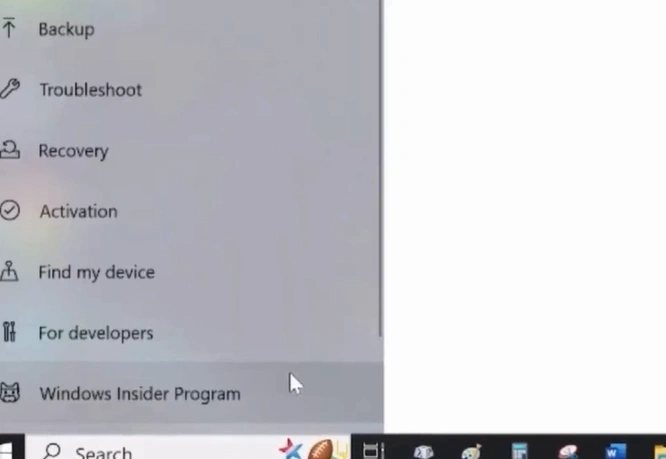
Step 3: Select Firewall & Network Protection and select Domain Network.
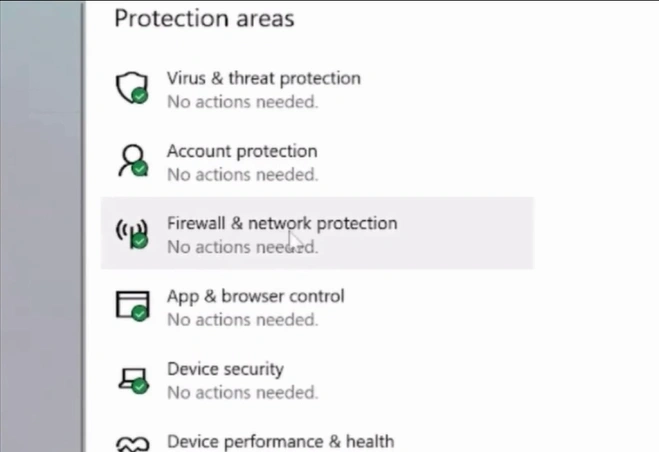
Step 4: Turn off Microsoft Defender Firewall.
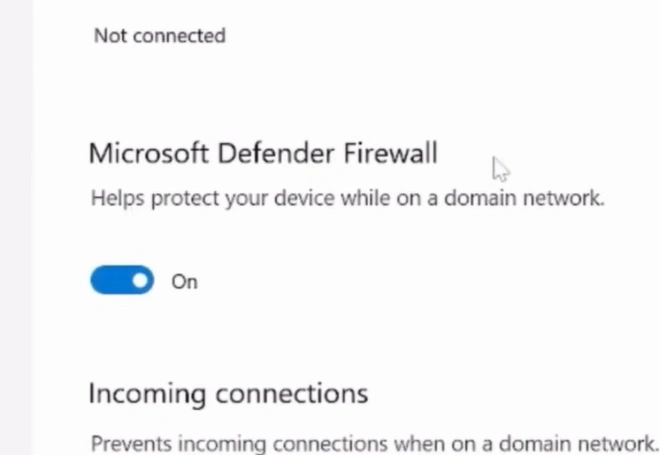
Step 5: Sign into your AOL mail account and see if it’s working.
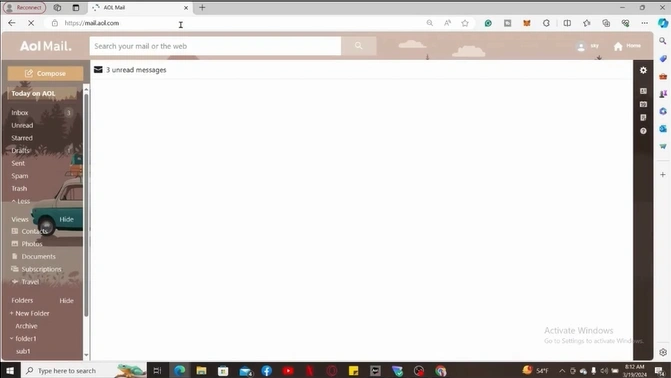
Wrap Up
That’s all in this troubleshooting guide to resolving the AOL email not working issue. You may now have the answer to why is AOL email not working.
If you are not receiving new emails, check the filters to ensure messages are properly organized and are not directing emails to the trash. Also, check that your account is not hacked and change your password for security concerns. Clear browsing data or restart the system to clear up your browser and system performance.
Tackle potential problems that may arise during troubleshooting. If you fail to resolve the issue, contact an expert.