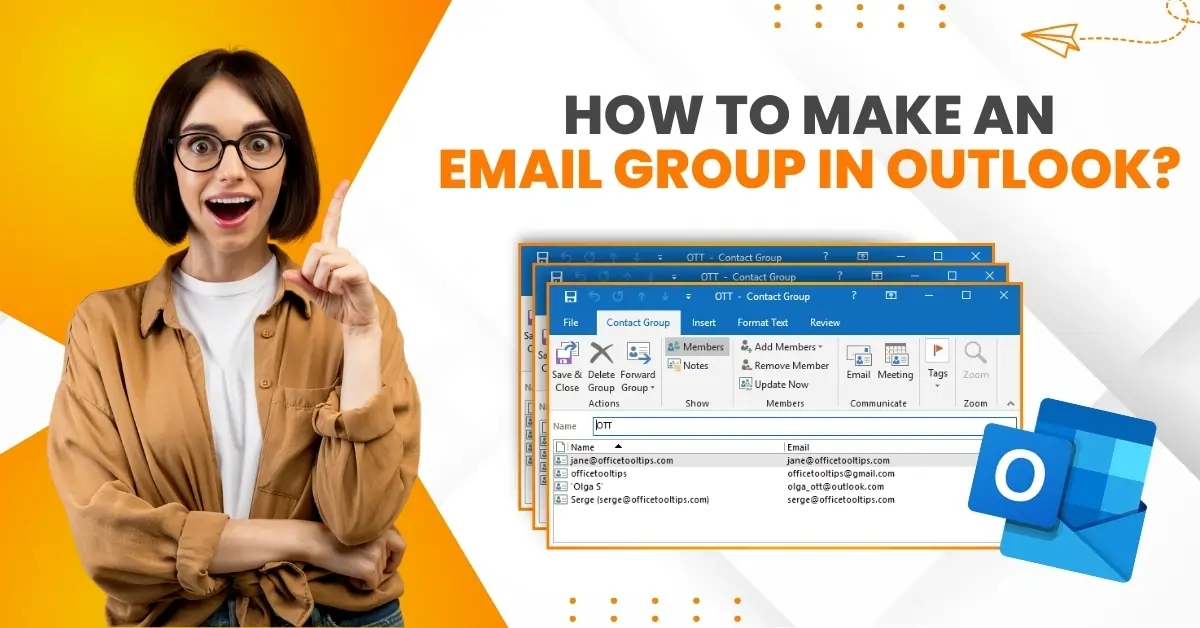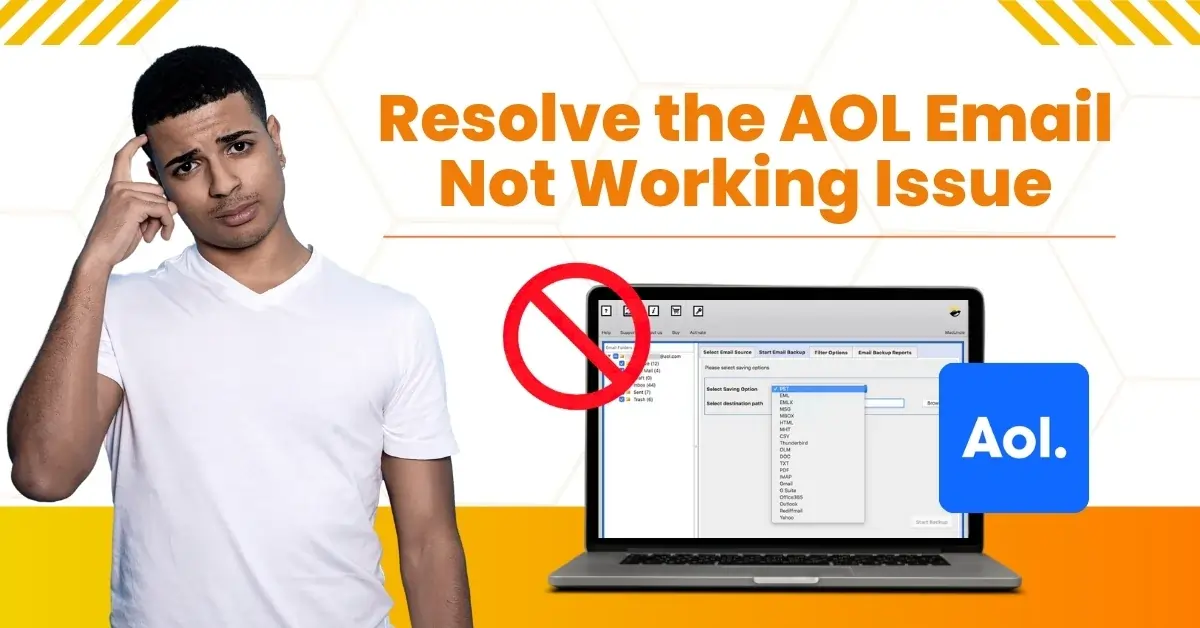How to Access Webmail in Outlook?
- 0
- 255
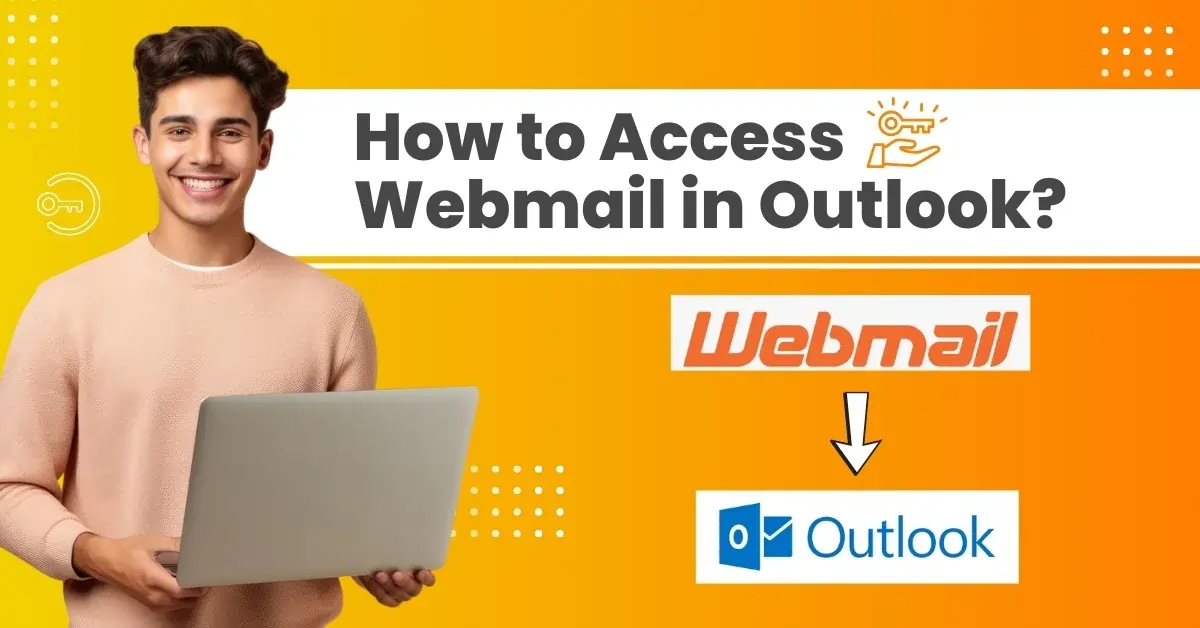
Accessing Webmail in Outlook offers a convenient way to manage your emails from a single platform. This integration merges your inbox and lessens the need to switch between various email clients. With Webmail integrated into Outlook, you can access emails, contacts, calendar events, and more from anywhere at any time without complex configuration. Outlook's support for IMAP and POP3 protocols makes connecting your Webmail account easy and allows you to access messages directly from the app.
Outlook's Webmail integration also provides access to advanced features such as search, filtering, and organization. These features make managing emails and prioritizing tasks easy, enhancing your productivity.
Wondering how do I access Webmail in Outlook? Here is a step-by-step guide explaining a Webmail account integration into Outlook. Let's go further!
Potential Issues to Arise When Accessing Webmail in Outlook
You might face the following issues when trying to access Webmail in Outlook:
-
Slow or unresponsive loading
-
Corrupted cache
-
Ad blockers
-
Email deletion reversal
Steps to Access Webmail in Outlook
Here are all the essential steps you should know about how to access Webmail in Outlook:
Step 1: Open Outlook, go to File, and click Add Account.
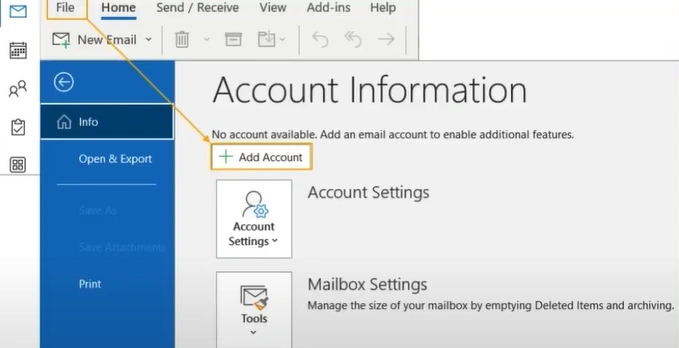
Step 2: Select Email Account, fill in your name and Webmail email address.
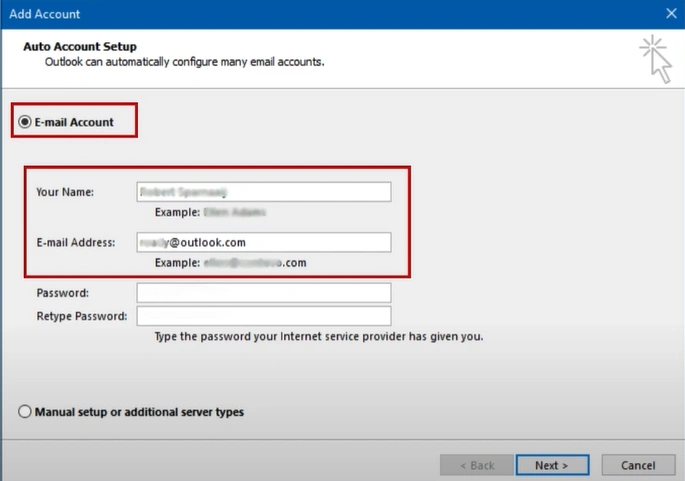
Step 3: Enter the password, re-enter the password to confirm, and click Next.
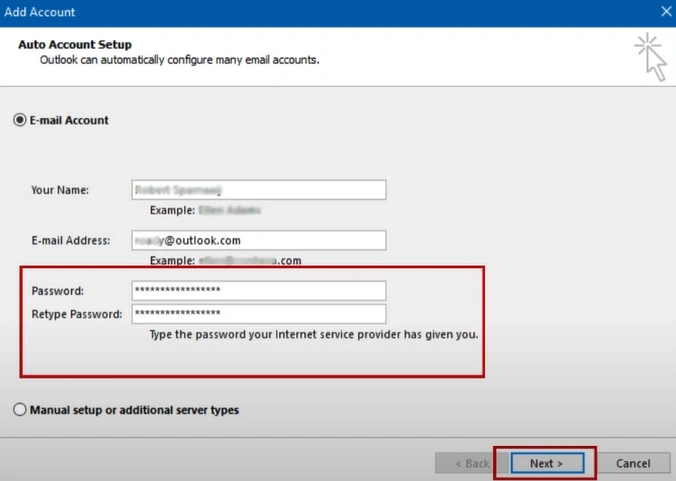
Step 4: Wait for it to configure.
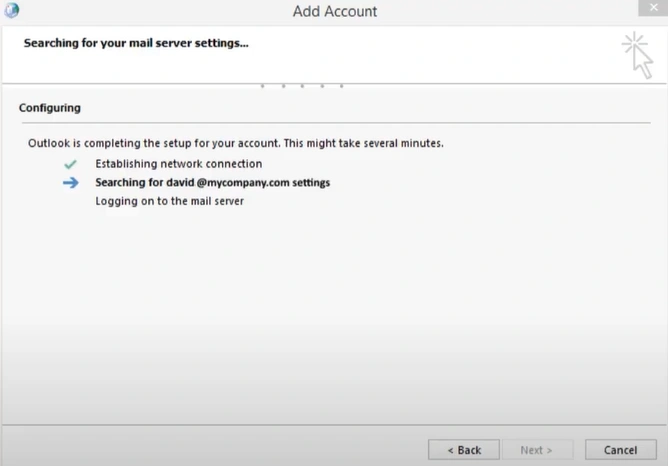
Step 5: If you get a Security Alert, click Yes to proceed.
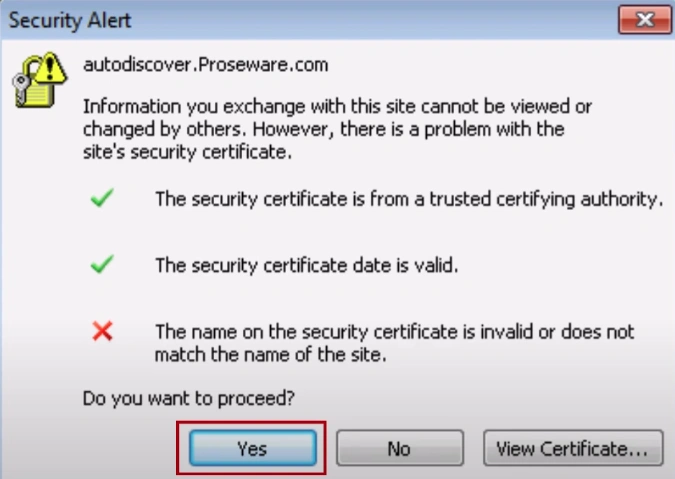
Step 6: Once the account is successfully configured, click Finish.
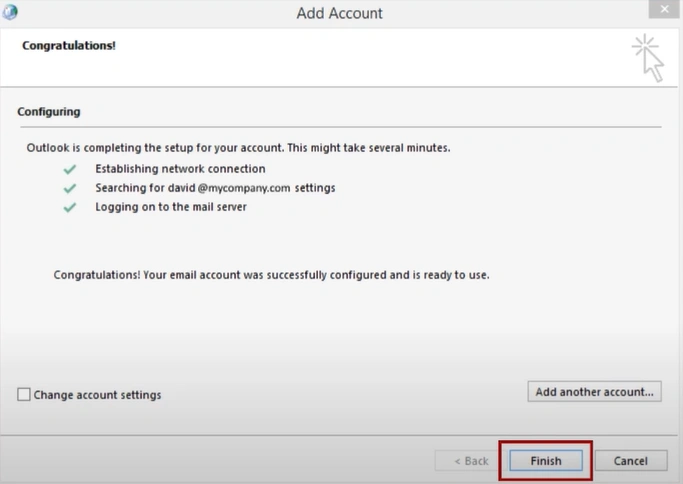
Step 7: Go to File, click the account drop-down, and you can select your Webmail account to access it.

Closure
You should now have the answer to how do I access Webmail in Outlook. Follow each instruction mentioned above carefully to ensure a hassle-free process. If you are unable to access Webmail in Outlook even after performing the above method, don't hesitate to reach out to an expert.