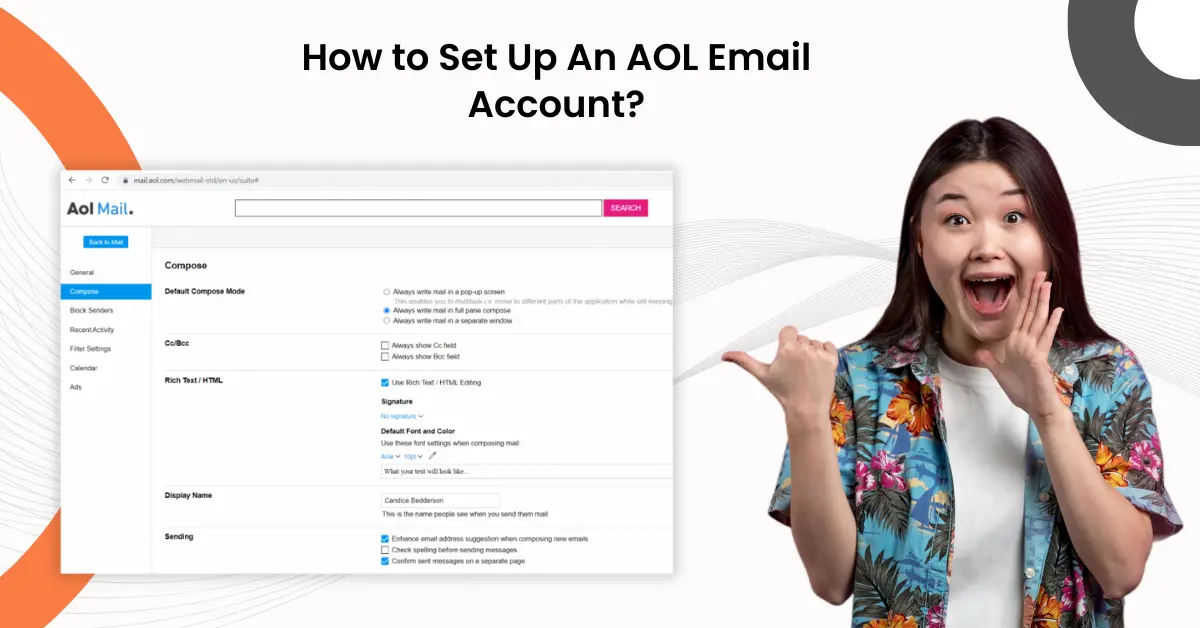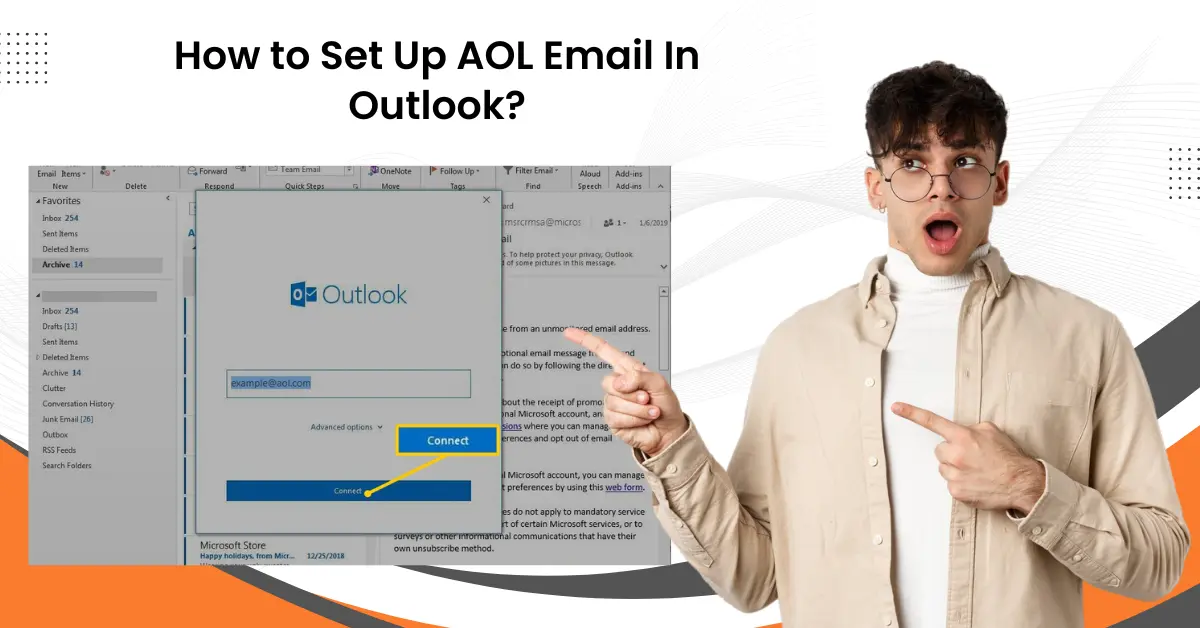How to Add iCloud Email to iPhone?
- 0
- 314
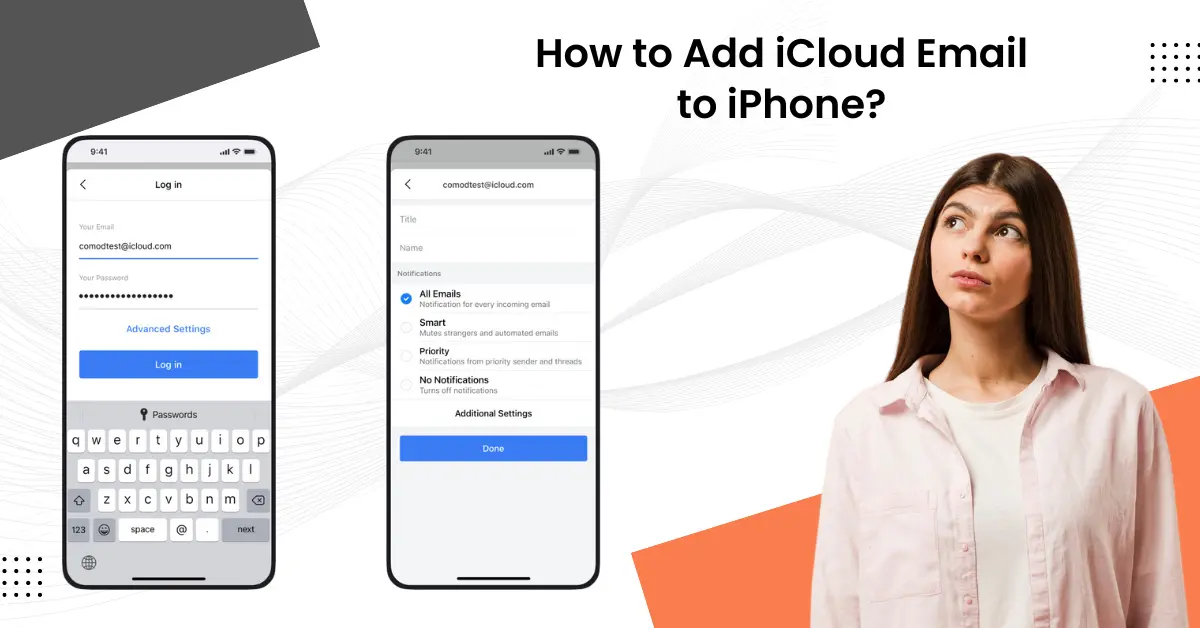
Are you looking to switch from an Android device to an iPhone? If so, you will likely have an iCloud email address with you, and you want to add it to your Apple device. It may seem effortless to add iCloud email to an iPhone, but you should pay deep attention to detail. Once you are through, you are all set to have manageable communication. You can ensure all your emails, contacts, and calendars are synchronized on every Apple device.
Setting up iCloud mail is a breeze with the right methods. This step-by-step guide makes adding iCloud Email to your iPhone easier and more convenient. Read on!
Issues When Adding iCloud Email to iPhone
While adding an iCloud email to your iPhone, you may encounter several potential issues. Some of the common ones are:
-
Syncing problems
-
Incorrect settings
-
Server outages
-
Storage problems
-
Software issues
Top 6 Steps For Adding iCloud Email to iPhone
Following are all the essential steps to add iCloud email to iPhone. Let’s take a look at all of them:
Step 1: From the home screen, open Settings and tap on your ID at the very top.
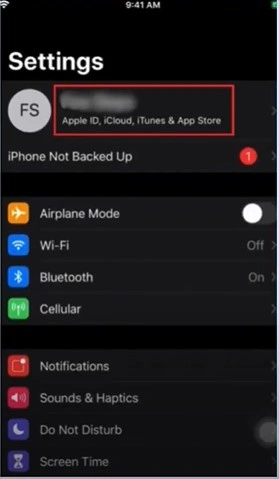
Step 2: Tap iCloud and tap iCloud Mail.
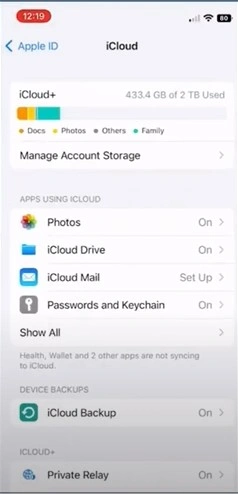
Step 3: Toggle on Use on this iPhone, then tap Create on the prompt to proceed.
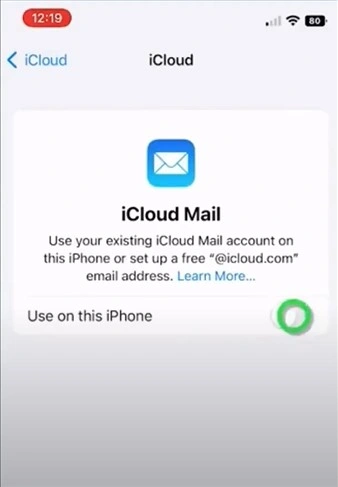
Also Read:- How to Forward iCloud Email to Gmail?
Step 4: Create an iCloud email address and tap Next.
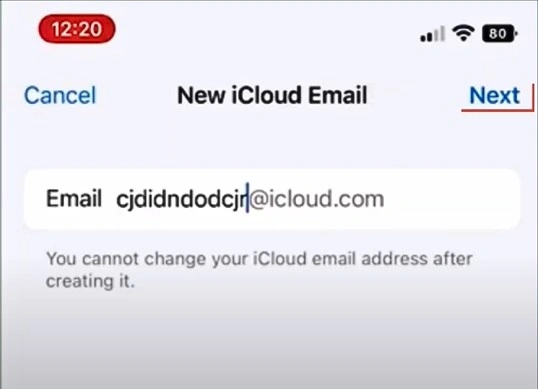
Step 5: Confirm the email address and tap Done.
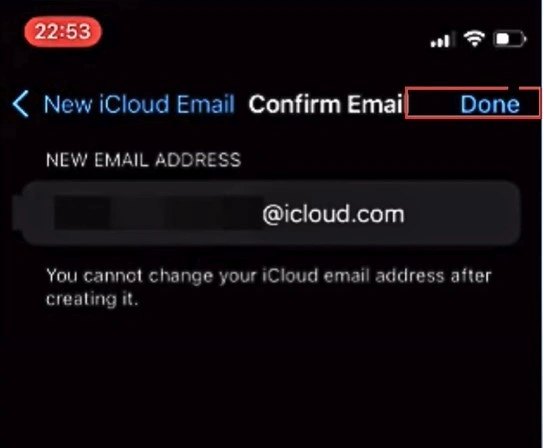
Step 6: And you are all set.
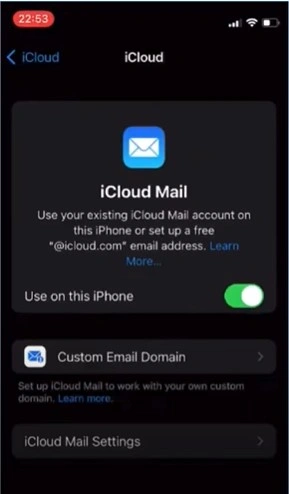
Bottom Line
We believe that you have learned everything about how to add iCloud email to your iPhone. Just be cautious when performing each step, as you do not want any complications like syncing problems, incorrect settings, or storage problems later. Approach the process with patience and attention to detail for a hassle-free setup. When everything is done right, you can access and manage your iCloud email effortlessly from your iPhone.
If you fail to add iCloud email despite following the above steps, seek the assistance of an expert.