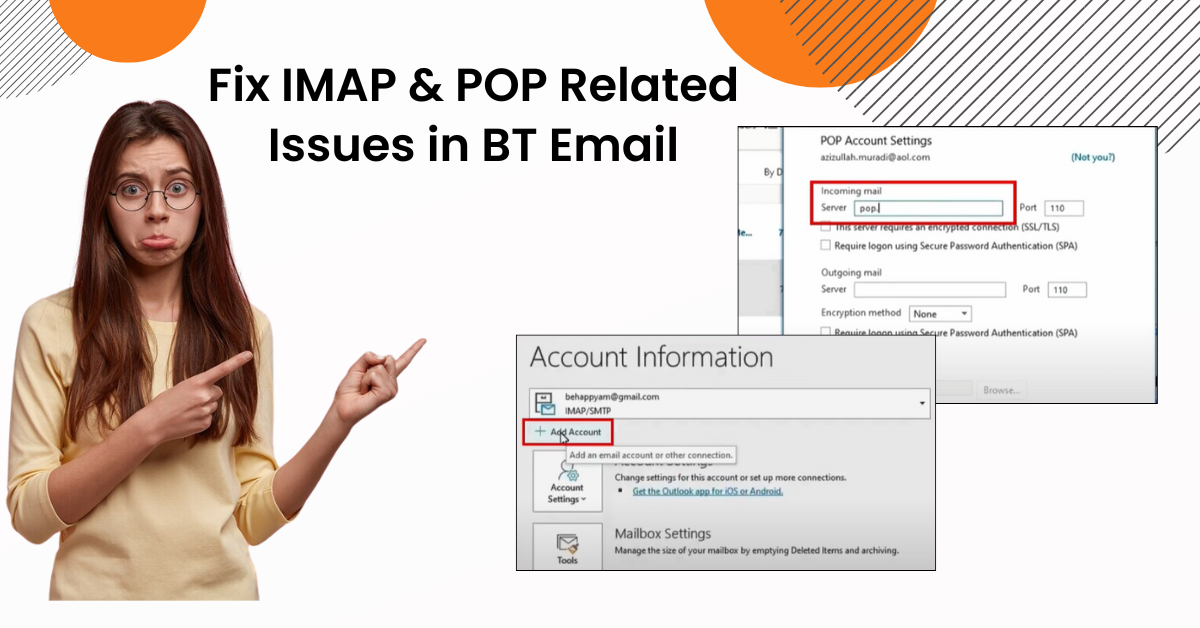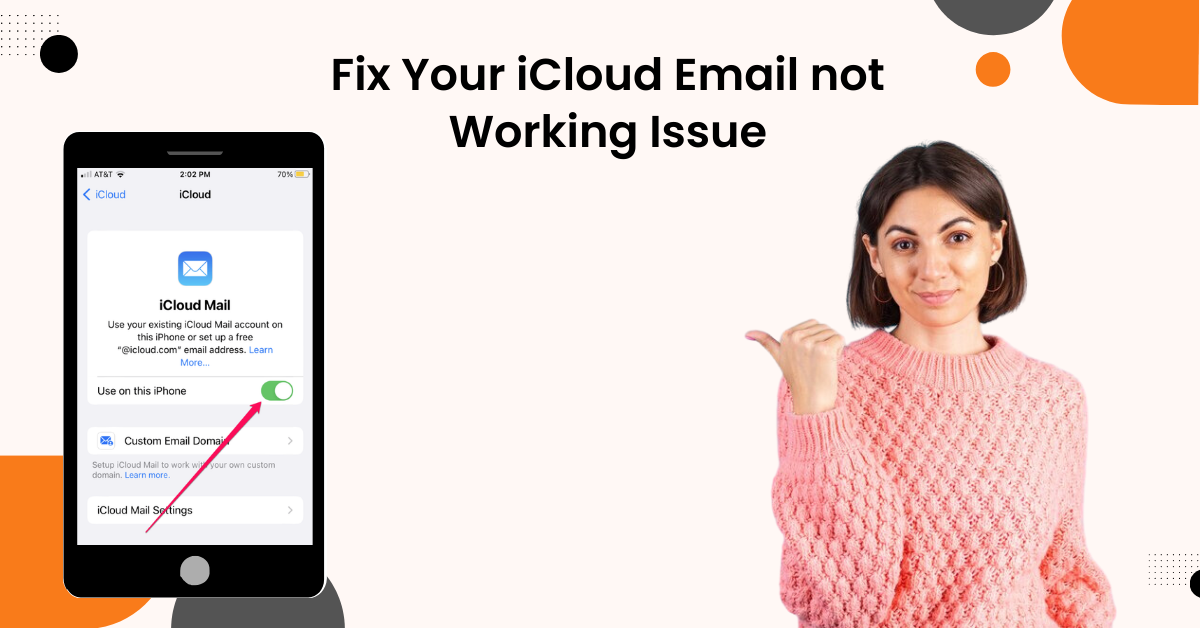How to Change Xfinity (Comcast) Email Password?
- 0
- 553
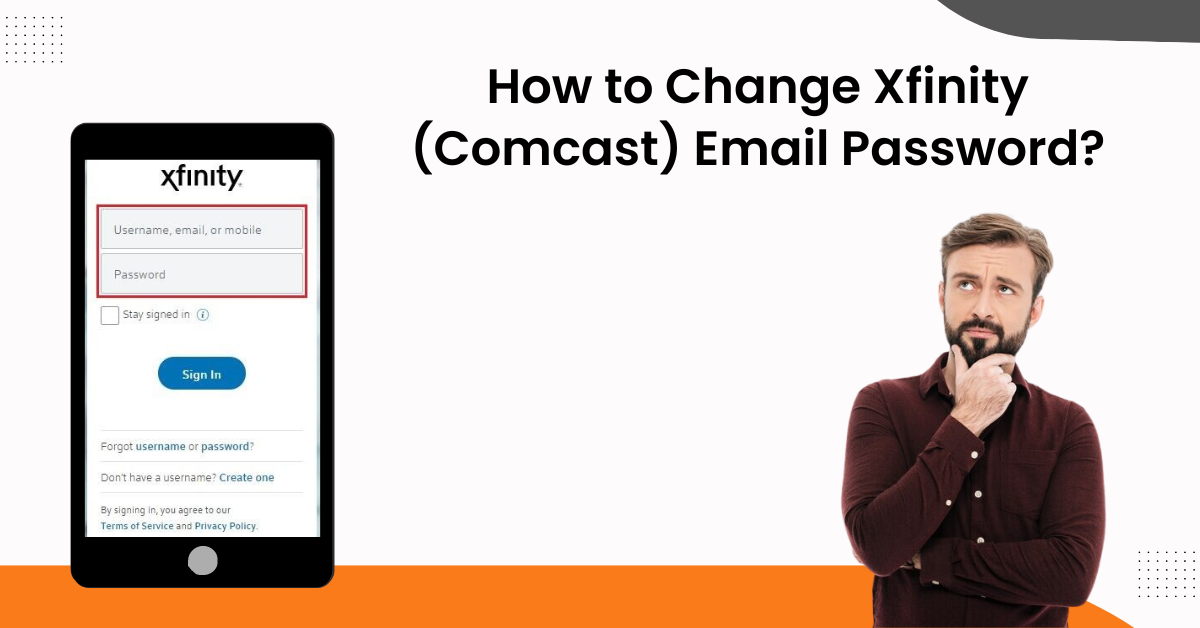
Xfinity (Comcast) belongs to the top email services. It allows you to access your account seamlessly using the registered email and password. But, due to some problems, such as entering the wrong login info or a hacked account, sometimes you may not be able to access your account. In this case, you need to change the password. Also, you may want to change the password because you want to update it. No matter the reason, we have got your back to guide you through the process so you do not face any issues during the process. So, let’s get started right away.
Solution 1: Change the Password of your Account
Here is the procedure you can follow to change Xfinity email password using the primary method.
-
For the first step, you need to sign in to your Xfinity mail account.
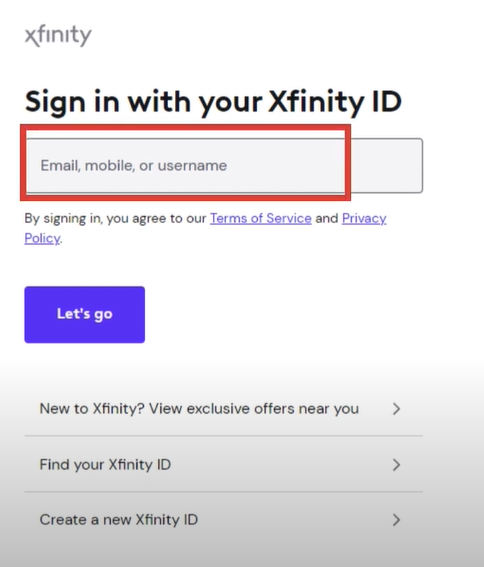
-
Next, click on the Account icon and select the Account and Identity option from the drop-down menu.
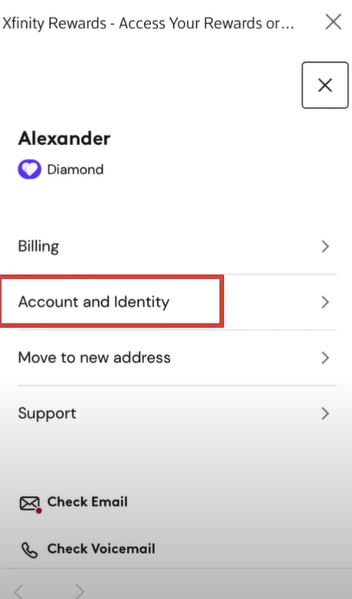
-
Now, you are required to select the Xfinity ID and Security option under the Your Information section.
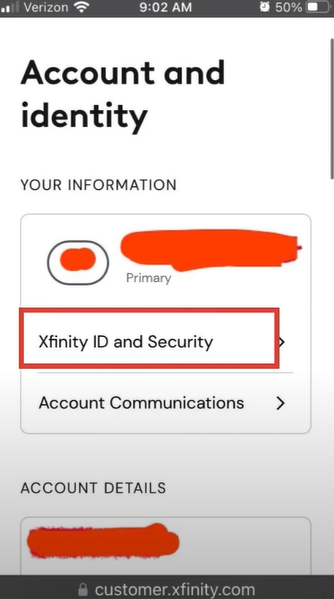
-
After that, you need to scroll down to the Security section and click on the Change Password option.
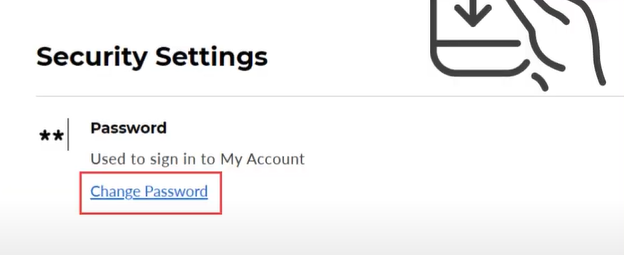
-
On the next page, type the new password, confirm it into another field, and select the Save option.
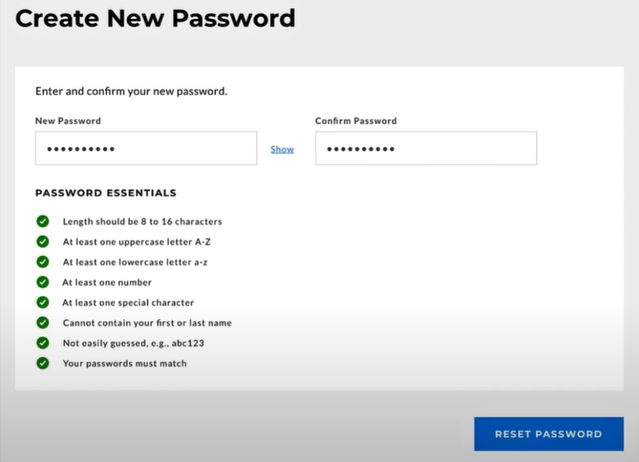
-
Now, you can use the new password to access your Xfinity mail account.
Solution 2: Reset the password
You can follow this guide if you don’t remember your Xfinity password. These are the steps to complete the process.
-
Begin by accessing any web browser and going to the Xfinity email sign-up page.
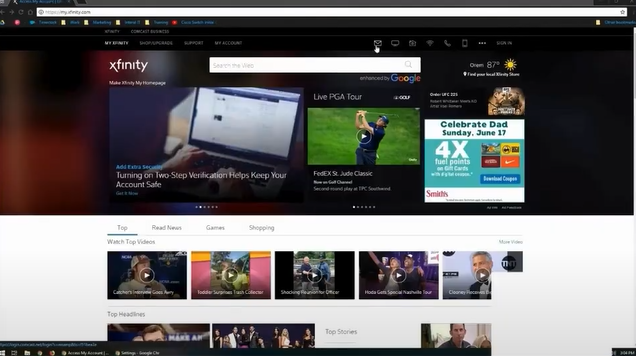
-
Now, click on the password option from the ‘Forgot username or password section?’ on the next screen.
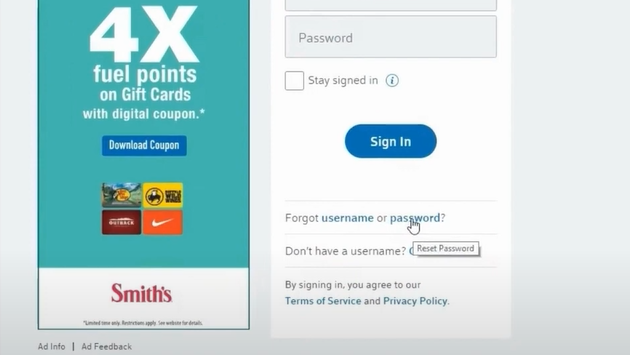
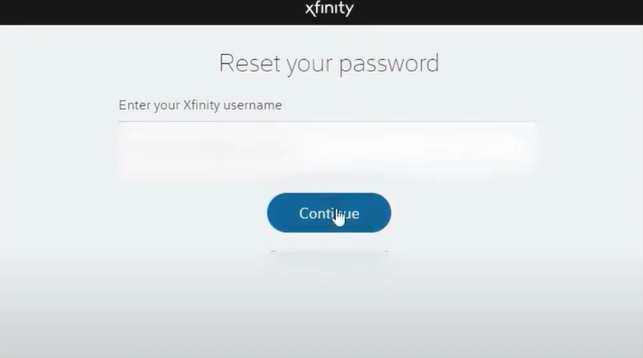
-
After that, enter the CAPTCHA on the screen and click on the Continue option.
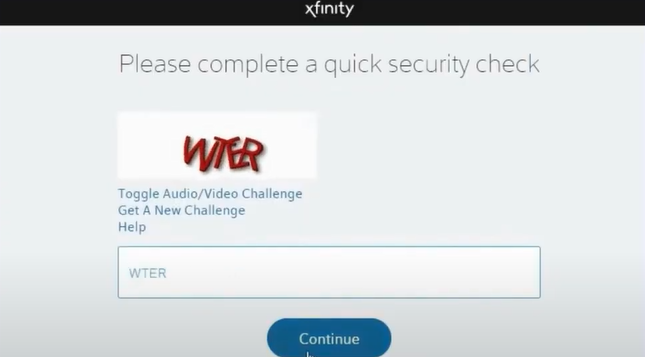
-
On the next page, you will be asked to choose the method you like to use for changing the password; choose any method according to how to set it up originally, and select the Continue option once again.

-
Furthermore, you have to answer the security question or enter the right verification code and click on the Continue button.

-
Now, you can make a new password and confirm it, then select the Continue option to proceed.
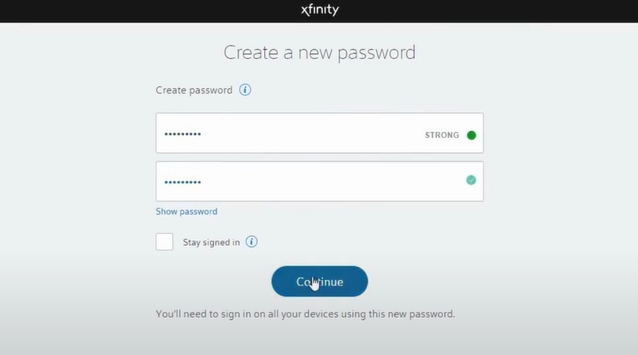
-
After that, you will receive a confirmation once the password reset password is completed successfully.
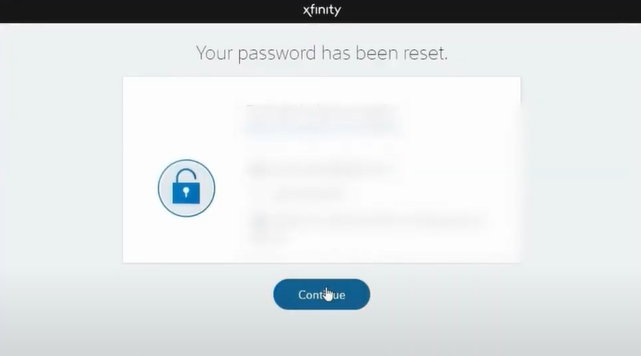
-
When the reset confirmation message appears on the screen, select the Continue option.
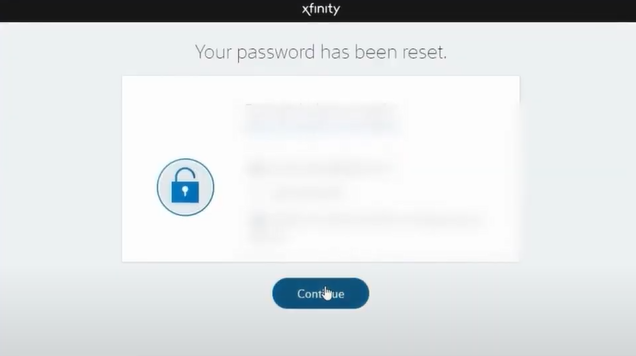
-
Finally, use the new password to access your Xfinity email password.
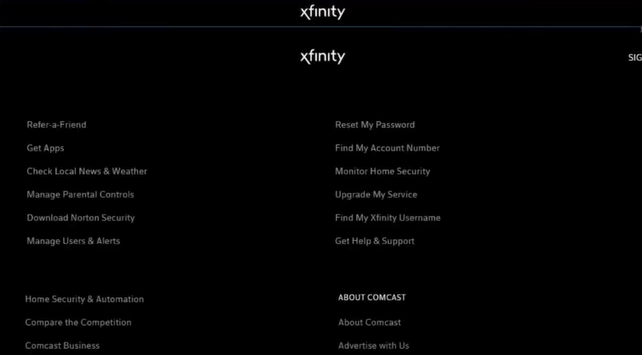
Conclusion
Here, you got to know about these two simple methods that can help you change Xfinity email password. You can use the first method if you know your login ID and password. Plus, our second method will be beneficial if you forget the password. There could be a situation where you will not be able to access your account right after changing the password. In this case, we would suggest you wait for a while and access the account after a while. In addition, if you are unable to change your password at all and the problem seems complex, then ask for additional help.