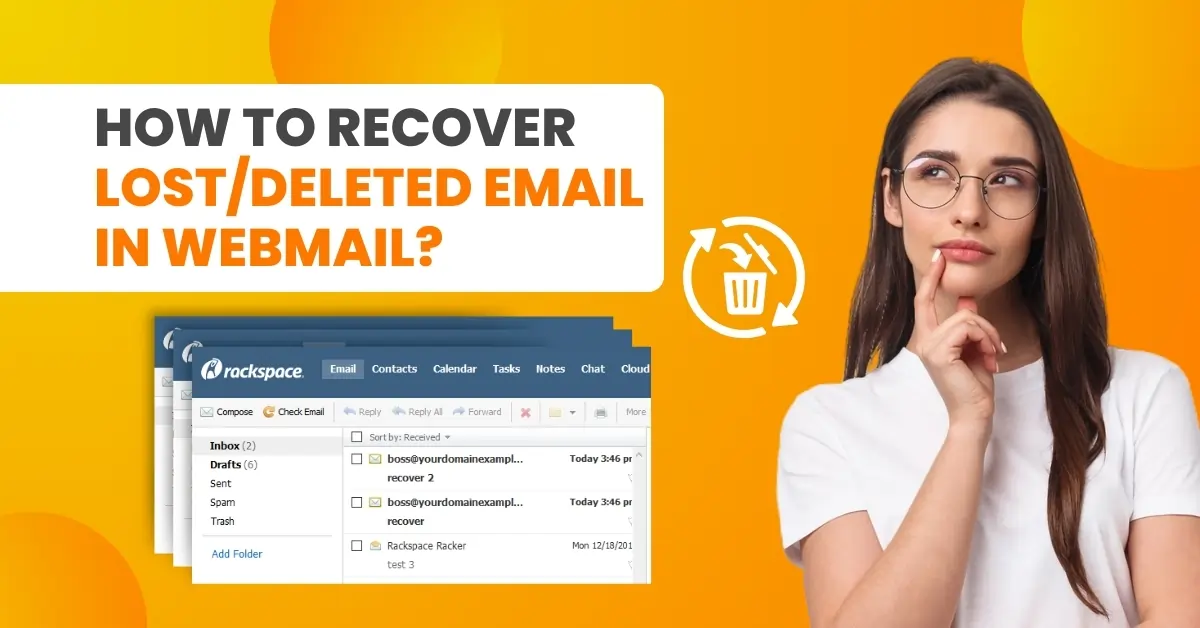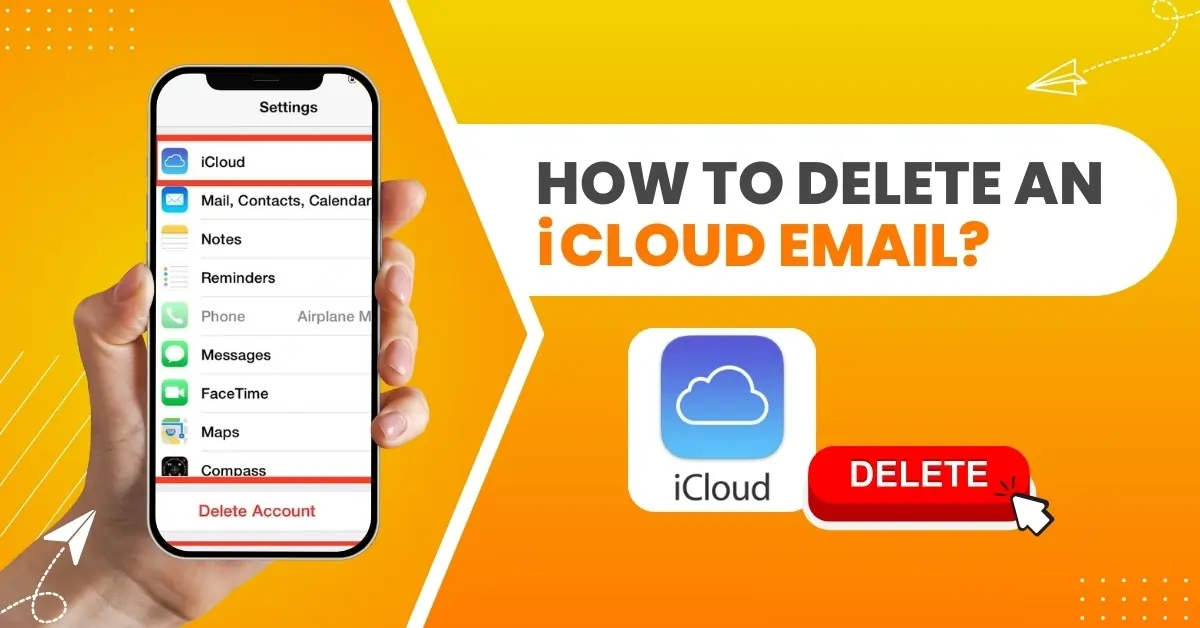How to Forward AOL Email to Gmail?
- 0
- 216
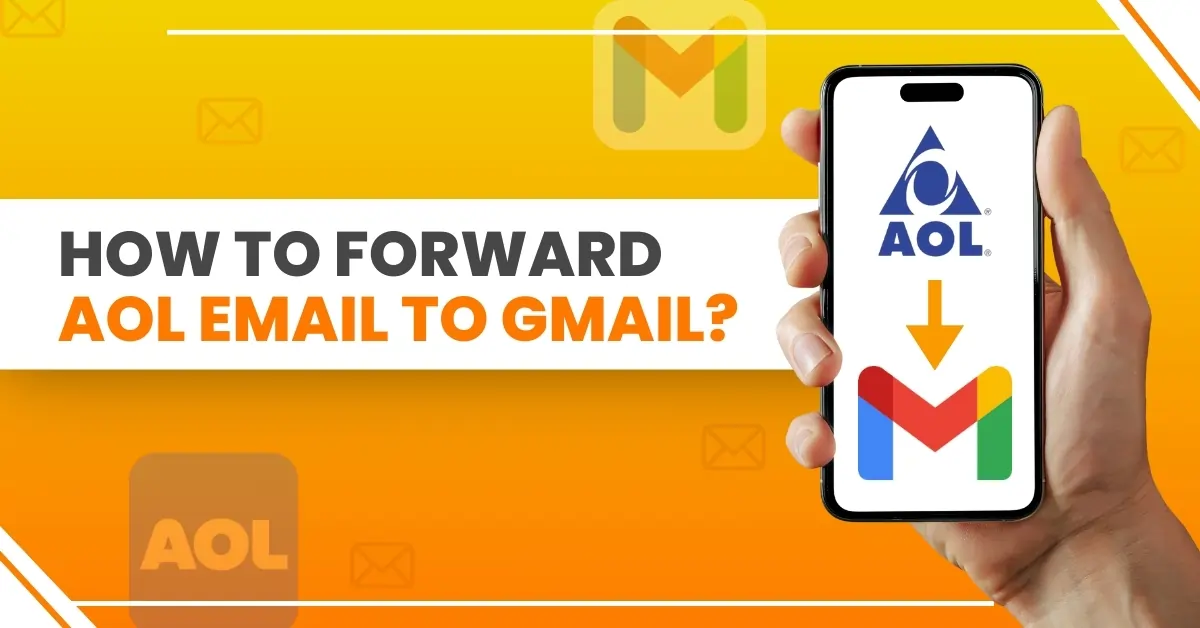
Gmail, an email service provided by Google, offers various features that make email management effortless. Its accessibility from any device with an internet connection adds a layer of flexibility, making it a suitable choice for users.
There are compelling reasons why AOL users should consider forwarding their emails to Gmail. Doing so allows them to consolidate all their emails in one place, leading to a smoother email experience. Additionally, Gmail offers more storage space and advanced features like labels, search filters, and integration with other Google apps, which are often lacking in AOL Mail.
Gmail's security features, such as two-factor authentication and encryption, are significantly more advanced than AOL's. This robust security is one of the key reasons users choose to forward AOL emails to Gmail, ensuring their data is safe and protected. This guide covers the entire process of forwarding AOL emails to Gmail, so let's dive in!
Potential Issues to Arise When Forwarding AOL Email to Gmail
Take a glance at the potential issues that may arise when you attempt to forward AOL emails to your Gmail account:
-
Manual forwarding limitations
-
Email attachment issues
-
Account limitations
-
Security concerns
-
IMAP/POP3 settings
The Basic Steps to Forward AOL Email to Gmail
Here are the essential steps you must know about the process of forwarding AOL emails to Gmail:
Step 1: First, log into Gmail and click the Settings icon on the top right side of the screen.
![]()
Step 2: Click See All Settings and go to the Accounts and Import tab.
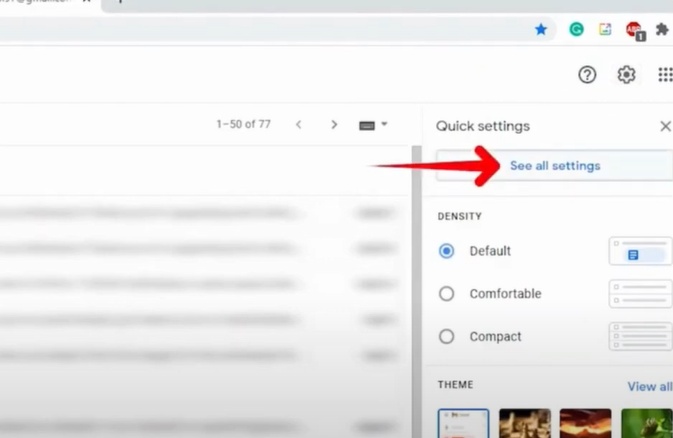
Step 3: In the Check Mail from Other Accounts section, click Add a Mail Account.
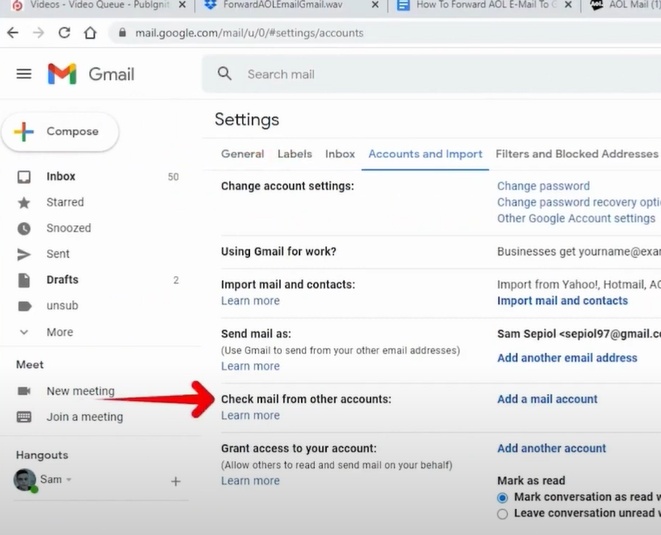
Step 4: Enter your AOL email address and click Next.
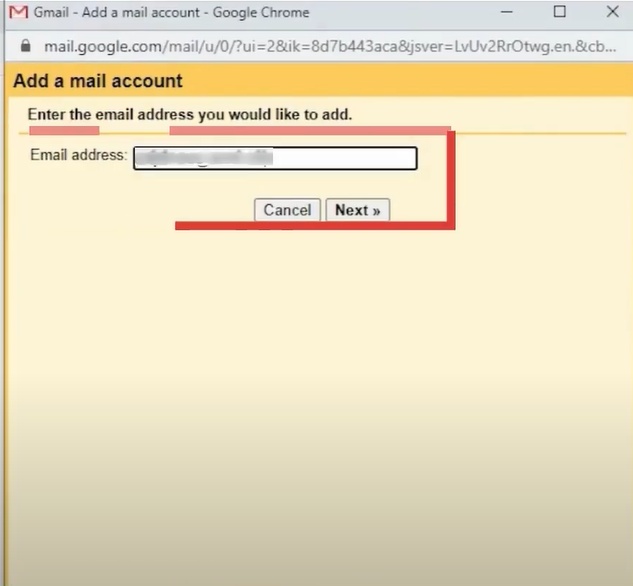
Step 5: Select Link Accounts with Gmailify and click Next.
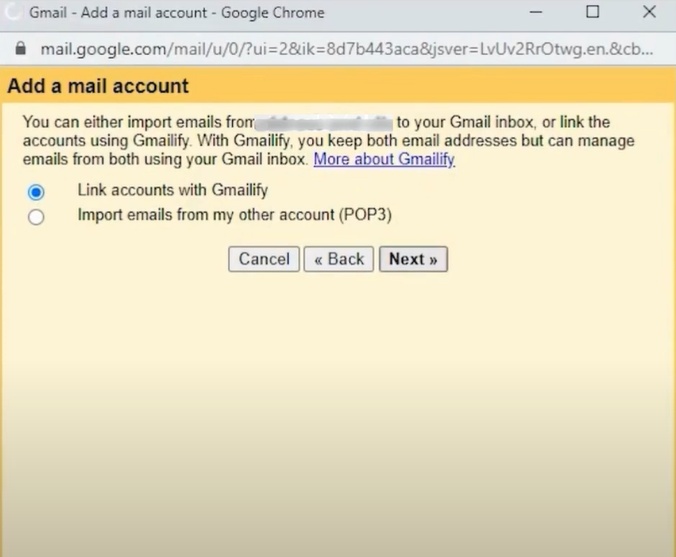
Step 6: When prompted to sign in, enter your AOL email address and click Next.
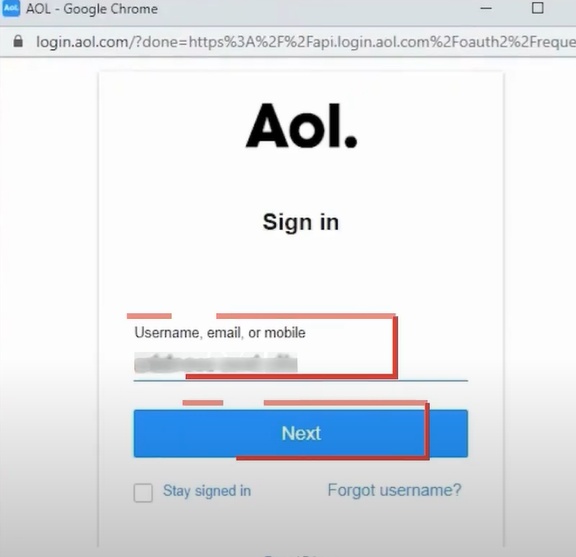
Step 7: Enter the password and click Next.
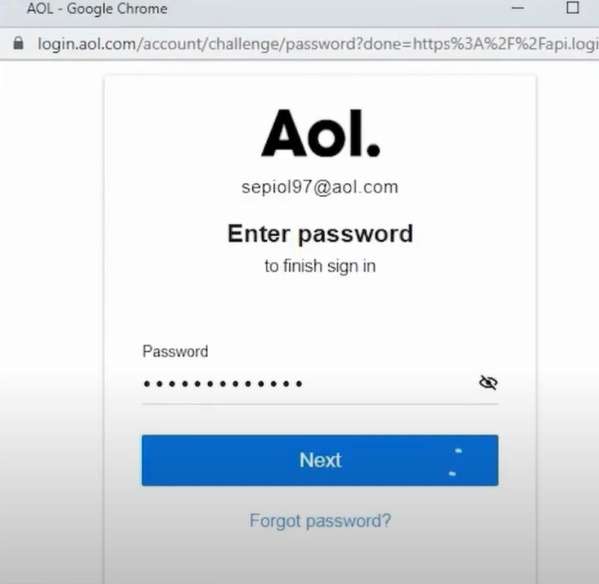
Step 8: Click Agree to accept the AOL terms.
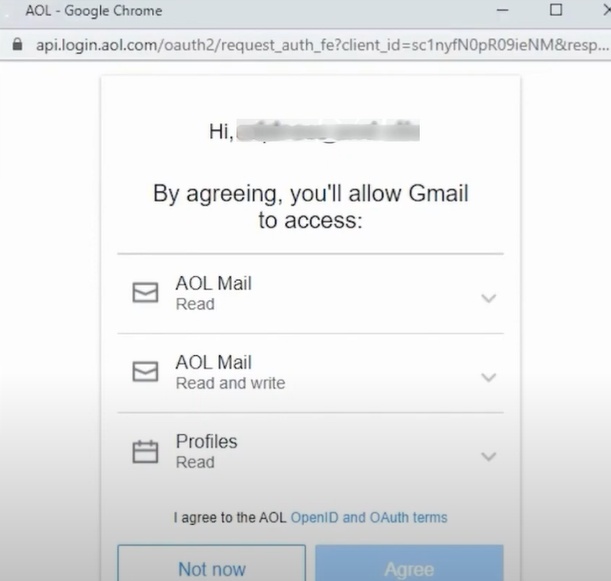
Step 9: Click Close once done.
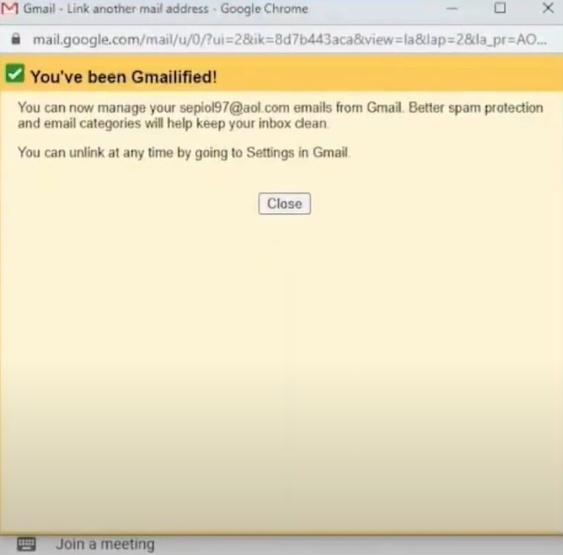
Also Read:- How to Unblock Email on AOL?
Step 10: If you wish to import contacts and existing AOL mail to Gmail, sign into your AOL mail account.
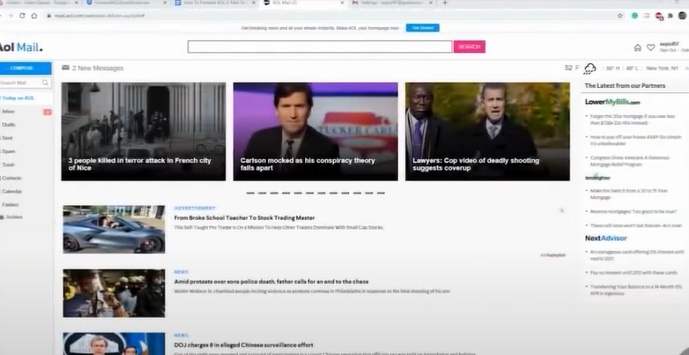
Step 11: Click the Options drop-down on the top right side of the screen and select Account Info.
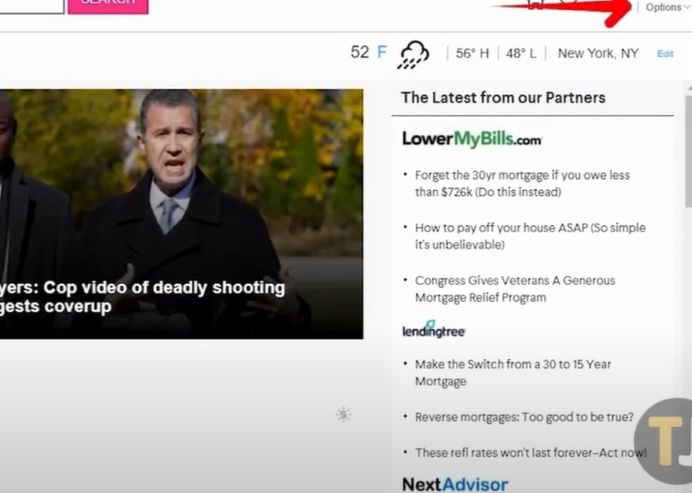
Step 12: Select Account Security in the left panel, then click Generate App Password.
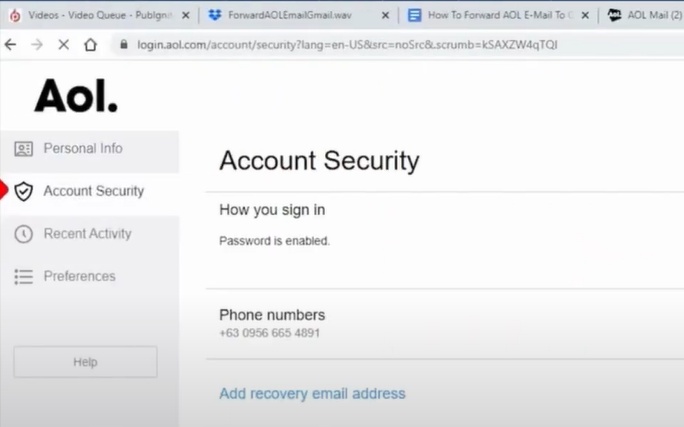
Step 13: From the Select your App drop-down menu, select Other App, then enter Gmail and click Generate.
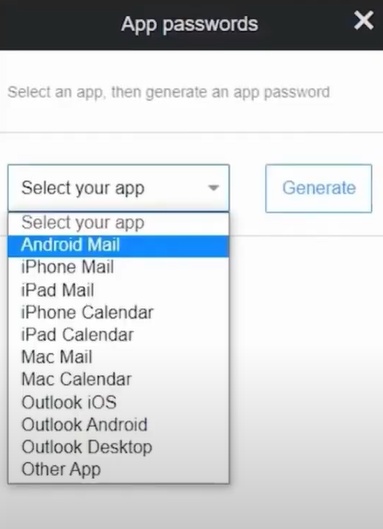
Step 14: Copy the generated password and go back to your Gmail account.
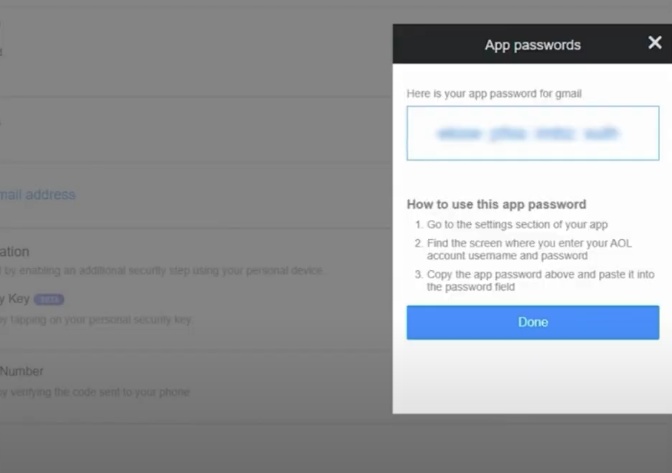
Step 15: Navigate to the Accounts and Import tab and click the Import Mail and Contacts section in the Import Mail and Contacts section.
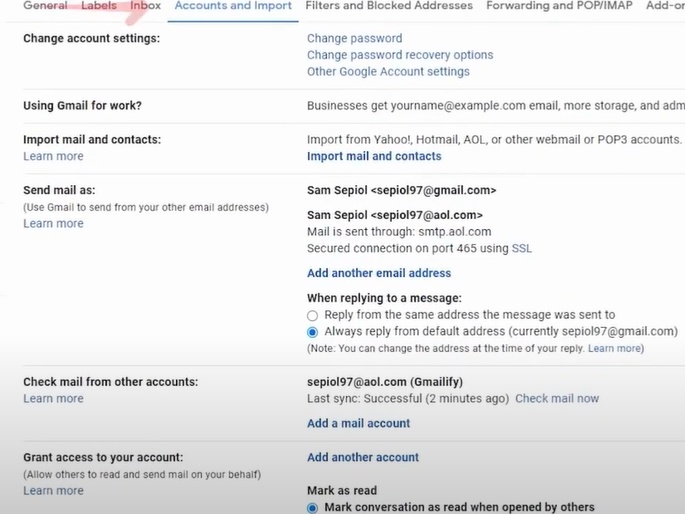
Step 16: Enter your AOL email address and click Continue.
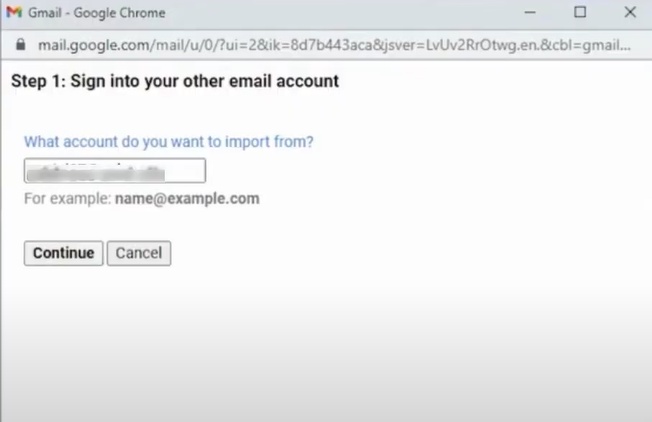
Step 17: Then enter the app-generated password and click Continue.
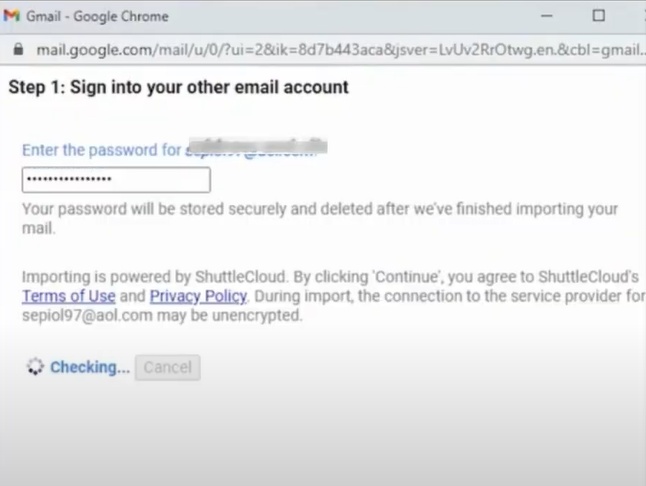
Step 18: Select all the import options and click Start Import.
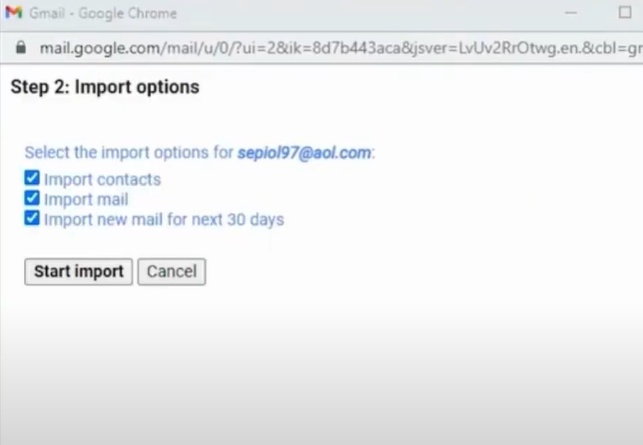
Step 19: Once the process is complete, your emails will be forwarded to your Gmail daily.
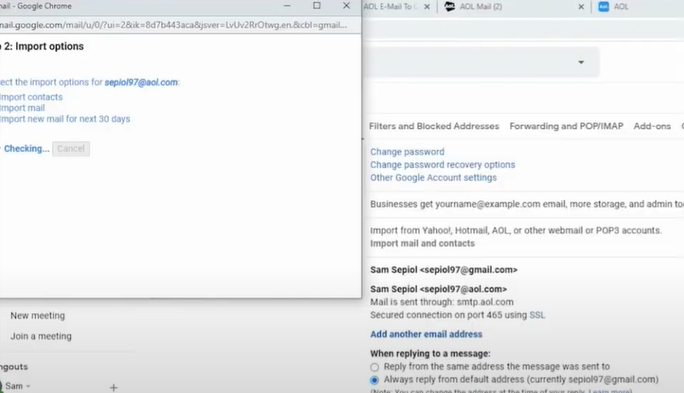
To Conclude
Those were the steps to forward AOL emails to your Gmail account. Follow each step carefully to get a unified inbox, increased storage space, and advanced security features. Potential problems such as manual forwarding limitations, email attachment issues, or account limitations may arise during the process. So, be watchful of them to ensure everything goes smoothly and hassle-free.
If you still need help forwarding AOL emails to Gmail, you can connect with an expert