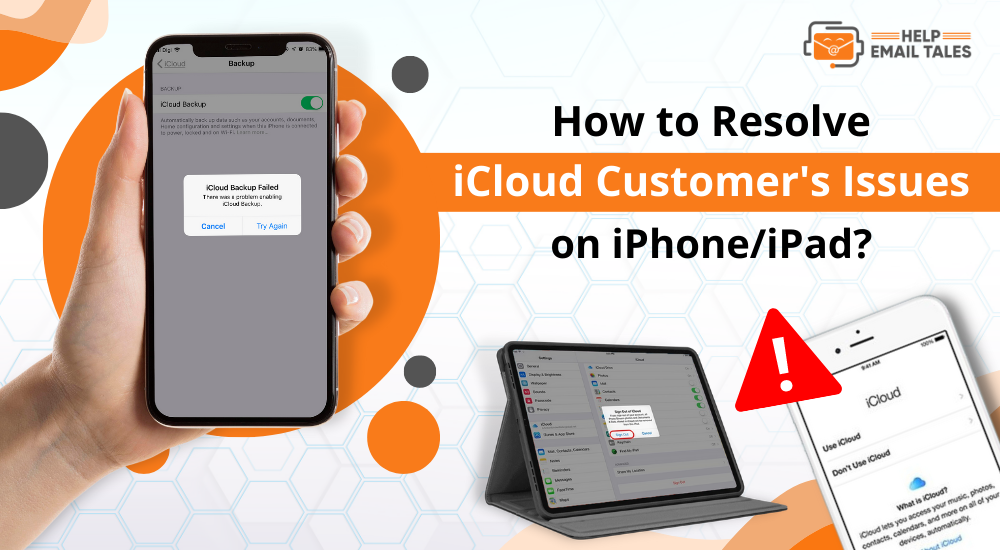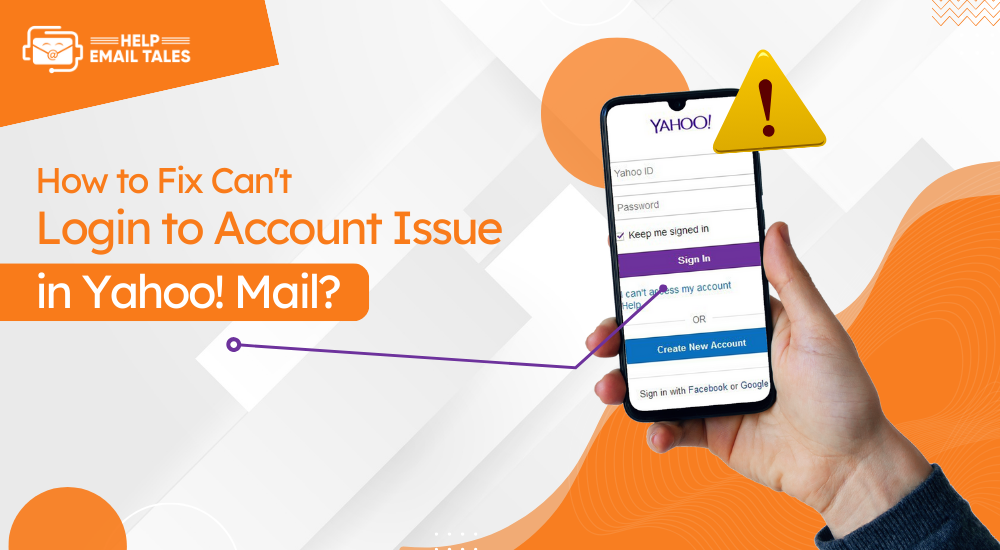How to Resolve Yahoo! Mail Customer's Issues in iPhone/iPad?
- 0
- 949
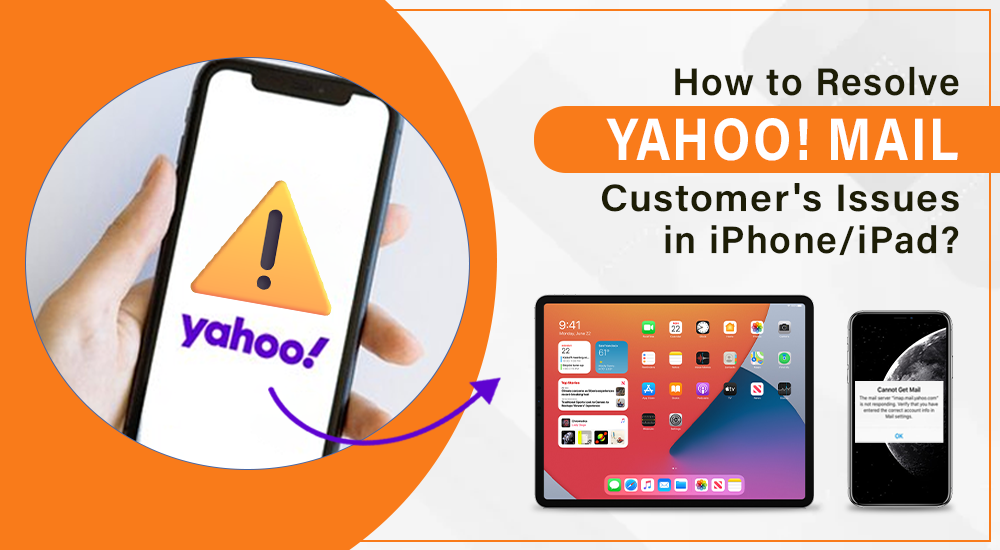
Yahoo! Mail is among the most prominent email service providers worldwide. Millions of users use its emailing services for personal and professional use. However, it is inevitable to face some issues with Yahoo Mail. Here you will acquire the essential information about some common problems in Yahoo mail and their solutions.
Issue 1: Can't Log in to Account
Here are the things you should follow if you are unable to log in to your Yahoo! Mail account.
- In most cases, it can be that you have forgotten the email ID and password of your email account. So, need to click on the Forget Password? Option when you are trying to log into the account.
- If you enter the wrong email address, it is obvious to get a login issue.
- If the problem is not resolved, you can use a different browser or device to log into your account.
- Make sure to turn off the autofill option for your device and type the email address and password manually to check if you are entering them correctly.
- You can reset the password of your account if you find that you have forgotten your password.
- Also, entering your email address's characters in the proper case is crucial, as emails are case-sensitive.
Issue 2: Lost/Deleted Emails Recovery
Here are the effective solutions to recover lost/deleted emails for recovery.
Solution 1:
- First of all, you are required to sign into the Yahoo Mail account.
- After that, go to the Trash that is available on the left side of your Mailbox.
- Next, inspect the deleted emails that you want to retrieve.
- At the top of the email list, click on the Move option.
- In the next step, you are required to specify the folder where you want to store the emails.
Solution 2:
- Firstly, open any web browser and sign into your Yahoo Mail account.
- Then, you have to navigate through the Junk or Trash email folder to see the lost email. If you find the emails in that folder, you only need to move them to any other folder.
- However, if you still can not find the emails, browse the Yahoo MailRestore Help Form and then choose the option "Send a Restore Request."
- On the next page, choose "Mail: Accidentally deleted messages on webMail" under Describe the problem.
- Then select the time range less than 16 hours under the option When did you see the last missing message.
- Next, type the Yahoo email addresses in their specific field.
- Enter the characters in the CAPTCHA field to verify that you are not a robot.
- And then, click on the Create Request option to submit the request.
- After that, you will be able to retrieve your lost email messages.
Issue 3: IMAP & POP Related Issues
If you are facing IMAP & POP-related issues in your Yahoo emails, then follow the steps below.
POP Settings in Yahoo Mail
Your login info for the account
- Email address - Your full email address (name@domain.com.)
- Password - App Password
- Requires authentication - Yes
Incoming Mail (POP) Server
- Server - pop.mail.yahoo.com
- Port - 995
- Requires SSL - Yes
Outgoing Mail (SMTP) Server
- Server - smtp.mail.yahoo.com
- Port - 465 or 587
- Requires SSL - Yes
- Requires TLS - Yes (if available)
- Requires authentication - Yes
IMAP Server Settings for Yahoo Mail
Your login info for the account
- Email address - Your full email address (name@domain.com.)
- Password - App Password
- Requires authentication - Yes
- Server - imap.mail.yahoo.com
- Port - 993
- Requires SSL - Yes
Outgoing Mail (SMTP) Server
- Server - smtp.mail.yahoo.com
- Port - 465 or 587
- Requires SSL - Yes
- Requires authentication - Yes
Issue 4: Professional Email Issues
Here are the solutions you should consider if you are dealing with Professional email issues.
Solution 1:
- Go to any web browser and visit the website of Yahoo Sign.
- Enter your Yahoo email address and password to sign into your account.
- Heat to the upper right corner of the screen and then click on the Settings option.
- Then you are required to choose more settings options.
- From the open options, click on the Filters options.
- After that, click on the Active Filter option and select the Delete option.
- Now, all the filters will be removed from your account.
Solution 2:
- Launch any web browser on your computer device.
- Then look for the three vertical dots option in the upper right corner of the screen.
- Next, you are required to choose the More Tools option.
- After that, select the browsing data option.
- Now, you can check your cookie and required data and remove all the cache and cookies of the browser.
- Then you are required to choose the Clear Data option to confirm the action.
Issue 5: Unable to Receive Email
If you are unable to receive emails on Yahoo Mail, follow the below options.
Solutions 1:
- Go to the Settings page of the Yahoo mail account.
- Next, choose the More Settings option.
- And then, select the option Mailboxes then, head to the Send-only email address, and choose the Add option under it.
- After that, you have to enter the address of the send-only email.
- Then, click on the Verify option.
- Now, you have to open the email and follow on-screen instructions and verify the address.
Solution 2:
- After opening your Yahoo mail at any web browser on your device.
- In the next step, click on the Settings option and choose More Settings.
- Furthermore, select the Mail Boxes option.
- Select the email address where you want to change the reply-to address for.
- You can choose the new address from the "Reply-to address" menu.
- Lastly, go to the bottom of the page and click the Save option.
Solution 3:
- Open Settings and choose the More Settings option.
- And then, you have to select the Security and Privacy option.
- Then go to the Blocked Addresses and choose the email address you want to delete.
- After that, click on the Delete option.
Issue 6: Reset Your Account
You can reset your account by following the process explained below:
- First and foremost, you need to go to the Yahoo Mail/Messenger Restore Help Form website.
- And then, sign into your Yahoo mail account by entering the ID and password of your account. And then choosing the Sign in option.
- Head to the Describe the Problem drop-down menu and then select the reason why you want to reset your Yahoo account from the previous account.
- Then, you have to open the Hours drop-down menu and specify how many hours you want to reset your account.
- Furthermore, head to the following field and enter your name and email address into their specific area.
- Then, click on the Submit button. After that, a notification will appear for the confirmation.
Issue 7: Email Account Hacked
You can take various steps if your Yahoo email account gets hacked. Here are some of them.
Solution 1: Change of password using the mobile app
- Launch the Yahoo mail app on your device.
- After that, select the Menu icon from the upper side of the page.
- Then, you are required to determine the Manage Accounts option.
- After that, choose the Account info option.
- Next, click on the Security settings option.
- Now, type your password in the corresponding field.
- Furthermore, select the Change Password option.
- Please select the option I would rather change my password.
- Type the new password and then confirm it by entering it again.
- At the last step, click on the Continue option.
Solution 2: Enable the two-step authentication
- Log into your Yahoo mail account using your account credentials.
- Next, launch the Yahoo app on your PC or smartphone device.
- Then, select the option Approve from the phone option.
- After that, choose the option Yes, send me a notification.
- Finally, click on the Yes option.
Solution 3: Enable the Account Key from the Yahoo app
- When you are on the app's homepage, tap on the Profile icon.
- Under your email address, choose the Account Key option.
- Then, select the option Set up Account Key.
- Tap on the Approved icon.
- Next, select Got it.
- Moreover, choose Enable Yahoo Account Key.
- At the final step, tap on Great got it! Option.
Step 4: Look for the customer care support
- For the initial step, go to the help center of Yahoo.
- Then, you have to specify the product you want help with.
- Now, you can choose the Contact Us option.
- After that, inform the customer care executive of your problem.
- Lastly, you will acquire the option to secure your account and get it back.
Issue 8: Set Forwarding to Email
You can follow the below procedure if you want to set forwarding to email in Yahoo.
- First, you must sign into your Yahoo Mail account on any device.
- Choose the Settings (Gear) icon located in the upper right corner of the screen.
- After that, click on the More Settings option. You will see a new overlay window if you choose the More Settings option.
- Click on the Mailboxes from the category list, and then the Yahoo mail address will appear on the screen.
- At the top of the Mailbox list, choose the Yahoo Mail address in the top area.
- The view of your Yahoo Mail account settings will open up on your Screen.
- Keep scrolling to the bottom of the page to reach the Forward settings section. Then you can enter an email address where you want to send your emails.
- After entering the receiver's email address, you need to click on the Verify option.
- A verification message to the address you entered for the destination will be sent to your choice of the verify option.
- Now, you have required Open the verification message. (the verification message will be the destination email.)
- Thereafter, click on the link that is available in the message.
- At the last step, click on the verify option, and after that, you will get a verification message on the screen.
Issue 9: Multiple Issues in Emails
If you are having multiple issues with Yahoo emails, you can follow the below methods to resolve the issue.
Solution 1:
- Open the Settings option on your device.
- After that, go to the Apps section.
- Choose the option Apps Manager.
- Then, click or tap on Yahoo Mail and select storage.
- Lastly, select the option Clear data and then clear the cache.
Solution 2:
- First, you must open the Play Store or App Store app on your device.
- Then, click on the three horizontal bar menu options. (It will open a sidebar on the screen.)
- Now, you have to choose the My Apps and Games option.
- Next, go to the Yahoo app and click on the Update option.
Solution 3:
- First, visit Yahoo's official website and log into the Yahoo mail account with your ID and password. (If you enter the wrong password, you cannot log into your account. So, you can choose the Forget Password option and choose your password. Otherwise, continue with the next step.)
- Then, click on your name, tap, and select the Account Info button. It will open the Account page on the screen.
- Now, choose the option Account Security.
- After that, you need to enter your login information once again.
- And then click on the link of the Change Password. It is located in the upper right corner of the display.
- Manage and click the Disable Account key at the bottom of the next page If you have enabled Yahoo Account Key.
- Choose the Yes option. It will disable the Account key and choose Got it as an option.
- After that, click on the Change Password option.
- Now, you have to enter the password two times and one more time to confirm it.
- Finally, select the Continue option.
Frequently Asked Questions (FAQs)
Here are some solutions you can try if you face Yahoo mail issues.
- Make sure your password is correct.
- Try opening your Yahoo mail in any other web
browser.
- Exit your browser and restart it again.
- Choose an email-specific page to log in.
- Reset the password and try to log in once again.
- Check for the status of Yahoo mail.
- Make sure to check the case of the password.
If you are not using
the current version of the operating system you are using, then you can face
the issue of connecting to a server. If you use the older version, your device
will have an outdated setting that can be the reason to face problems. So, try updating
the OS of the device you are using and then try to connect your Yahoo Mail to
the server.
Yahoo offers IMAP
access to Yahoo email accounts. So this allows users to connect to their email
accounts on their smartphone devices or using desktop email clients.
Additionally, Yahoo also allows you to access POP3 while setting up your
account.