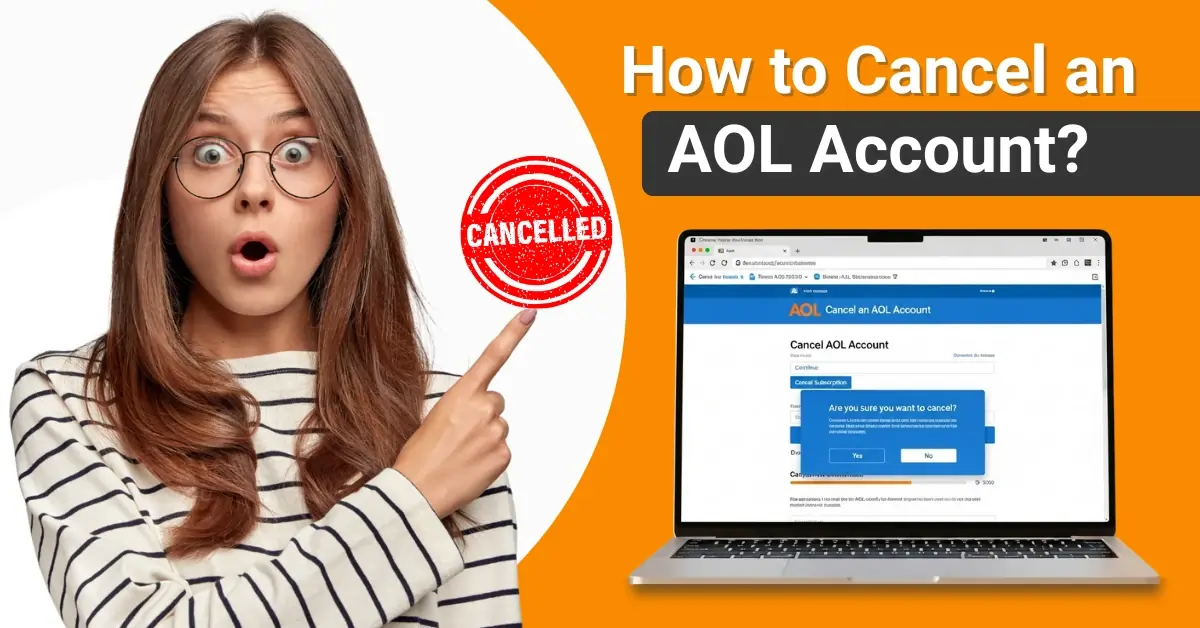How to Set Up Group Email in Comcast (Xfinity)?
- 0
- 9
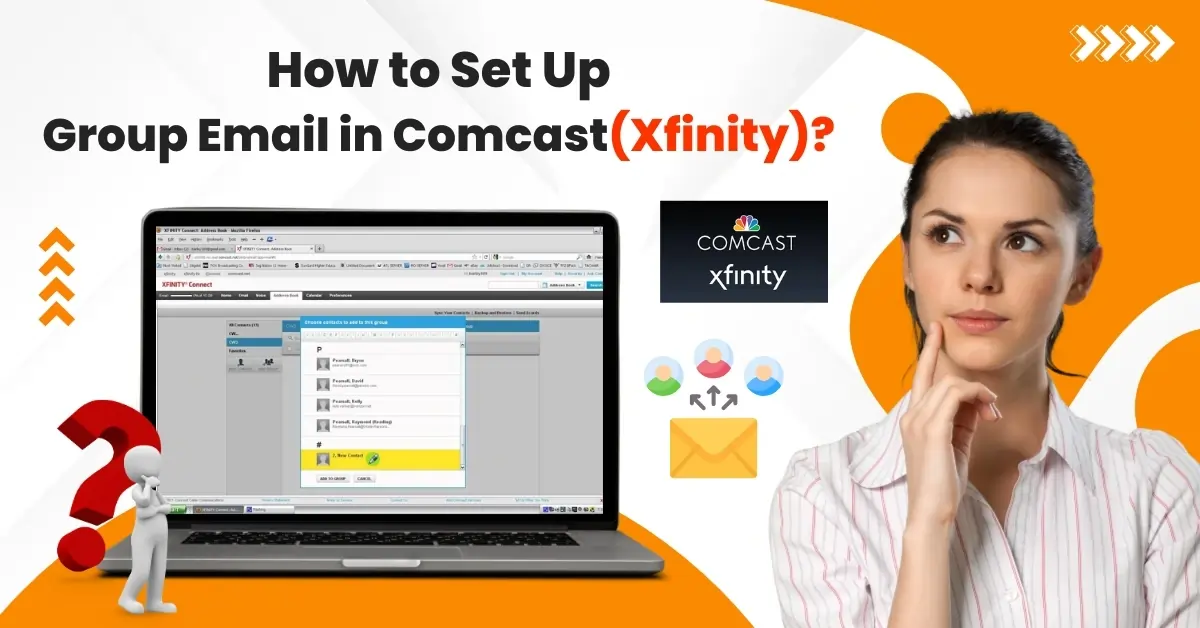
Do you want to simplify your communications in Comcast Xfinity Mail? You can send messages to multiple people at once without manually entering each email address. To do this, you must set up a group email in Comcast (Xfinity). Once you've created a group, you can send a single email to a group of recipients by simply using that group name. This powerful feature saves time and ensures consistent information transfer, empowering you to communicate more efficiently.
Follow the steps below to set up a group email in Comcast (Xfinity).
Common Issues When Setting Up Group Email in Comcast
While setting up group email in Comcast (Xfinity), you might have to deal with the following problems:
-
IMAP/SMTP configuration issues
-
Error codes and messages
-
Fidium Internet connection issues
-
Third-party access security
Steps to Set Up Group Email in Comcast (Xfinity)
Make the best use of your Comcast (Xfinity) email by adding a group email address. To create a group, follow the steps in the section below:
Step 1: Log in to your Xfinity account, then click the Add icon next to the Groups folder in the sidebar.
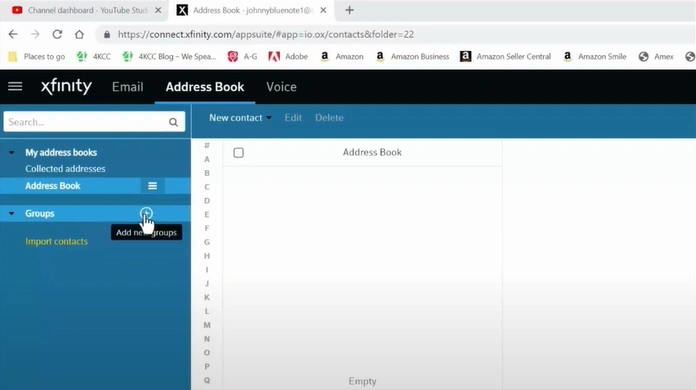
Step 2: Provide a group name and click on Add.
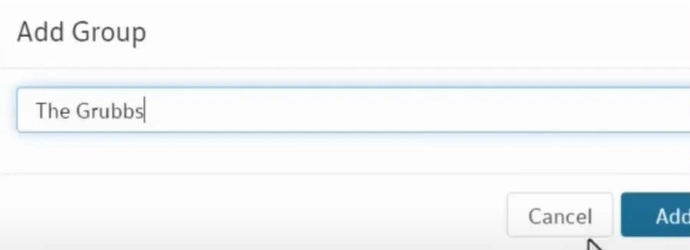
Step 3: Open the Address Book folder, then select the New Contact option to add a contact.

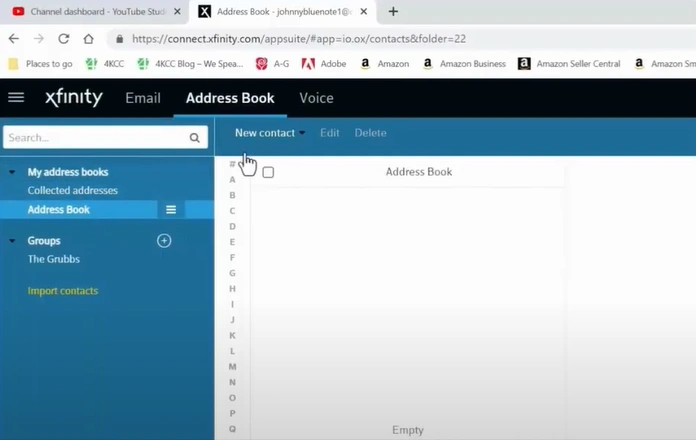
Step 4: Add the contact details and write the group name in the Groups box.
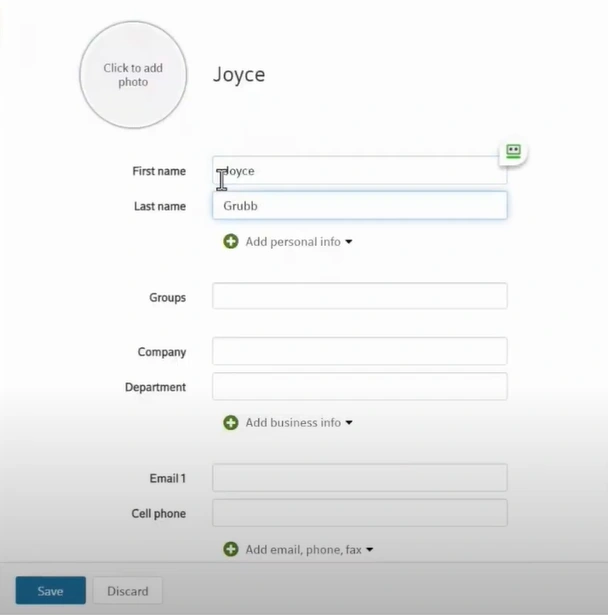
Step 5: After adding information, click on Save.
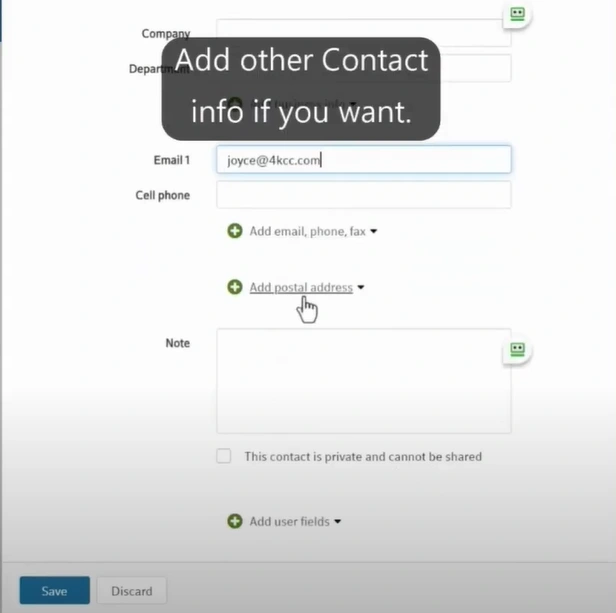
Step 6: Select the New Contact option to add more contacts to the group.
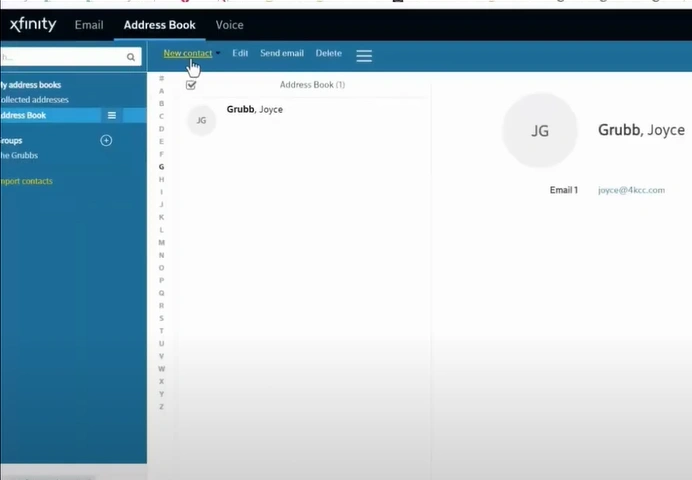
Also Read:- How to Transfer Comcast (Xfinity) Email to Gmail?
To Sum Up
Personalize your Comcast (Xfinity) communications with advanced features like Group email. Adhere to the steps we have discussed for creating a group email address. Simplify sending messages to recipients efficiently. Keep all your recipients connected within a single communication thread.
When you try adding a group email in Comcast, you must note that some potential issues can interrupt the process. Address them quickly to ensure everything runs smoothly.