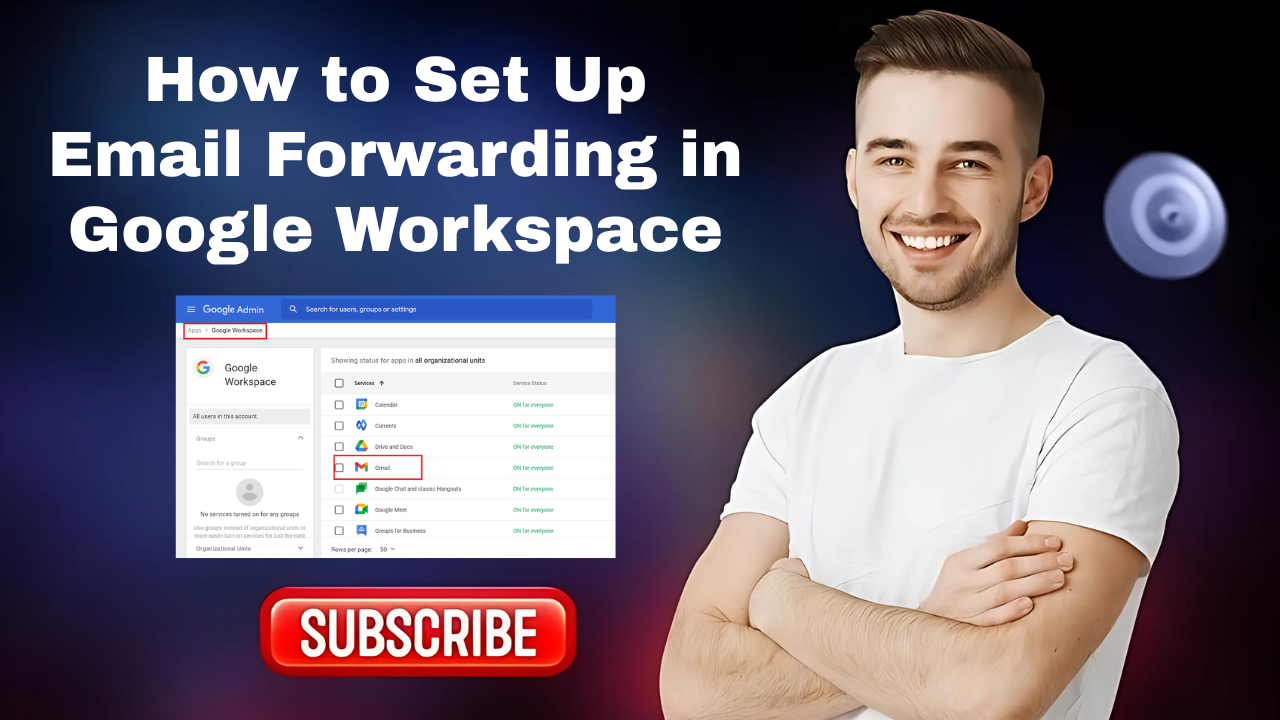How to Unsend an Email iCloud?
- 0
- 7
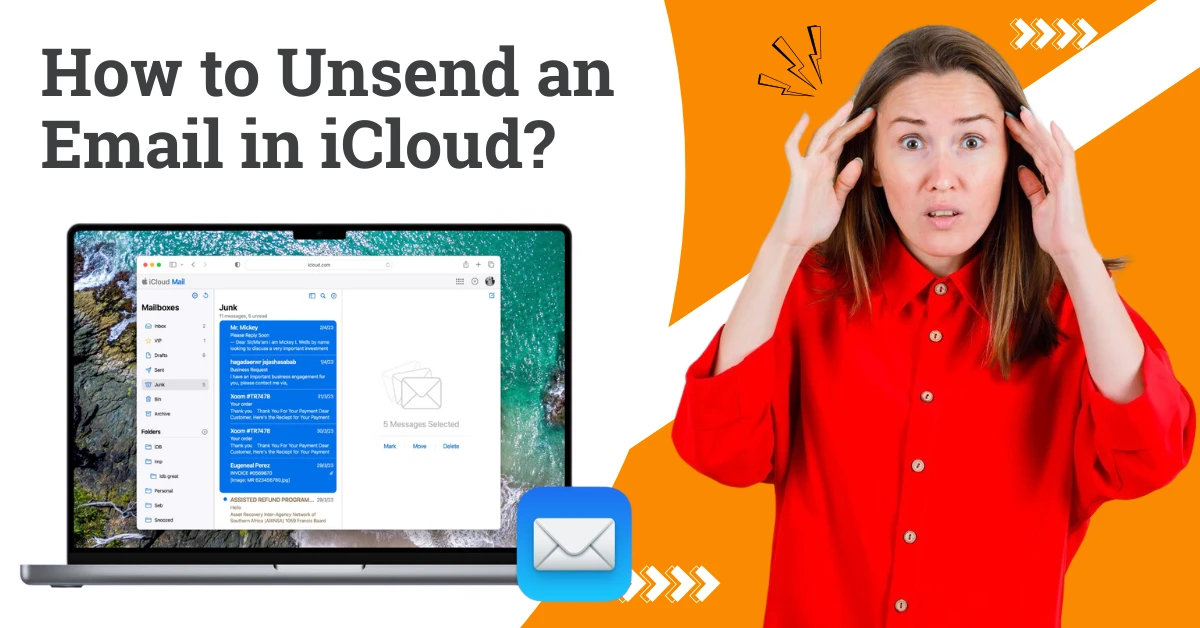
Mistakes in emails, such as typos or missing attachments, are common, even when using iCloud. Fortunately, the 'Undo Send' feature in iCloud email allows users to unsend an email shortly after it's been sent. This enables users to correct their mistakes and maintain clear communication.
Whether you are a professional managing work emails or a regular user handling personal correspondence, the iCloud 'Undo Send' feature is highly beneficial. Let's explore how to unsend an email on iCloud.
Challenges When Unsending an Email on iCloud
The following are the potential problems when you try to unsend an email on iCloud:
-
The feature may not be available on all devices
-
User confusion about how it works
-
No confirmation of cancellation
-
Delayed visibility of the option
Steps to Unsend an Email on Your iCloud Account
These are the steps you need to know when you try to unsend an email on iCloud:
Step 1: Type and send an email message.


Step 2: Click the Undo Send option at the bottom of the left bar.

Note: The 'Undo Send' option will remain available for up to 30 seconds after the email has been sent.
Also Read:- How to Access iCloud Mail on Android?
In Conclusion
iCloud's “Undo Send” feature provides users with a reliable safeguard against mistakes. Users can now quickly fix mistakes and maintain effective, error-free communication. This amazing feature can help prevent misunderstandings and maintain professionalism.
Follow all the above “how to unsend an email iCloud” steps correctly and tackle the problems that come along.