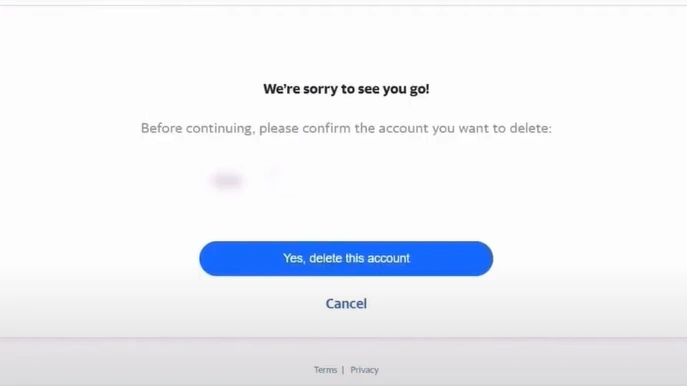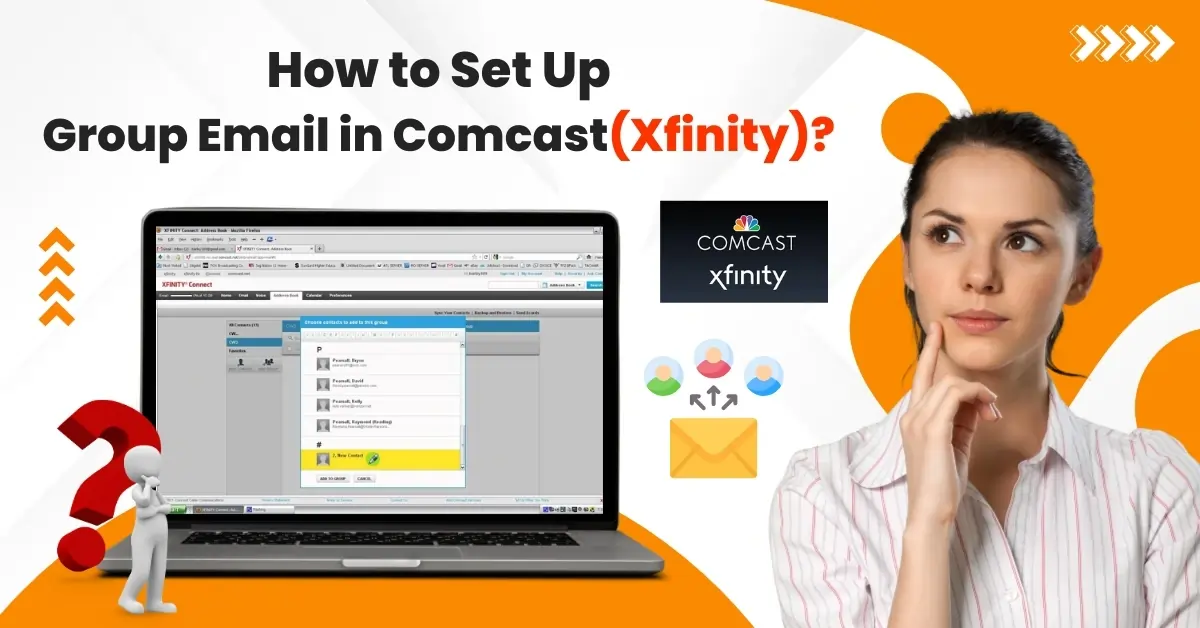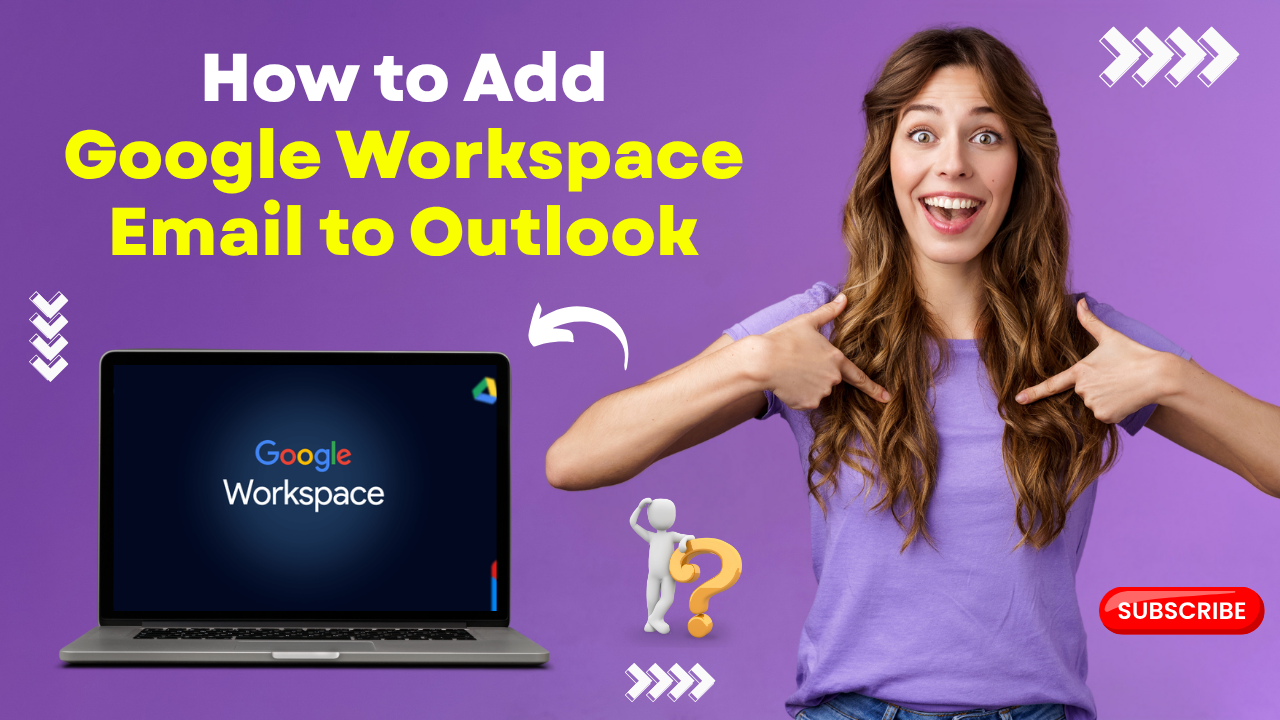How to Cancel an AOL Account?
- 0
- 13
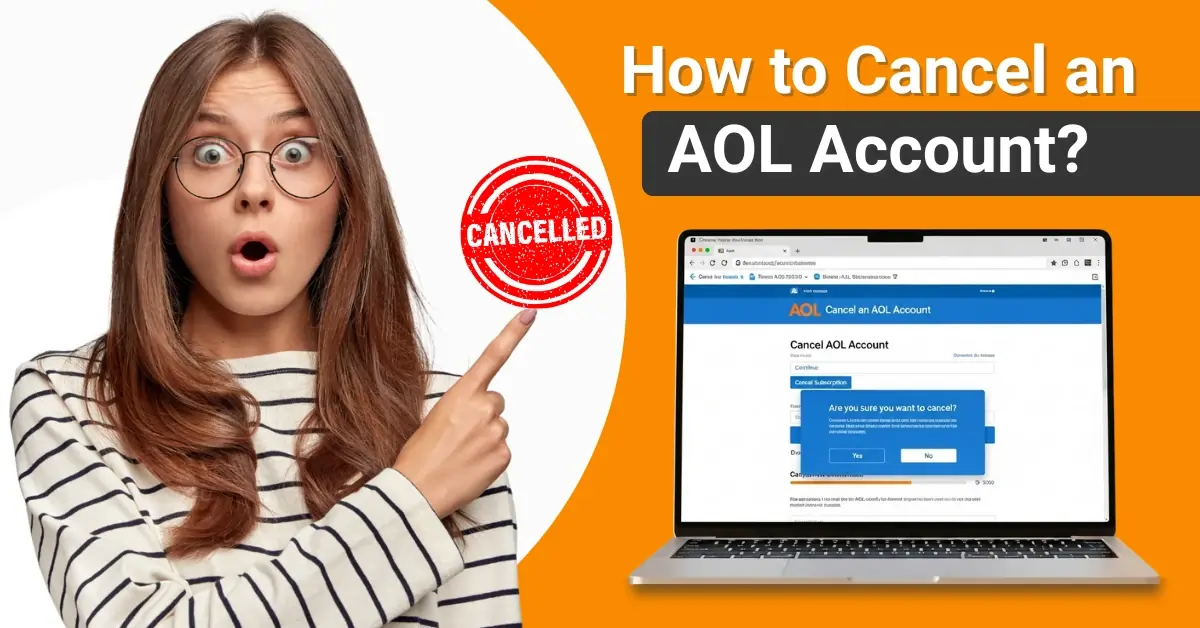
Are you an AOL user still paying unnecessary charges for the services you no longer use? If so, it may be time to cancel your AOL account or subscription. By canceling your account, you can avoid these unnecessary charges and get a sense of relief.
You may have multiple email accounts and want to simplify your communications and email management. To do so, you need to cancel a rarely used AOL account. Moreover, you may also need to close your AOL account if you wish to switch to a different email service.
Whether to avoid unnecessary charges or simplify your email management, canceling an AOL account is simple. Here’s how to do it. Read further to know how to cancel an AOL email account correctly.
Potential Issues When Cancelling an AOL Account
While canceling your AOL email account, you may face several potential problems. A few of them are as follows:
-
Account deactivation
-
Linked services
-
Payment method
-
Account balance
Steps to Cancel an AOL Email Account
Do you finally want to give up on your AOL email account? If so, here are the “how to cancel an AOL account” steps you need to follow:
Cancel on PC
Step 1: Open your browser and visit the AOL My Account website.
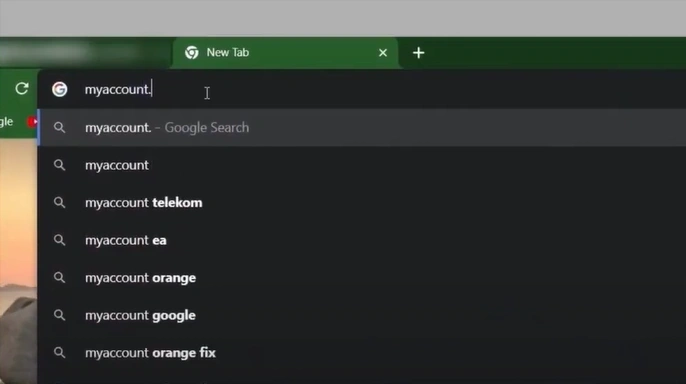
Step 2: Click on My Profile in the sidebar. Scroll down to the Username or Email section, and click on Delete.
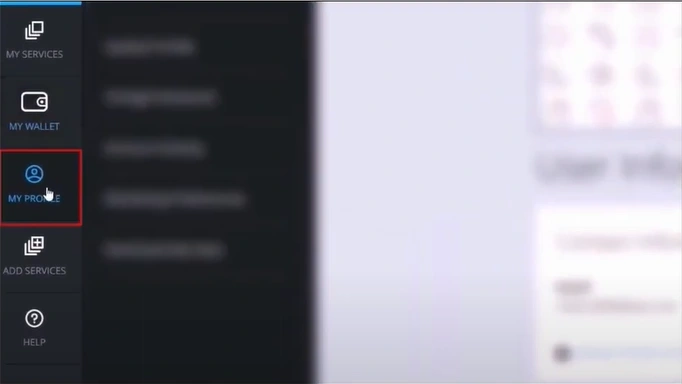
Step 3: Read the information and click the Continue delete my account button.
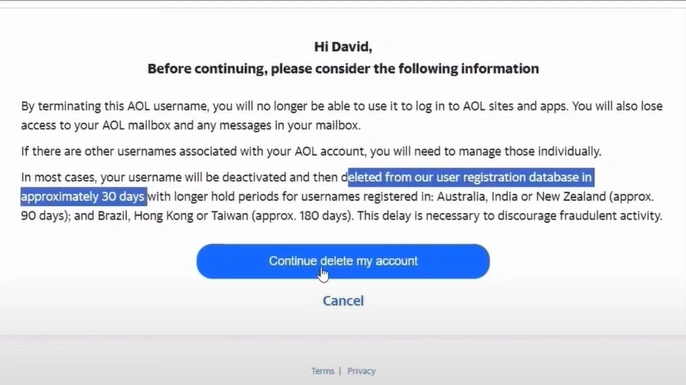
Step 4: On the "Sorry to see you go" page, enter your email address and click "Yes, delete this account."
Cancel on Phone
Step 1: Launch your AOL Mail application.
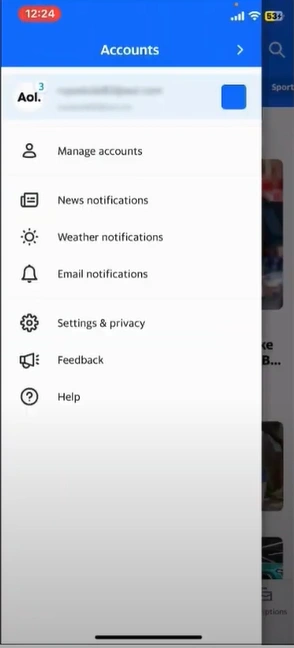
Step 2: Tap the AOL icon in the top-left corner, then open Manage Accounts.
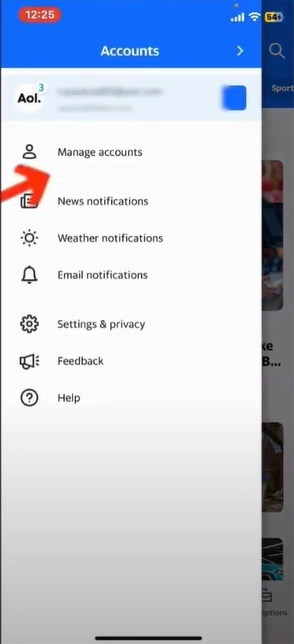
Step 3: Tap the Account info under the account you want to delete.
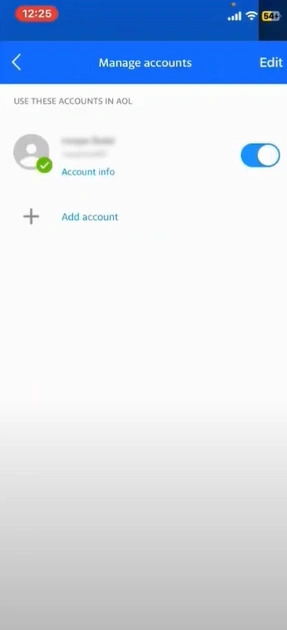
Step 4: Tap the Delete account option, then enter your passcode to start the process.
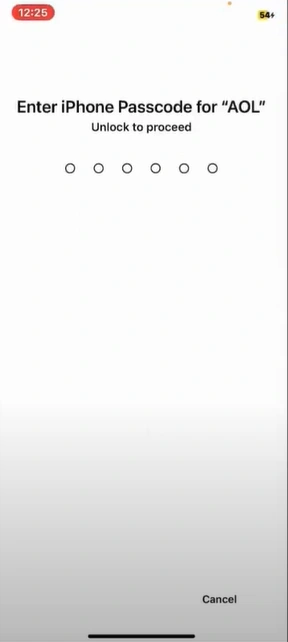
Step 5: On the AOL sign-in page, enter the username, email address, or phone number and click Next.
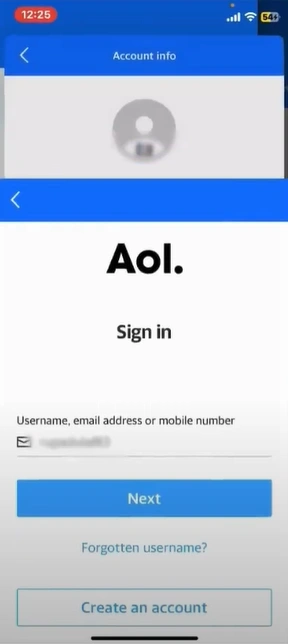
Step 6: Type your password and click on Next again.
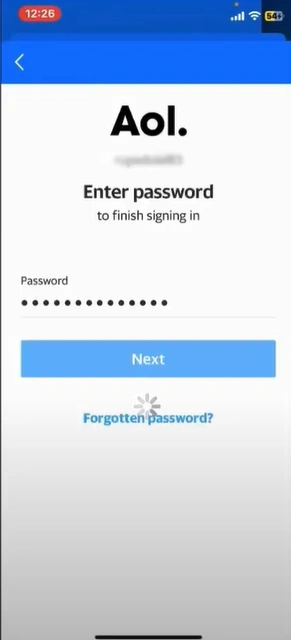
Step 7: Tap on the Continue delete my account button, then enter the email address again and tap on Yes, delete this account.
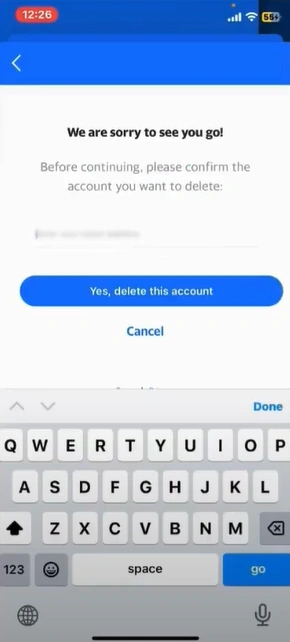
Also Read:- Resolve the AOL Email on iPhone Not Working Issue
Summing Up
Follow all the steps mentioned to cancel your AOL email account successfully. Potential issues, like account deactivation, linked services, or payment methods, may also occur during the cancellation. Tackle them to make everything go smoothly.