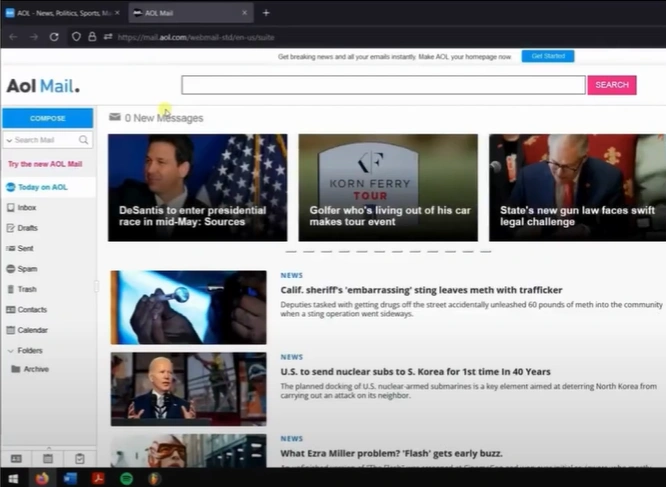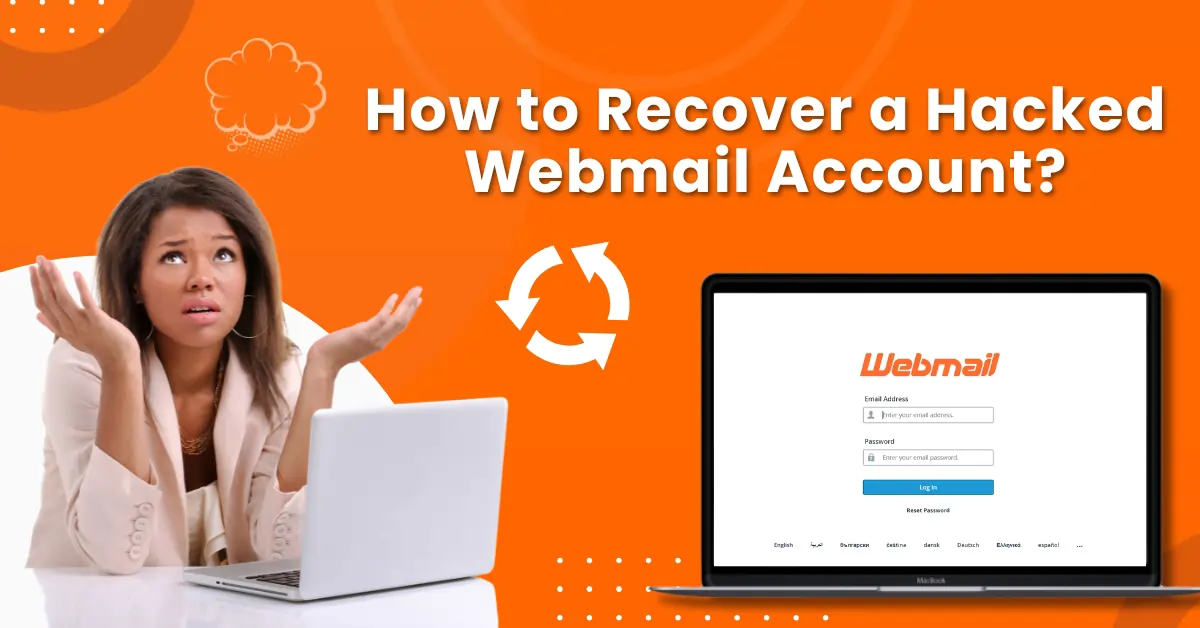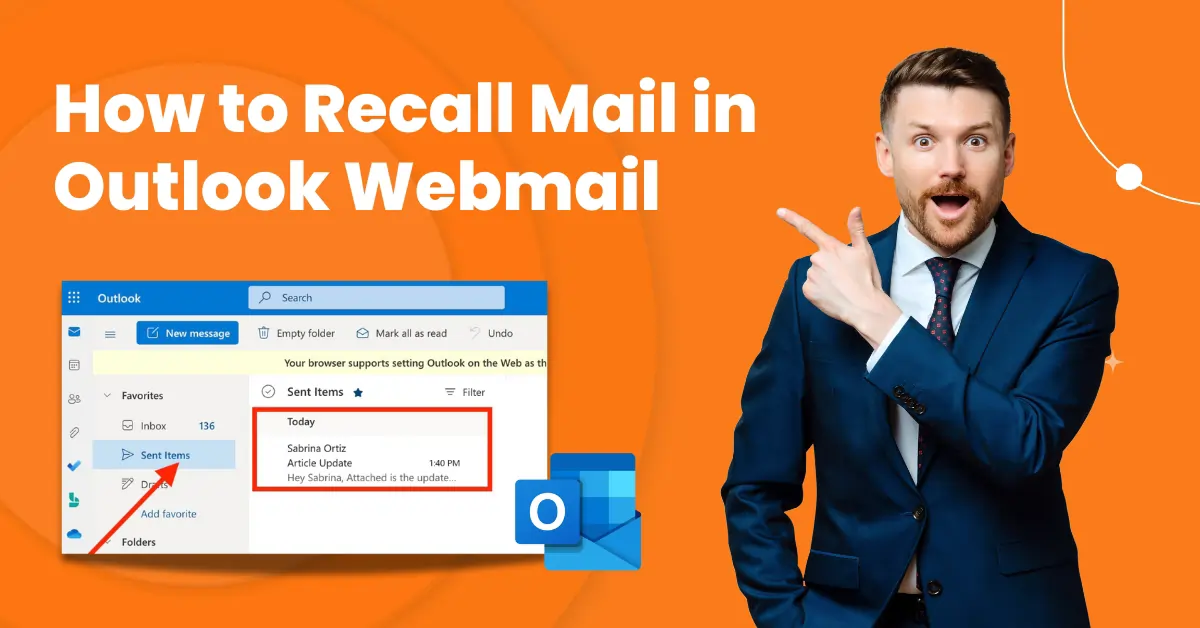How to Recover Deleted Emails on AOL?
- 0
- 219
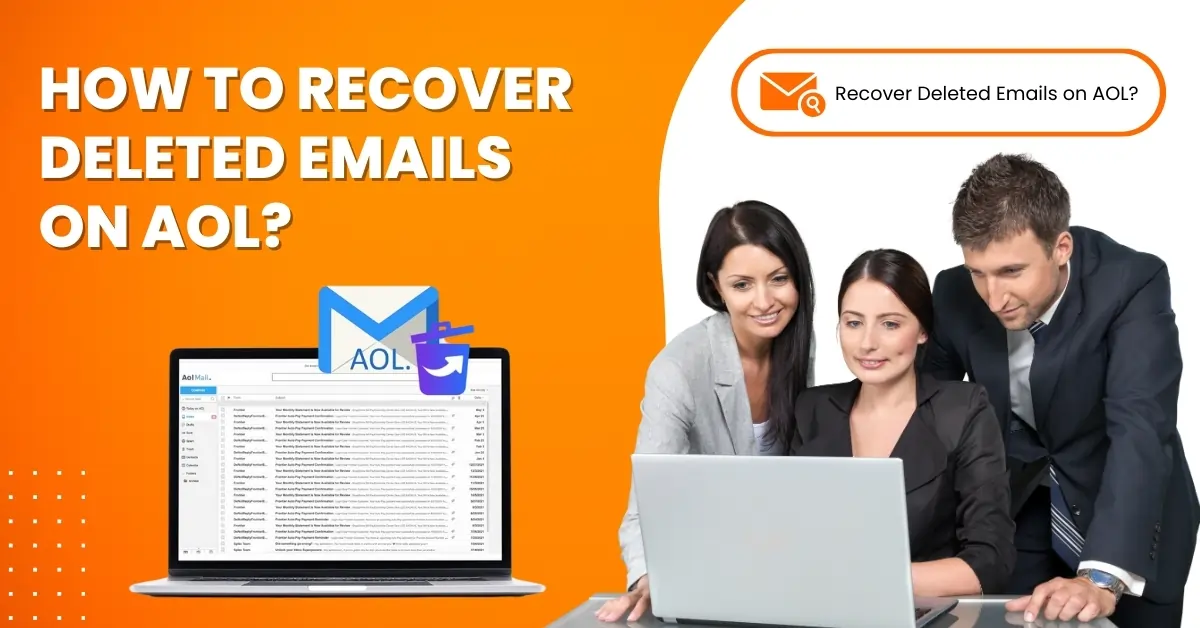
For AOL users, accidentally deleting emails is quite common. The deleted email may be an important document, receipt, or invoice. You may realize you need it later. Deleted emails are stored in the Trash folder for a specific period, but permanent deletion can also occur if you empty the trash bin. If something like this happens, recovering the email becomes a crucial task.
Take quick action when you want to recover deleted emails from AOL. Waiting longer can pose a higher risk of permanent deletions. Don’t worry; regardless of the situation, it is possible to recover deleted emails on AOL.
So, how to recover deleted emails on AOL? Here, we cover the steps for recovering deleted emails on AOL. Let’s discuss it.
Common Issues When Recovering Deleted Emails on AOL
Here are some of the issues that users may face when trying to recover deleted emails on AOL:
-
Data overwrite
-
Potential for data loss
-
Limited recovery options
-
Compatibility issues
Steps to Recover Deleted Emails on Your AOL Account
Let's take a glance at the steps you need to know about how to recover deleted email on AOL:
Step 1: First, visit the official AOL website and sign into your account.
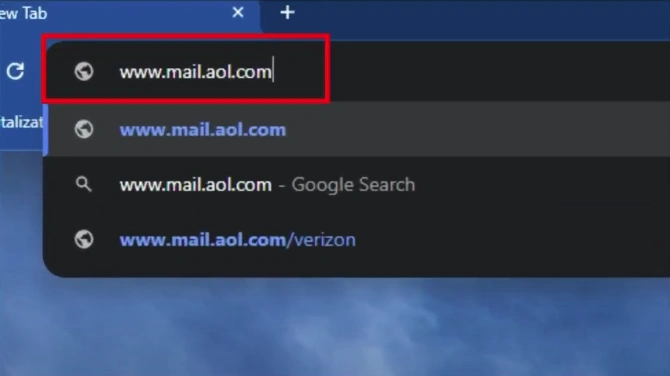
Step 2: Once you sign into the account, go to the Trash folder.
Step 3: Select the deleted email you want to recover, click More, and select Inbox under Move to.
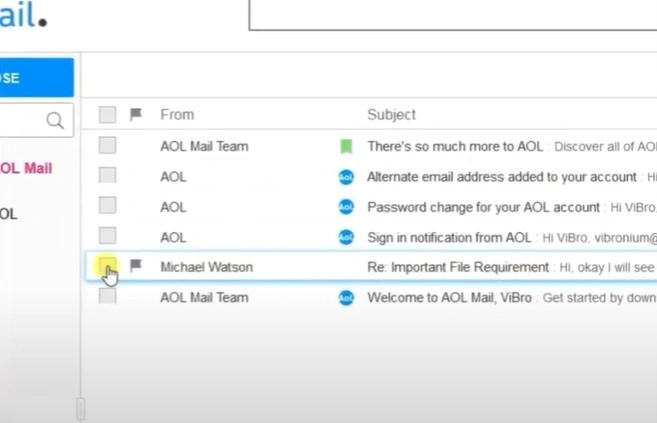
Step 4: If you’ve permanently deleted the email from the Trash folder, visit the official AOL help website.
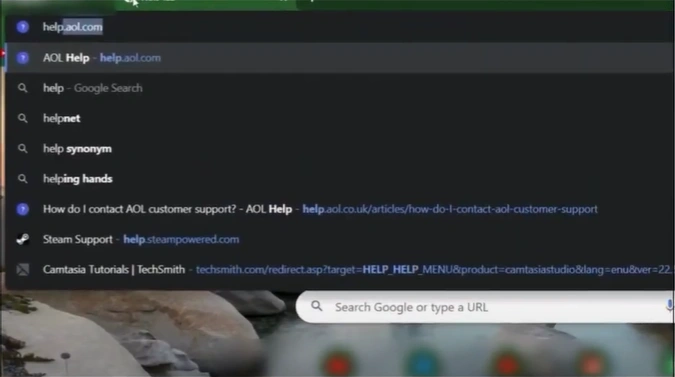
Step 5: Search customer support in the search bar.
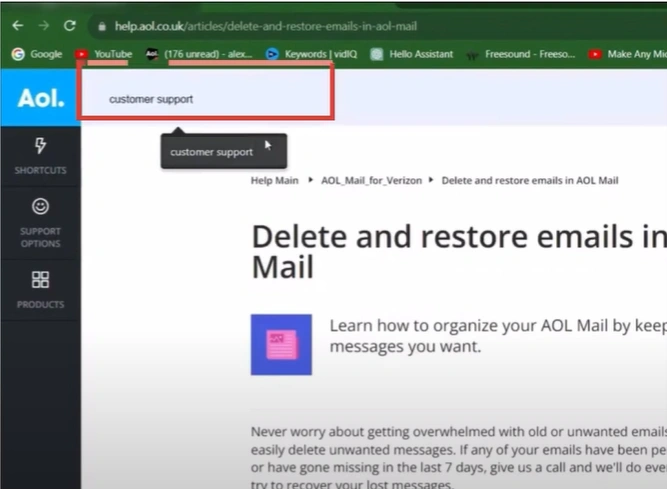
Step 6: Select the first result and click Visiting Our Contact Us Page link.
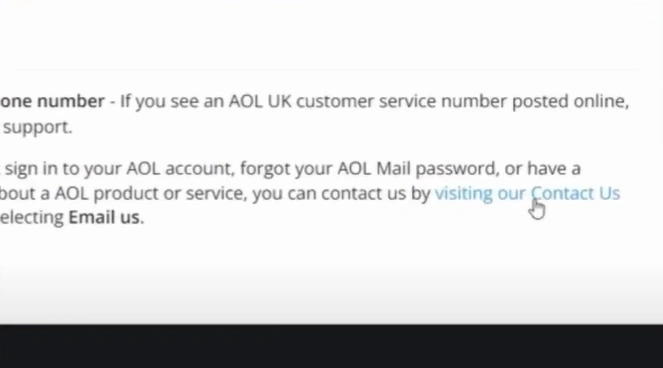
Step 7: Get in touch with the contact number displayed in the banner for assistance.
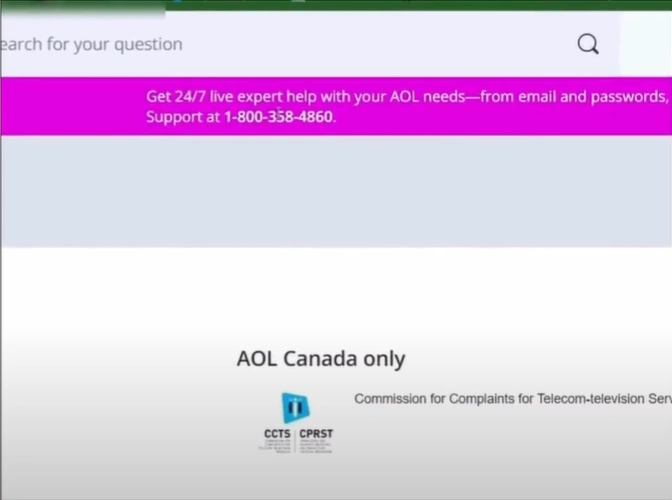
Bottom Line
Having your messages deleted on AOL can be annoying and may disrupt your workflow. However, you can regain access to those deleted emails from the Trash folder.
Follow the above steps to recover deleted emails on AOL with precision. Potential problems may arise, so address them quickly for a seamless retrieval process.