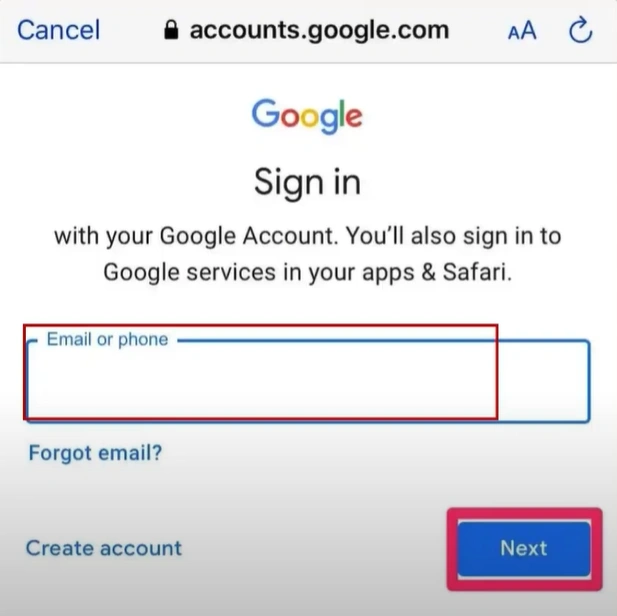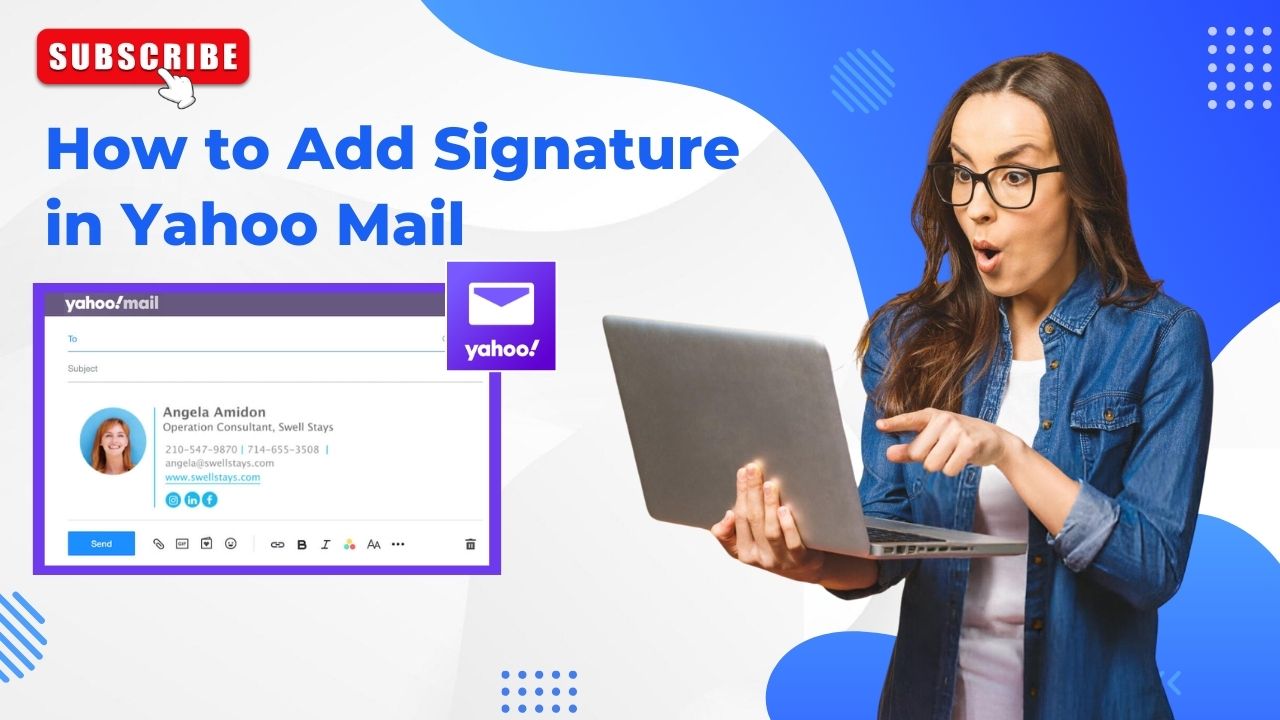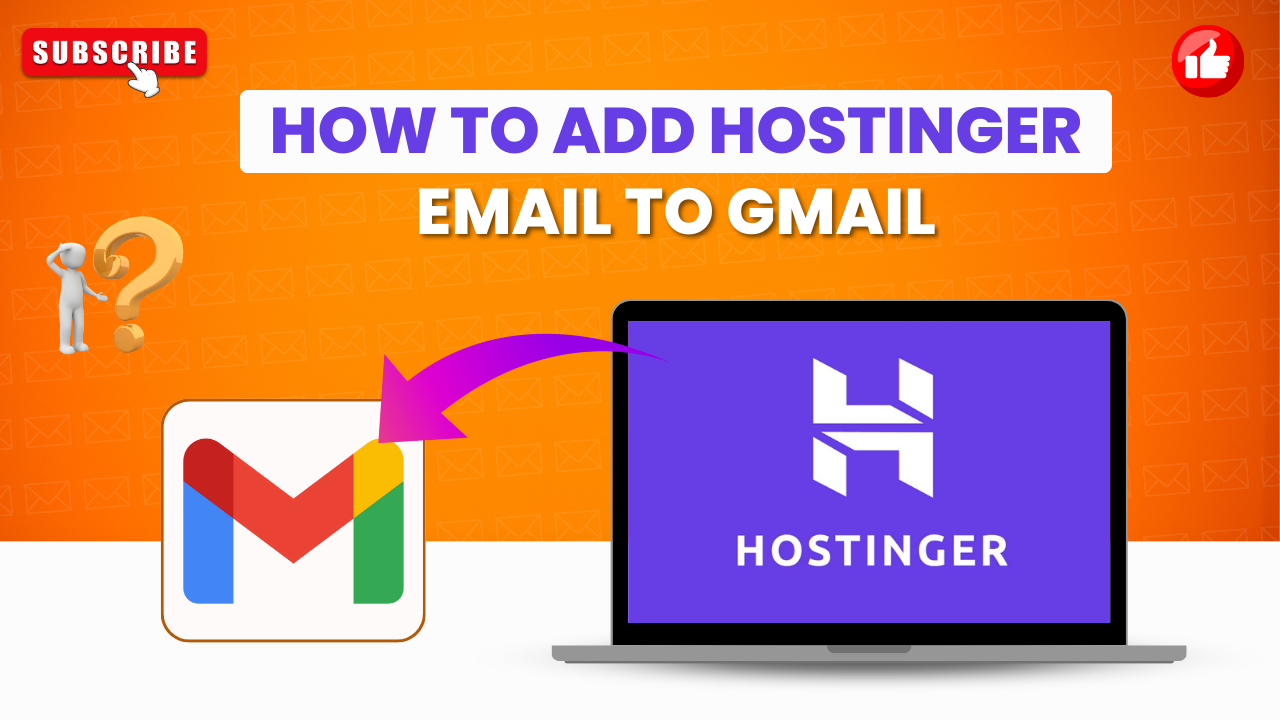How to Recover Hacked Gmail Account?
- 0
- 167
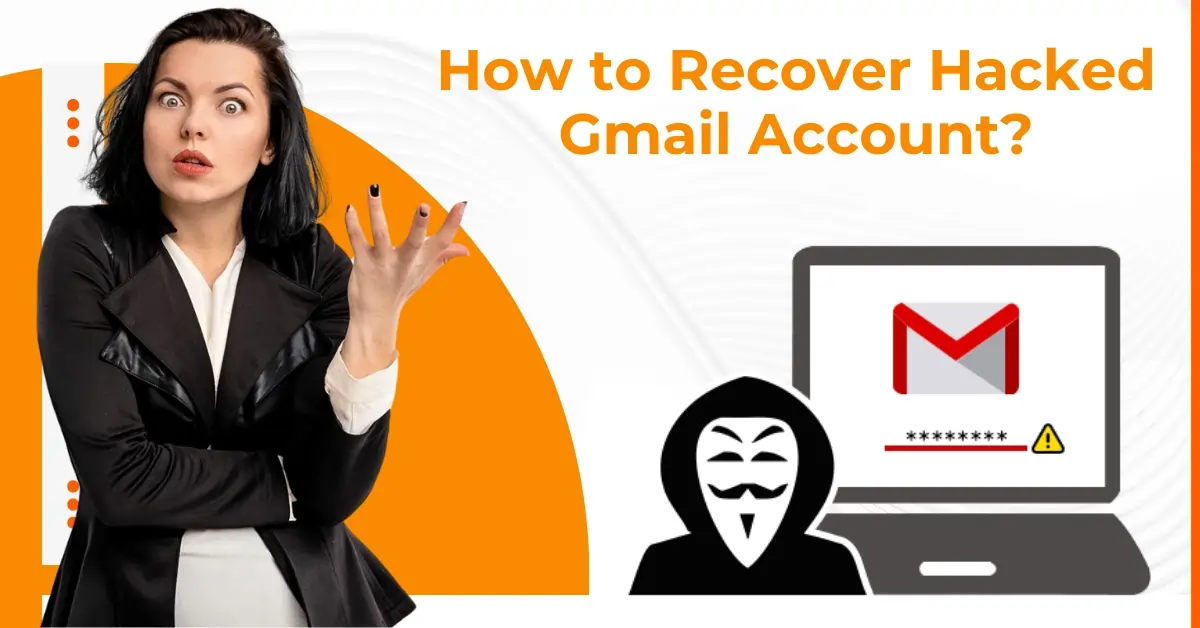
What causes a Gmail account to get hacked? Gmail users may encounter troubles like losing access to their emails or other Google services linked to their accounts. This often happens when an account has been compromised by unauthorized access. Hacking often occurs due to reasons like weak passwords. If your password is simple or easy to guess, attackers can quickly gain unauthorized access to your account. Other reasons include failing to log out of shared devices, downloading malicious software, and granting unnecessary permissions to third-party applications.
Unauthorized access to your Gmail account puts sensitive data, like personal emails, contacts, and financial information, at risk. So, how to regain access to your hacked Gmail account? Here, we explain a complete tutorial on how to recover a hacked Gmail account. Let’s explore these methods in detail.
Common Issues When Recovering a Hacked Gmail Account
When you try to recover your hacked Gmail account, you might encounter many potential problems, such as:
-
Unauthorized account activity
-
Changed recovery information
-
Data loss stored in emails or linked services
-
Device access
-
Suspicious emails
4 Best Solutions to Recover a Hacked Gmail Account
With the right approach, recovering a hacked Gmail account can be worry-free. Here are a few methods you can try:
Solution 1: Using the Last Password
Step 1: First, navigate to the Gmail sign-in page.
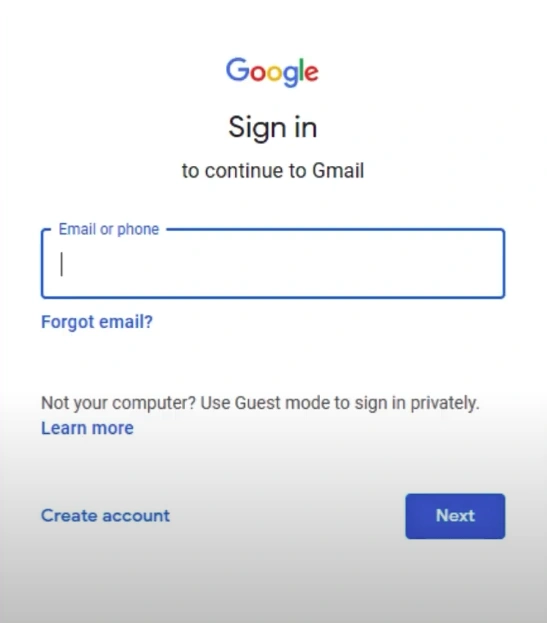
Step 2: Enter the email address and click Next.
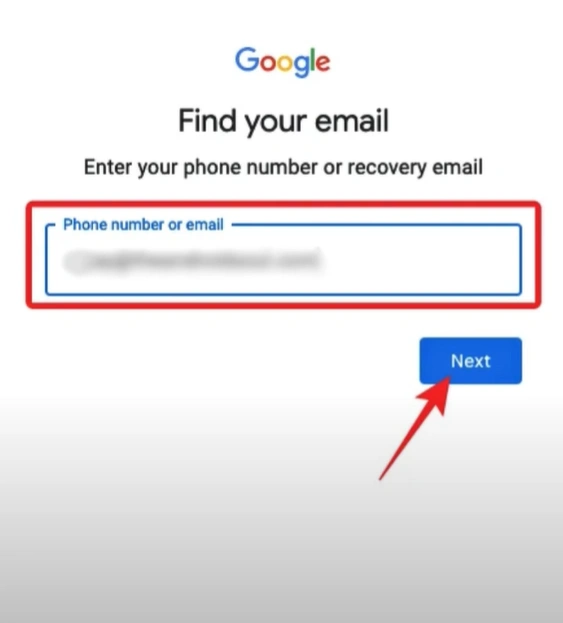
Step 3: When it asks you to enter the password, click Forgot Password.
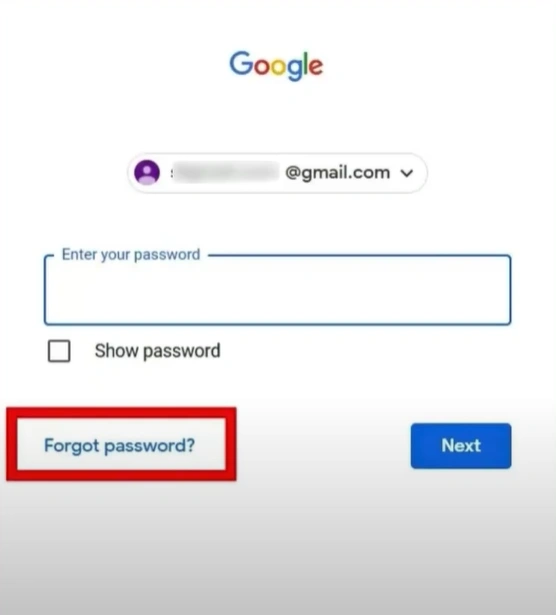
Step 4: Google will ask you to enter the last password you remember using, enter it, and click Next.
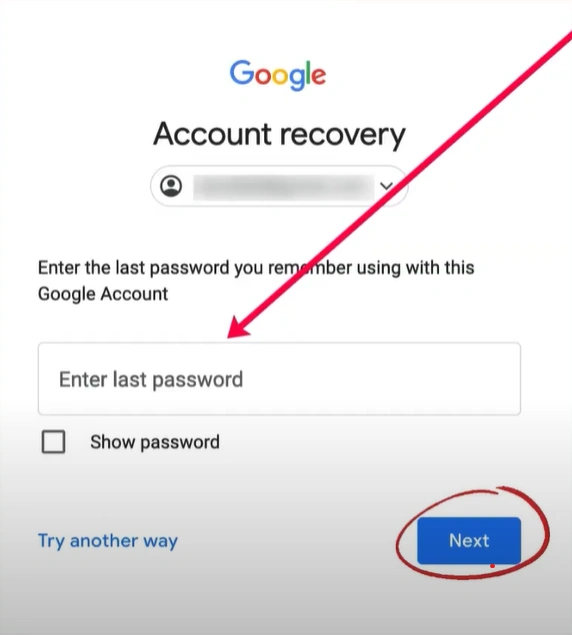
Step 5: Enter the phone number you’ve added to the account and click Send
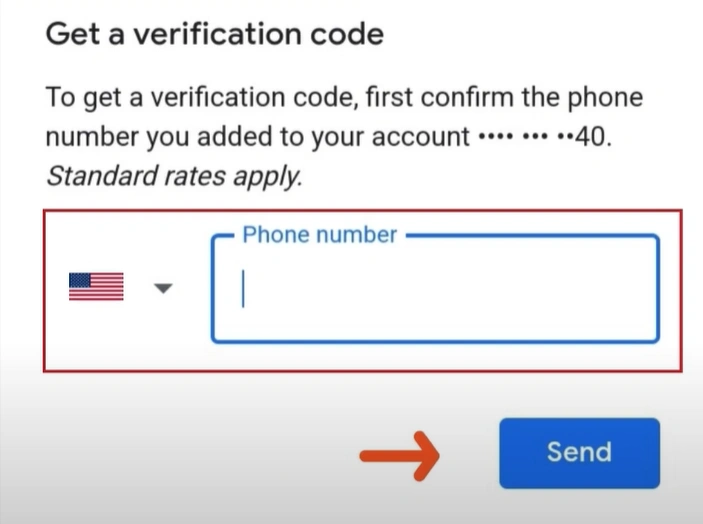
Step 6: Enter the verification code you’ve received and click Next.
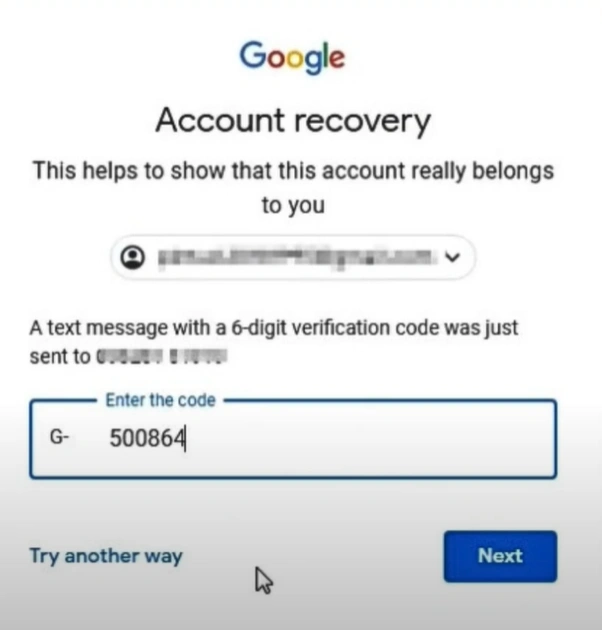
Step 7: Then go ahead and create a new and strong password.
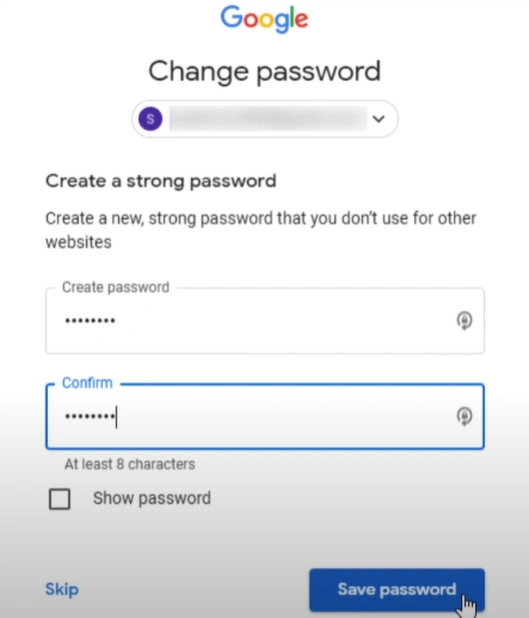
Solution 2: Using a Recovery Email Address
Step 1: First, navigate to the Gmail sign-in page.
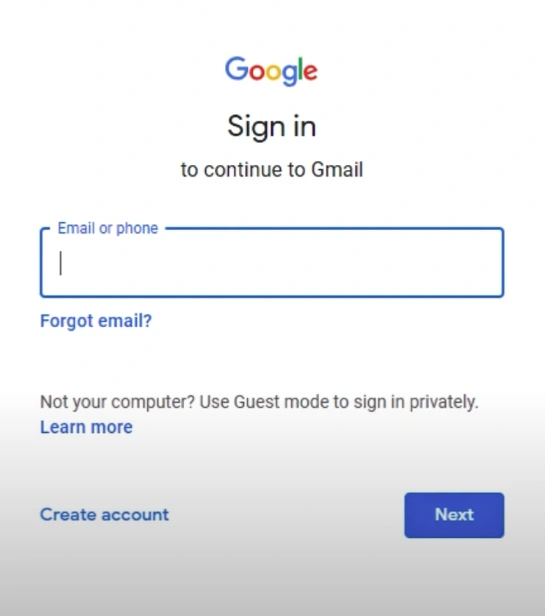
Step 2: Enter the email address and click Next.
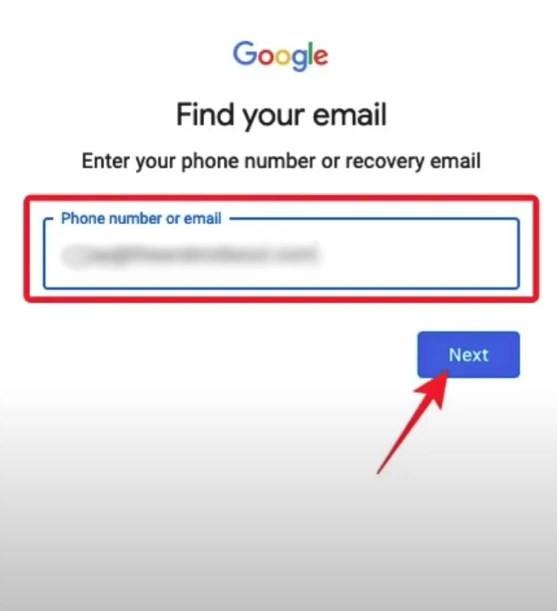
Step 3: When it asks you to enter the password, click Forgot Password.
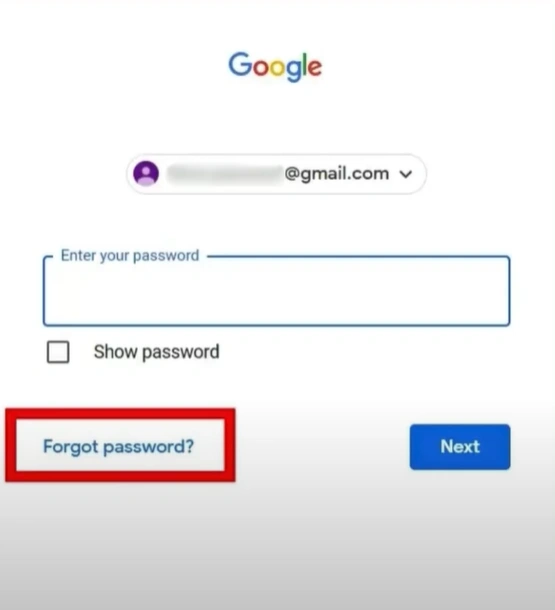
Step 4: Google will ask you to enter the last password you remember using, click Try another way.
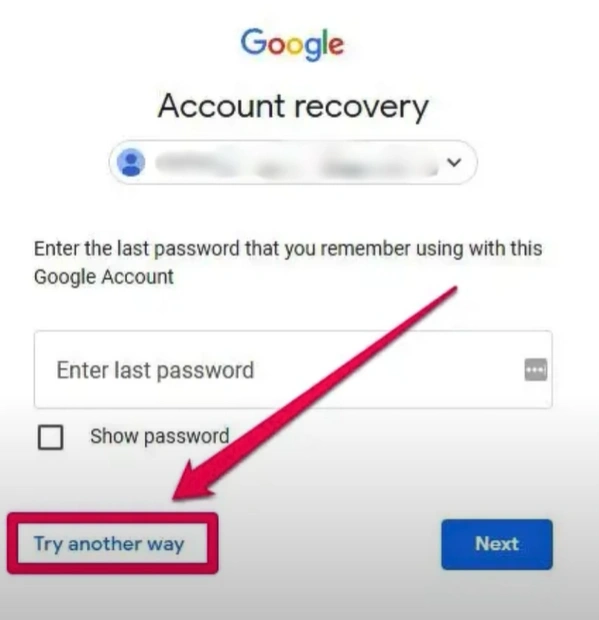
Step 5: When you get the Get a Verification Code screen, click I Don’t Have My Phone.
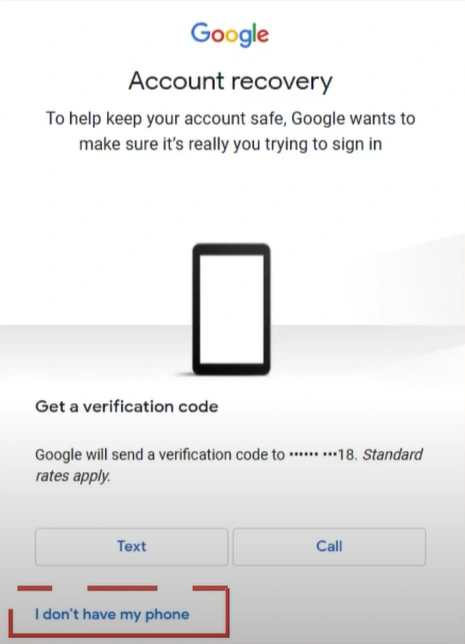
Step 6: When it asks you to enter the recovery email address, enter the recovery email address you’ve added and click Send.
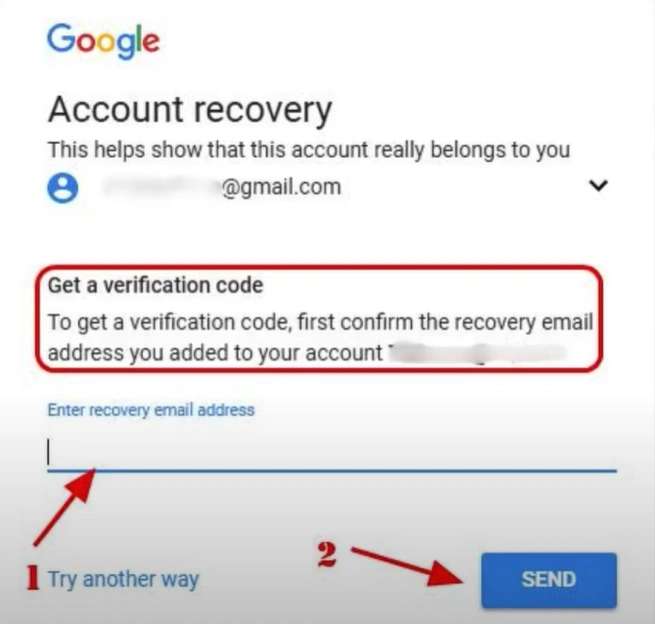
Step 7: Enter the verification code you’ve received and click Next.
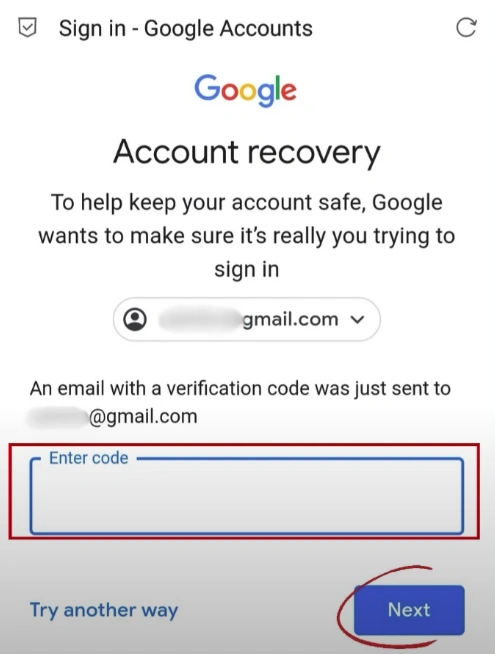
Step 8: Now, go ahead and set a new password.
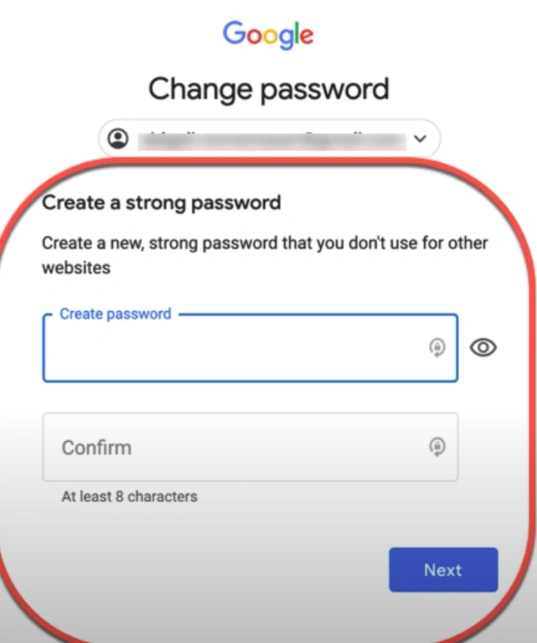
Solution 3: Send a Request
Step 1: Navigate to the Gmail sign-in page, enter the email address, and click Next.
Step 2: Click Try Another Way when it asks you to enter the password.
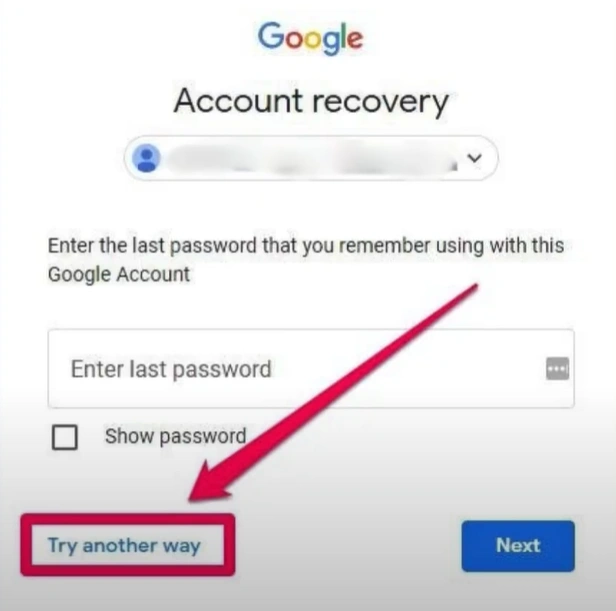
Step 3: Next, click I Don’t Have my Phone, then click Try Another Way.
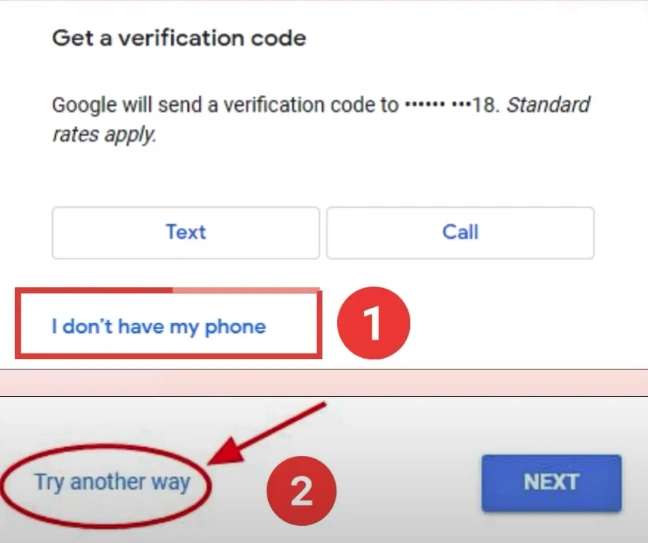
Also Read:- How to Reset Gmail Settings to Default?
Step 4: When it asks you to enter an email address where they can contact you later, enter another email address and click Next.
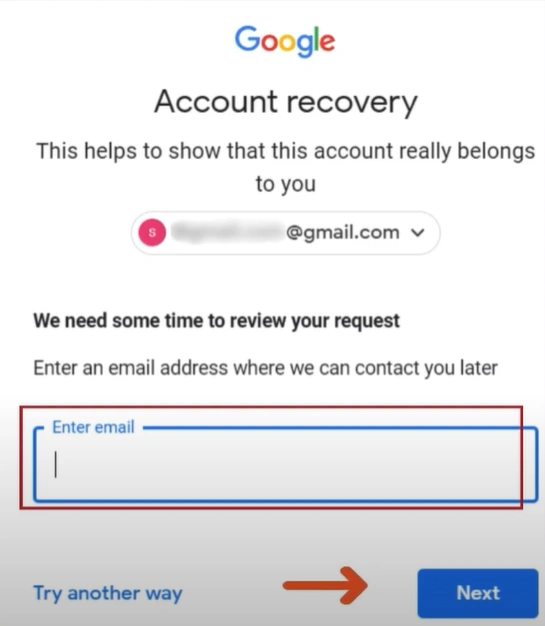
Step 5: They will send a verification code to the email address you just entered. Enter the code, and click Next.
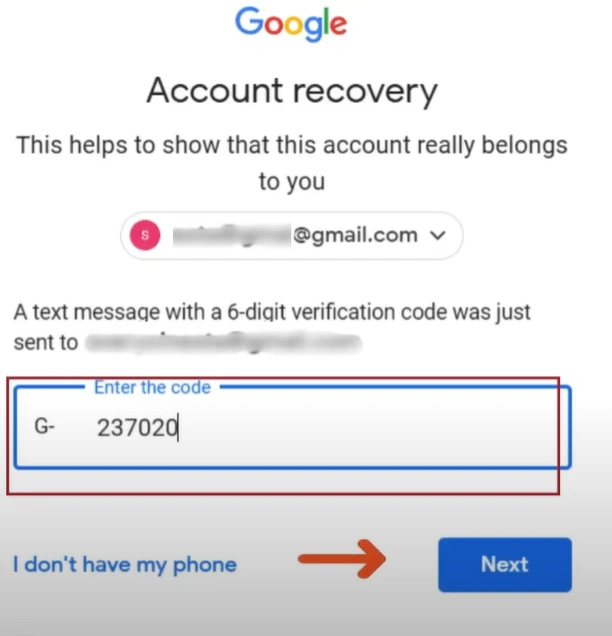
Step 6: Google will get in touch with you after 48 hours with further instructions.
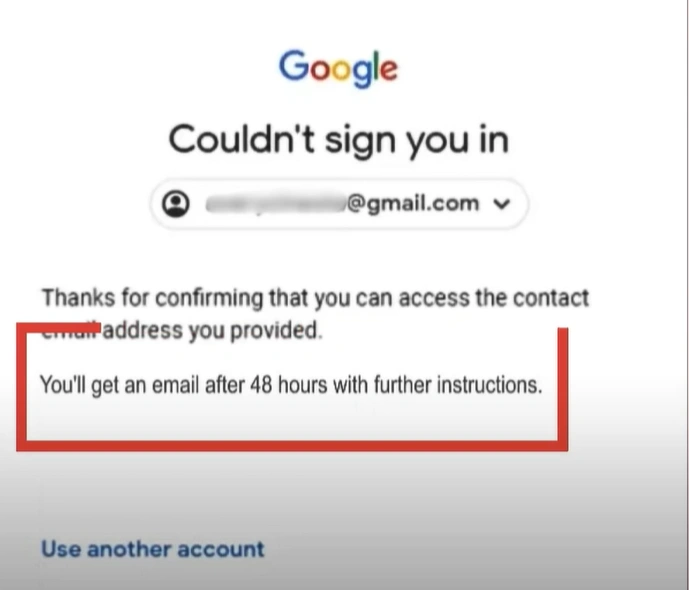
Solution 4: Google Help
Step 1: First, open the web browser and go to google.com.
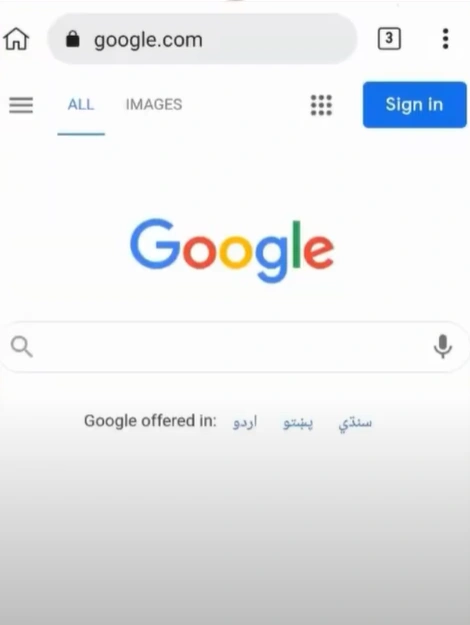
Step 2: Click Sign In, enter your email address, and click Next.
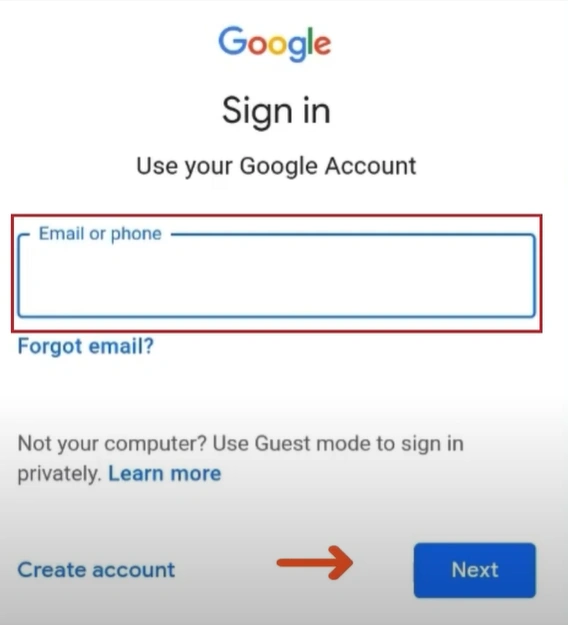
Step 3: When it asks you to enter the password, click Forgot Password.
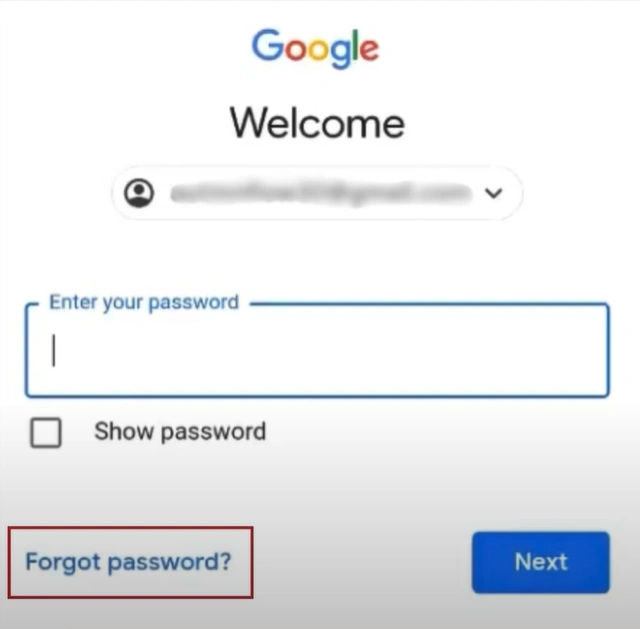
Step 4: You'll be prompted to enter the last password you remember using and then click Try Another Way.
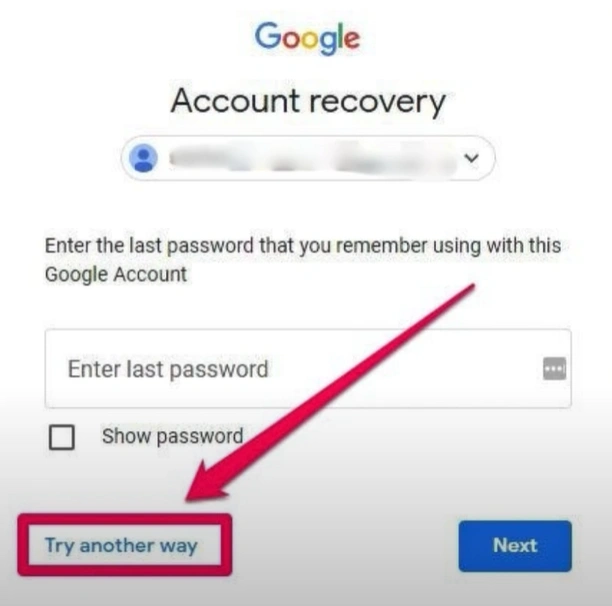
Step 5: In the Get a Verification code screen, click I Don’t Have My Phone.
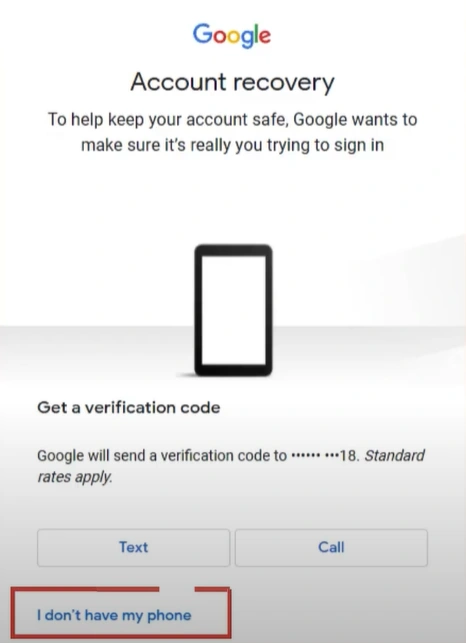
Step 6: When you get Google Needs More Info to Verify It’s You screen, do not click Try Again to prevent your account from getting logged in.
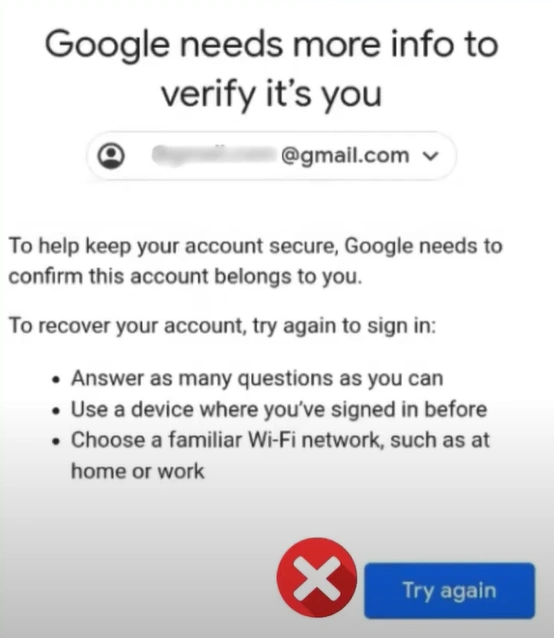
Step 7: Instead, scroll down to the bottom of the page and click Help.
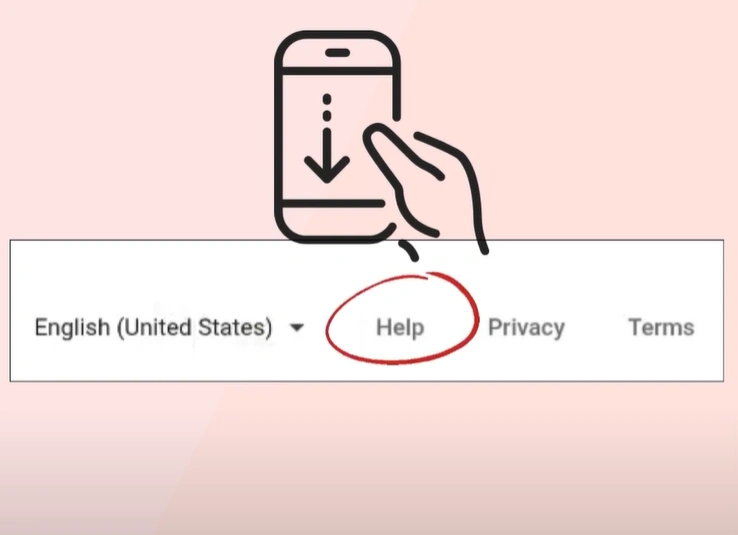
Step 8: Click on the three lines on the top left side of the screen and select Submit Feedback at the bottom of the screen.
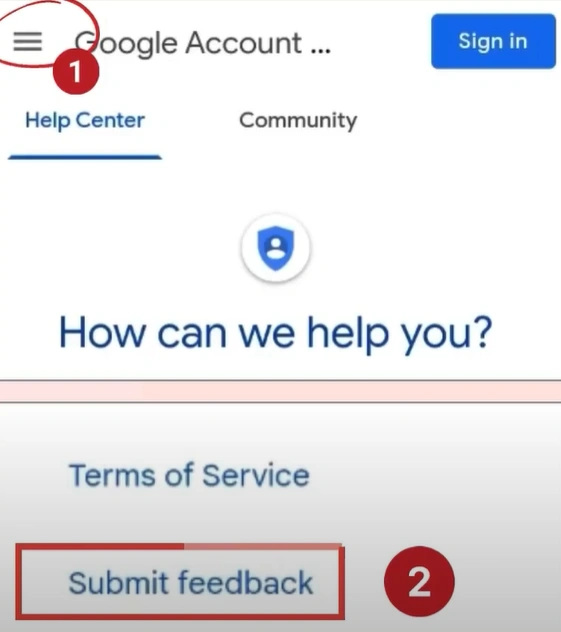
Step 9: In the pop-up window, select the first option and click Next.
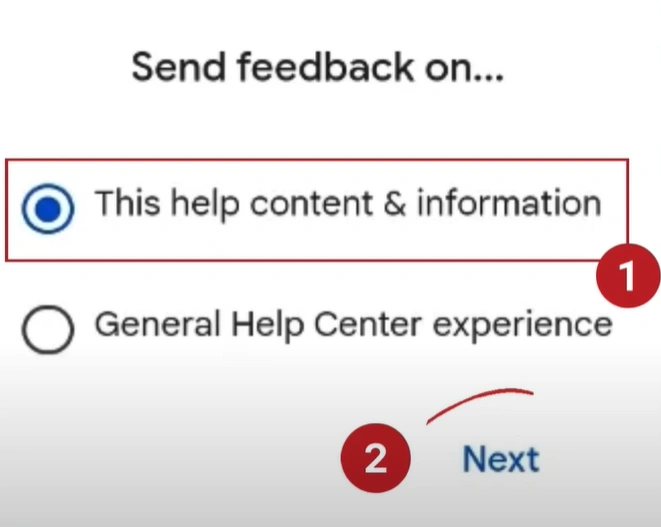
Step 10: Explain the issue you’re facing with the account.
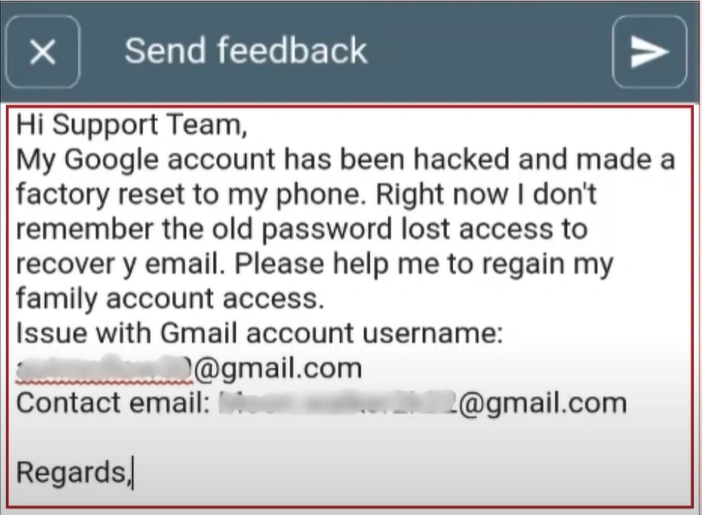
Step 11: Make sure to provide the email address of the hacked account and another address where Google support can contact you.
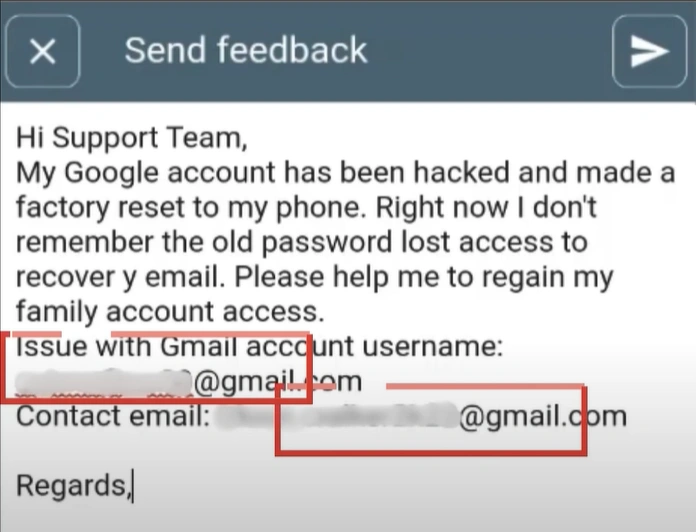
Step 12: Once done, tap on the Send icon.
![]()
Step 13: Now, wait for the support team to review your request and wait for them to get in touch with you.
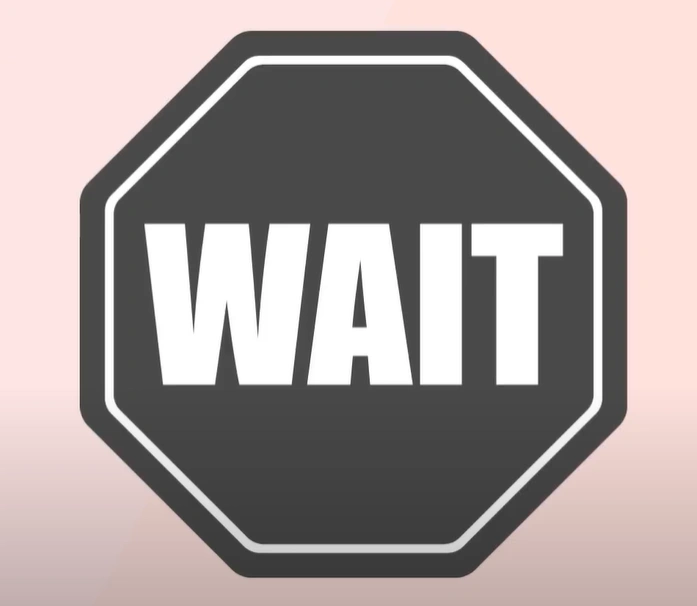
Step 14: You'll get an Account Recovered Successfully email if the recovery was successful.
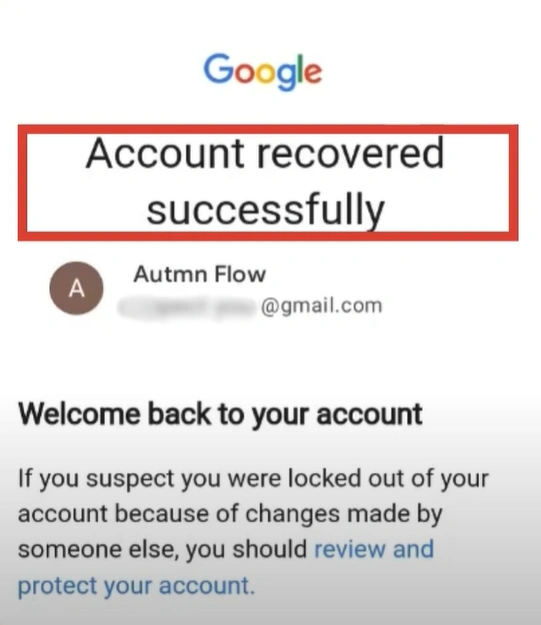
To Sum Up
Recovering a hacked Gmail account can be straightforward but requires active attention. By following all the above steps cautiously, you can easily regain control of your account.
Problems such as data loss, changed recovery information, or suspicious activity can also occur during the process. Address them smartly to keep away all the hindrances.