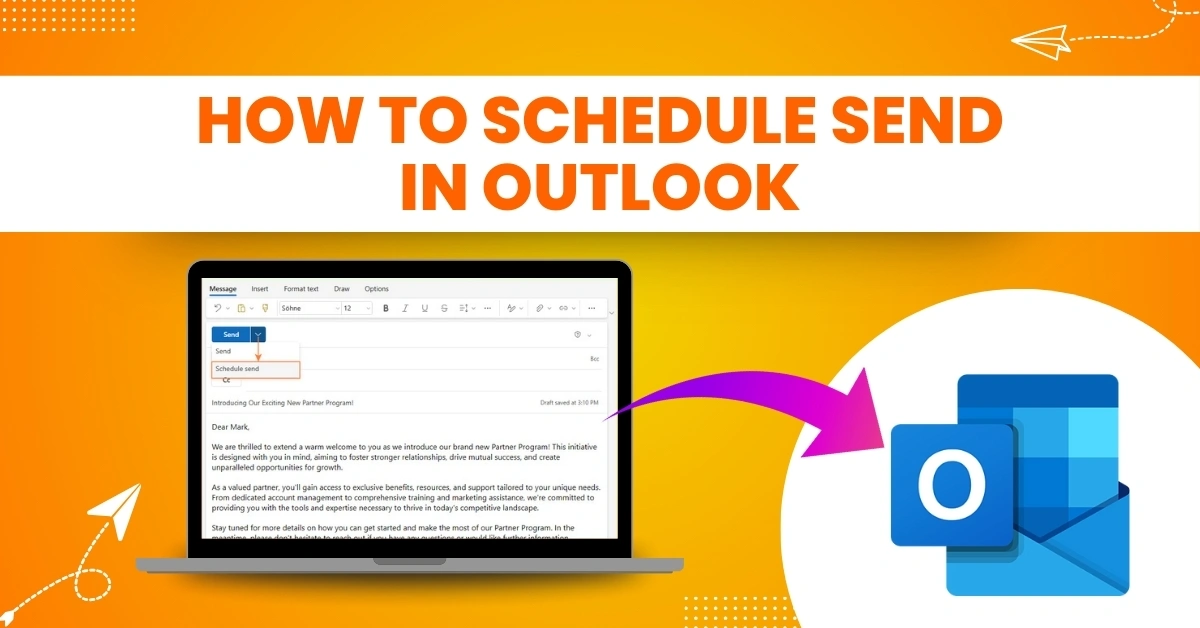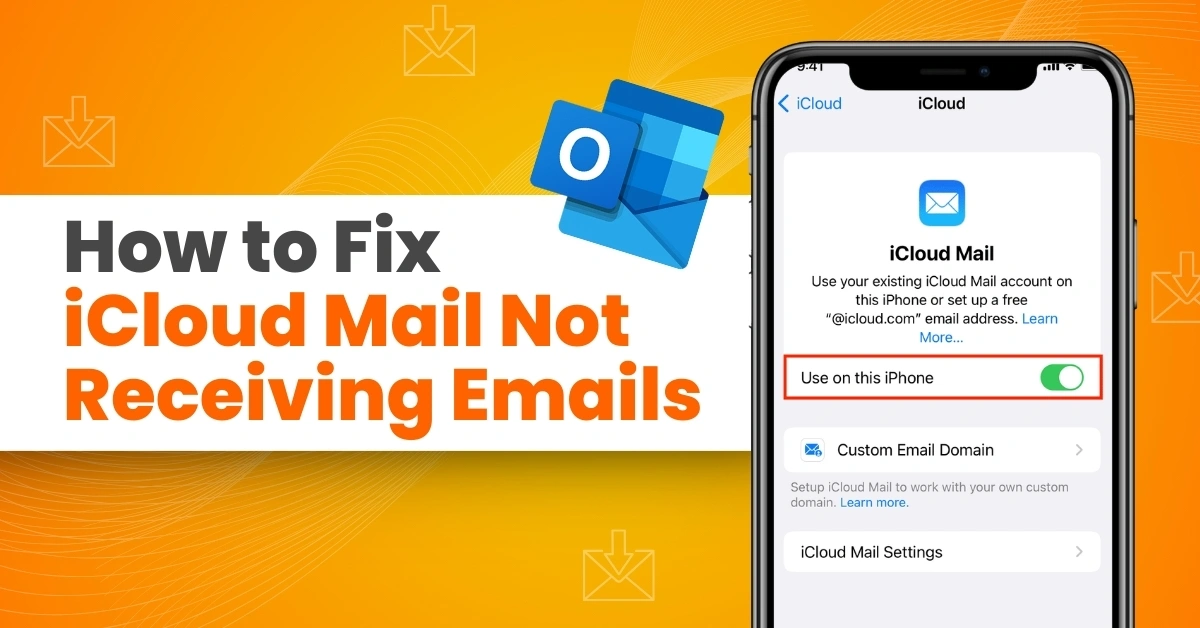How to Reset Gmail Settings to Default?
- 1
- 235
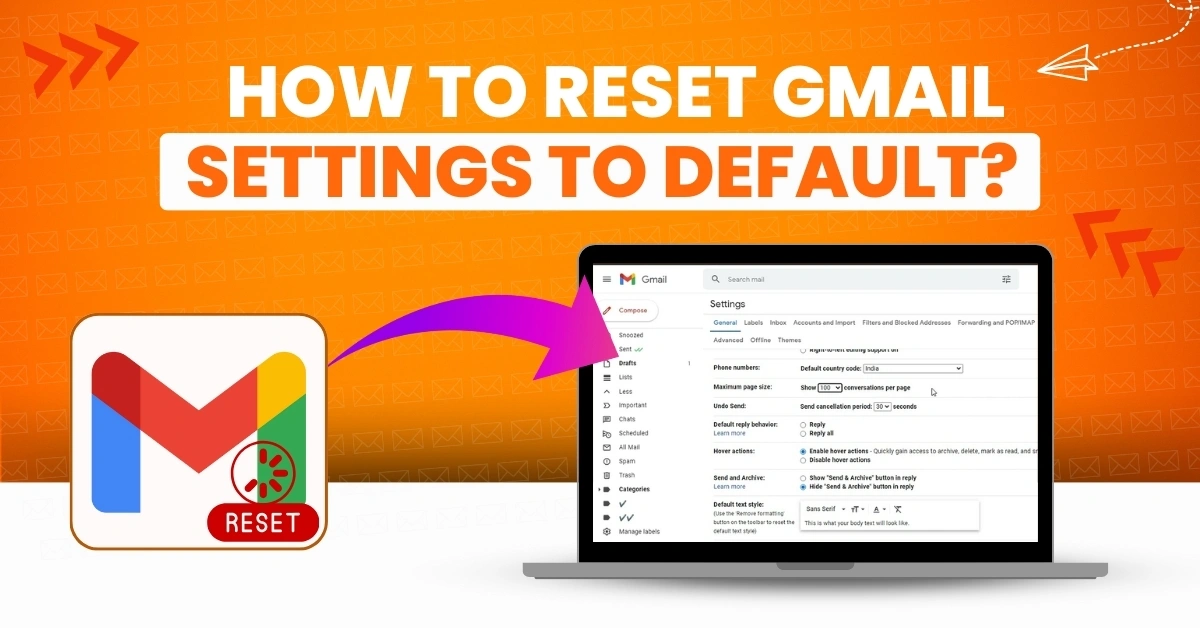
Why do you need to reset Gmail Settings to Default? Over time, you may have created many labels and filters. Resetting Gmail Settings to Default can help remove all Gmail labels, clear all draft messages, delete all Spam Messages, and disable Out-of-Office messages. Apart from decluttering your inbox, resetting can help you improve productivity and ensure consistency across devices.
Default settings can provide a more streamlined experience. Users can enjoy various features such as simplified navigation and menu options, better search functionality, and improved readability.
How can it be done? This comprehensive guide on resetting the Gmail Settings to Default can be helpful. First, let’s discuss potential issues when resetting the Gmail Settings to Default.
Resetting the Gmail Settings to Default: Potential Issues
Potential issues are likely to arise when resetting the Gmail Settings to Default. Here are some of them:
-
Unwanted changes in email appearance
-
Loss of custom shortcuts
-
Disrupted email notifications
-
Issues with third-party app integrations
-
Security settings reversion
The Ideal Method to Reset Gmail Settings to Default
Resetting Gmail Settings to Default can be straightforward. Here is the method to do it correctly:
Step 1: First, log into your Gmail account.
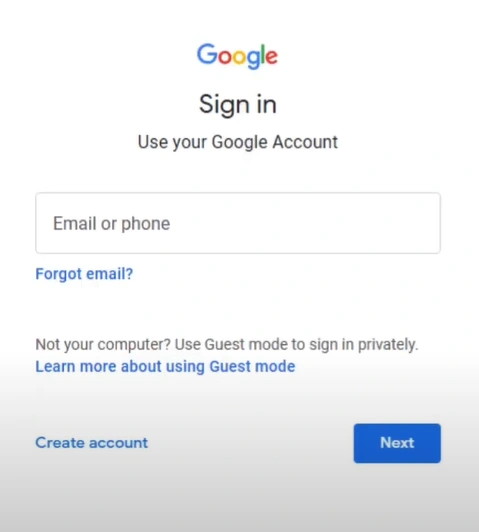
Step 2: Click on the Settings icon on the top right side of the screen.
![]()
Step 3: In the Quick Settings panel, select Default in the Density section.
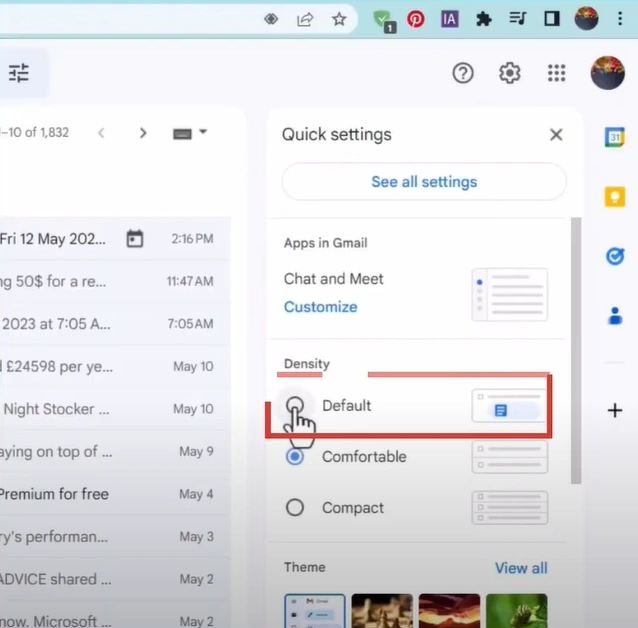
Step 4: In Theme, select the default option, which is the first one.
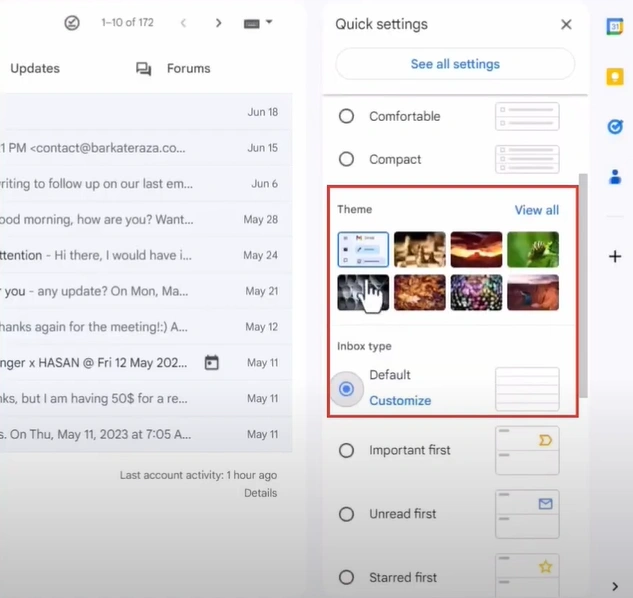
Step 5: Select Default for the Inbox Type.
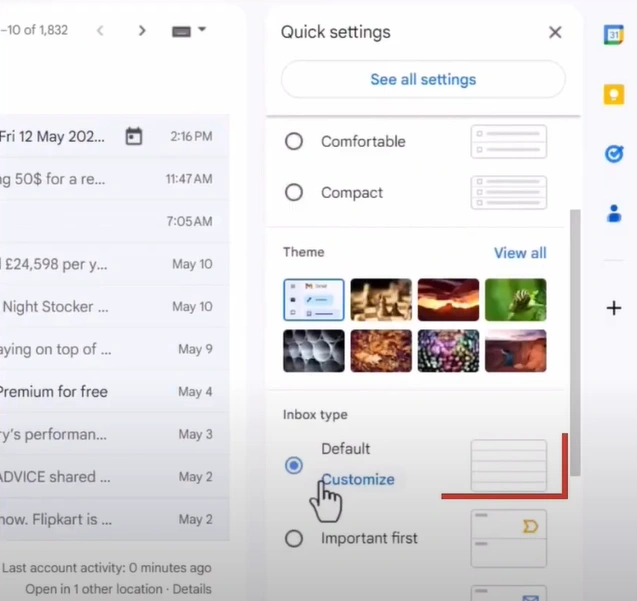
Step 6: Select No Split for Reading Pane.
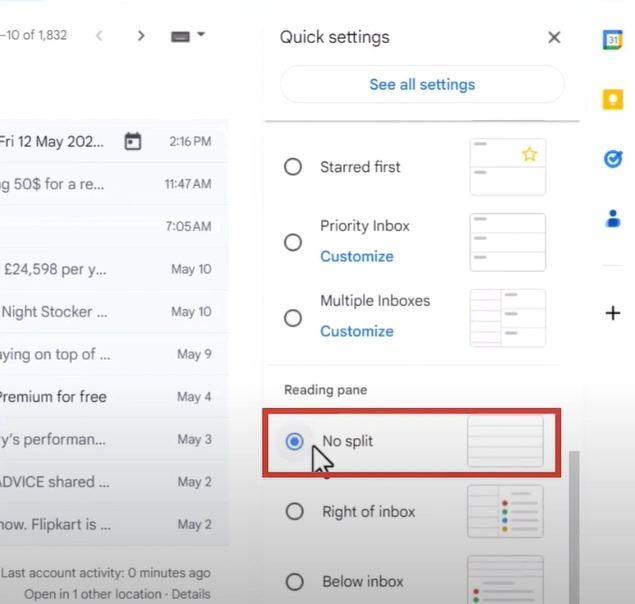
Step 7: Once done, go ahead and click See All Settings.

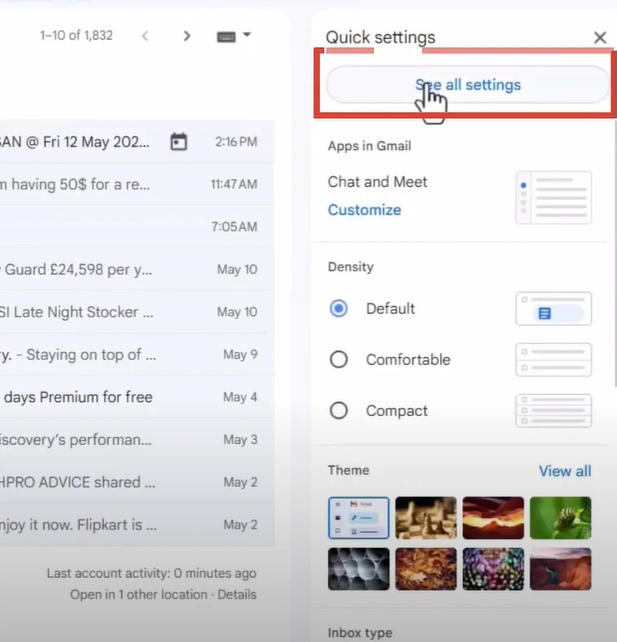
Also read:- How to Recover Lost/Deleted Emails On Gmail?
Step 8: In the Language section, make sure that English (US) is selected.
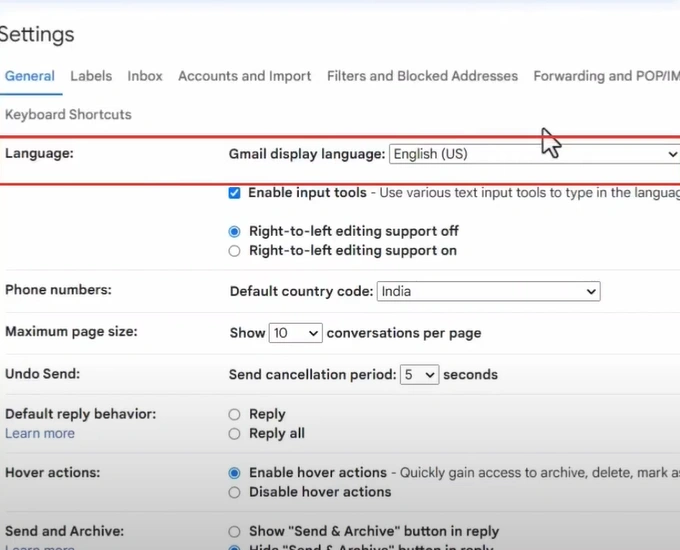
Step 9: Next, ensure that Enable Input Tools and Right-to-left Editing Support Off are selected.
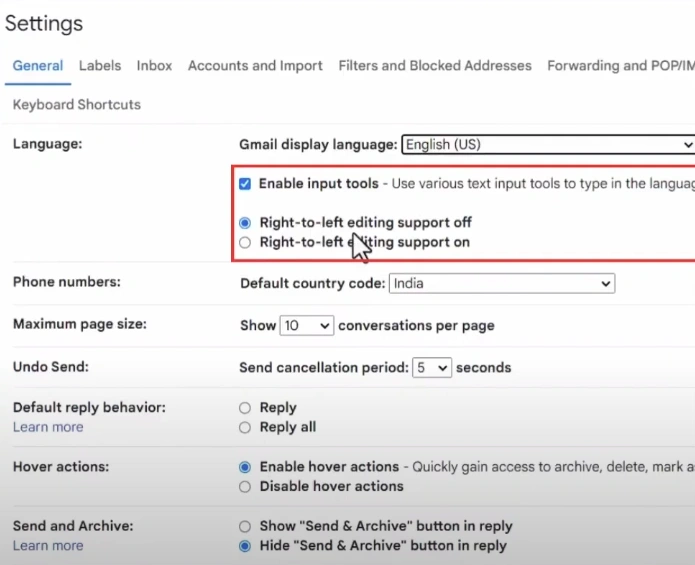
Step 10: Check the rest of the settings in the General tab and disable any changes you made.
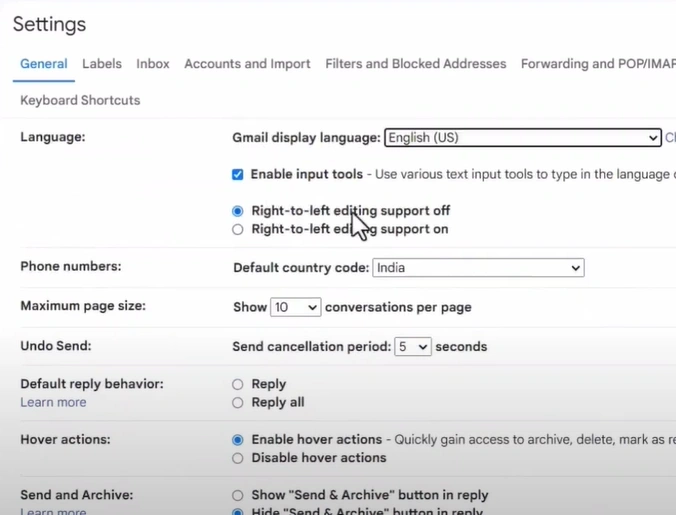
Step 11: Go to the Inbox tab and set the Inbox Type to Default.
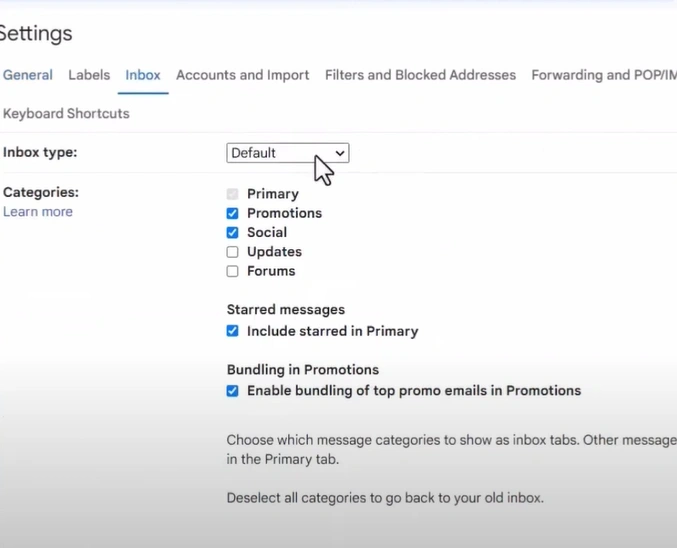
Step 12: Uncheck Promotions and click Save Changes.
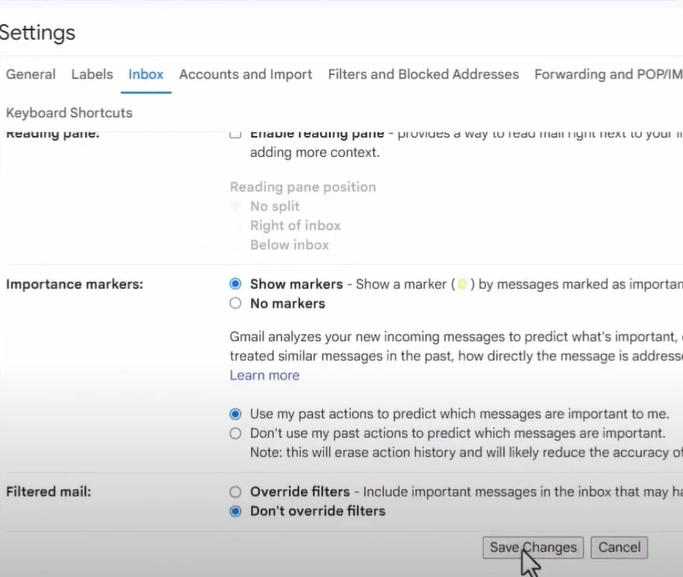
Step 13: Click the Settings icon again and select See All Settings.
![]()
Step 14: Go ahead and check the rest of the settings and disable the changes made previously.
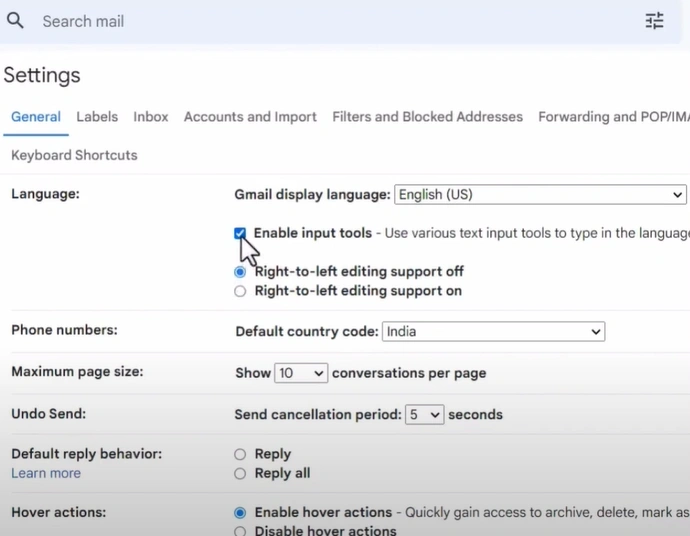
Closure
Although there may not be an official “Reset to Default” button, you must follow an intricate process to reset the Gmail Settings to Default. Follow each step in this write-up, and you will be good to go.
Keep away from the potential issues that may occur when resetting the Gmail Settings to Default. Ensure a hassle-free process.
Seek assistance from an expert technician if you cannot reset the Gmail Settings to Default with the above method.