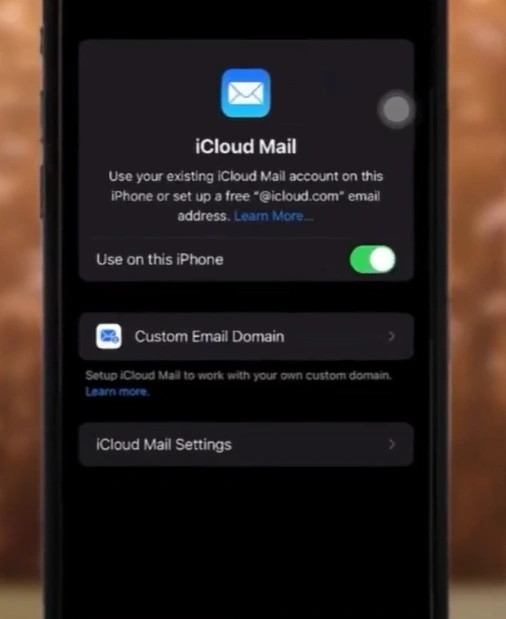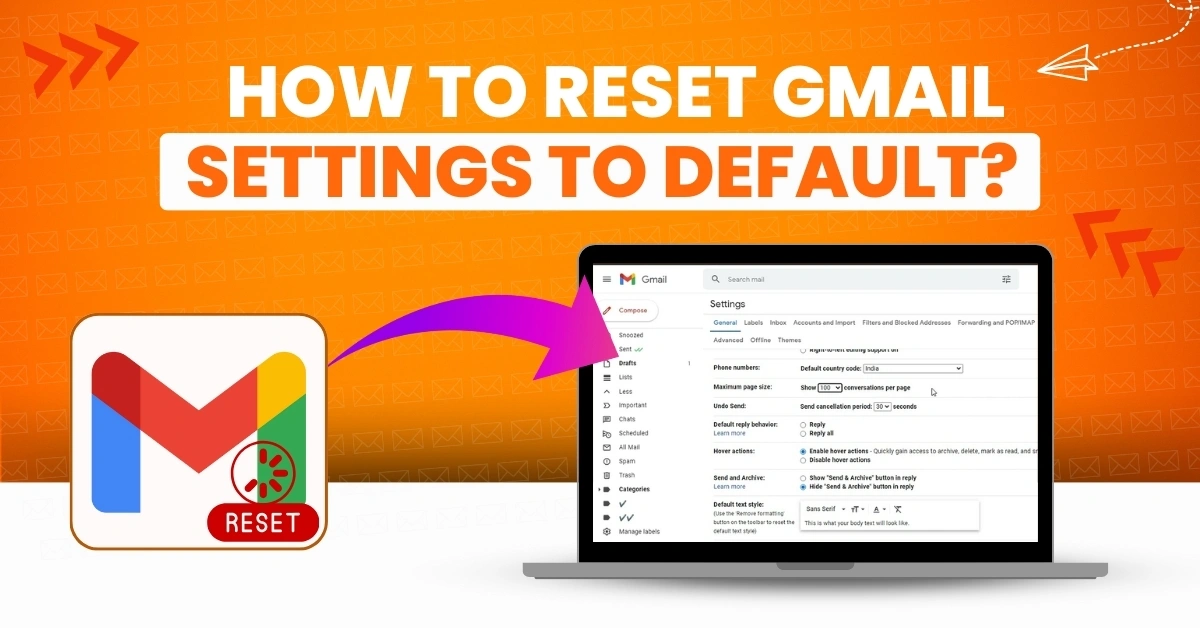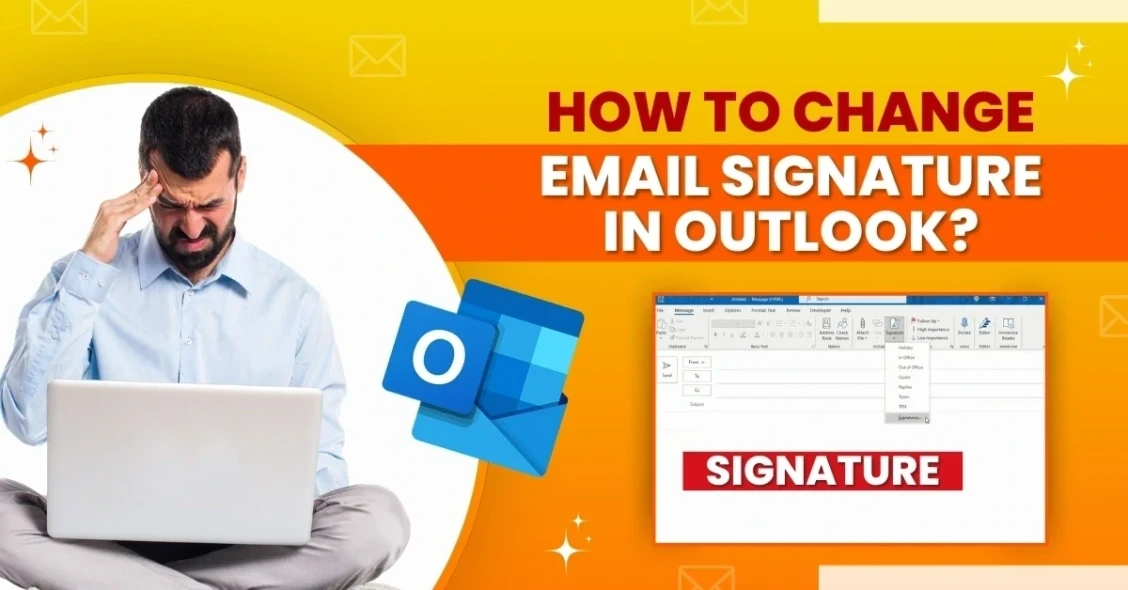How to Fix iCloud Mail Not Receiving Emails
- 0
- 235
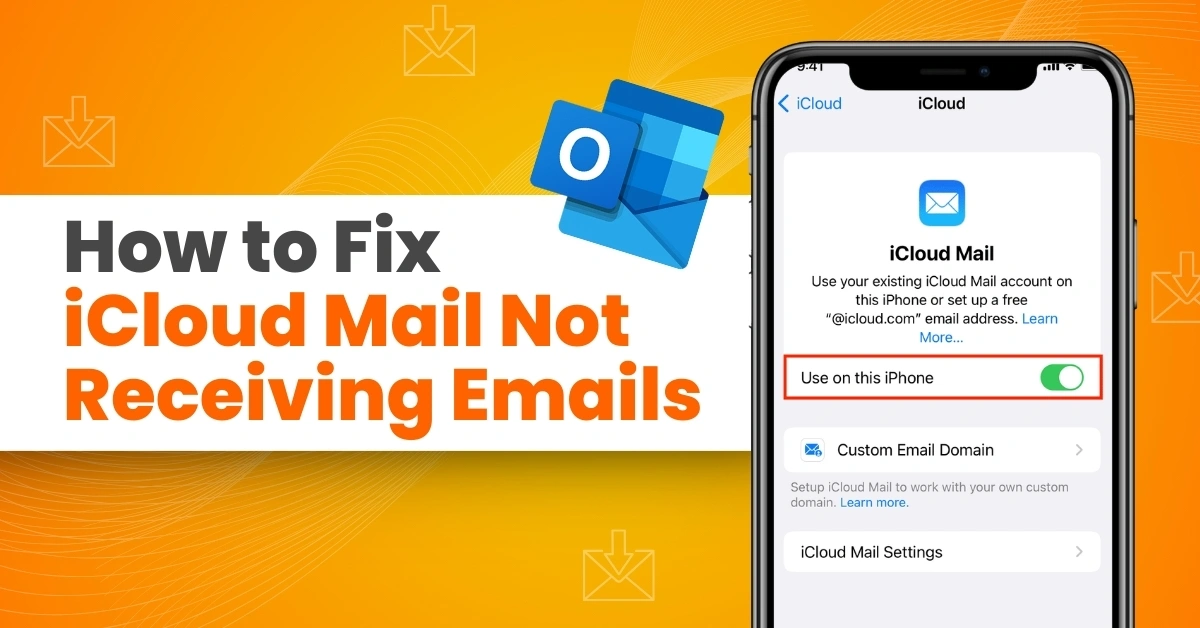
Email is an essential tool for professional communication. Situations like iCloud Mail issues can lead to misunderstandings, delays, or disruptions. When you stop receiving important emails on iCloud Mail, you may be unable to access critical information. This can be frustrating and can lead to time wastage. Fixing iCloud Mail's failure to receive emails can raise productivity. You can keep your information protected and ensure uninterrupted communication.
As a user, you can address the “iCloud Mail not receiving emails” problem. The solutions outlined in this troubleshooting guide can help. Keep reading to know more.
Issues That Occur When Fix iCloud Mail Not Receiving Emails
If you are attempting to fix iCloud Mail not receiving emails, you may face the following issues:
-
Insufficient iCloud storage
-
ISP or Region-Based Blocking
-
Incorrect account settings
-
Fetch data settings
-
Internet connectivity issues
Solutions to Fix iCloud Mail Not Receiving Emails
Here are the ideal solutions to follow if you are facing the problem of iCloud Mail not receiving emails:
Solution 1: Ensure That You Have a Stable Network Connection
Step 1: From the home screen, swipe down from the top right corner to open the Control Center.
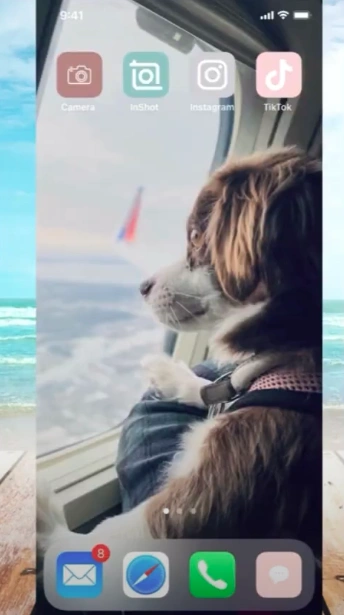
Step 2: If you are using Wi-Fi, turn it off and try the cellular network.
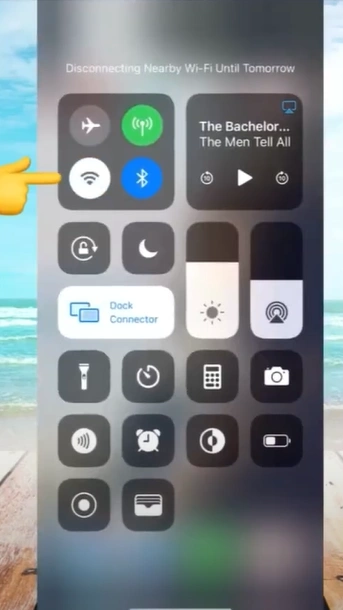
Step 3: If this does not fix the issue, Tap on the Airplane icon to turn on Airplane mode.
![]()
Step 4: Wait for 10 seconds, tap the Airplane icon to turn it off.
![]()
Step 5: Wait for it to connect to the cellular data or Wi-Fi network and see if you can log in.
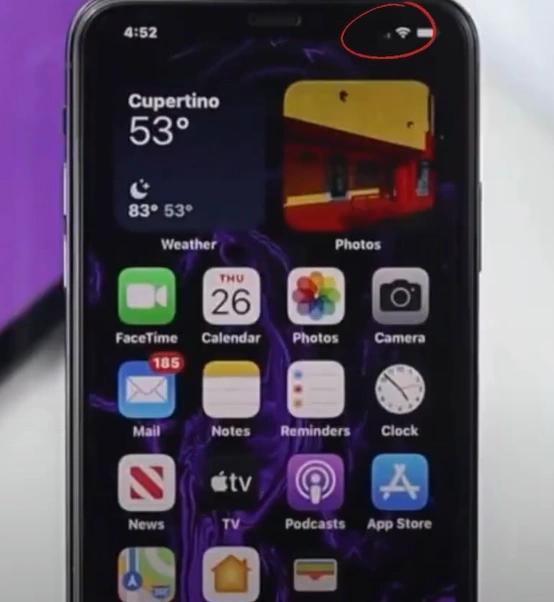
Step 6: If the issue persists, try using a different network.
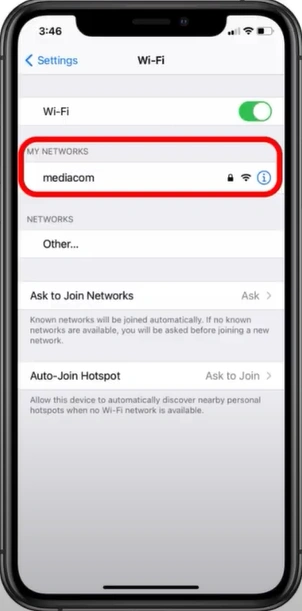
Solution 2: Ensure That iCloud Mail is Turned On in the Device.
Step 1: Navigate to the Settings app and tap on your Apple ID.
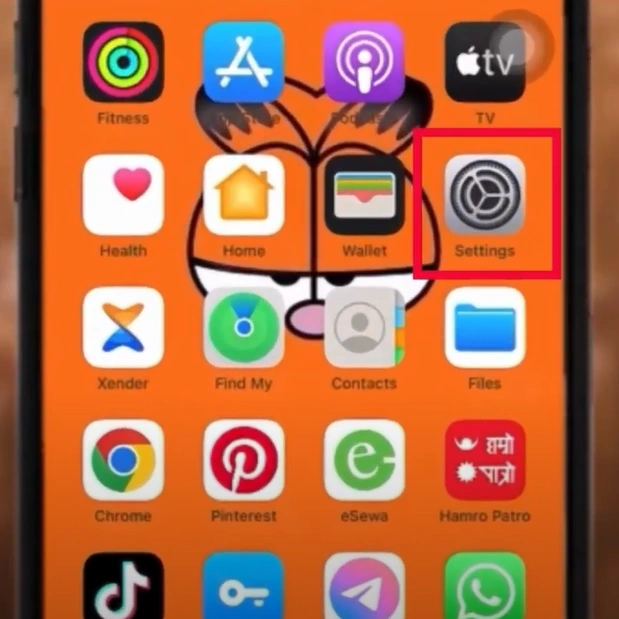
Step 2: Select iCloud, then tap on iCloud Mail.
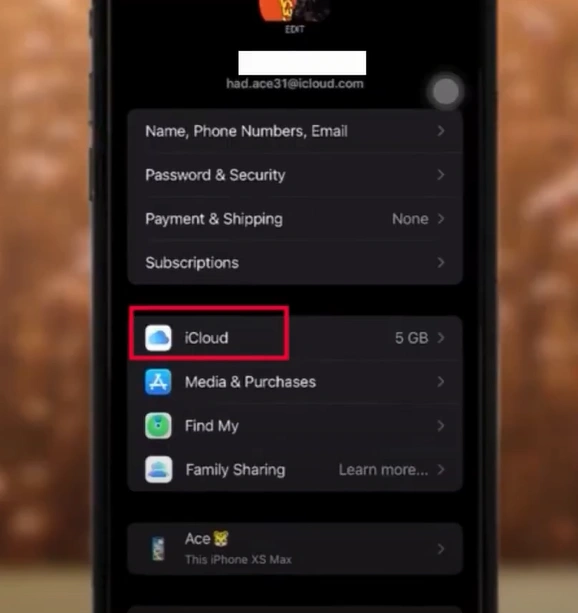
Step 3: Make sure that the Use This Phone option is turned on.
Also Read:- How to Access iCloud Email On a Computer?
Solution 3: Delete & Re-add the Account
Step 1: Navigate to Settings, scroll down, and select Mail.
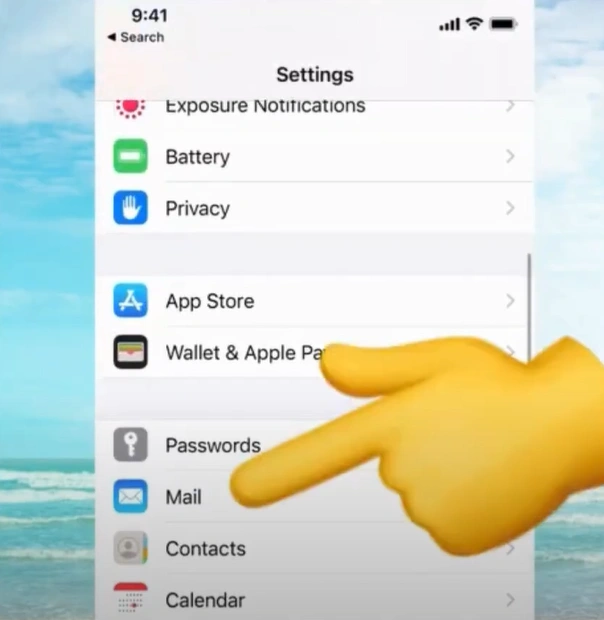
Step 2: Go to Accounts and select the account you’re having trouble with.
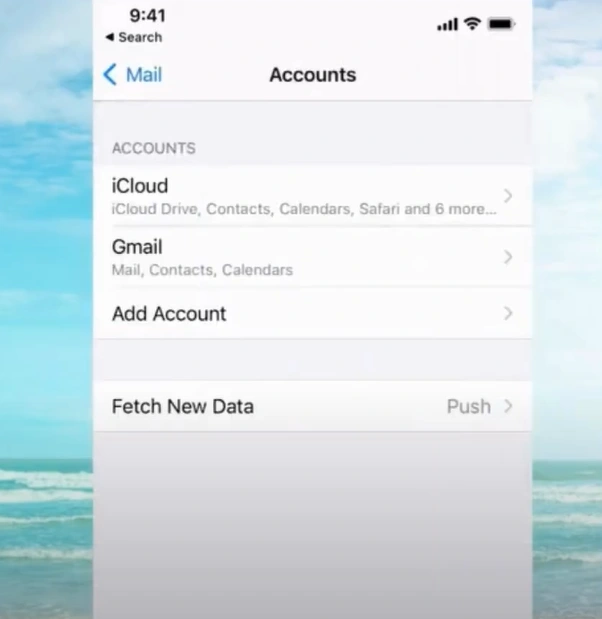
Step 3: Tap Delete Account, then tap Delete from My iPhone to proceed.
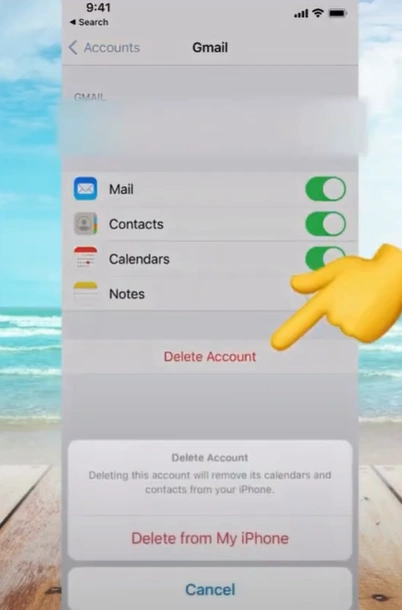
Step 4: Once it’s deleted, tap Add Account.
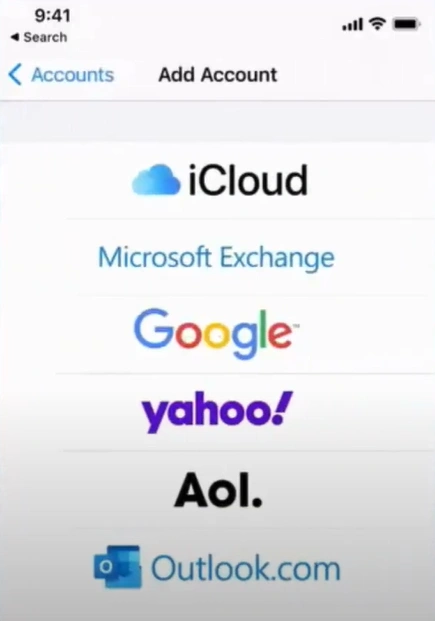
Step 5: Select the type of account you want to add and tap Continue.
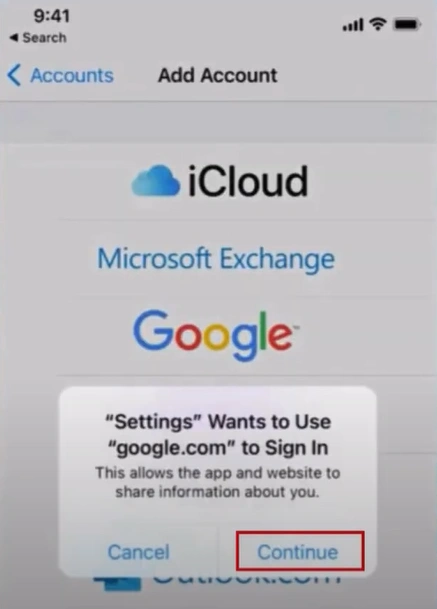
Solution 4: Offload & Reinstall the App
Step 1: Go to Settings, then scroll down and tap on General.
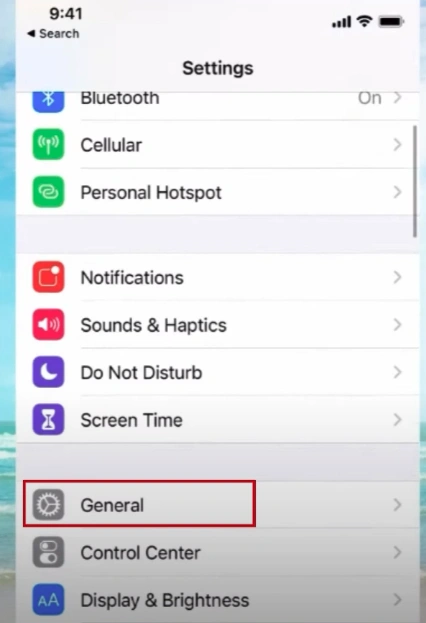
Step 2: Select iPhone Storage and wait for it to load.
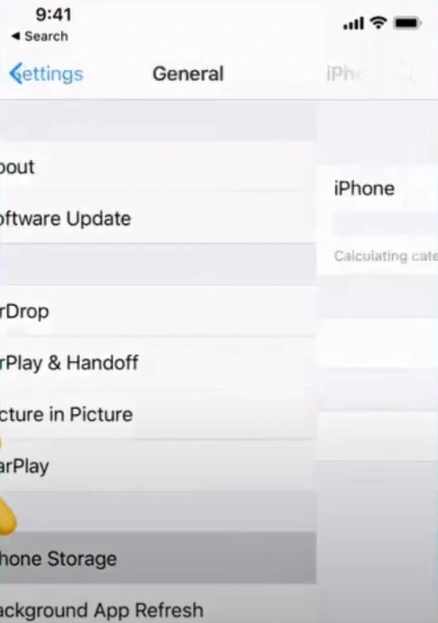
Step 3: Scroll down and select Mail, then tap Offload App.
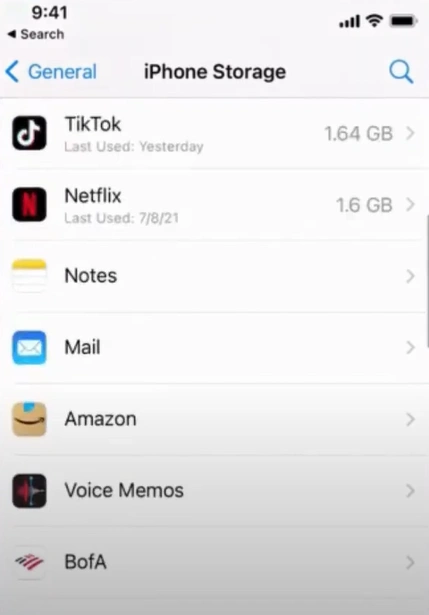
Step 4: Tap Offload App again to proceed.
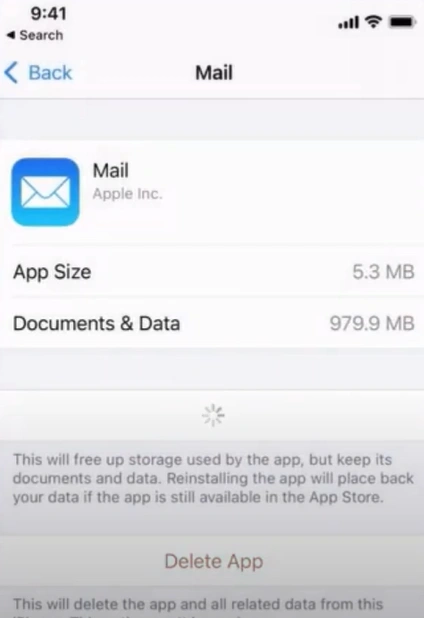
Step 5: Once done, tap Reinstall App.
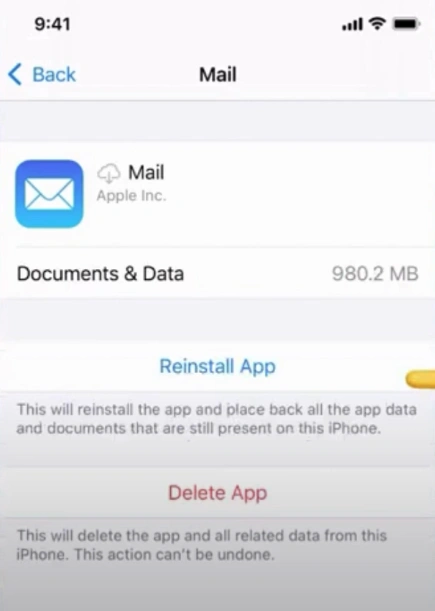
To Conclude
By adhering to this guide, you can successfully prevent the issue of iCloud Mail not receiving emails. Receive important emails in a timely manner, raise productivity, and diminish future consequences. When fixing the iCloud Mail not receiving emails issue, you may face problems like insufficient iCloud storage, incorrect account settings, or ISP or Region-Based Blocking. So, tackle them to ensure hassle-free troubleshooting.
If you are unable to resolve the issue of iCloud Mail not receiving emails with the above-mentioned solutions, seek expert assistance.