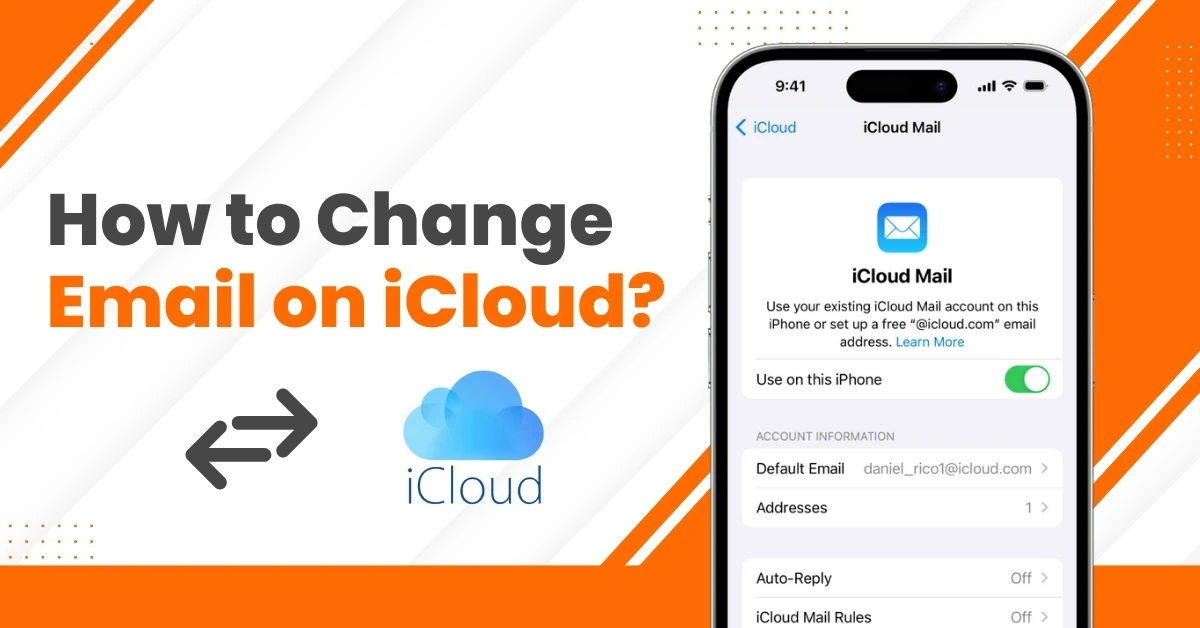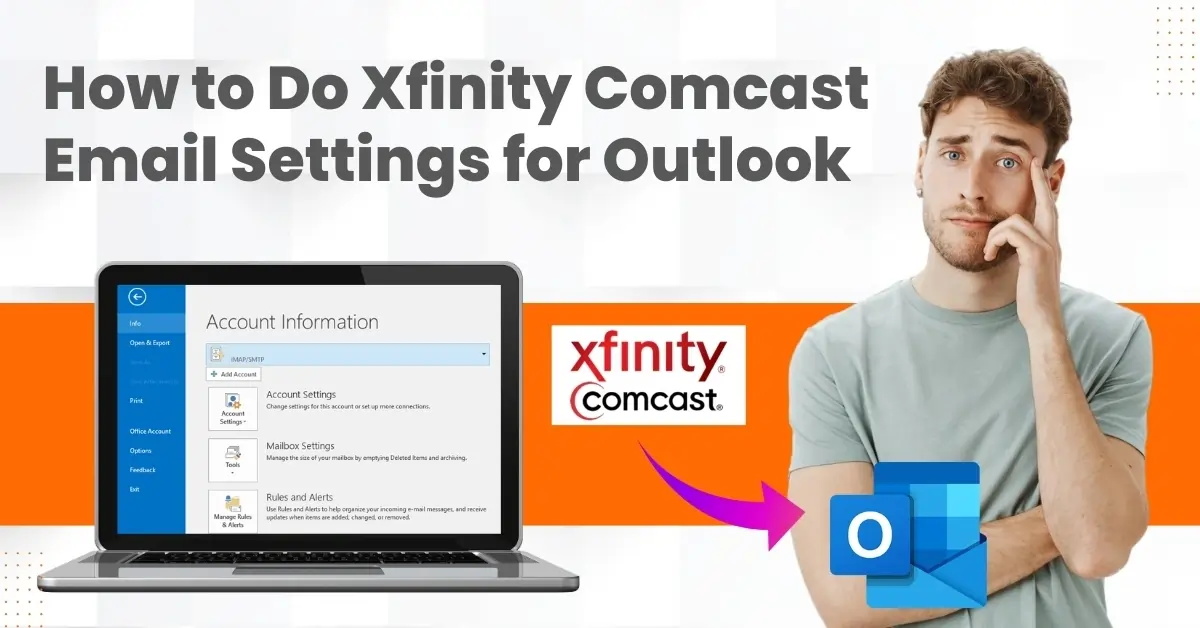How to Resolve IMAP & POP Related Issues in Yahoo Mail?
- 0
- 204
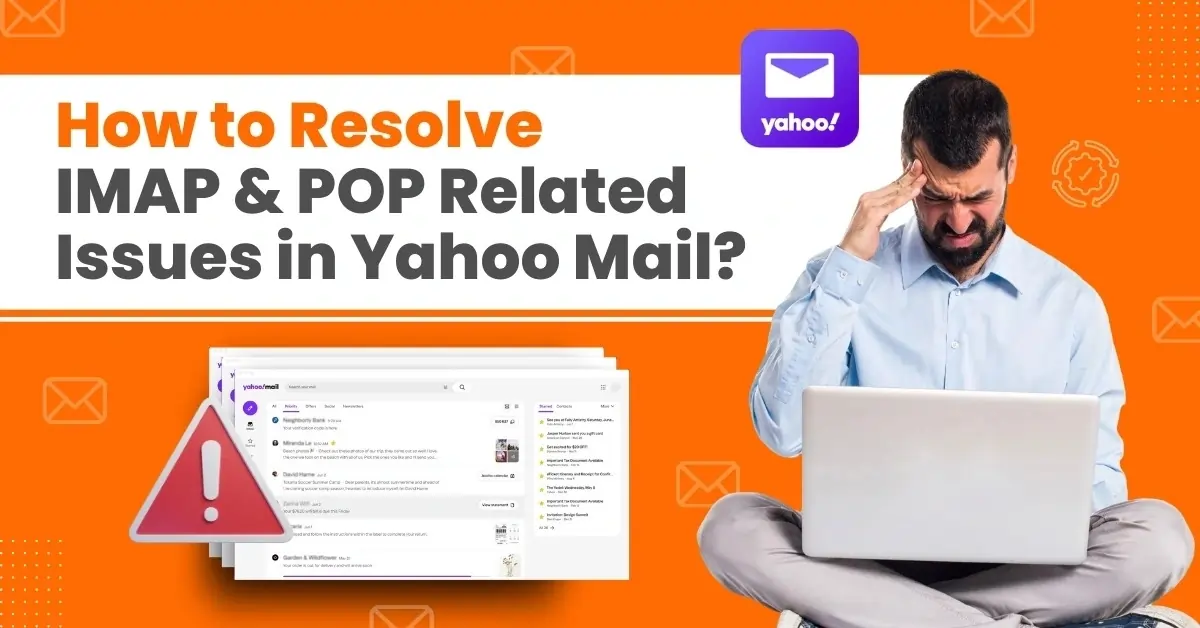
IMAP and POP-related issues in Yahoo Mail can occur for several reasons. One key reason is incorrect IMAP or POP configuration in the email client. Outdated devices or apps pulling from IMAP can also cause problems, as they might be incompatible with the latest security protocols. Issues can also occur due to account configuration problems, like corrupt data or invalid characters in the account settings.
Multiple devices pulling from IMAP can also result in issues, such as connectivity problems or email disruptions. Here We explained the ideal method of how to resolve IMAP & POP related issues in Yahoo Mail. Let's delve deeper into it.
Challenges in Resolving IMAP & POP-Related Issues in Yahoo Mail
When trying to resolve IMAP & POP related issues in Yahoo Mail, you may encounter many challenges during the process, such as:
-
IMAP vs. POP configuration
-
Wrong SMTP settings
-
Outdated devices
-
Incorrect server settings
Steps to Resolve IMAP & POP-Related Issues in Yahoo Account
Here are the steps you need to know to resolve IMAP & POP related issues in Yahoo Mail:
Step 1: If you have Outlook, open Outlook and go to File.
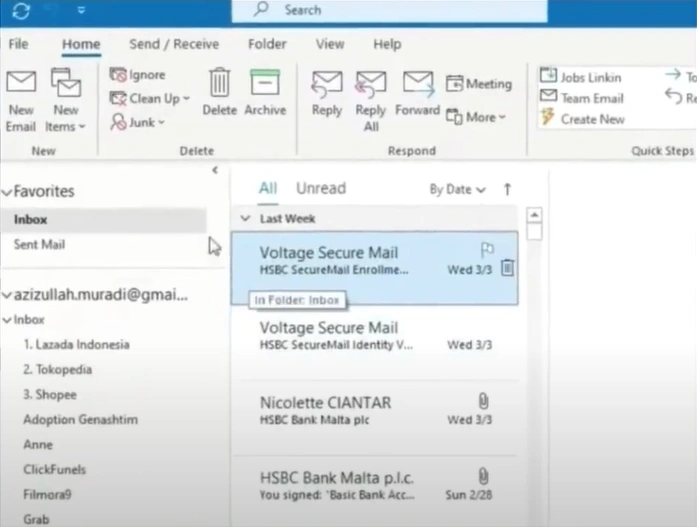
Step 2: Click Add Account, enter your Yahoo email address, and click Connect.
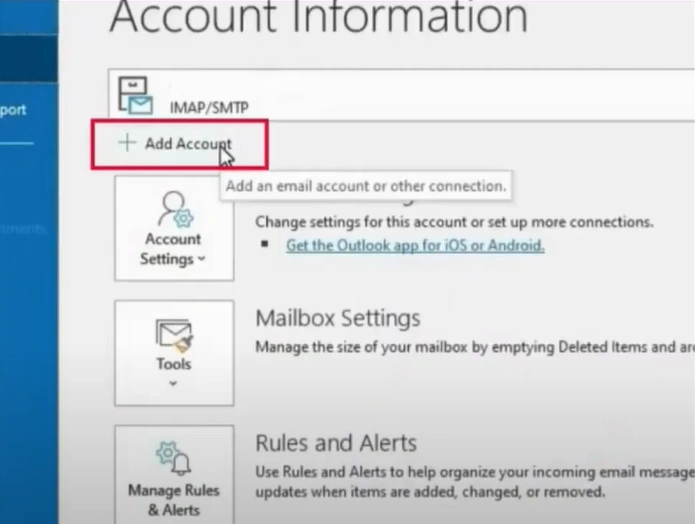
Step 3: Select POP in the Incoming Mail server field, type in pop.mail.yahoo.com, and set the Port to 995.
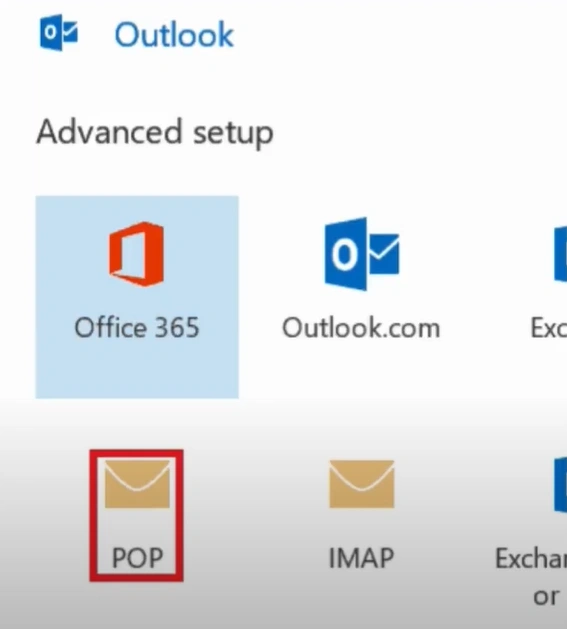
Step 4: On the Outgoing Mail server field, type in smtp.mail.yahoo.com and set the Port to 465 or 587.
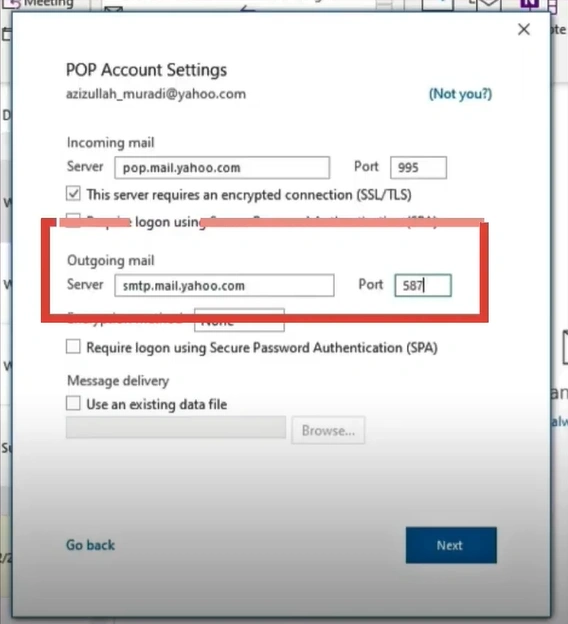
Step 5: Check the This Server Requires an Encrypted Connection (SSL/TLS) box and click Next.
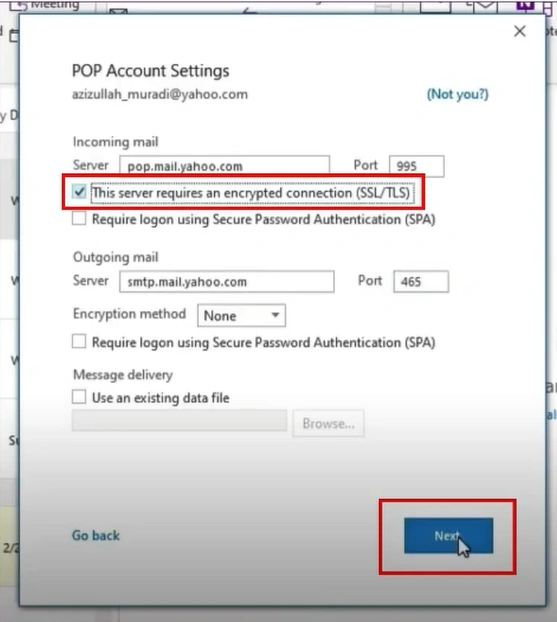
Also Read:- How to Retrieve Deleted Emails on Yahoo Mail?
Step 6: When it asks for the password, open up Yahoo Mail, hover to your profile, and click Account info.

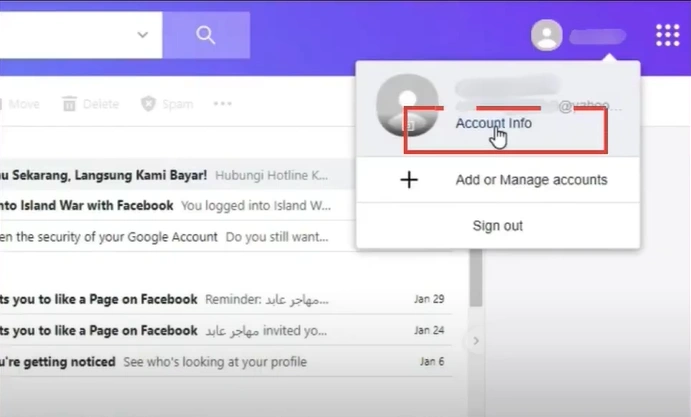
Step 7: Click on Account Security, enter your email ID, and click Next.
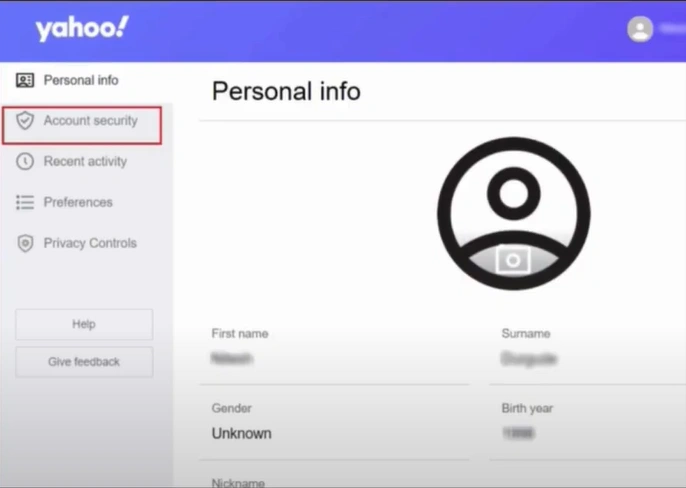
Step 8: Enter the password and click Next.
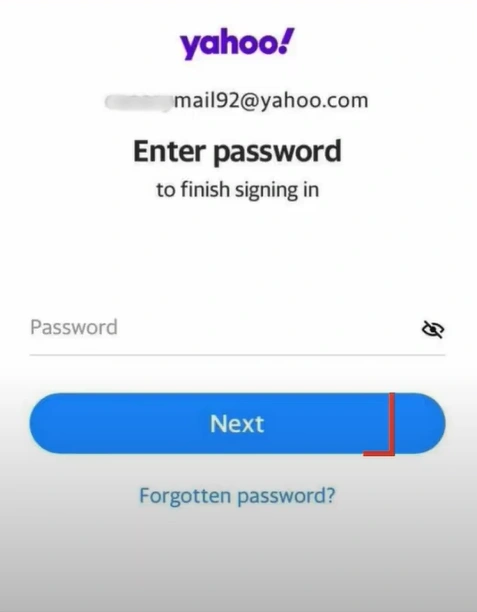
Step 9: Scroll down the Account Security window and click Generate App Password.
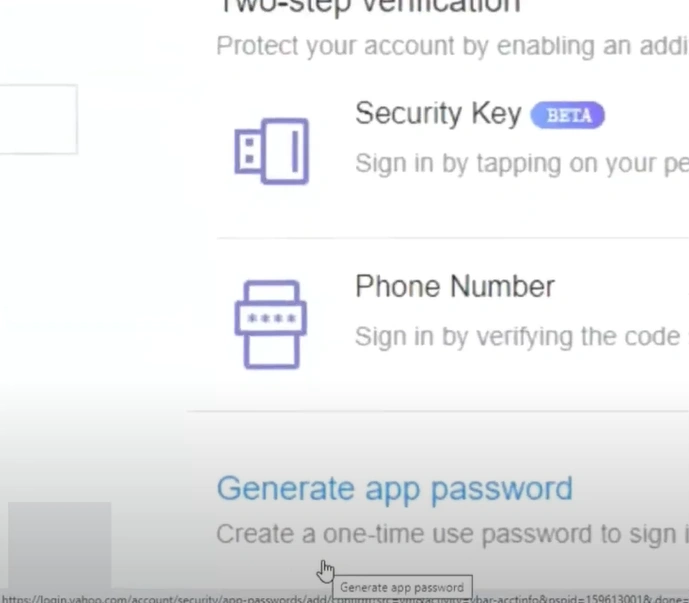
Step 10: Click on the drop-down and select your app, then click Generate.
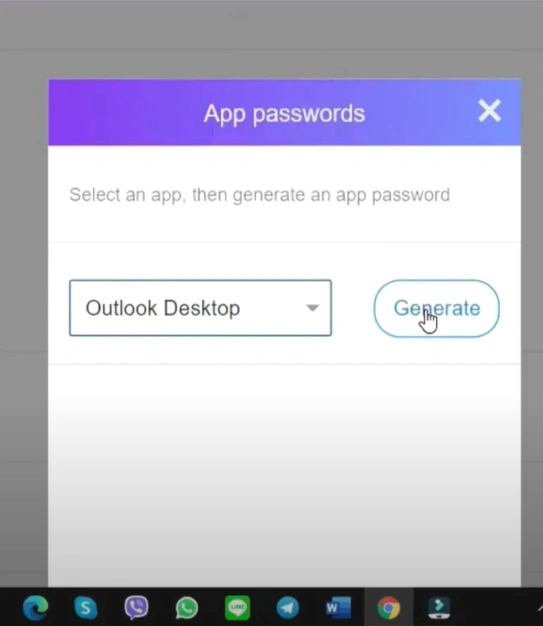
Step 11: Copy the password, go back to Outlook, enter the password, and click Connect.
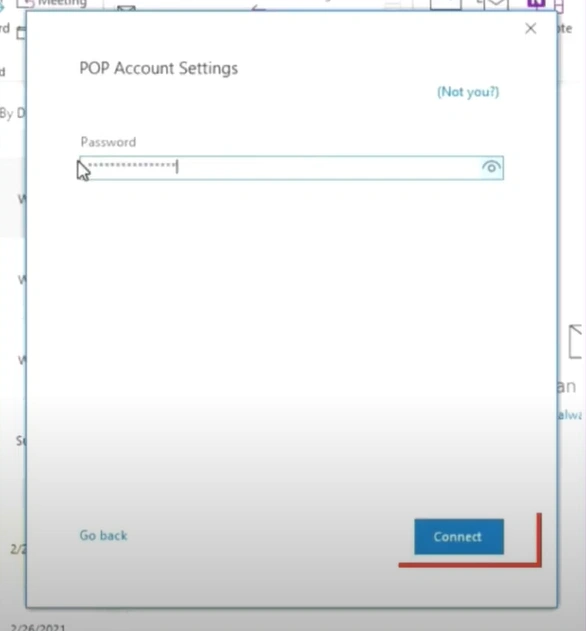
Step 12: Once done, go ahead and check the IMAP settings.
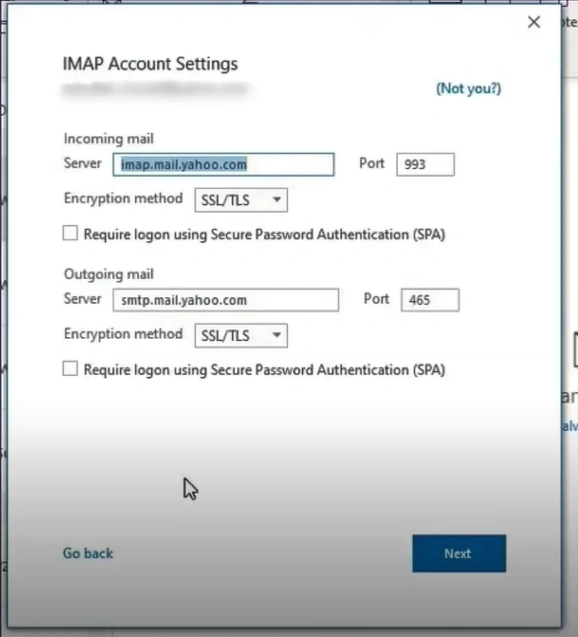
Wrap Up
That's all we like to discuss in this write-up on how to resolve IMAP & POP related issues in Yahoo Mail. Follow the above steps and deal with the potential problems shrewdly.
If you have trouble resolving IMAP and POP issues in Yahoo Mail, you can contact an expert.