- FACING ISSUE WITH YOUR EMAIL ?
If you're using GoDaddy Business Email and can't send or receive emails, it can feel frustrating. Don’t worry, this is a common issue and usually easy to fix. The problem could be due to a full mailbox, wrong password, poor internet connection, incorrect email DNS settings, or even a temporary server issue from GoDaddy’s side. You don’t need to be an expert to understand or solve these problems. Here are some simple methods to fix it, so your email starts working again smoothly.
Sometimes, incorrect GoDaddy SMTP settings cause failed email connections, which means you won’t be able to send or receive emails through your GoDaddy account. In this case, you need to verify if your SMTP settings are correct. Below is a detailed breakdown of how to fix the incorrect SMTP settings on GoDaddy:
a. For Incoming Mail (IMAP):
b. For Outgoing Mail (SMTP):
Make sure there are no spelling errors in the incoming and outgoing mail server details.
DNS works as a translator that translates your email domain, such as yourbusiness.com, into a language that only your computer can understand, which is called an IP address (something like 192.0.2.1). This helps your computer understand where to send the email. When the DNS settings are incorrect, you will be unable to send and receive emails. To verify your DNS settings, follow the simplified steps given below:
If you found an error with your DNS, update (or edit) your MX records as explained in the next section.
MX records inform email providers, such as Microsoft 365, where to deliver the emails that are sent to your domain (like yourbusiness.com). If the MX records are incorrect, your emails may not reach their destination. To resolve this, follow the simple steps below:
1. Go to the GoDaddy Dashboard (webpage that appears after logging in) and navigate to the Domain Settings page.
2. Then, select your domain name and click on the DNS tab to see your DNS records.
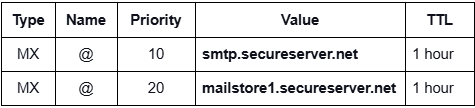
3. Now, tap Edit (a pencil-like icon) next to the MX records and set them as above. If there’s any other MX record besides these two, delete it.
4. Finally, select the Save button to confirm the edit you made.
5. This DNS setting may take 1 to 48 hours to update. Once it is updated, you can check if you can receive or send email.
If you are not getting emails, try following these steps. These can help you understand why your messages aren’t coming through. By taking these steps, you can figure out the problem and make sure you get the emails you expect.
DNS helps direct your emails to the right email address. If the DNS records (like MX records) are missing or incorrect, your emails won’t reach your inbox. The good news is, GoDaddy usually sets this up for you automatically. But if something changed recently, you may need to fix it.
The spam or junk folder in email is very useful and a particular area designed to sort and store unwanted or suspicious messages. This feature is available in almost every email client, and it helps keep the inbox organized by filtering out junk mail and keeping the main inbox free of clutter.
Help Email Tales provides services to help email users have the best experience with the email service they are using. The company has no affiliate partnerships with any email brands such as AOL, BTinternet, Yahoo Mail, iCloud, Xfinity, Outlook, Webmail, and others. We have a certified team that works hard to create content that revolves around solving simple to complex email issues, like email failing to work on certain devices, problems with IMAP and POP, problems while sending and receiving emails, how to create an email account, etc. All content presented on the website has been created after in-depth research.
In addition, you can contact us with any queries or concerns you may have. We show transparency in everything, whether it's our approach to fixing the issue or methods to assist users in making the most of their specific email service.