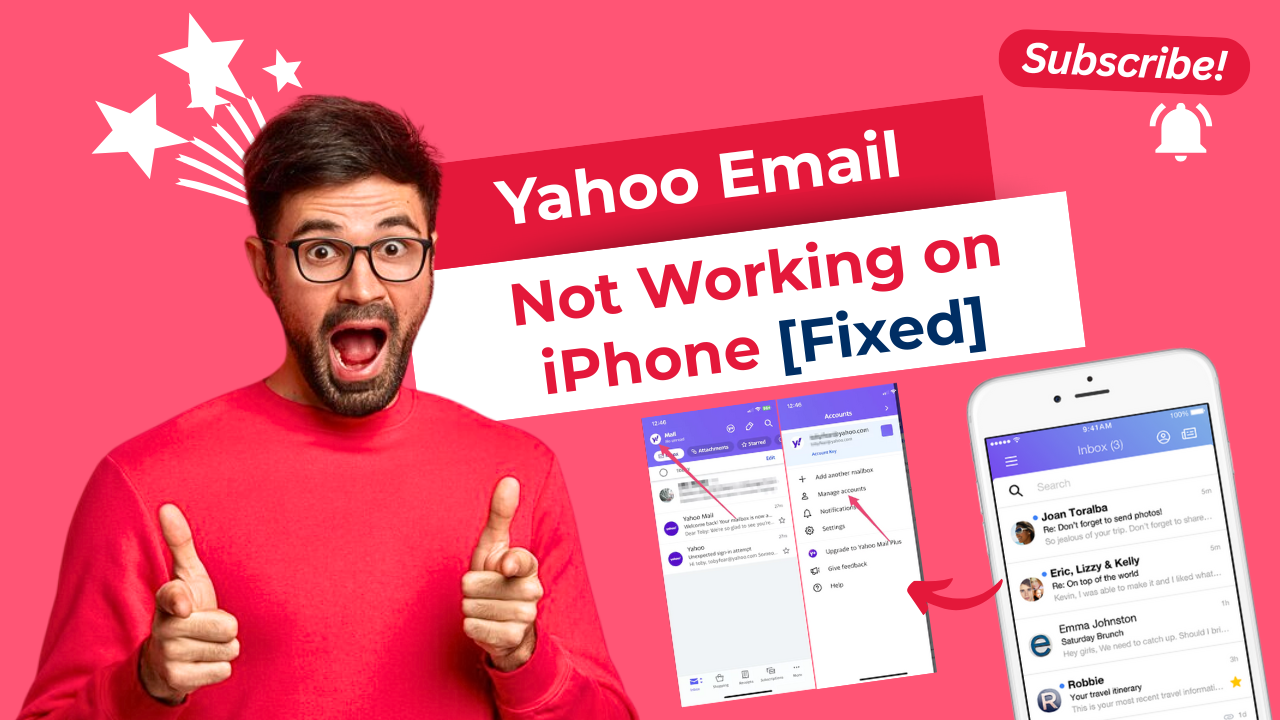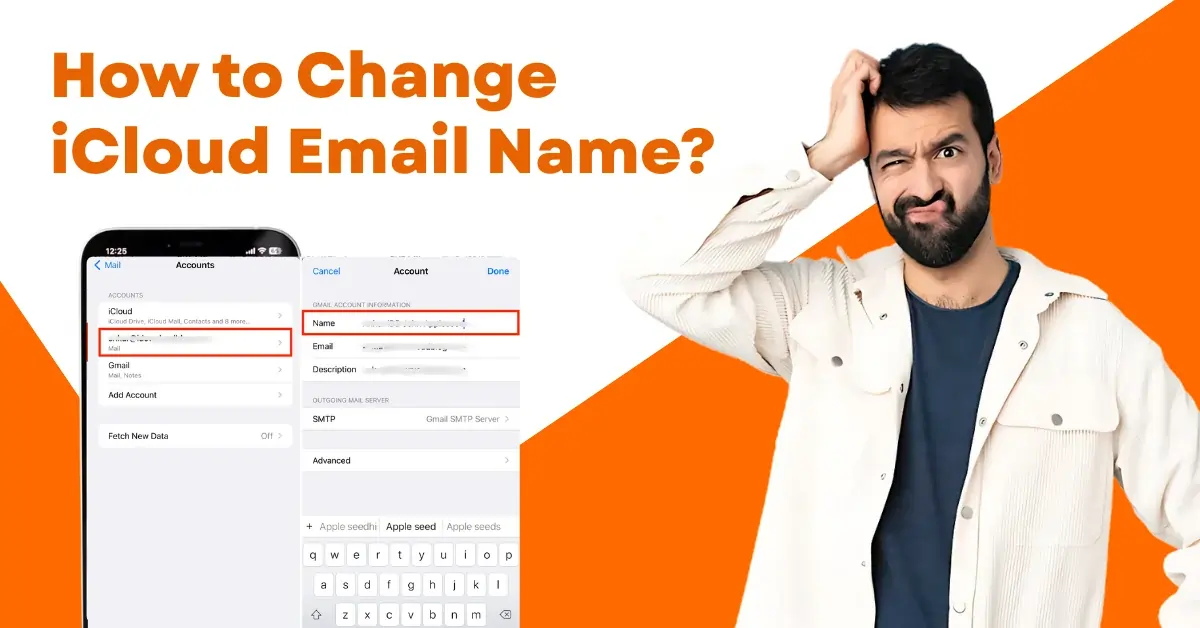How to Add a Folder in iCloud Mail?
- 0
- 52
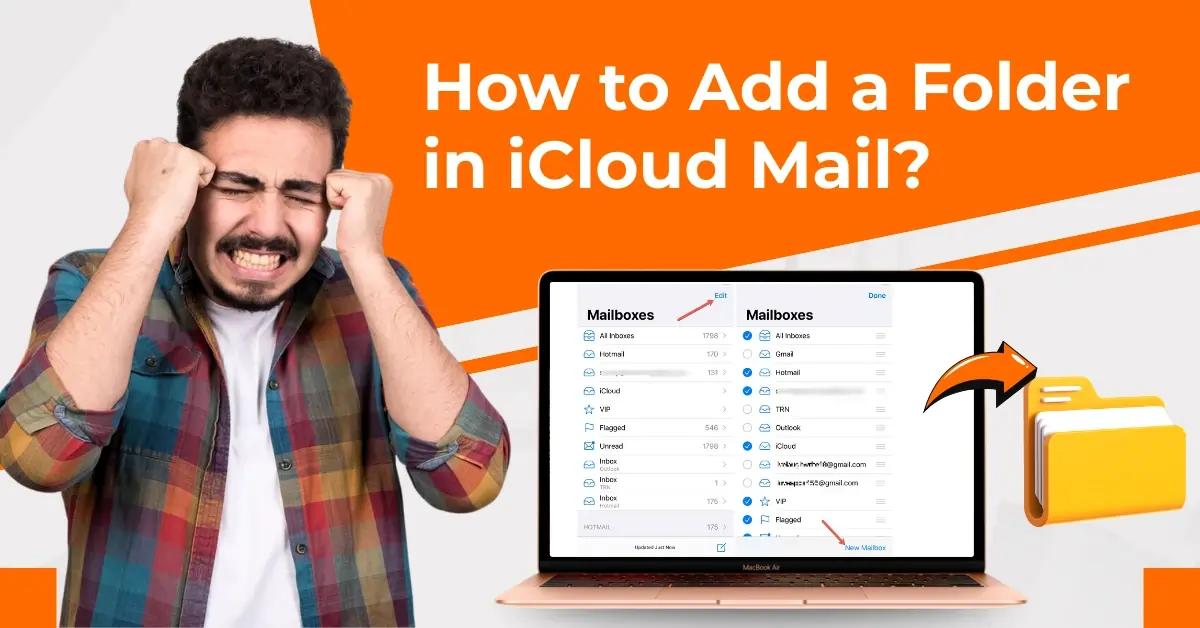
In iCloud Mail, it can be difficult to manage an inbox that is piled up with emails. These emails can include personal or work messages that often get mixed up, making it difficult to locate the most important ones.
But there is a way to keep your inbox clutter-free and organized: add a folder in iCloud Mail. Creating a custom folder makes it easier to categorize and store your emails.
Folders make locating a specific message simpler, especially when you receive a notification and need to find the email quickly.
Common Issues When Adding a Folder in iCloud Mail
Adding a folder to iCloud Mail is usually simple, but certain challenges may arise, such as:
-
Server errors or outages
-
Permissions or access problems
-
Mobile app limitations
-
Syncing issues
-
UI glitches
Steps to Add a Folder in iCloud Mail
Whether managing work emails, personal conversations, or important documents, adding folders to iCloud Mail can help you stay efficient. Let’s take a look at all the essential steps to add a folder in iCloud Mail.

Step 1: Open mail and tap Edit in the top right corner.
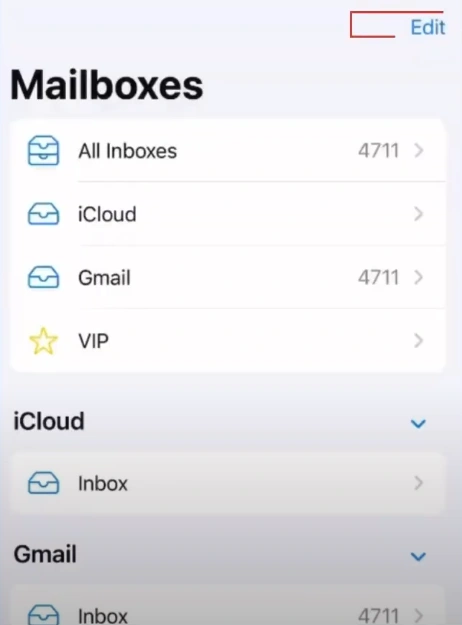
Step 2: Tap on New Mailbox in the bottom right corner.
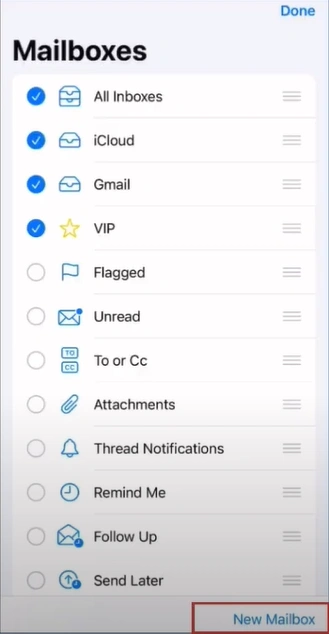
Step 3: Write a folder name, then tap on Mailbox Location.
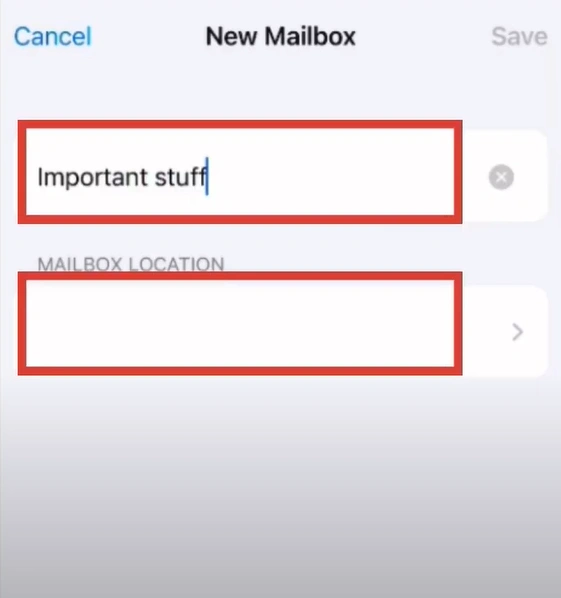
Step 4: Select iCloud, then click on Save.
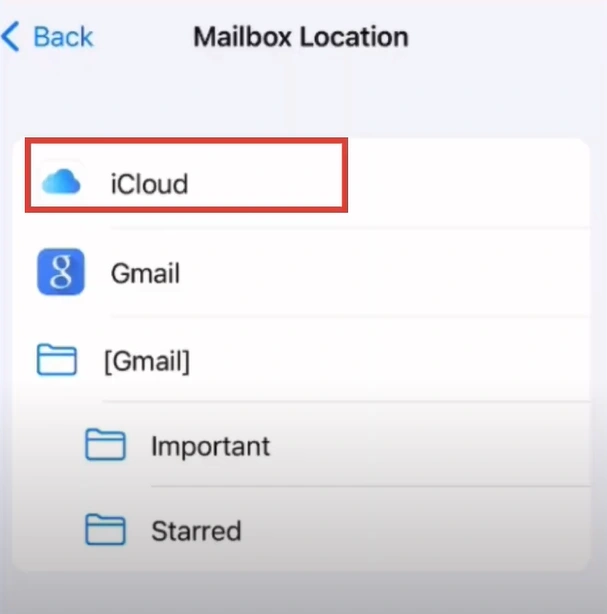
Now that you've learned the process of adding folders, organizing your inbox should be much easier. With folders, it becomes easier to maintain a clutter-free inbox and find the most important emails. For a hassle-free integration, follow each step mentioned above and tackle any potential problems.