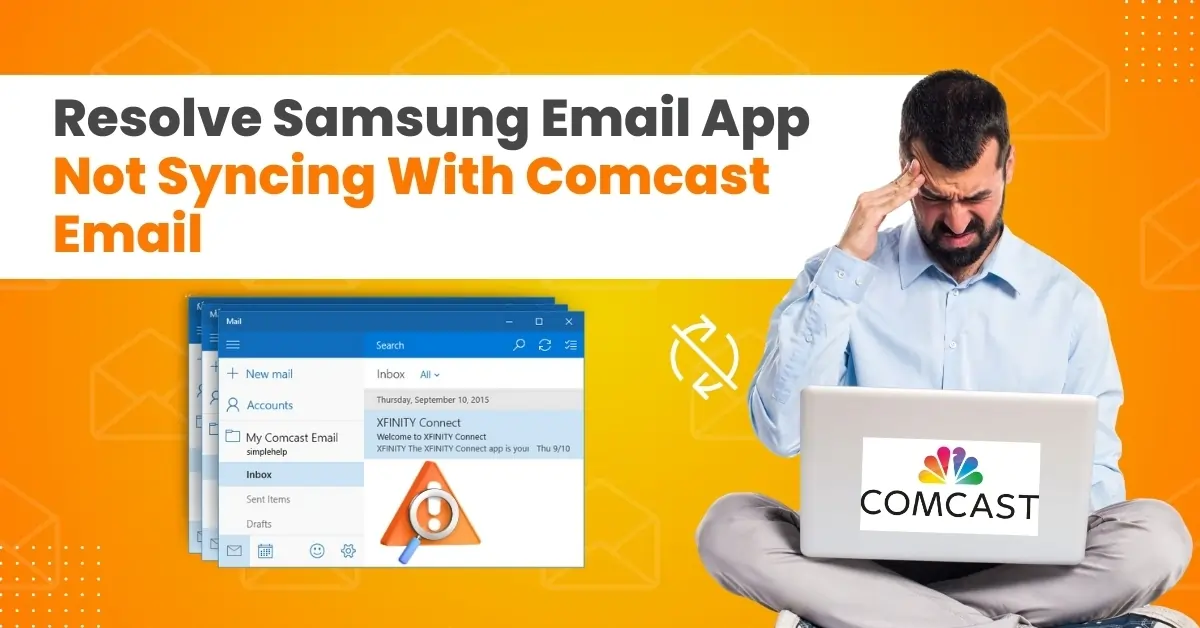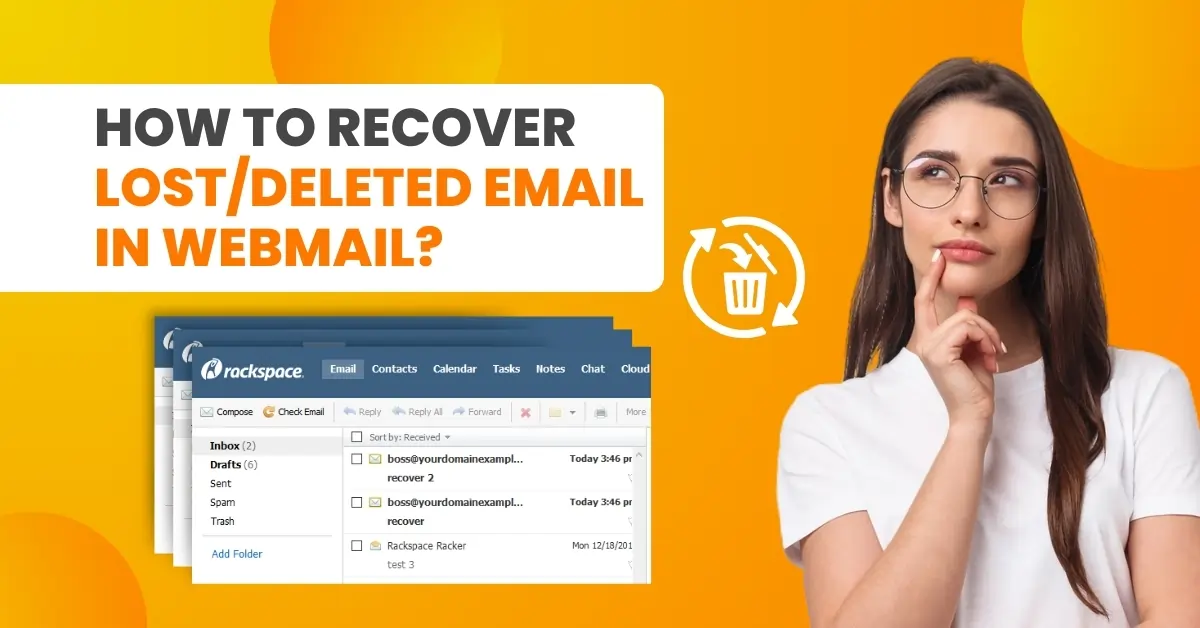How to Block Spam Emails on iCloud?
- 0
- 278
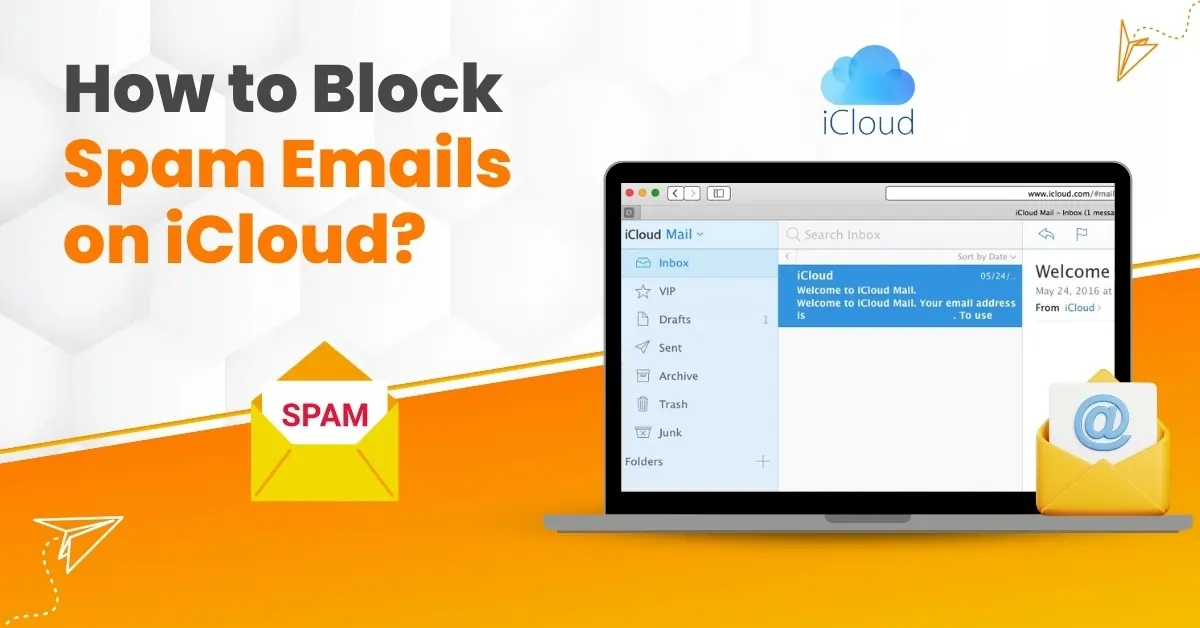
Spam emails can make your inbox cluttered or disorganized, making it challenging to find important messages. The constant influx of spam emails can be frustrating and stressful. However, by blocking them, you can keep your inbox clean, reduce the risk of scams, and free up space on your iCloud account. This can provide relief and ease the burden of managing unwanted emails.
How can you block spam iCloud emails? Here is a step-by-step guide that outlines the method. Let’s dive into it to learn in depth.
Problems Arise When Blocking Spam Emails on iCloud
The users may face certain potential issues when they attempt to block spam emails on iCloud:
-
False positives
-
No server-side filtering
-
Overwhelming junk folder
-
Spammers adapting quickly
-
Limited user control
The Process to Block Spam Mails on iCloud
Want to keep your inbox clean and organized? Here are the essential steps to know for restricting spam emails on iCloud:
Step 1: Open Mail and tap any spam emails you’ve received.
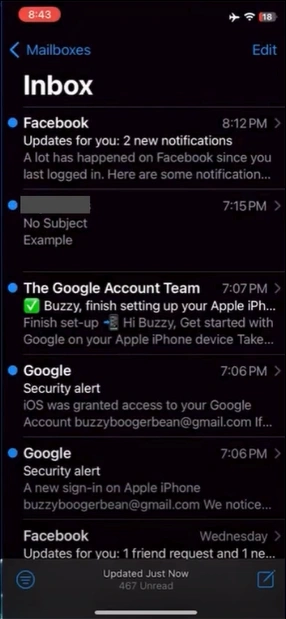
Step 2: Tap on their profile icon.
![]()
Step 3: Then tap on their name or email address.
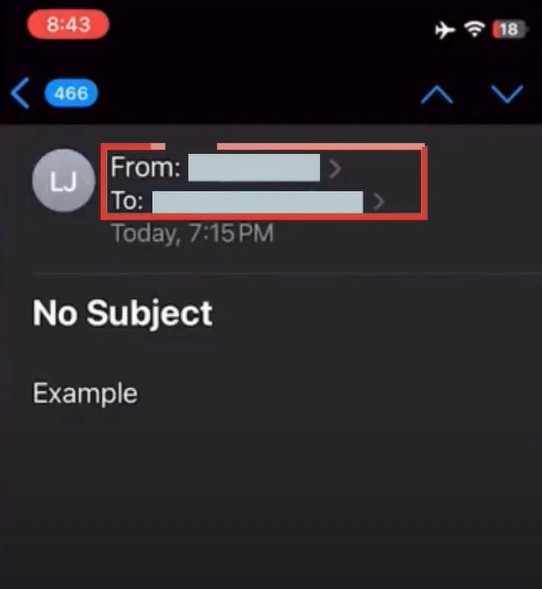
Step 4: Scroll and tap Block this Contact.
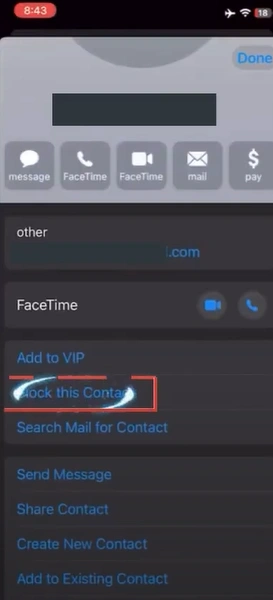
Step 5: Tap Block this Contact on the pop-up prompt to proceed.

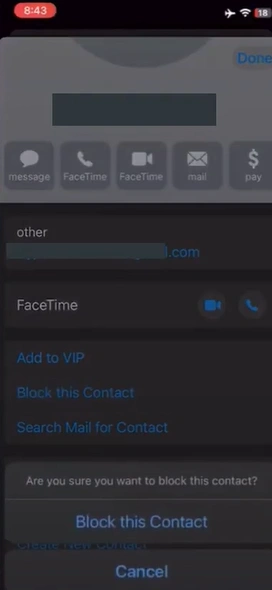
Step 6: Tap Done.
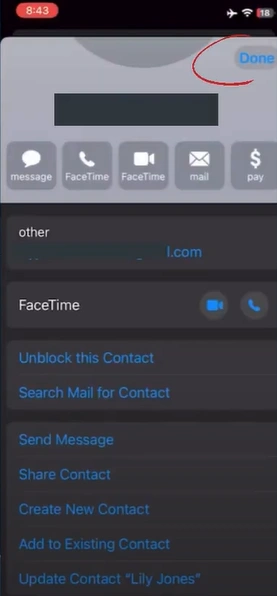
Also Read:- How to Access iCloud Email On a Computer?
Step 7: Repeat the same steps to block other spam emails from different senders.
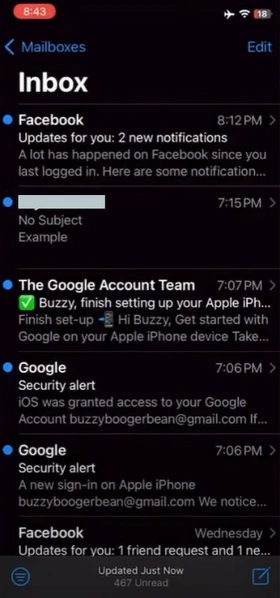
Step 8: Once done, to delete the spam emails, navigate to Settings and open Mail.
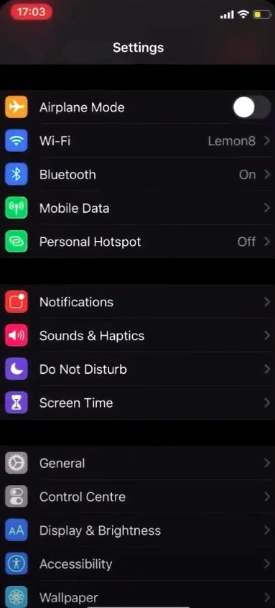
Step 9: Scroll down again and tap Blocked Sender Options.
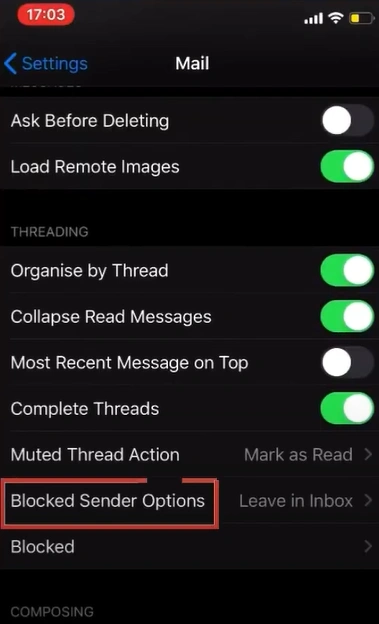
Step 10: Select Move to Bin.

Block unnecessary spam emails on your iCloud account and strengthen your email security. This will minimize the risk of your personal information being exposed or lost due to phishing links or attachments.
You no longer need to spend time deleting junk or unwanted mail. Let yourself focus on more important tasks. Adhere to the above steps to block emails on iCloud and have a better, more productive email experience.
You can connect with a professional if you are still struggling to block spam iCloud emails.