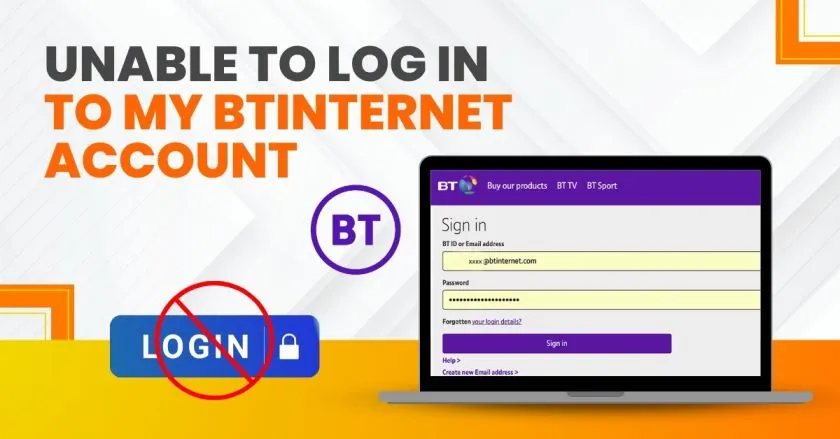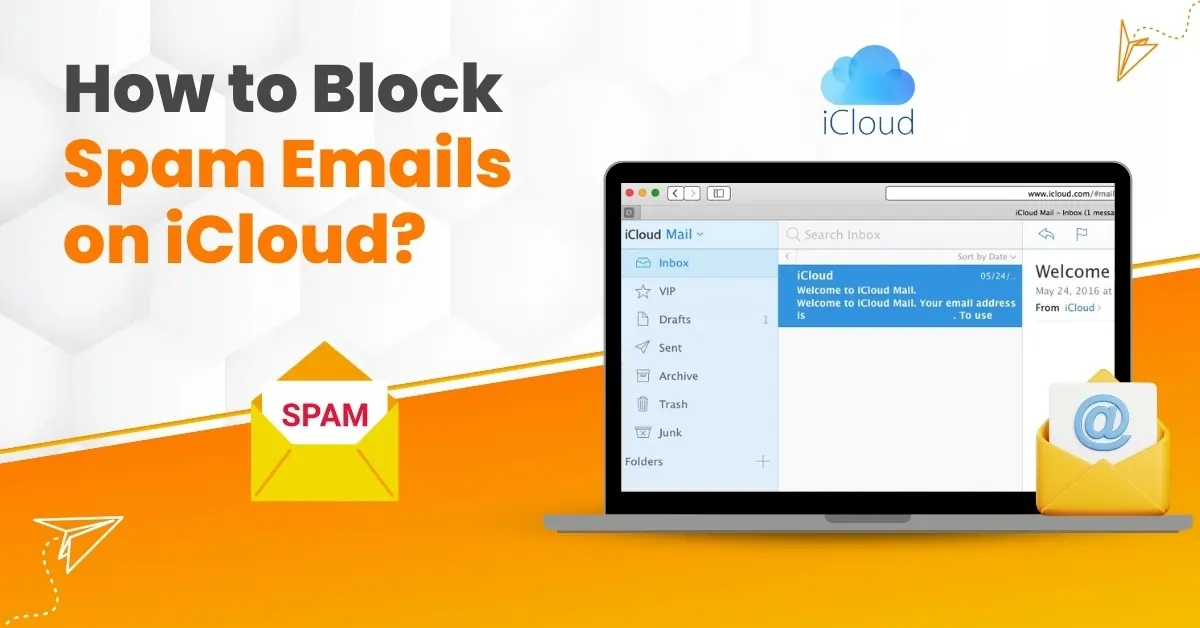Resolve Samsung Email App Not Syncing With Comcast Email' Problem
- 0
- 256
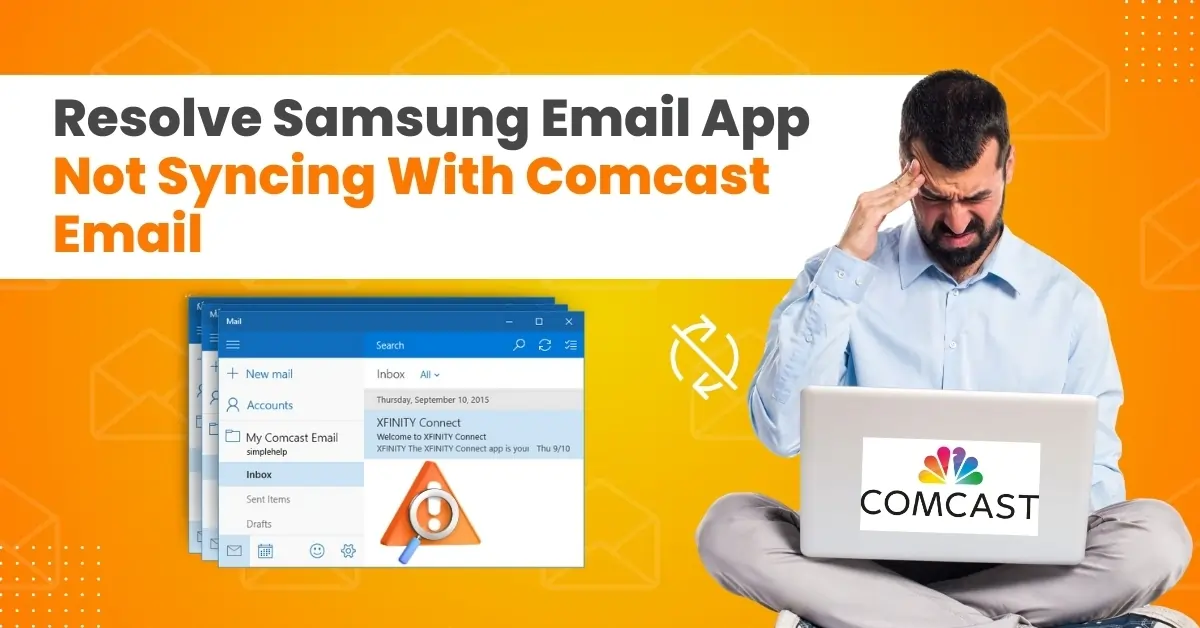
Are you a Samsung Email app user? Then you may have also faced the common problem of the Samsung Email App not syncing with Comcast Email. This seems frustrating, and you may miss out on many important messages or email updates, resulting in sluggish workflow.
When you try to sync your Comcast Email account with the Samsung Email, you may encounter authentication issues like invalid credentials or verification errors. You may also be able to access the Comcast Email account via the web interface or other email clients, but not via the Samsung Email app.
If you are already facing the syncing issue and need solutions, you have come to the right place. In this blog, we have discussed the best solutions to resolve the problem of the Samsung Email not syncing with Comcast. Read further to learn more!
Potential Issues Arising When Resolving the Syncing Problem
When you try to resolve your 'Samsung Email not syncing with Comcast Email' problem, you may encounter issues like:
-
Folder access issues
-
Server-Side issues
-
Xfinity IT changes
-
Authenticity and Security
-
Samsung Email app updates
Samsung Email App Not Syncing With Comcast Email: Solutions
Take a glance at the solutions to troubleshooting the Samsung Email not syncing With Comcast problem:
Solution 1: Turn on Sync Manually
Step 1: Swipe up from the home screen to go into the app’s screen.
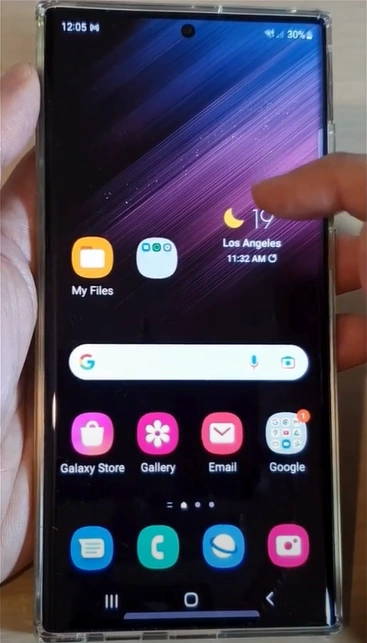
Step 2: Open the Samsung Email app and ensure you're on the inbox page.
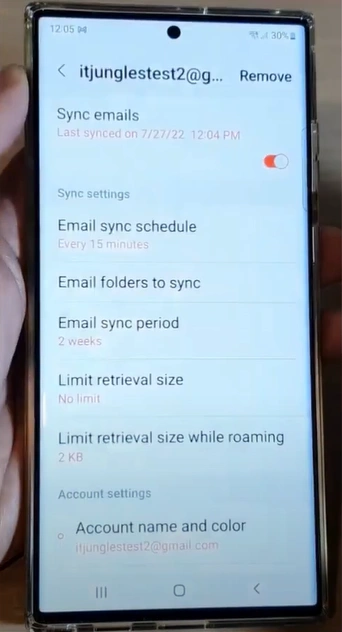
Step 3: Tap the menu key on the top left side of the screen.
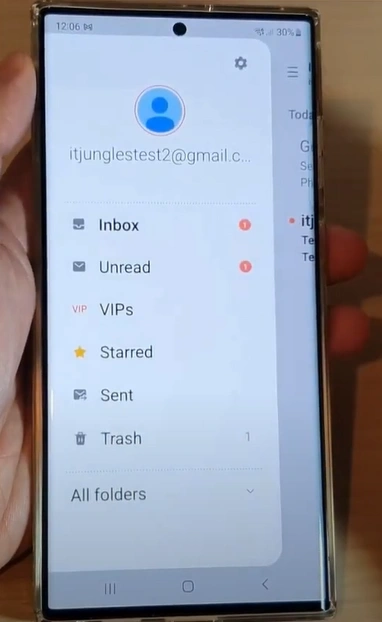
Step 4: Tap on the settings icon and select your email account.
![]()
Step 5: Toggle off Sync Emails and wait for a few seconds.
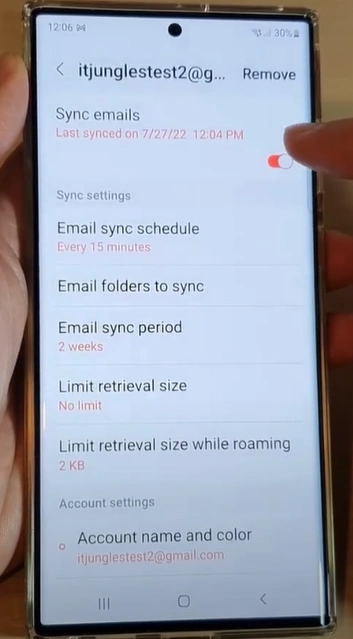
Step 6: Turn on Sync Emails again and return to the home screen.
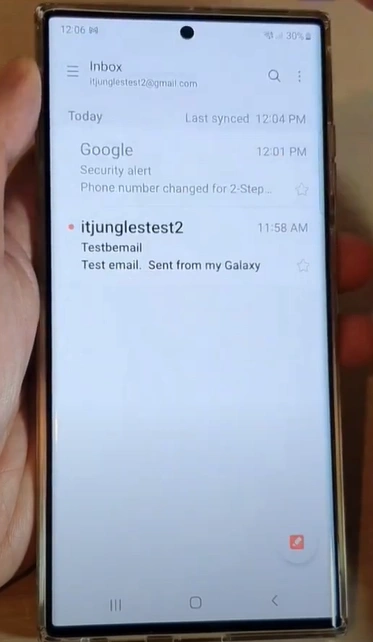
Step 7: Open Mail, then wait and see if it syncs.

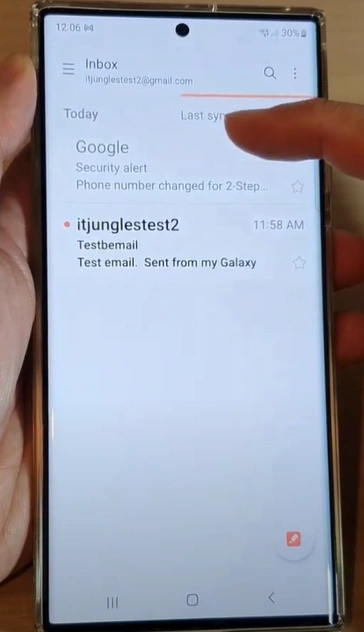
Also Read:- How to Fix The 'Samsung Email Not Syncing' Issue?
Solution 2: Remove & Set Up the Account
Step 1: Pull down the notification bar and click the Settings icon.
![]()
Step 2: Select Accounts and Backup, then tap Manage Accounts.
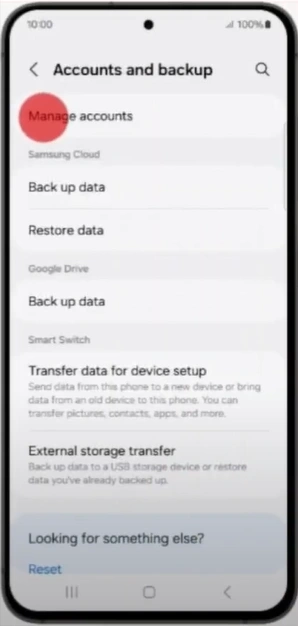
Step 3: Select the Comcast email account and tap Remove Account.
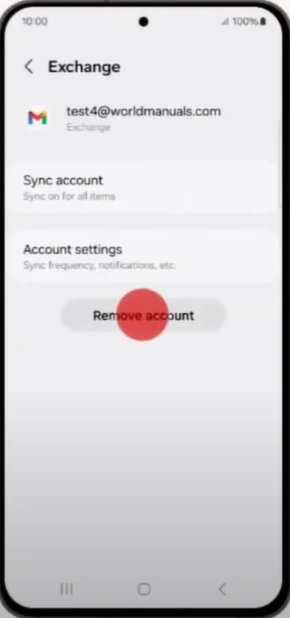
Step 4: Tap Remove Account on the prompt to proceed.
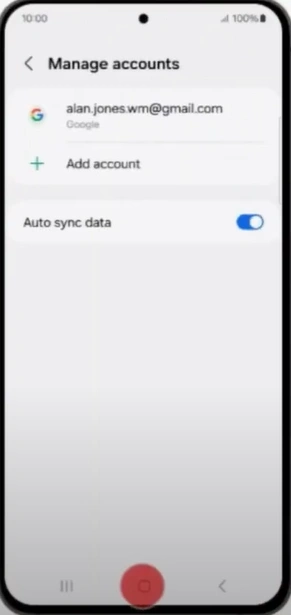
Step 5: Once done, tap Add Account.
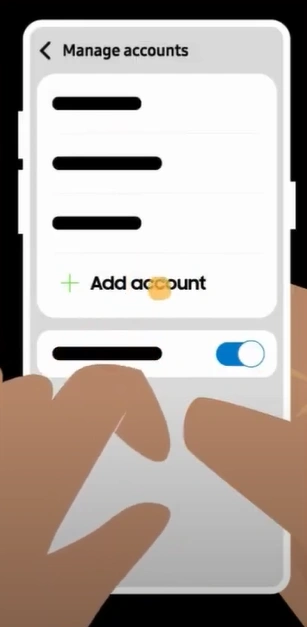
Step 6: Select Email and select Other.
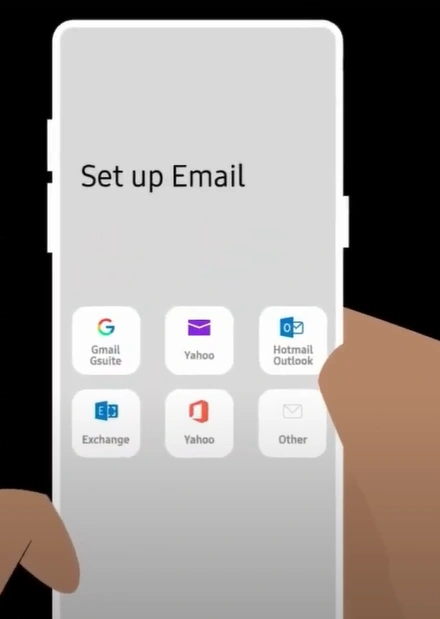
Step 7: Fill in the Comcast email address and password, then tap Sign In.
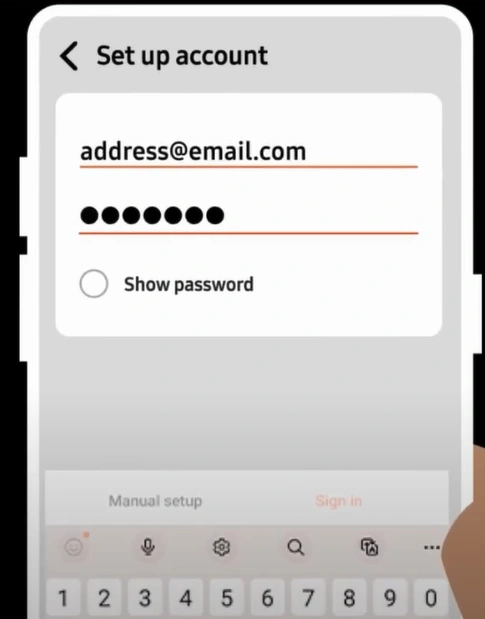
Step 8: Confirm your preference regarding notifications and settings.
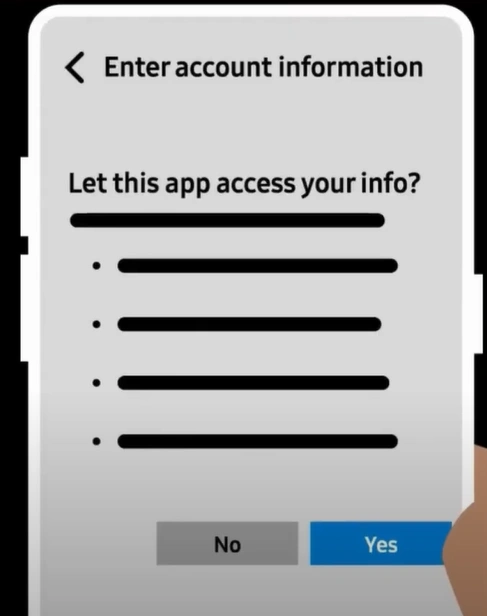
Step 9: You'll receive a confirmation once the Email is added.
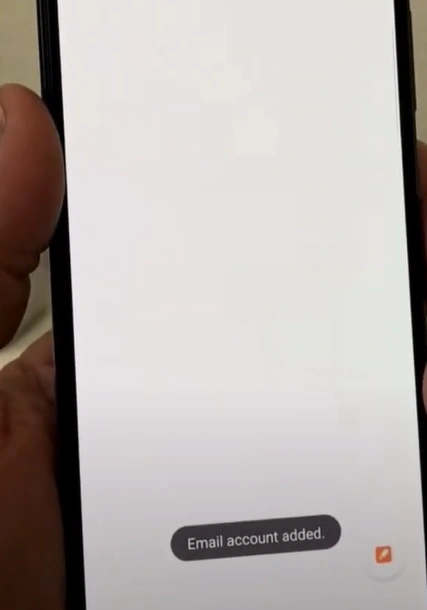
To Conclude
That's all this guide has to say about fixing the Samsung Email app not syncing with the Comcast Email problem. Try each of the above solutions separately and do restart your device after executing each fix. Be wary of potential issues during the troubleshooting process.
If you are still unable to fix the problem with the above solutions, seek assistance from an expert.