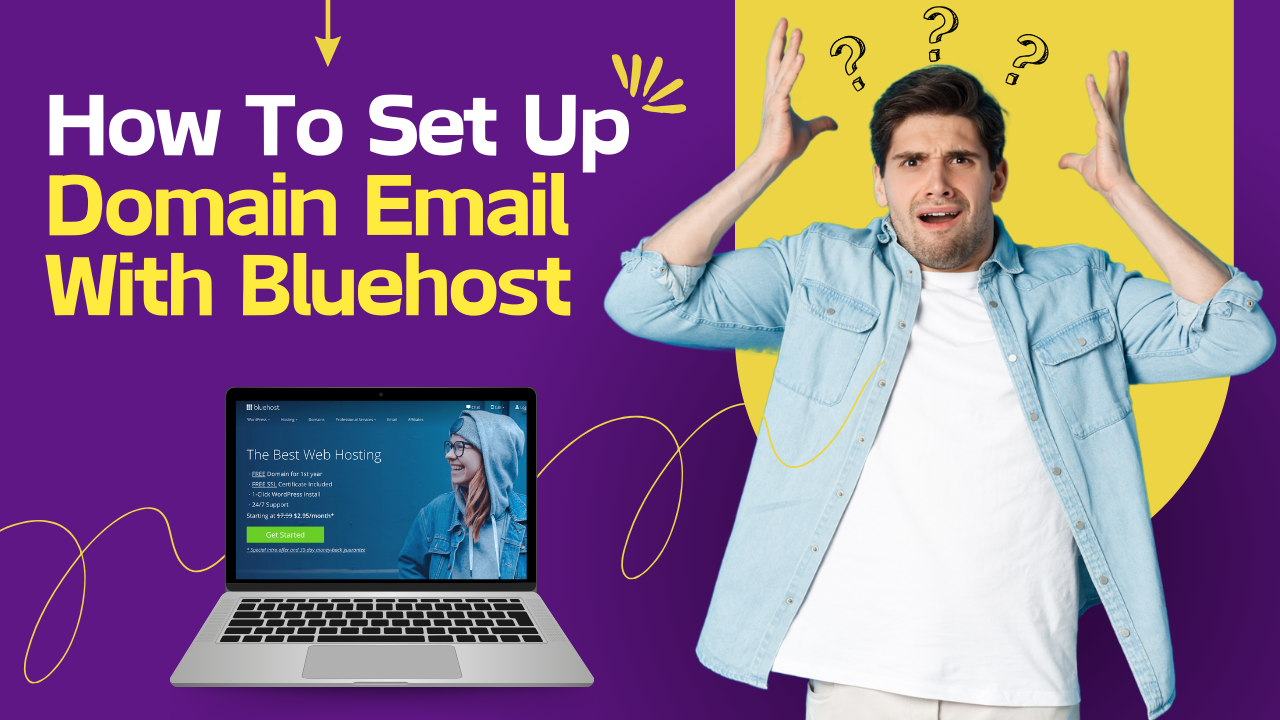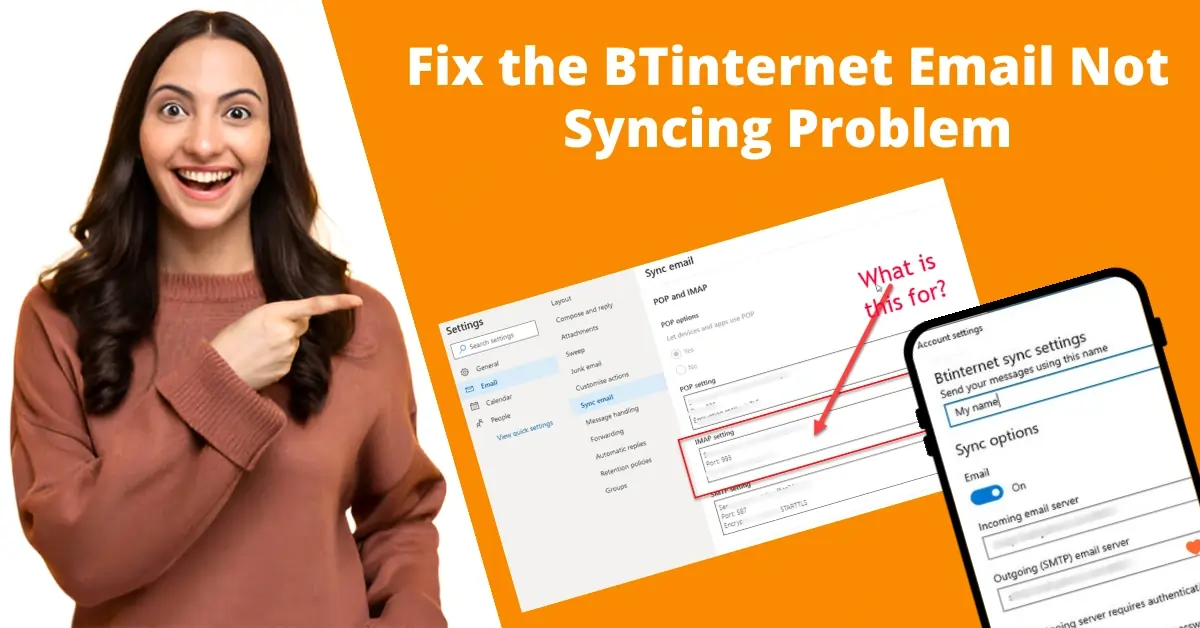How to Add a BTinternet Email Account to an iPhone?
- 1
- 161
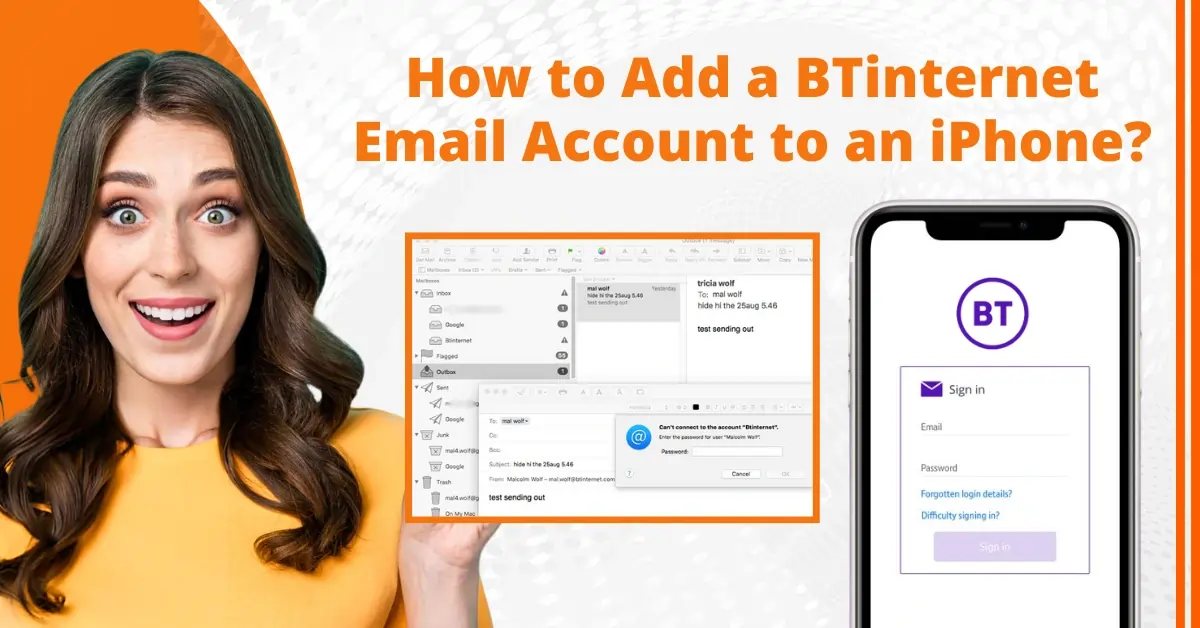
Are you using BTinternet email? Accessing your account through your iPhone is convenient and allows you to manage emails without needing a PC or laptop. You are good to go with just a few taps on your phone.
Adding a BTinternet email account to your iPhone ensures you stay connected and respond quickly to emails. Once added, your account syncs with other features of the iPhone, including calendars, contacts, and more. This can give you an uninterrupted experience.
Customize your email account’s display name and description for easy identification and management of multiple accounts. But the question is, how to add a BTinternet email account to an iPhone? Read this guide to learn the steps in detail.
Potential Issues When Adding BTinternet Email to iPhone
Here are a few issues that can arise when you are adding a BTinternet email account to an iPhone:
-
The email server is not responding
-
Email forwarding
-
Not receiving emails
-
IMAP & POP configuration issues
Steps to Add a BTinternet Email Account to an iPhone
Adhere to the following steps to add a BTinternet email account to your iPhone:
Step 1: Open Settings, scroll down to Mail, and select it.
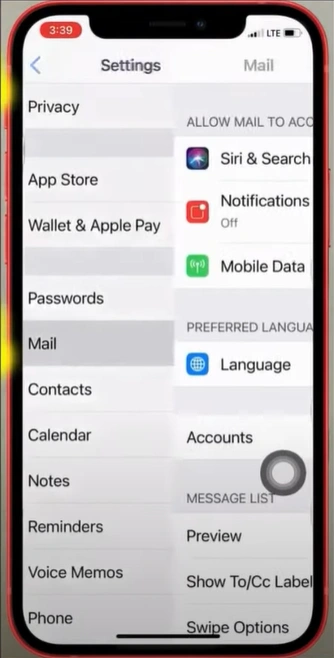
Step 2: Tap Accounts, then tap Add Account.
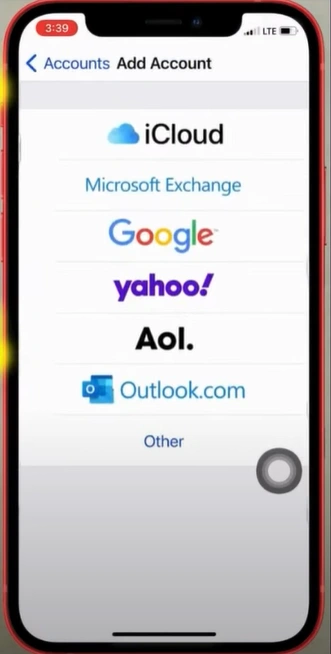
Step 3: Select Other, then tap Add Mail Account.
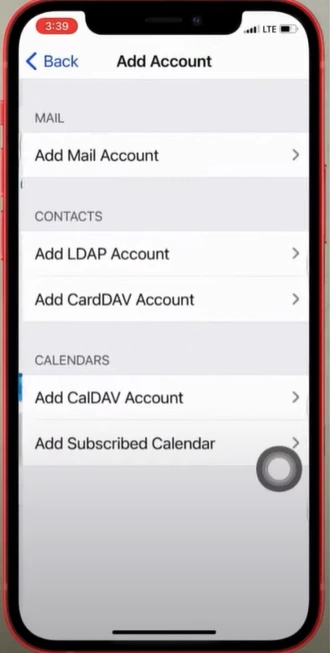
Step 4: Enter your name, BT mail email address, and password.
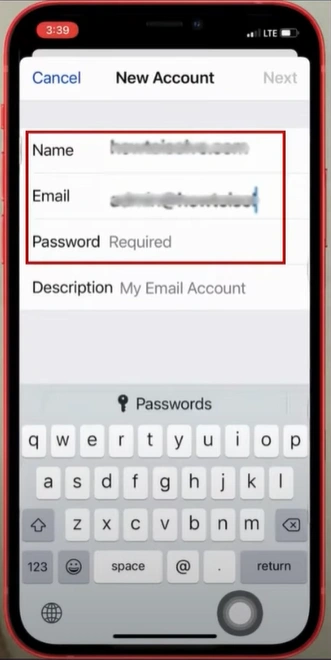
Step 5: Add a description to your account and tap Next.

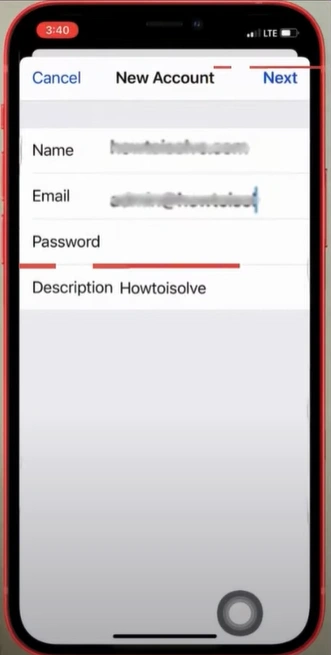
Step 6: Select IMAP or POP account type.
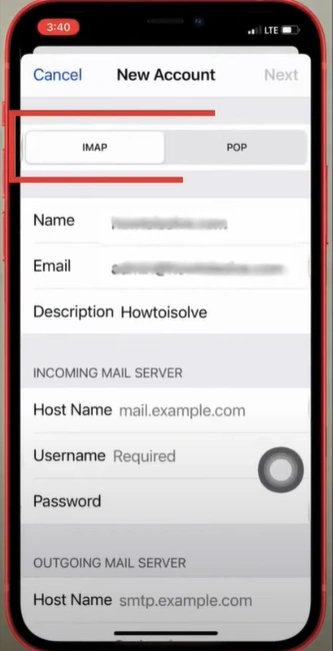
Also Read:- Unable to Log In to My Btinternet Account
Step 7: In the Incoming Mail Server section, set the Host Name to mail.btinternet.com.
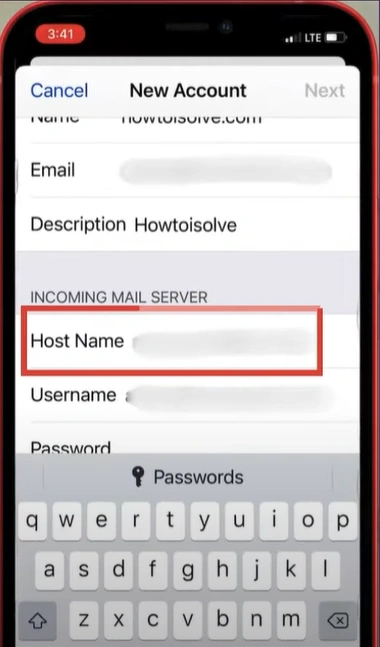
Step 8: Enter the username, and the password will be filled out automatically.
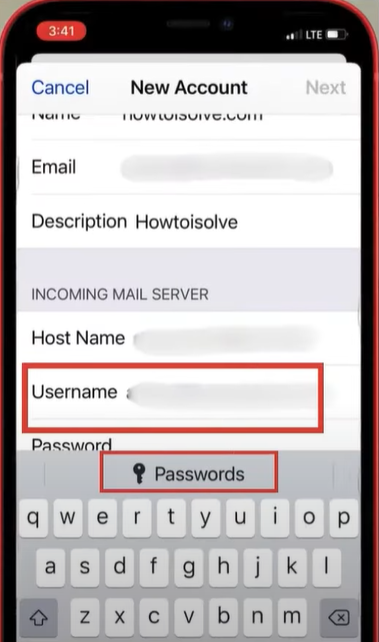
Step 9: In the Outgoing Mail Server section, set the Host Name to mail.btinternet.com.
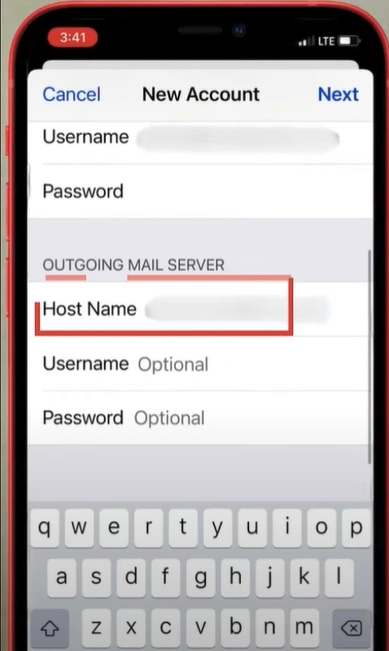
Step 10: Fill in the Username.
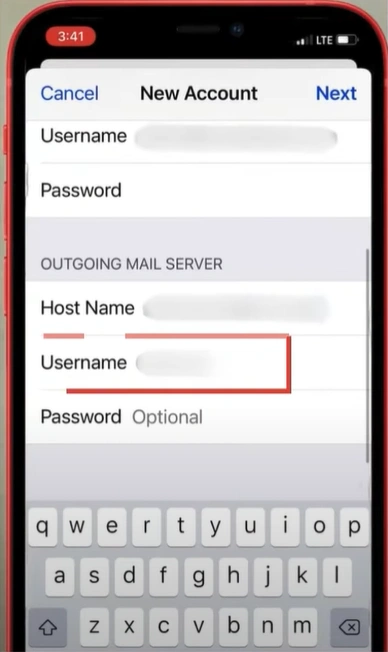
Step 11: Ensure all the details are correct, then tap Next.
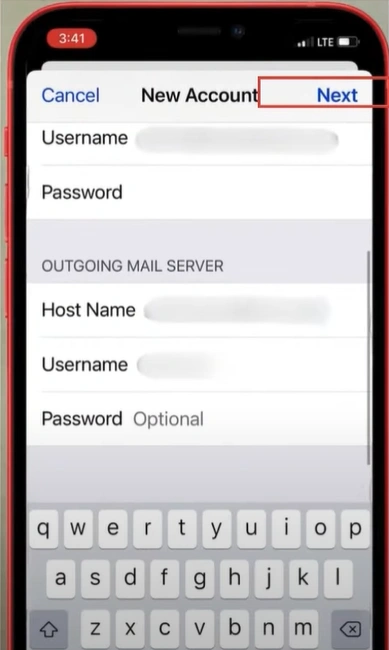
Step 12: Once the email account is verified, ensure Mail is toggled on, then tap Save.
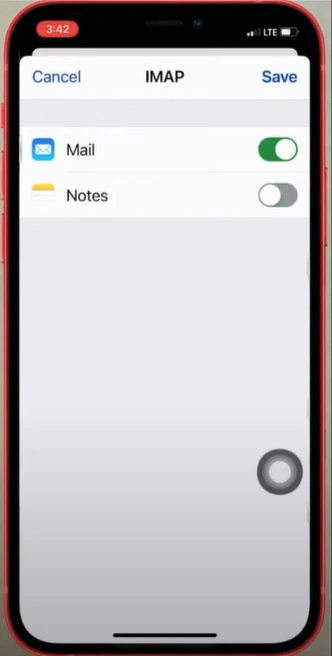
Summing Up
That’s all about how to add a BTinternet email account to an iPhone. We hope you can now add a BT Mail account to your iPhone with ease. Be wary of potential issues, such as server errors or wrong email configurations, that may affect the setup. These are likely to occur during the process.
If you struggle to add a BTinternet email account to your iPhone, contact an expert for assistance.