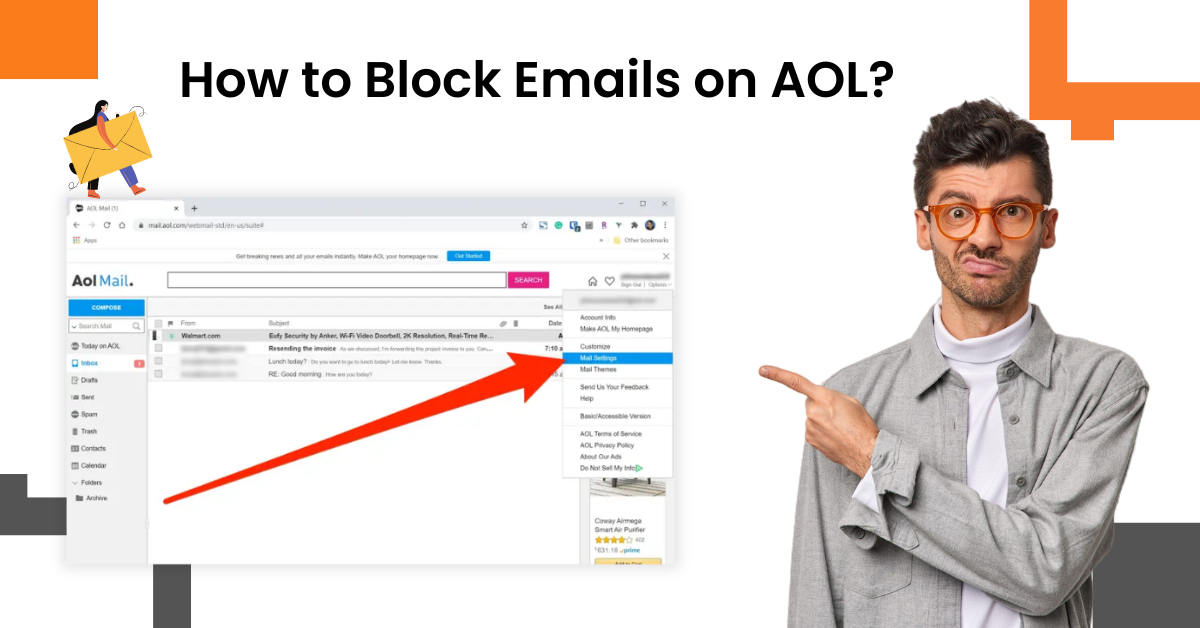How to Connect Xfinity (Comcast) Email to Outlook?
- 0
- 370
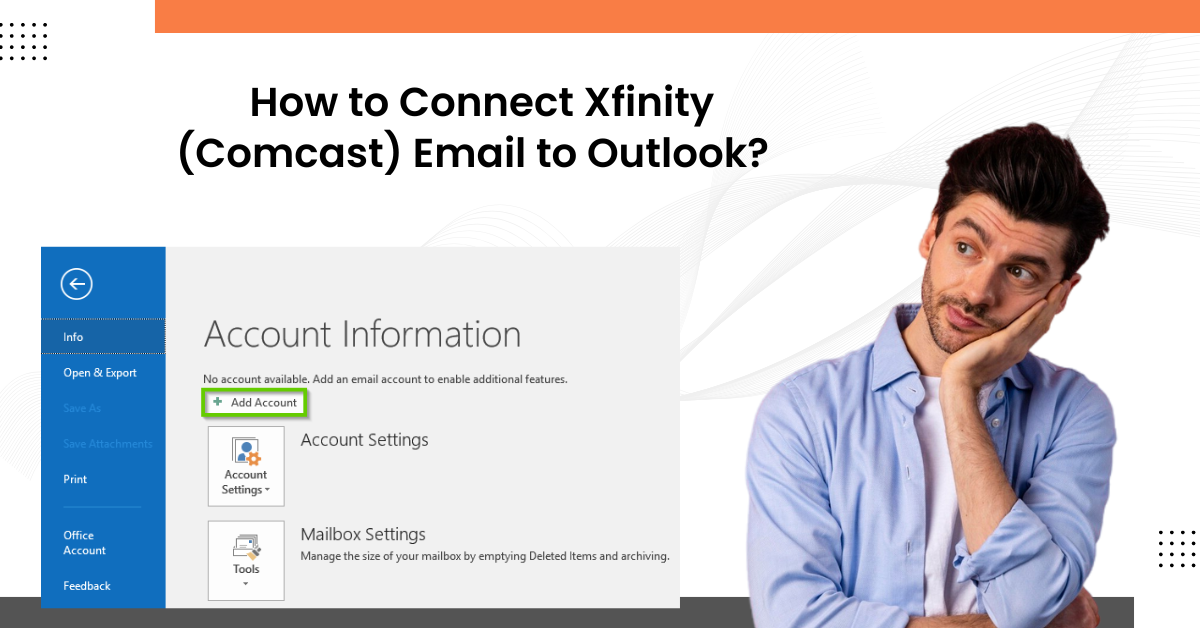
You can easily connect your Xfinity email to Outlook and access all of your email in one place. However, there are chances of facing some issues as the process is quite long. In addition, if you are connecting Xfinity to Outlook for the first time, then it could be beneficial to learn the entire procedure beforehand to avoid any issue and complete the process successfully.
We are going to explain a comprehensive and easy-to-follow guide to perform Xfinity email connection to Outlook. So, let’s start the process without any further delay.
The Process to connect Xfinity (Comcast) Email to Outlook
1. For the first step you have to enable access to third-party email programs; to do this first log into your Xfinity mail account.
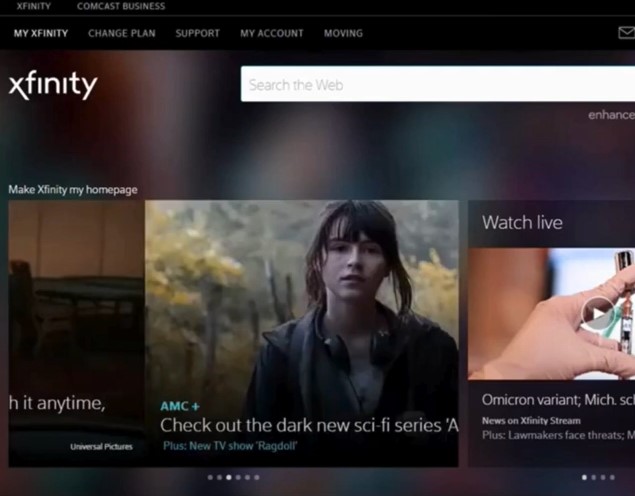
2. After that, choose the Email option from the top-right side of the screen.
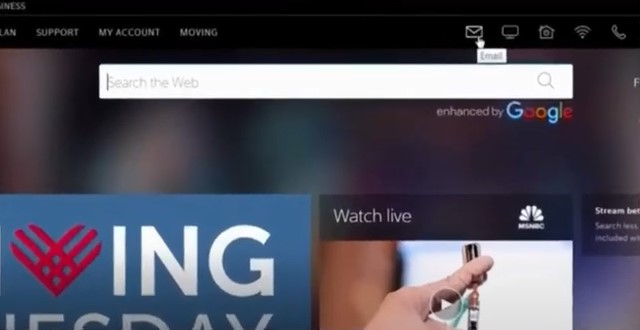
3. Next, select the gear icon on the top right side of the screen to open settings.
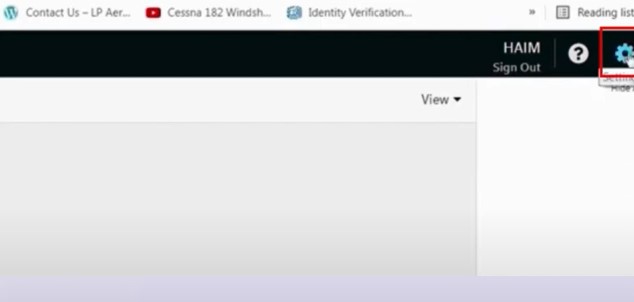
4. Now, choose the option Email Settings and then click on Security from the left panel.
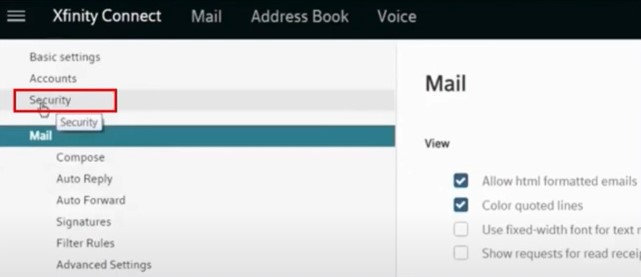
5. Then, check the Third Party Access Security section to ensure its checkbox is selected.
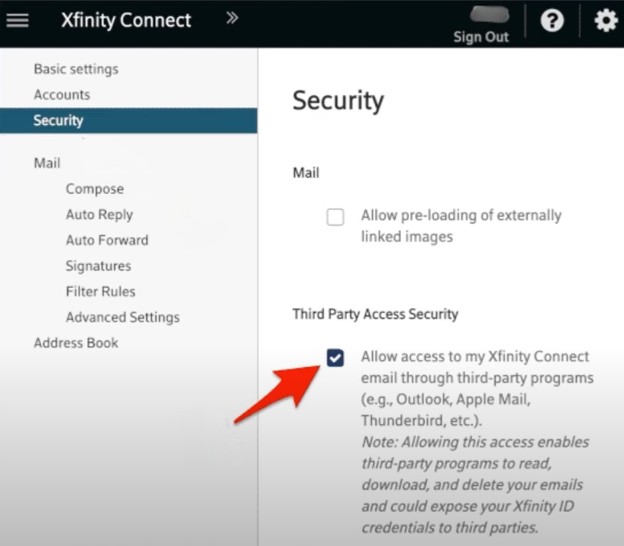
6. Furthermore, open the Outlook program, then move to the File tab and select the option Add Account.
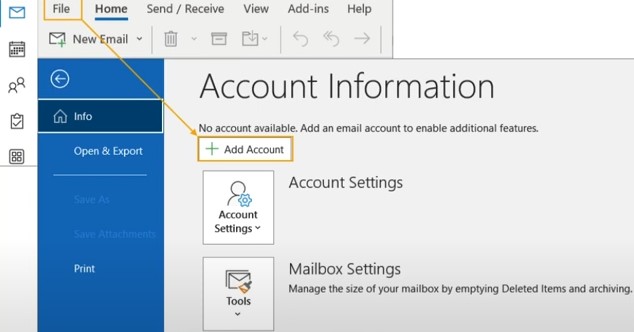
7. Henceforth, enter your Xfinity mail address and click Advanced Options.
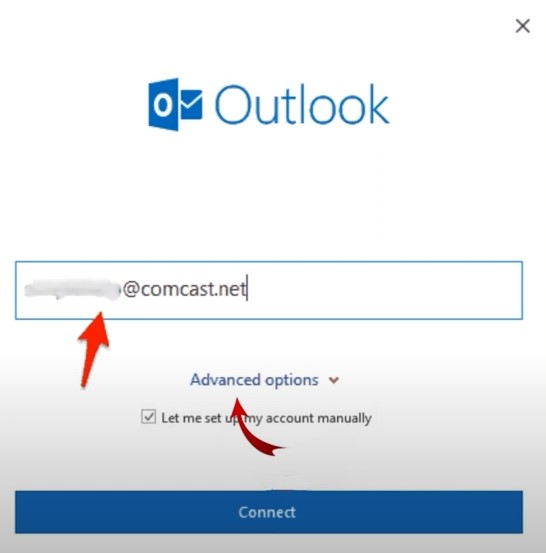
Also Read:- How to Change Xfinity (Comcast) Email Password
8. Afterward, click on the checkbox ‘Let me set up my account manually’ option and then choose Connect.
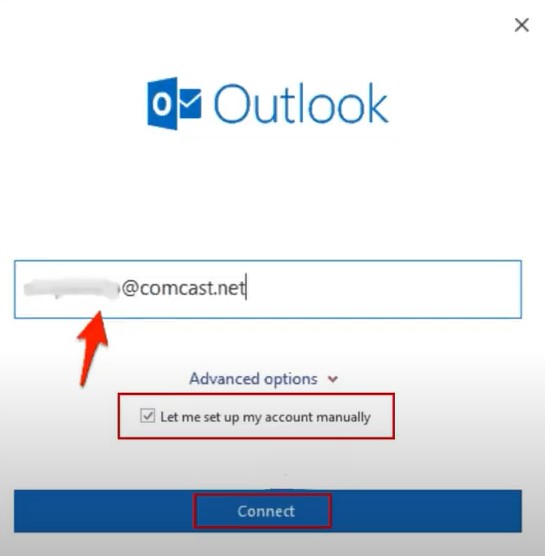
9. On the open page, click on either IMAP or POP option according to your choice.

10. Now, for IMAP, set the incoming mail server to mail.comcast.net, the port to 993, and the Encryption Method to SSL/TLS.
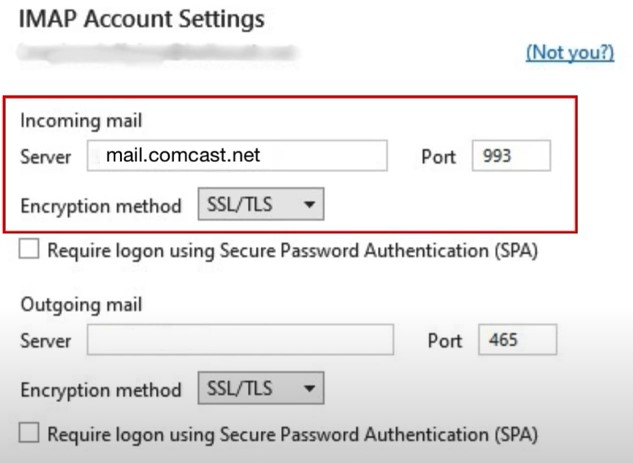
11. After that, set the Outgoing Mail Server to smtp.comcast.net and the port to 465.
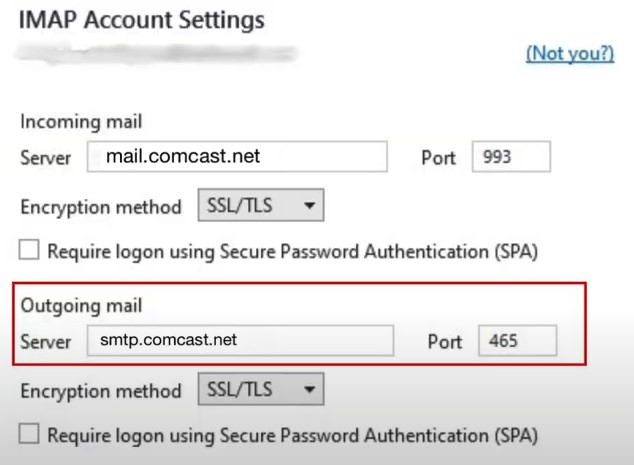
12. If you are going to use the POP, then set the incoming mail port to 995.
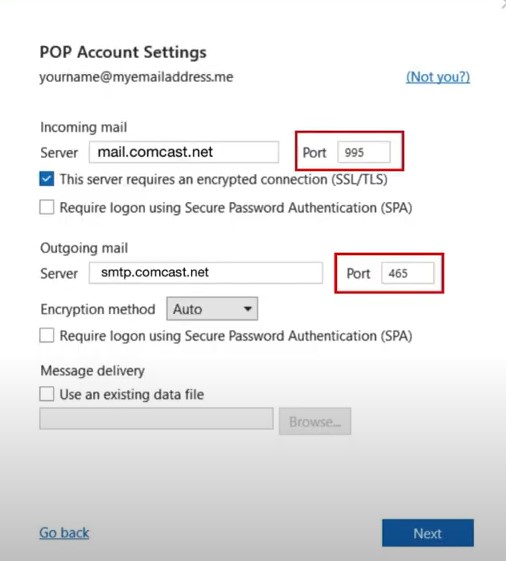
13. Now, you are required to set the Encryption Method to SSL/TLS and click on Next.
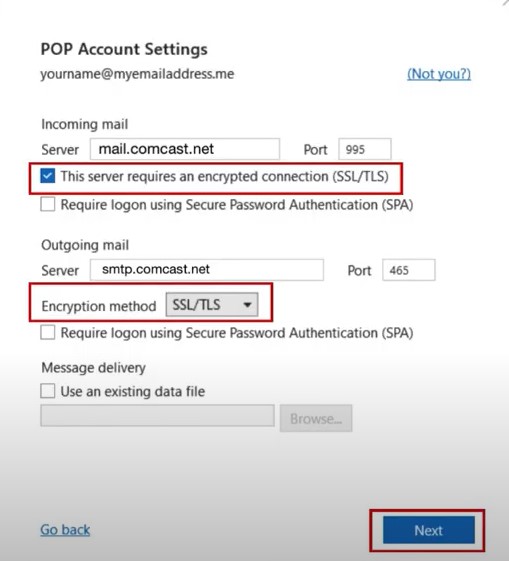
14. Henceforth, you need to type your Xfinity (Comcast) mail password and then choose the Connect option.
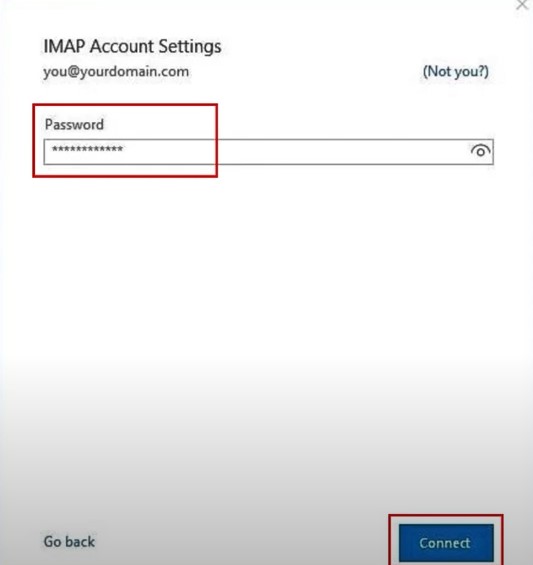
15.When the setup process is complete, click on the Done option.
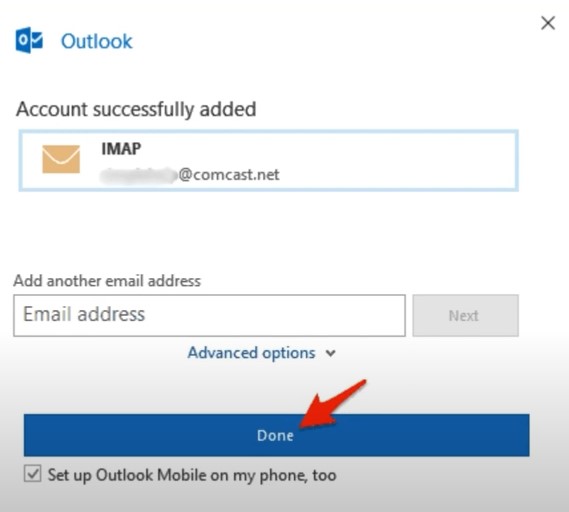
16. From now on, you can easily access your Xfinity email on your Outlook program.
Conclusion
Here, you got to learn about the extensive procedure to complete the connection of Xfinity in Outlook. With the help of our well-tailored guide, you can perform all the processes without any hassle. Before starting the connection process, make sure your Outlook program is updated and your device has a proper internet connection. Plus, you must follow all the steps carefully, as you can face various issues during the procedure. Besides that, look for additional help if this method is unable to fix the problem or you are getting any issues.