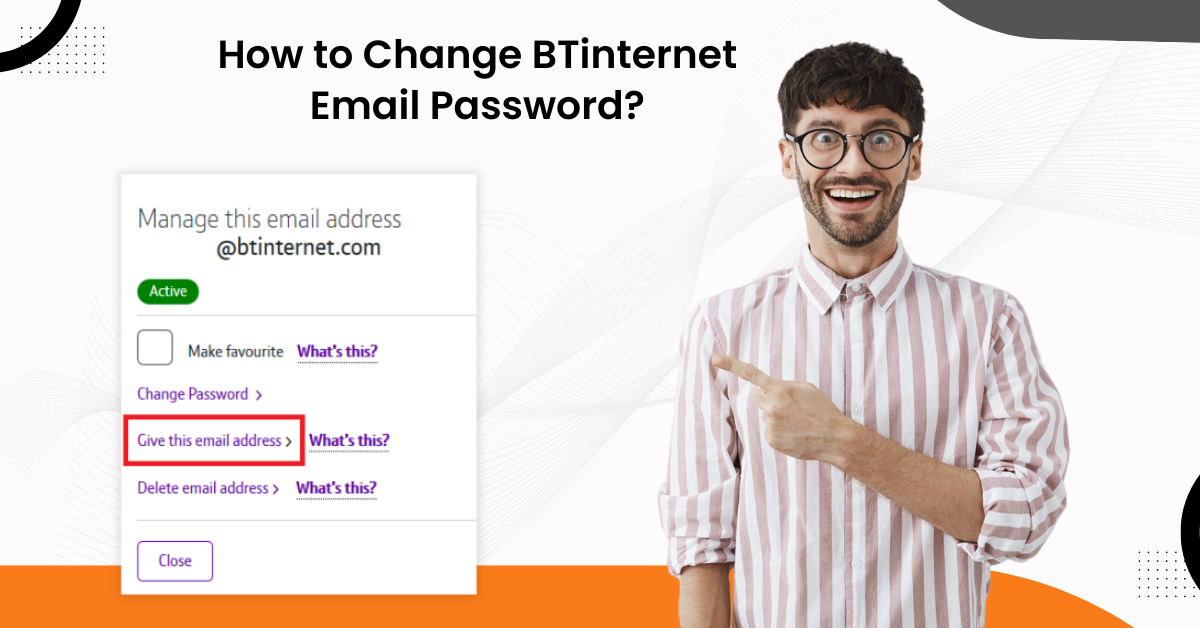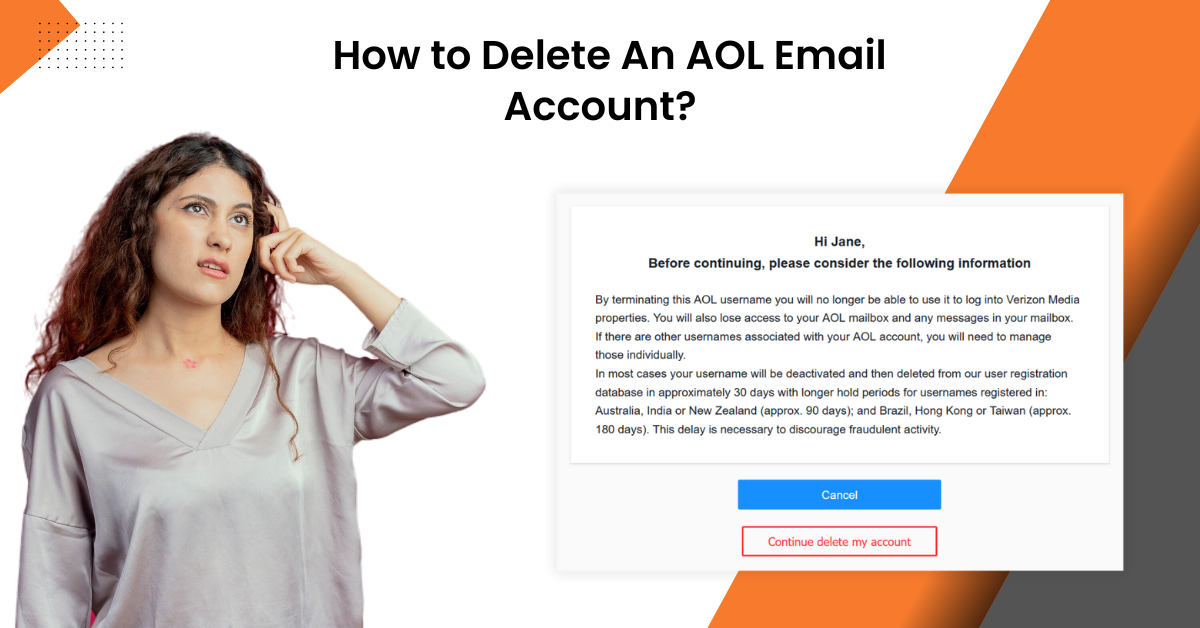How to Delete An Account On Yahoo Mail?
- 0
- 470
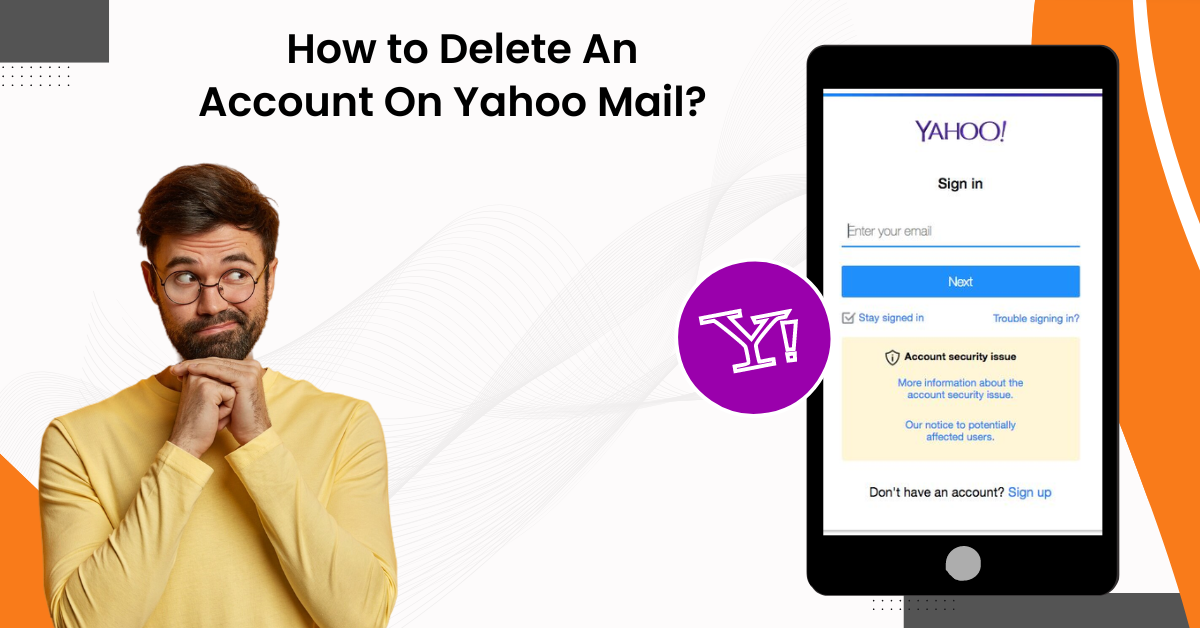
If you have decided to close an old email account, it is an excellent way to stay organized. But, in the case of Yahoo Mail, deleting an account is a necessity for most. Too many unused emails can result in the accumulation of spam with time. Also, Yahoo has had an increasing number of data breaches. So, now you may know the importance of deleting an old account on Yahoo Mail.
Do you want to delete your Yahoo mail account and safeguard your privacy? It may not be too simple to close your account on Yahoo permanently, but you can still get help. You must be very careful, as you can lose important emails, contacts, or data during the process. Not just that, there can be other problems like username availability, waiting period, impact on linked services, and more.
We present you with this write-up, which features the methods to delete an account on Yahoo Mail. So, let us take a look.
Methods to Use For Deleting Your Account On Yahoo Mail
We have compiled the solutions that can help permanently delete your Yahoo mail account. Ensure to follow every step cautiously.
Solution 1: From Webmail
Step 1: Open the web browser and navigate to the Yahoo login page.
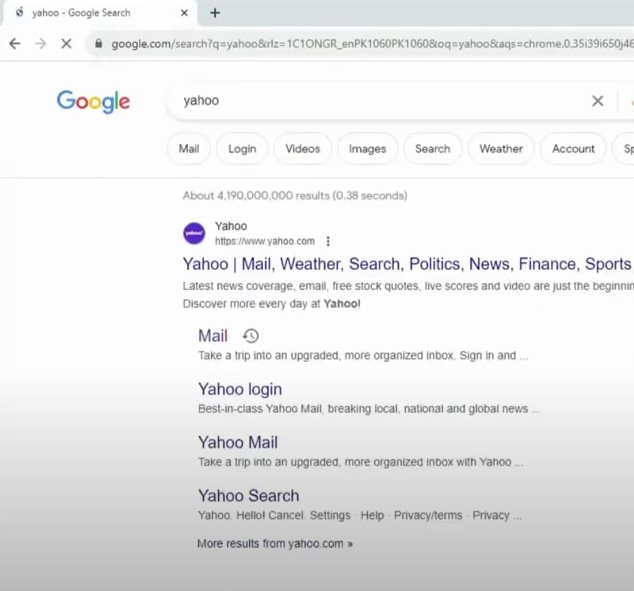
Step 2: Sign into your account.
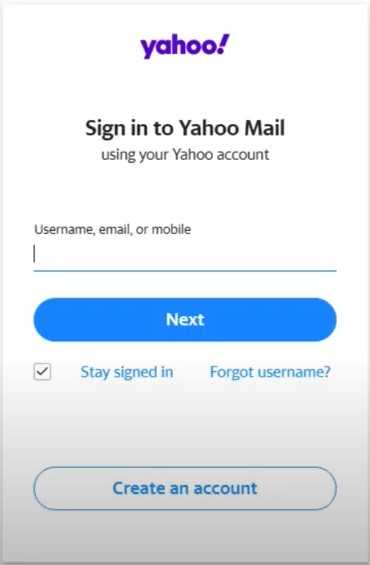
Step 3: Once logged in, open a new tab and go to help.yahoo.com.
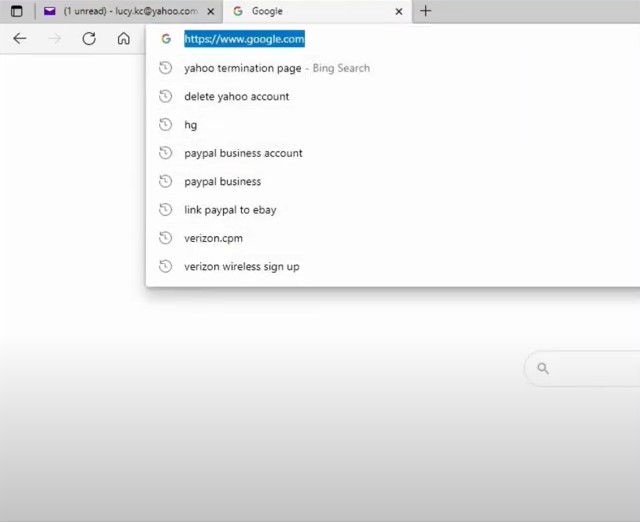
Also Read:- Fix Yahoo Mail Not Receiving Emails Issue
Step 4: From the left side of the screen, click Create or Delete account
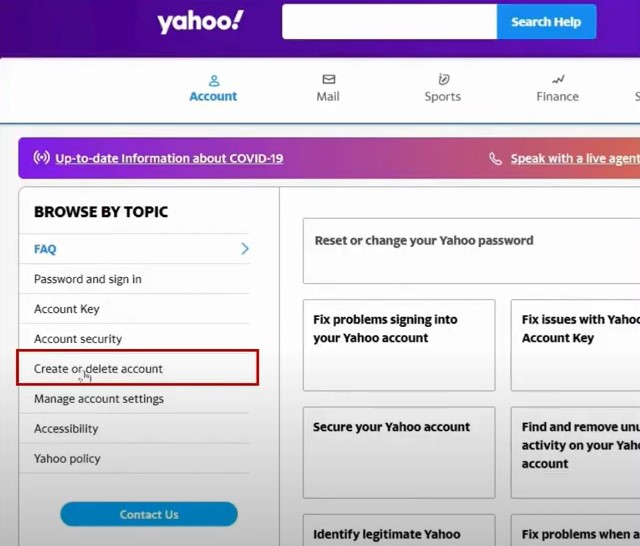
Step 5: Next, select Close or Reactivate your Yahoo Account, which will take you to a new web page.
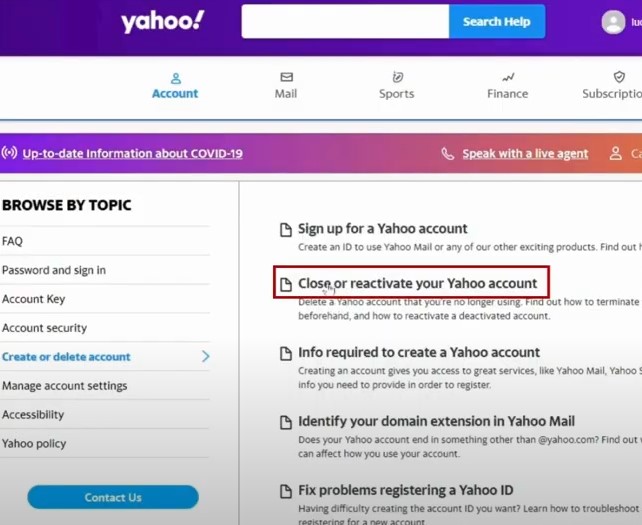
Step 6: Scroll to Close your Yahoo Account section and click Sign in to the Yahoo Account Termination Page.

Step 7: Scroll down and click Continue to Delete My Account.
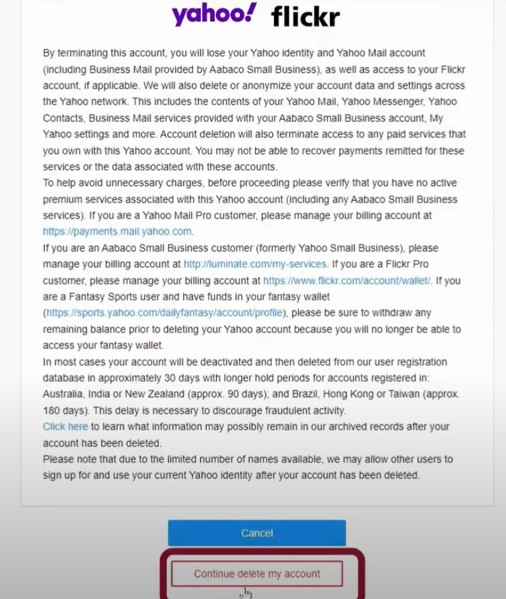
Step 8: Enter your Yahoo mail in the address field and click Yes, delete this account.

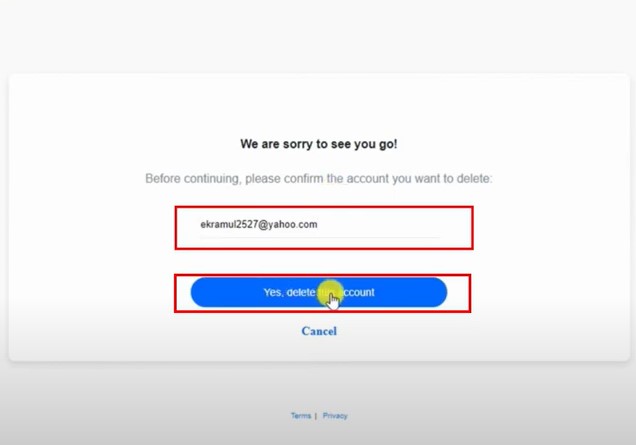
Step 9: You'll get an account deactivated and scheduled for deletion message; click Got It.
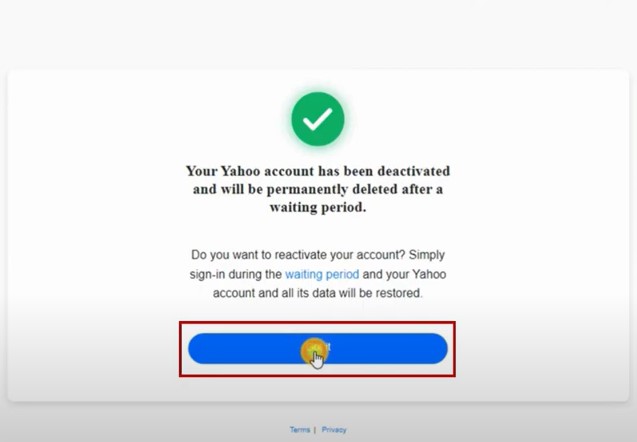
Solution 2: From App
Step 1: Open the Yahoo mail app and tap the profile icon on the top left side of the screen.
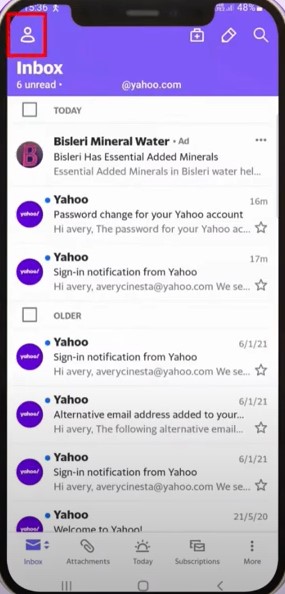
Step 2: Tap Settings, scroll down and select Privacy Dashboard.
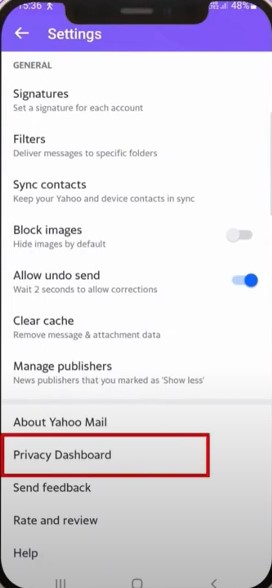
Step 3: You'll be taken to a new page; scroll to the bottom and tap Delete my Account.
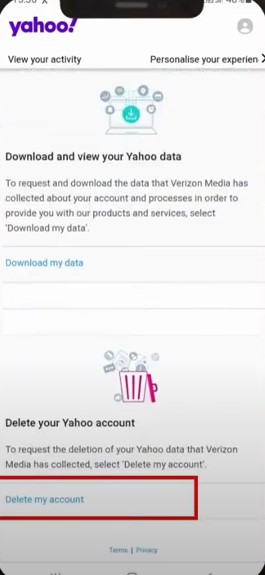
Step 4: Go through the information carefully and tap Continue Deleting my Account.
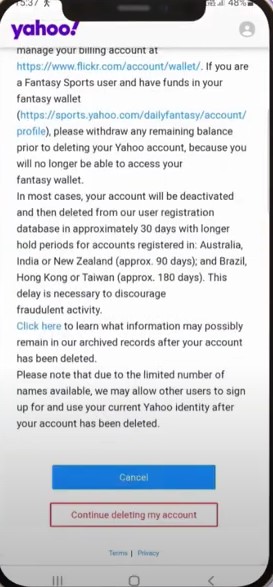
Step 5: Enter your email address and tap Yes, terminate this account.
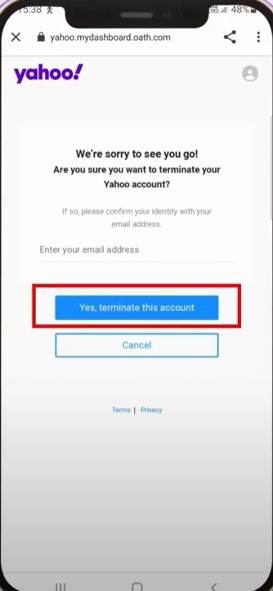
Step 6: Once you get the notification that the account has been deactivated and is scheduled for deletion, tap Got It.
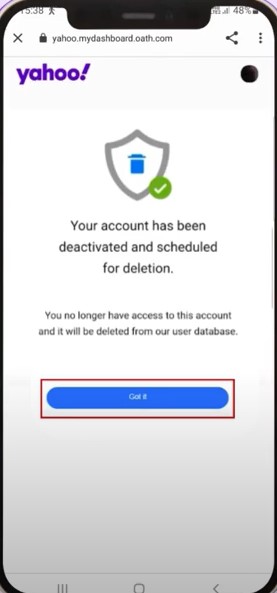
Conclusion
The above are the two solutions you can follow to delete your Yahoo mail account. Be mindful of the potential issues that might arise along the way. If anything goes wrong while deleting your Yahoo mail account, contact a professional.