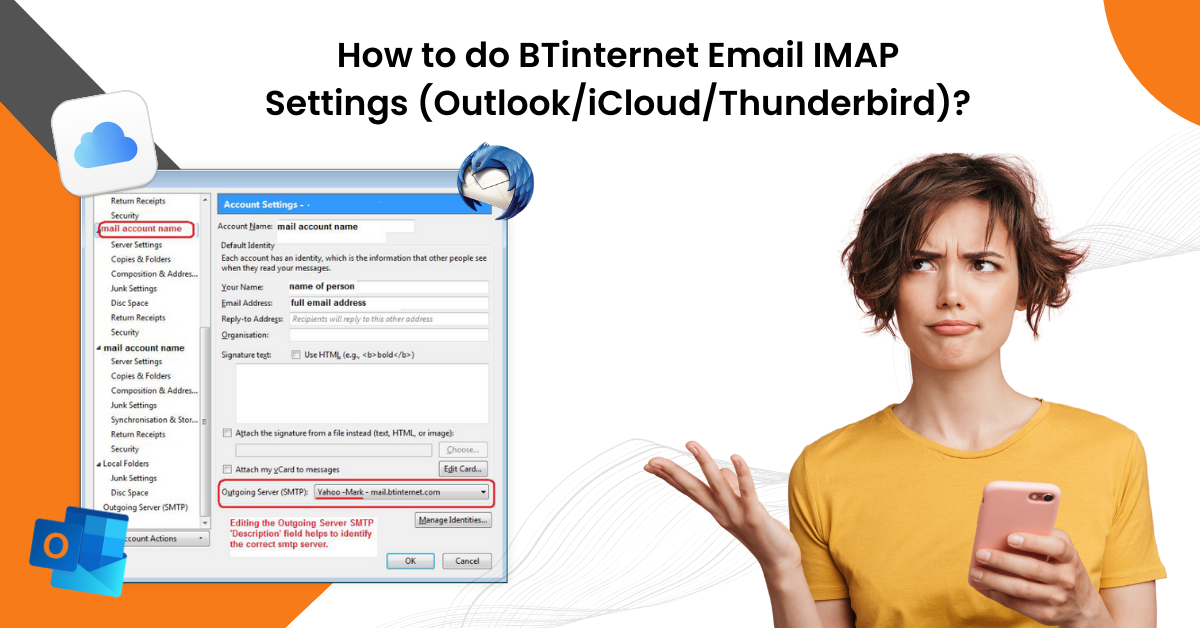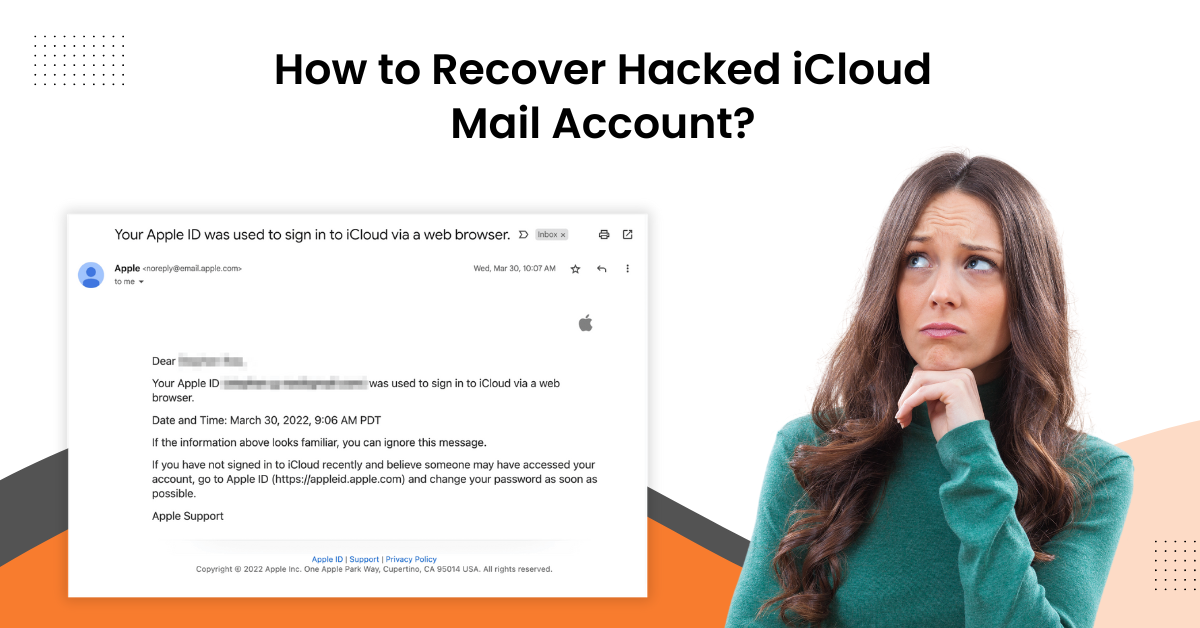Fix Yahoo Mail Not Receiving Emails Issue
- 0
- 519
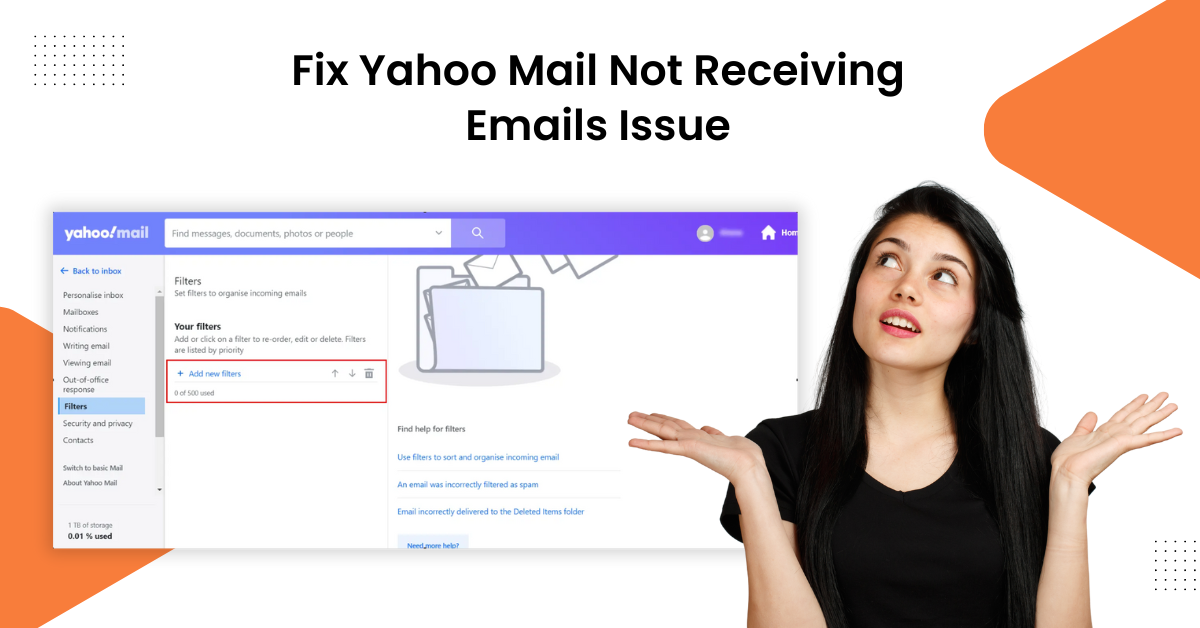
It could be frustrating getting the issue of ‘Yahoo mail nort receiving emails’ out of the blue. A number of points, such as low storage, server-down issues, blocked sender, system software glitches, and others, could be the root cause of this issue. To fix the email not receiving problem, you must check all these points. However, if you are encountering this problem for the first time and do not know what to do then reading this article will be worthwhile for you.
In the following content, you will acquire a deep knowledge of the top 5 effective solutions that can help you get rid of not receiving email errors in no time. So, let’s jump right to the solutions now!
Solution 1: Ensure that the Yahoo Mail Server is Not Down
Sometimes, the main reason for not receiving any mail on your Yahoo account could be the server running down. So, with the help of the below steps, you can confirm that.
-
In the first step, go to a web browser on your device and navigate to a server detector website.
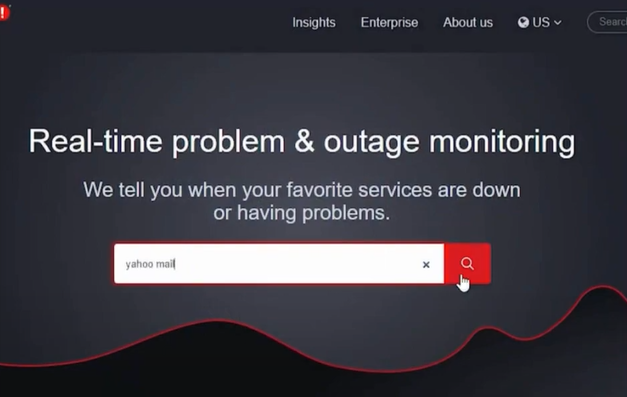
-
After that, search for the Yahoo mail and ensure it’s up and running.
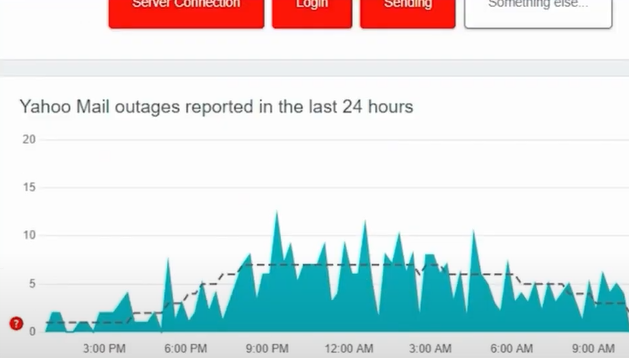
-
Now, access the account to check if you are getting the emails.
Solution 2: Check Your Device Storage Space
If your device does not have enough free space, then you are likely to face the issue of receiving Yahoo emails. Use the following steps to check the space and free up some if necessary.
-
Start by signing into your Yahoo mail account on a browser.
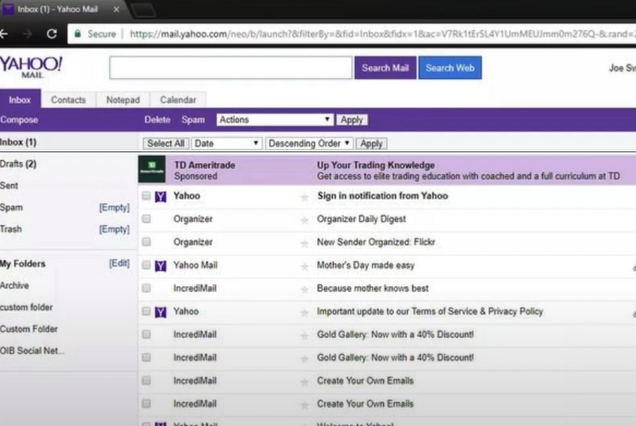
-
Then, move to the upper right corner of the open screen to select Settings, and click More Settings at the bottom.
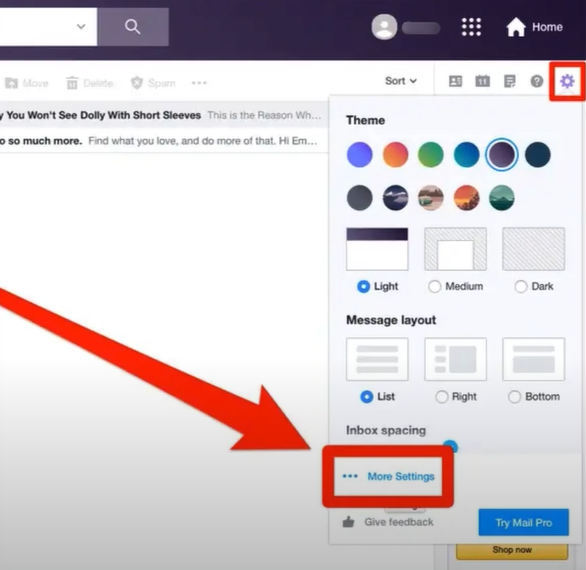
-
Now, on the bottom right side of the screen, you will be able to see the storage space used and availability at the bottom left side of the screen.
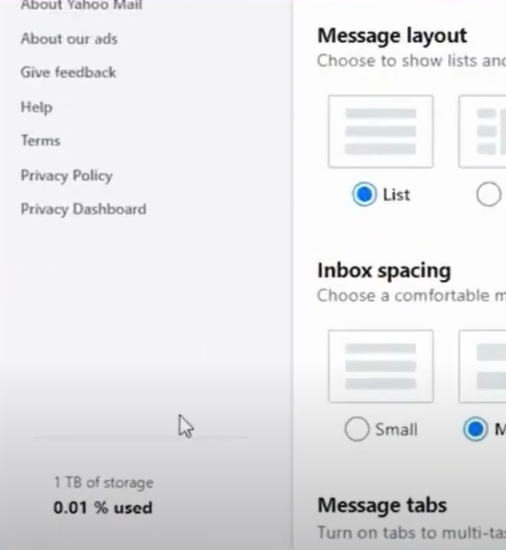
-
If you find the storage full, remove old emails and the files that are no longer needed from your Yahoo mail inbox.
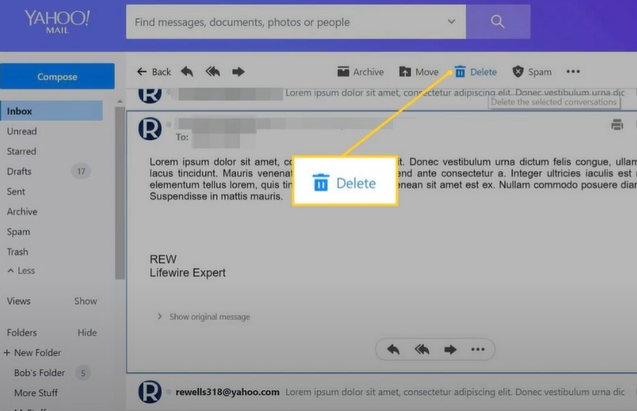
-
Finally, inspect if you are still having the same problem.
Solution 3: Check the Spam Folder
Sometimes, the emails get recognized as spam and stored in the Spam folder. So, you need to check for the missing emails there. Here is how you can do that.
-
First, access your Yahoo mail, move to your Spam folder, and check that the emails you are looking for are there.
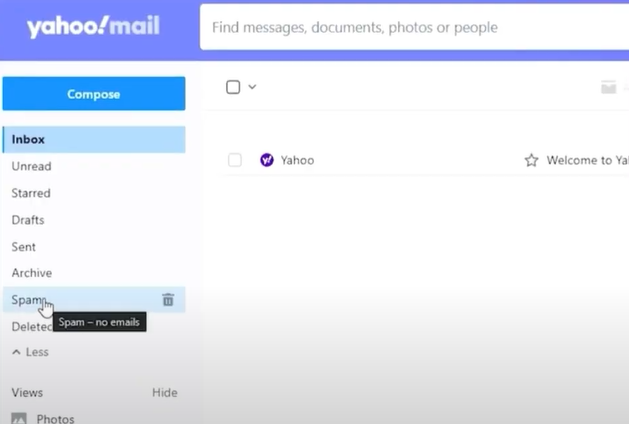
-
If you find the emails in this folder, select the message you want to recover.
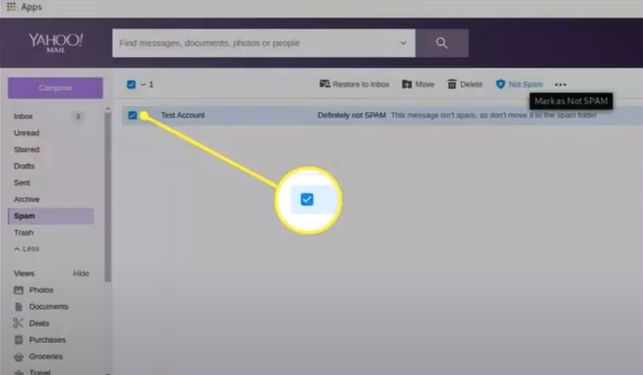
-
After choosing the emails, go to the Not Spam option at the top right side of the screen and click on it.

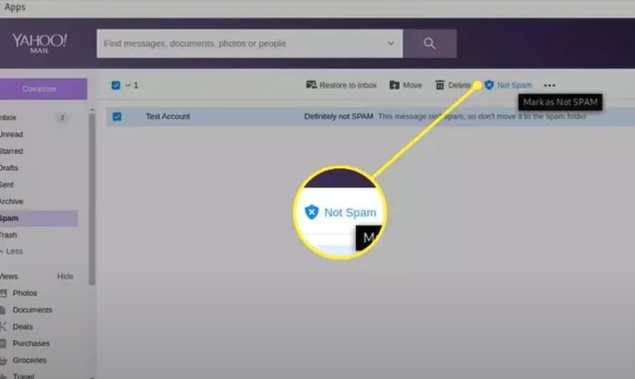
-
Now, the emails will appear in your mail Inbox.
Also Read: How to Remove Ads in Yahoo Mail?
Solution 4: Inspect the Blocked Address List
If you have blocked any email address unknowingly, then you will not receive any emails from them. Here are the steps to check the block emails and remove them.
-
On your Yahoo mail, go to the top right side of the screen and click Settings, then select the option More Settings.
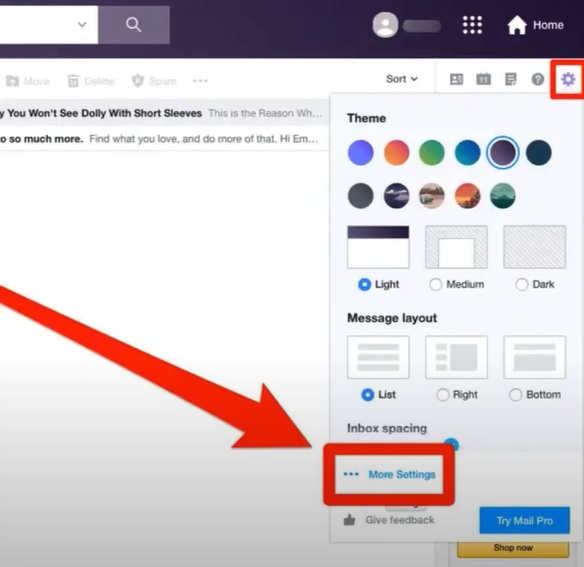
-
After that, choose the Security and Privacy option and then inspect the ‘Blocked addresses’ list.
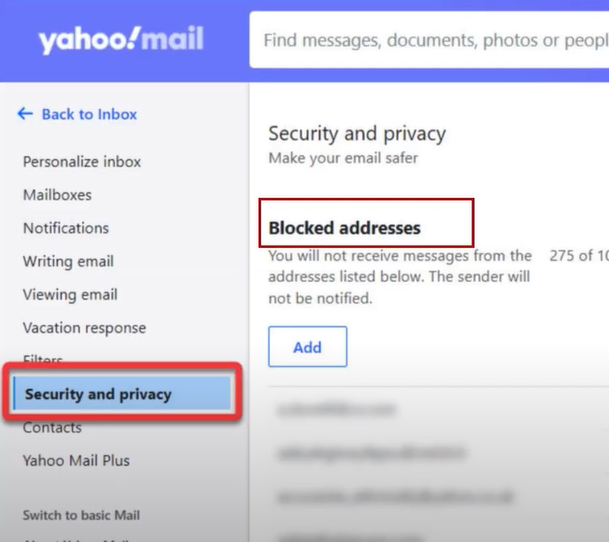
-
If you see any blocked email address in the blocked list, click the Delete icon to remove it from there.
![]()
Solution 5: Check the Filters for Your Yahoo Mail
The filters for your Yahoo account can prevent you from receiving emails from others sometimes. These are the steps that will help you check the filters on your account and remove them.
-
In your Yahoo mail, choose the Settings (Gear) icon, then select More Settings from the lower side.
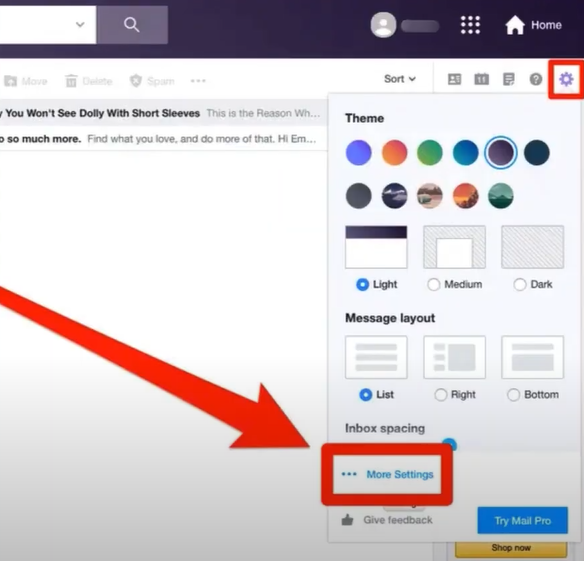
-
Then, go to the Filters folder and check all the filters you have set.
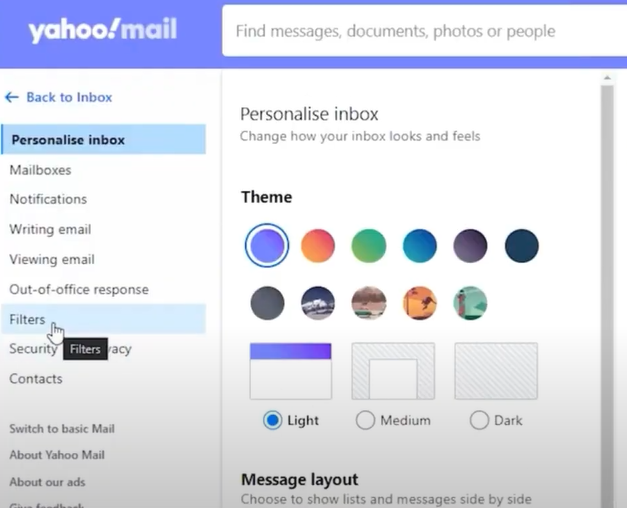
-
If you want to remove any filters, select it and click Delete.
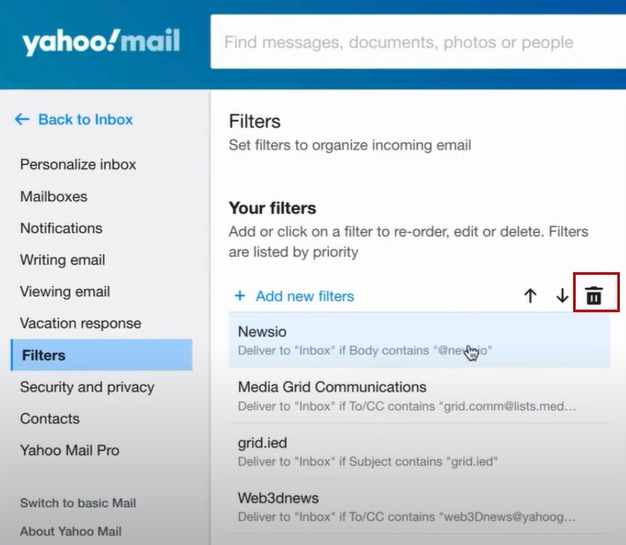
-
In addition, in the pop-up window, select Delete to confirm the action.
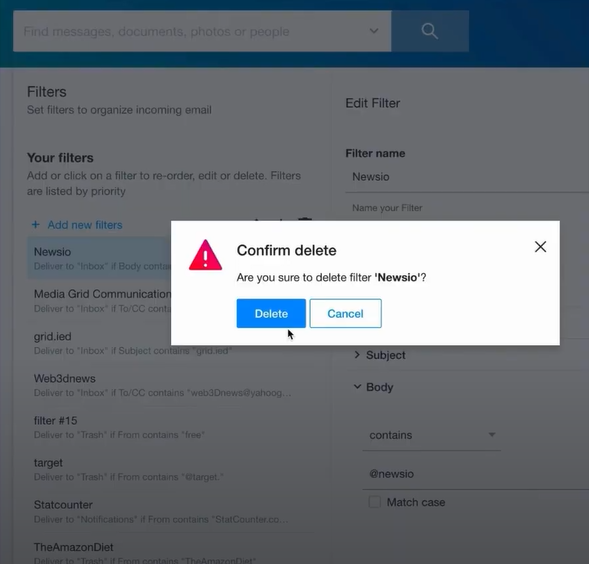
-
Also, go ahead and remove all other filters you do not need.
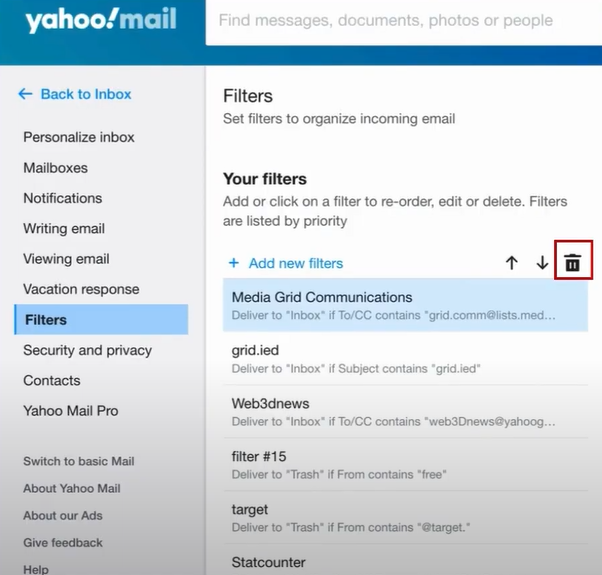
-
Now, check if you are still unable to receive emails on your Yahoo mail.
Conclusion
Usually, you can face the ‘Yahoo mail not receiving emails’ due to various minor/major faults in your system. If you closely inspect your device, you can quickly learn about the problem. However, if you are unable to identify the problem, use all our solutions one by one to terminate the issue from your device. Ensure that you are following the exact steps to prevent errors from happening during the process. If you still fail to resolve the problem, then we would suggest you take the additional help to fix the issue completely.