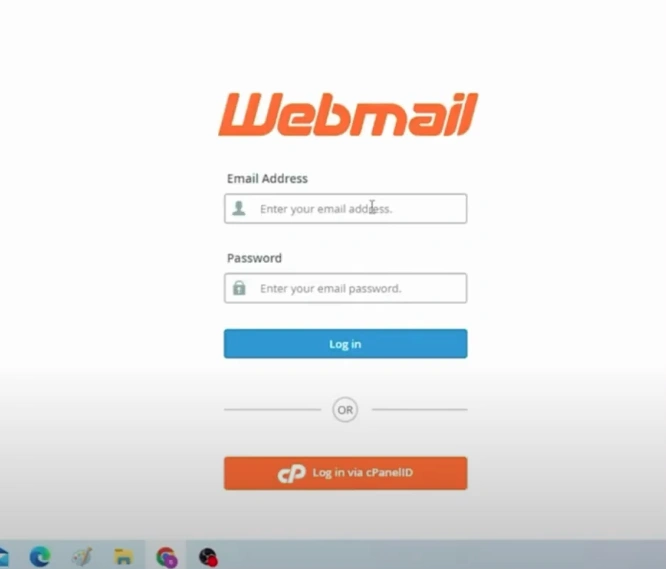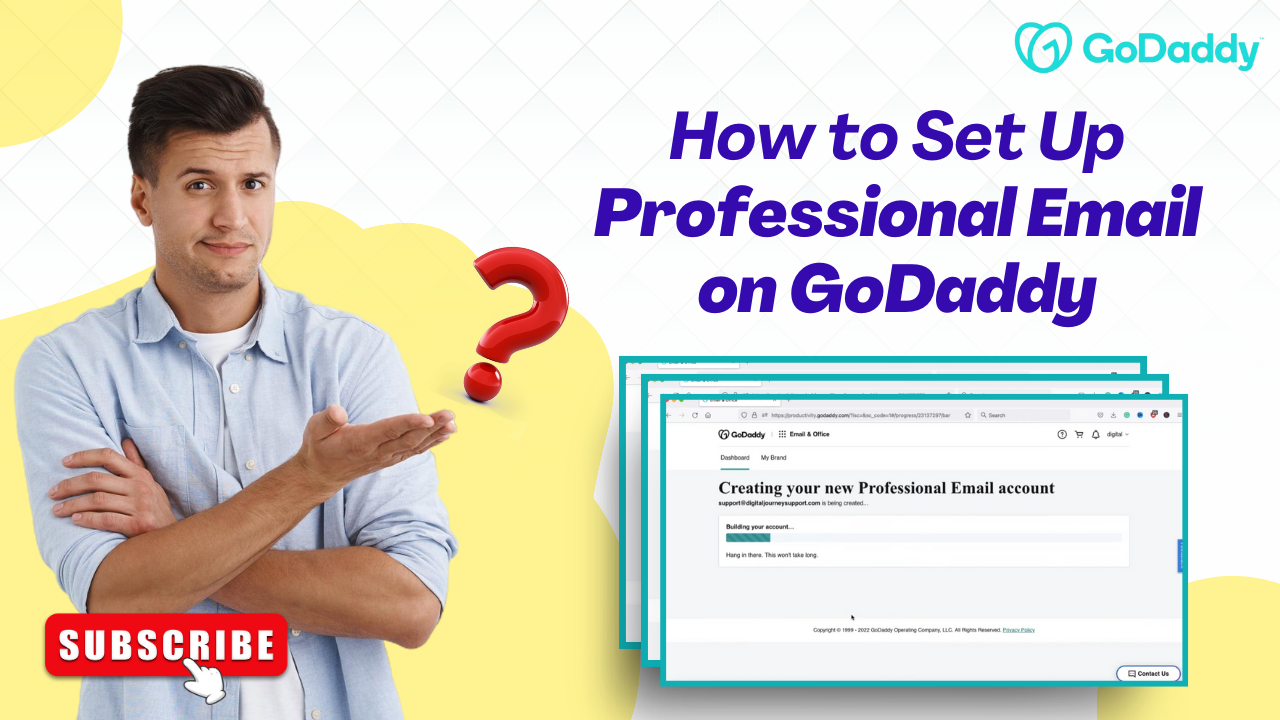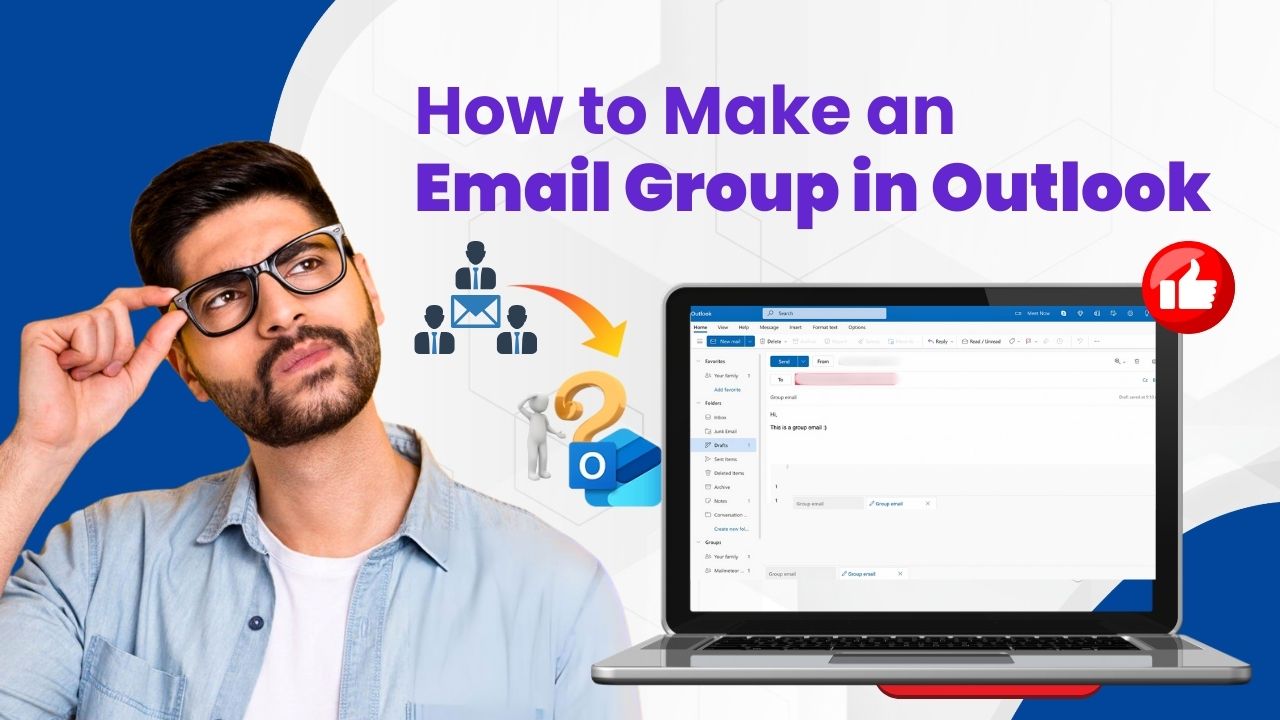How to Fix Can’t Log in to Webmail Account?
- 0
- 165
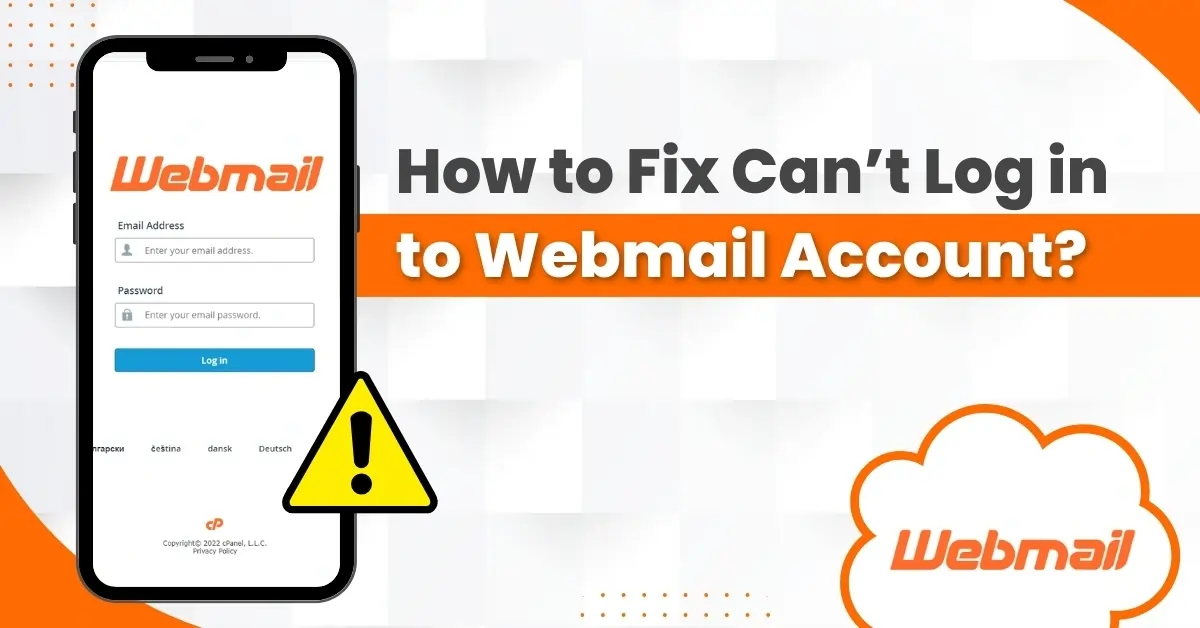
Are you one of the many having trouble logging into your Webmail account? You are not alone. This is a common problem, and there can be many reasons for it. You may have entered the wrong email or password, or there could be an issue with your browser or mobile application. Besides that, corrupted cookies or cache may also restrict you from logging into your Webmail account. So, it is better to clear your browser’s cookies and cache.
If your Webmail account is inactive, you won’t be able to log in. So, you must check your account settings to confirm it is active and not suspended. This comprehensive guide explains the troubleshooting solutions for resolving the "can't log in to Webmail account" issue. Continue reading to learn more.
Potential Issues When Fixing Webmail Login Problem
Users may face several issues when they try to fix the problem of being unable to log in to their Webmail account. A few of these are:
-
Authentication issues
-
Email client issues
-
Incorrect browser settings
-
IP Blacklisting
Solutions to Fix Webmail Account Login Issue
Here are the three troubleshooting solutions to resolve the “cannot log in to Webmail account” problem:
Solution 1: Check the Login Info
Step 1: Open the web browser and navigate to the webmail login page.
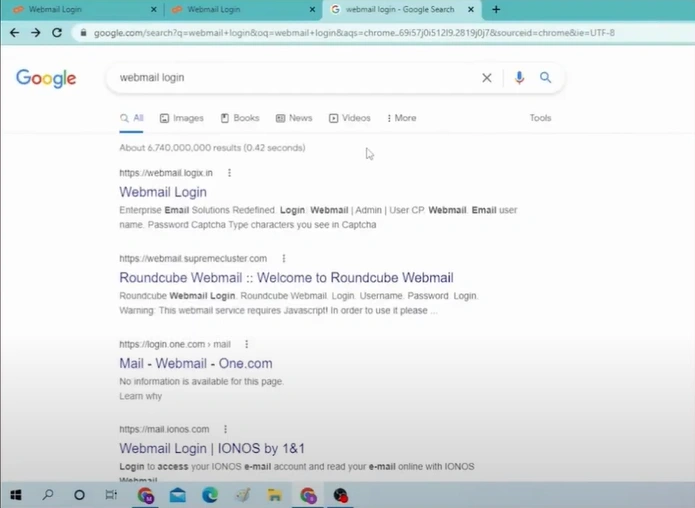
Step 2: Enter the email address and password.
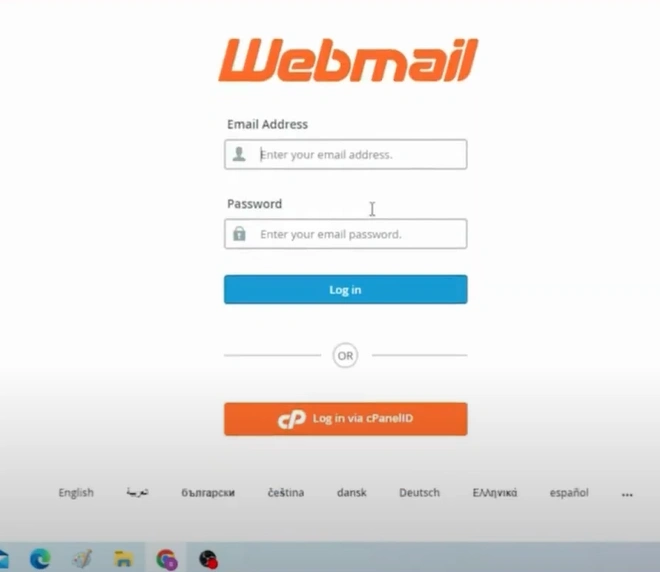
Step 3: Double-check and make sure that you’ve entered the login details correctly.
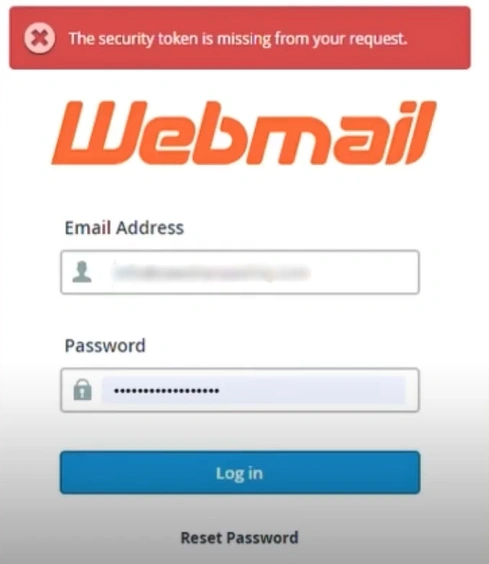
Step 4: Once done, click Log in and see if it works.
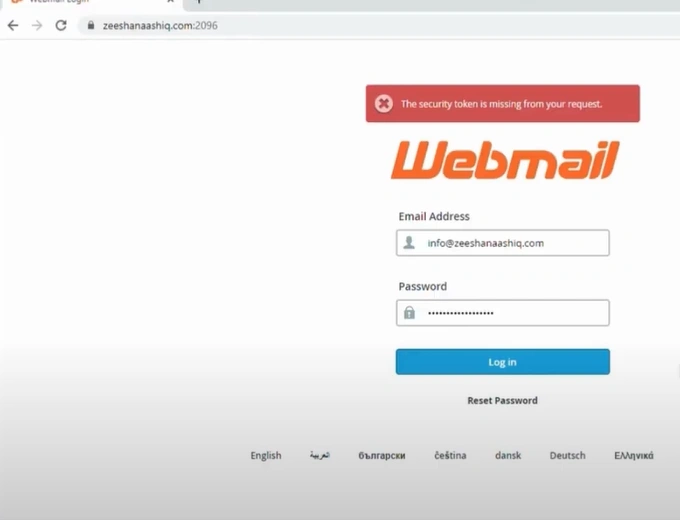
Solution 2: Check the Network Connection
Step 1: Open the web browser and check if you have a stable internet connection.
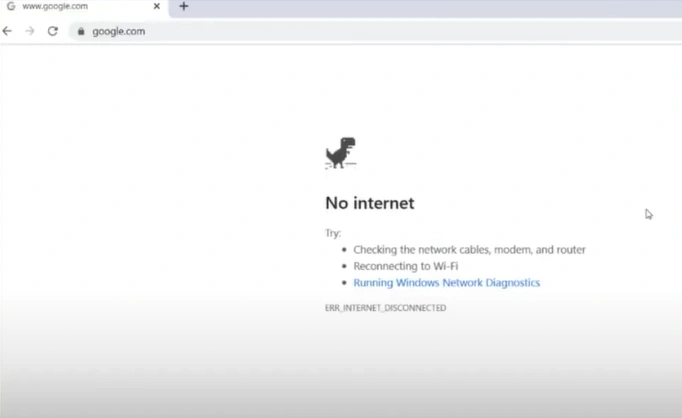
Step 2: Click on the Wi-Fi icon in the taskbar, select your Wi-Fi network, and connect with it.
![]()
Step 3: Then check and see if you can log in.
Step 4: If you still can’t log in, try connecting with a different network.
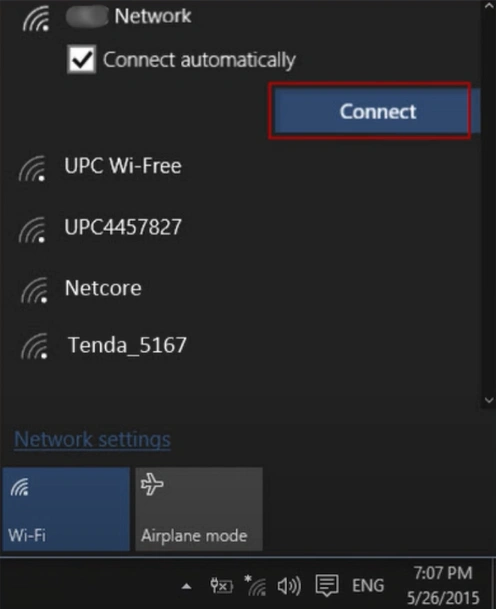
Also Read:- How to Access Webmail in Outlook?
Solution 3: Reset Password
Step 1: First, navigate to the Webmail login page.
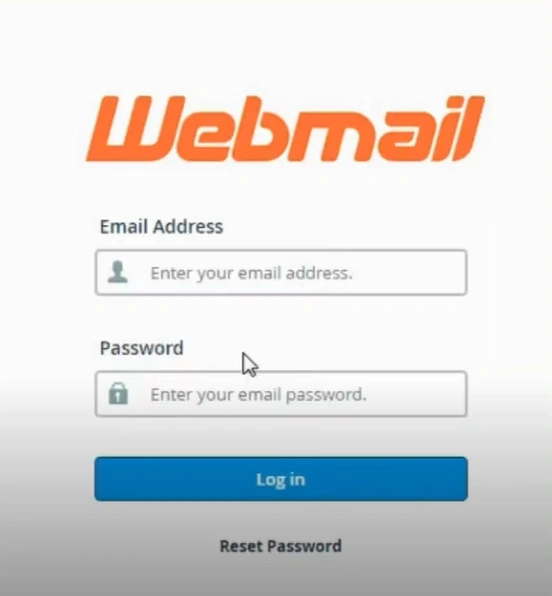
Step 2: Click Reset Password, enter your Webmail ID, and click Reset Password.
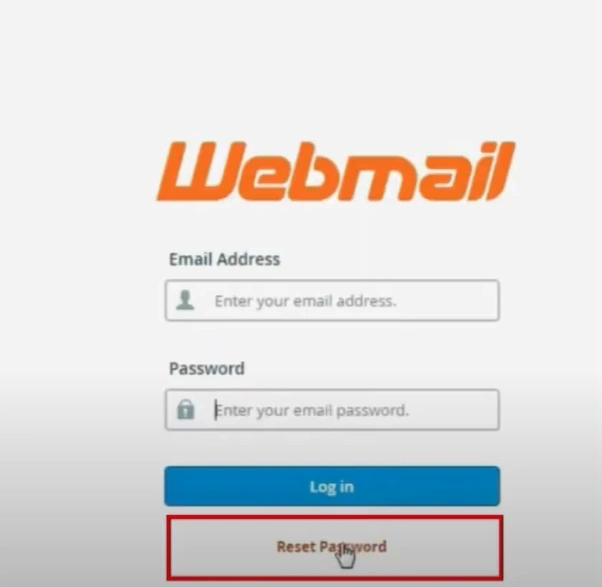
Step 3: Now, provide a contact email address, then click Send Security Code.
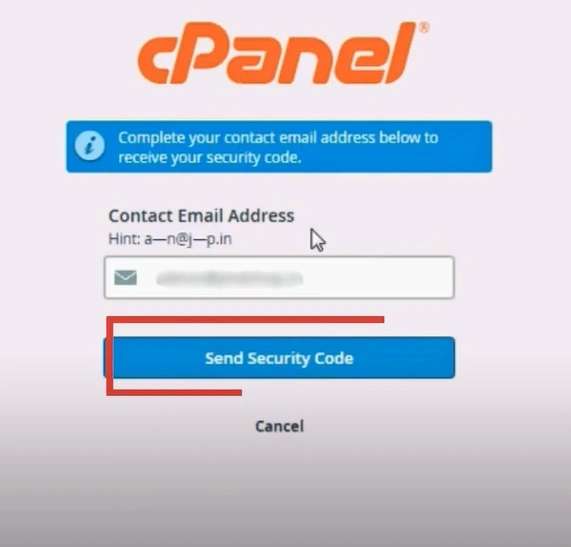
Step 4: Open up the email address you’ve entered and check the mail that contains the security code.
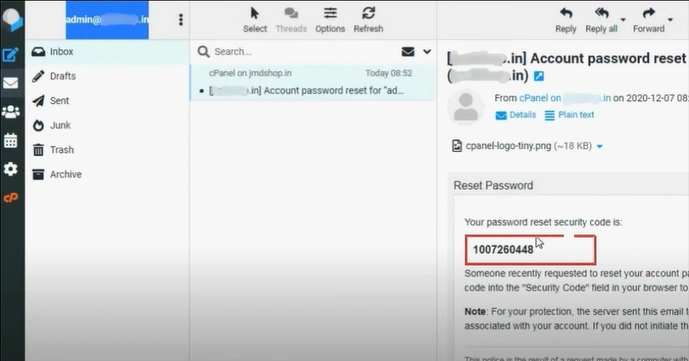
Step 5: Copy the security code, go back to the Webmail page, paste the code here, and click Submit.
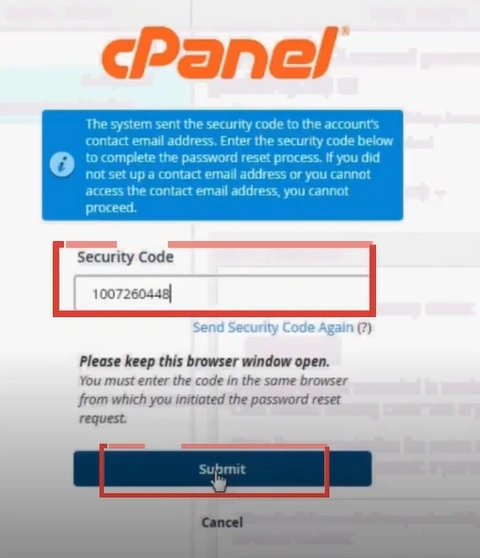
Step 6: Create a new password once you've successfully verified your identity.
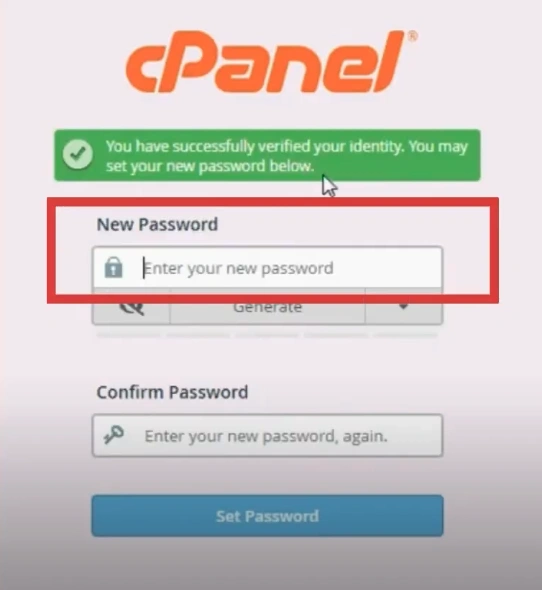
Step 7: Confirm the new password and click Set Password.
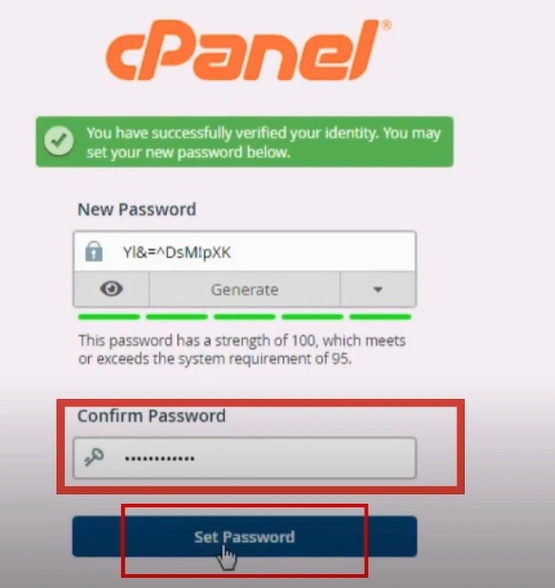
Step 8: Once the password is reset, click Log in to Webmail.
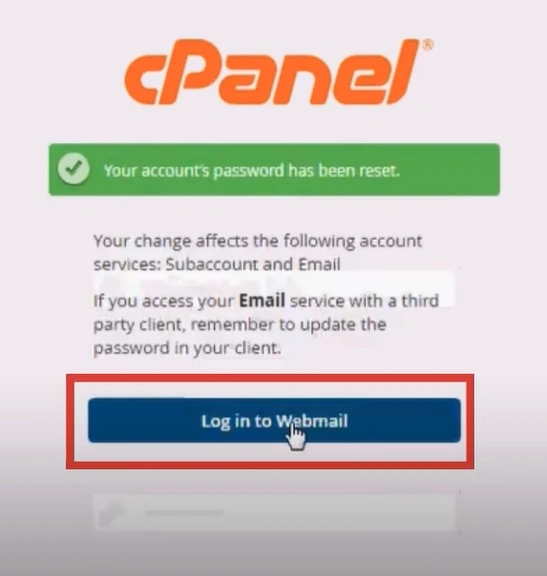
Step 9: Now, try to log in using the new password.
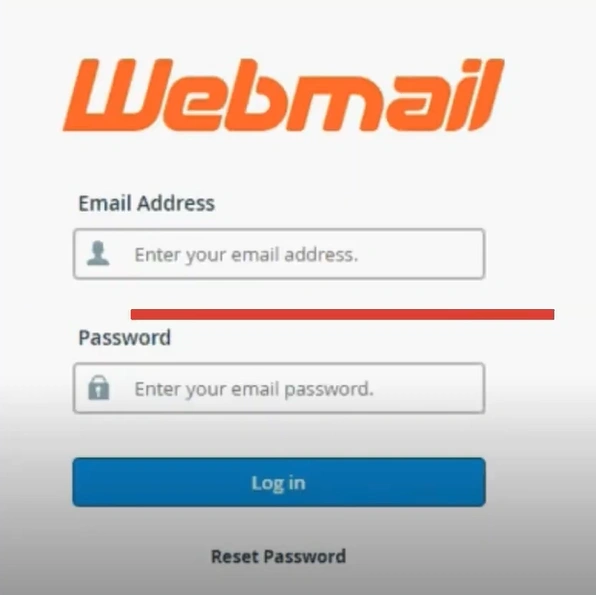
Wrapping Up
Try the above fixes and access your Webmail account once again. Fill in the accurate login credentials, check your account settings for unusual restrictions, and ensure a steady internet connection. Clear the cookies and cache and restart your browser to avoid browser-related issues.
If the above solutions do not resolve the Webmail account login issue, contact an expert.