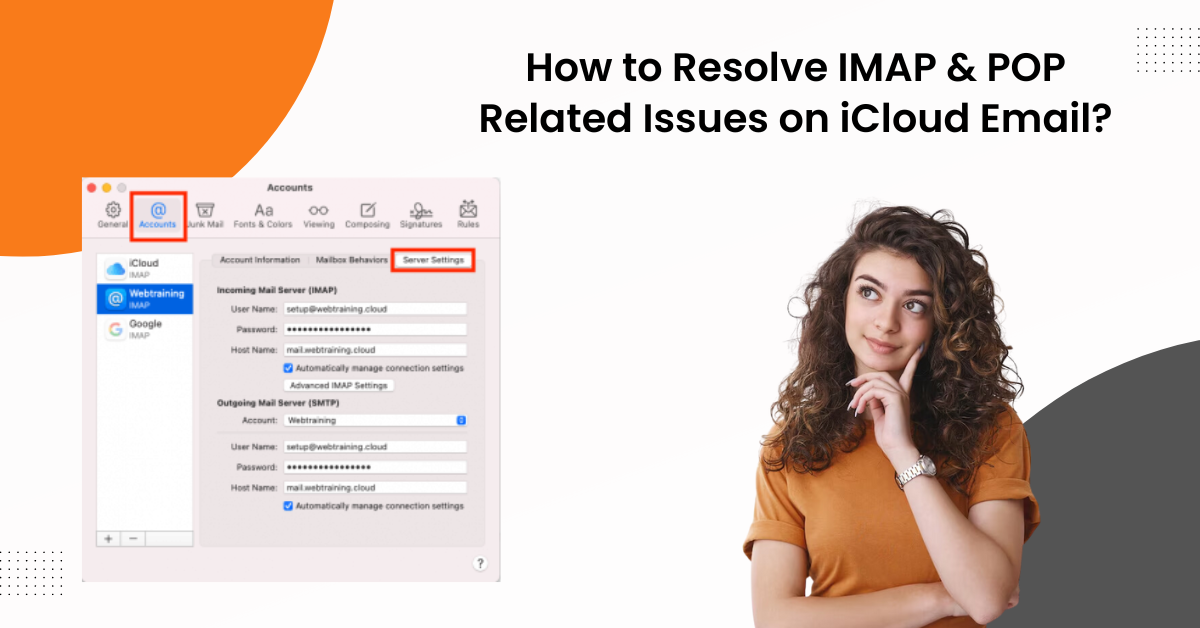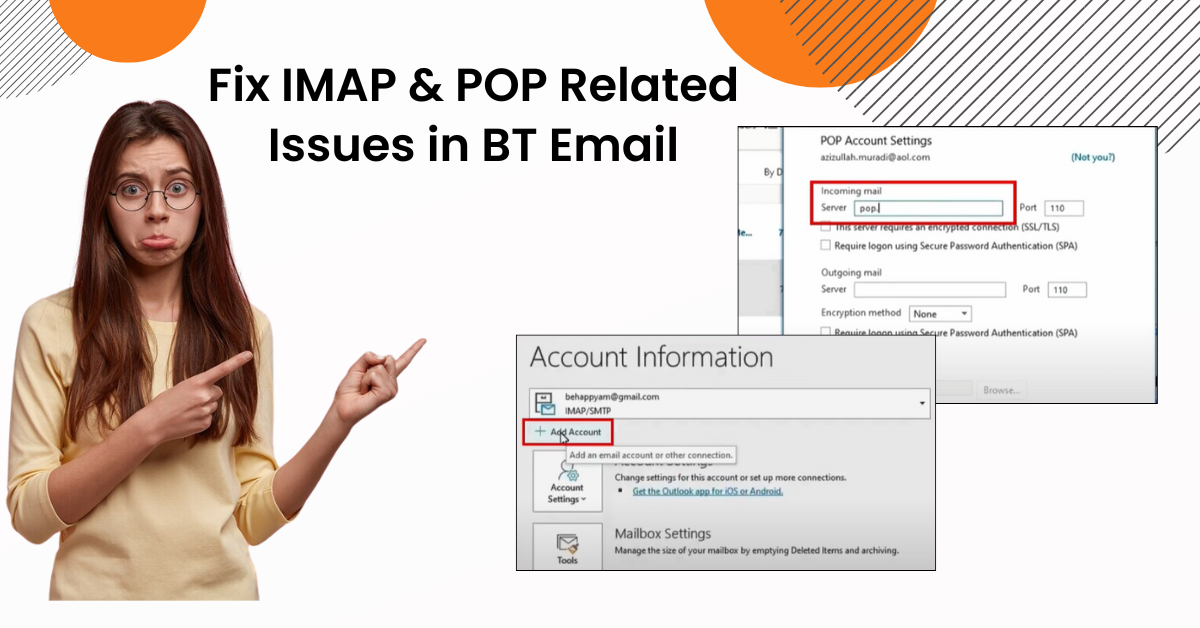Fix 'Outlook Email Not Working on iPhone' Issue
- 0
- 575
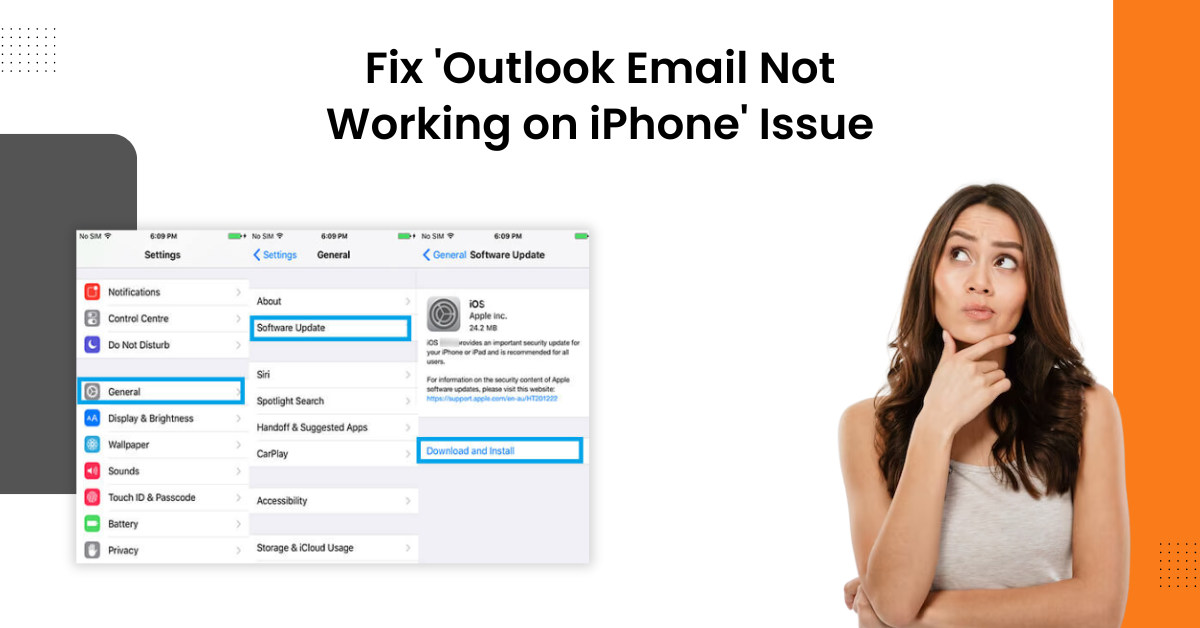
You do not need to be surprised when getting the 'Outlook email not working on iPhone' issue. The reason behind this problem can indicate numerous possible errors on your iPhone device, such as using the outdated Outlook product, your iPhone running on an older iOS version, your device facing an internet connection problem, wrong Outlook account settings, or more. If you are also struggling with the same problems, then you should first look for these problems and eliminate them.
However, if you are unable to get rid of the Outlook email problem on your device, then you can use various extensive methods. We have shared a well-tailored guide to help you get complete knowledge of troubleshooting the problem.
Solution 1: Check Your Device Internet Connection
Your email product may not work as a result of a show-in connection on your iPhone. Use the following steps to get the knowledge of network connection on your device.
-
At starting, pull down the control center from the top right side of the screen.
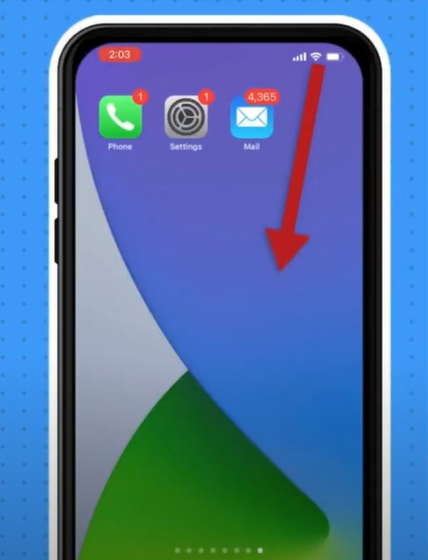
-
Now, turn the 'airplane mode' On then wait for a while.
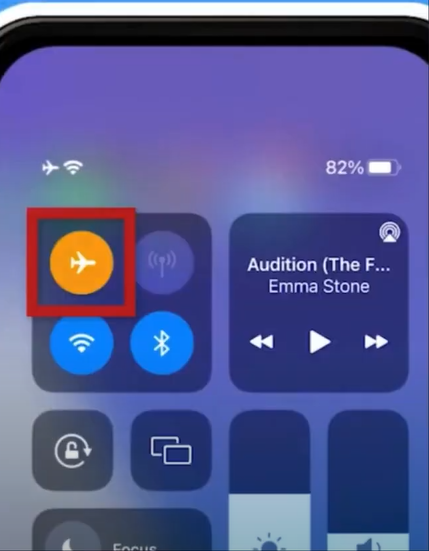
-
After that, turn the airplane mode off.
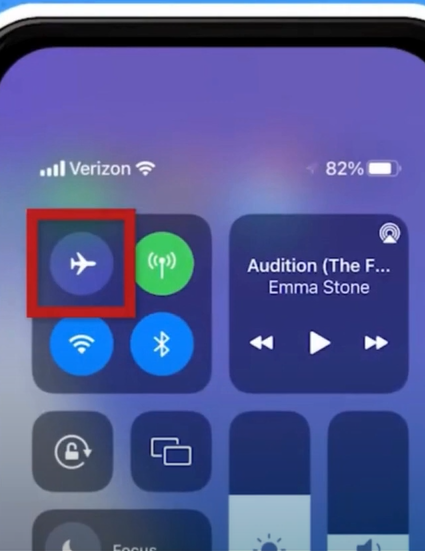
-
Next, you need to open a different device and open an email to confirm the connection.
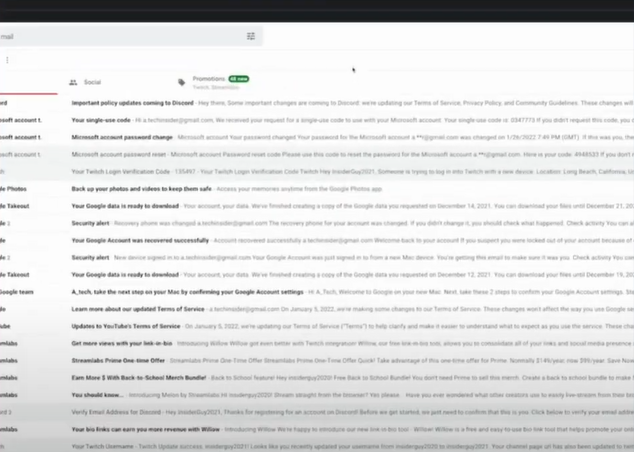
-
If the email is unable to open on the other device, then move to the next step.
Solution 2: Make Changes in the Sync Settings
These are the steps you can follow to change the sync settings on your iPhone. By following this process, you might be able to fix the 'Outlook email not working on iPhone' error.
-
Initially, tap Settings on your iPhone and scroll down to tap on Mail.
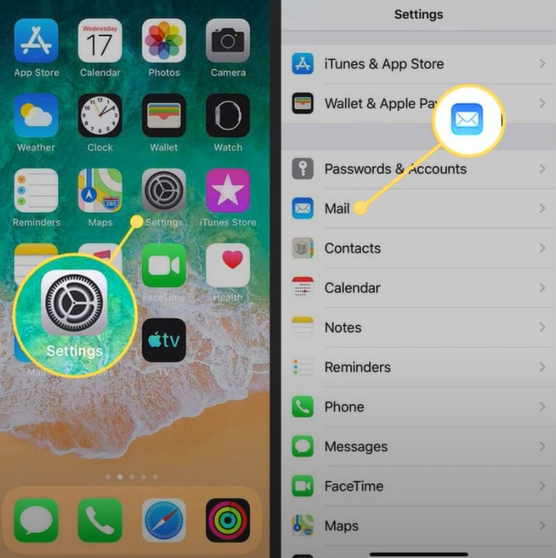
-
After that, choose the Accounts option and then tap on Outlook.
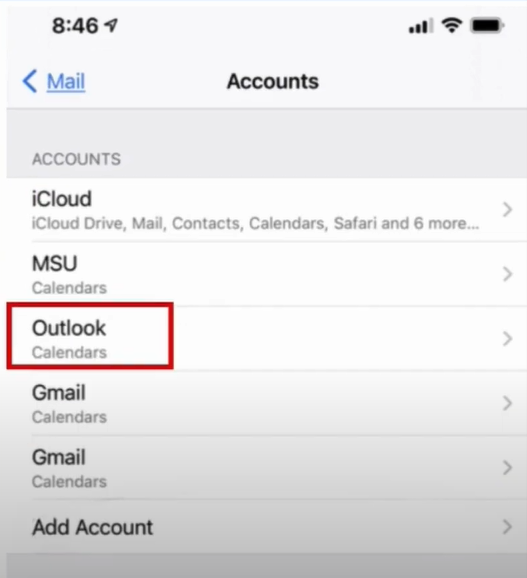
-
Next, tap Mail Days to Sync, then select No Limit.
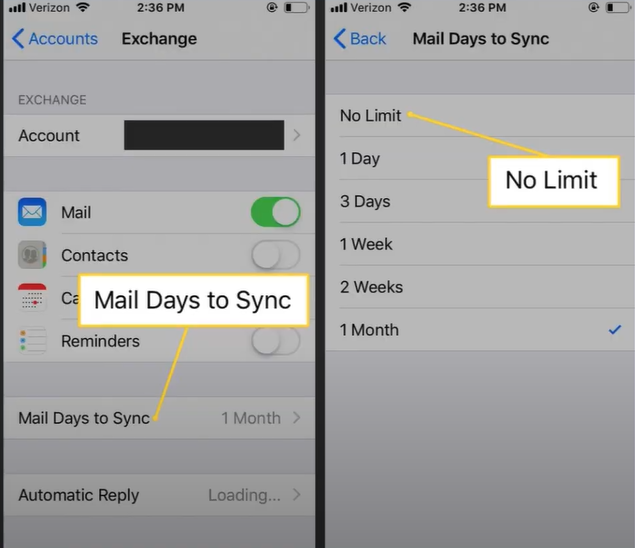
-
Finally, check if the Outlook email not working issue on your iPhone is resolved.
Solution 3: Turn On the Fetch New Data Option
Here are the steps that will allow you to turn On the fetch new data option to fix the Outlook-related issues.
-
First and foremost, tap on the Settings (Gear) icon and then choose Mail.
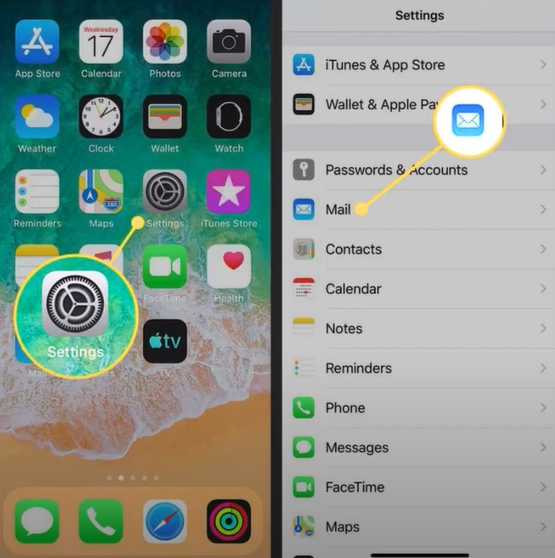
-
Next, tap on the Account option and then select Fetch New Data.
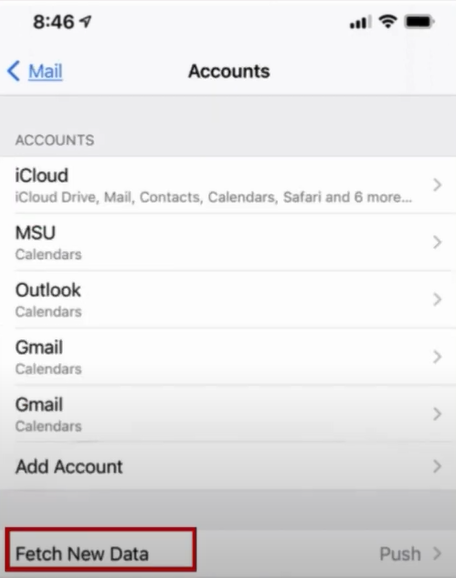
-
After that, turn on the toggle for the Push option.
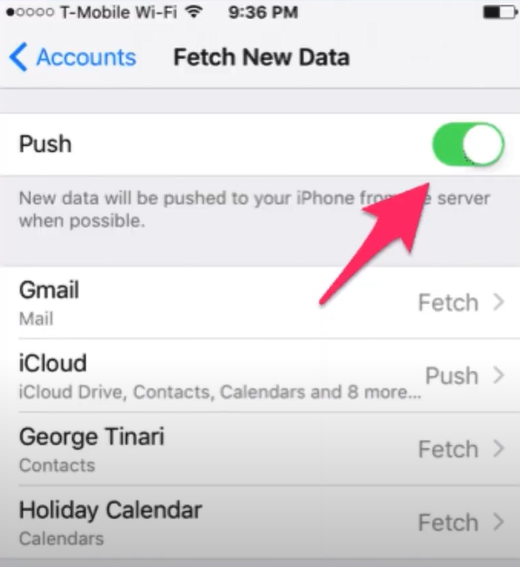
Also Read: Fix Outlook Unable to Receive Email Issue
Solution 4: Delete Your Account & Setup Again
In order to fix the problem of Outlook email not working on iPhone problem you can try deleting your account and doing the setup process once again. These are the steps you need to follow for that.
-
Firstly, access the Settings on your iPhone and then tap on Mail.
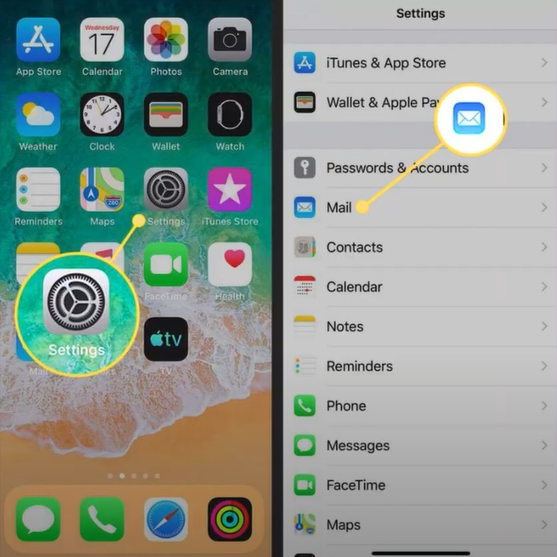
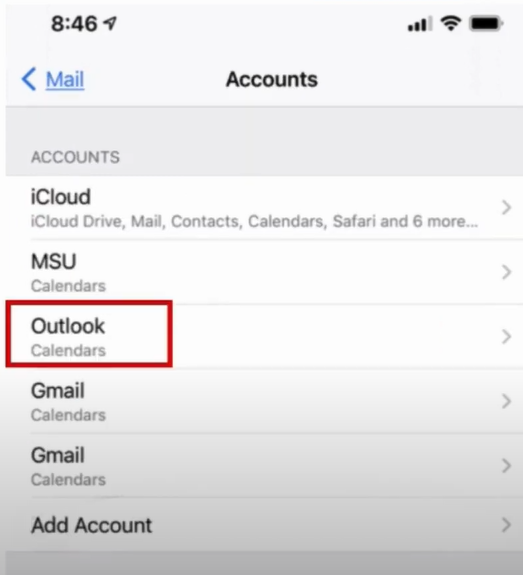
-
After that, tap Delete Account, then tap Delete from My iPhone to confirm.
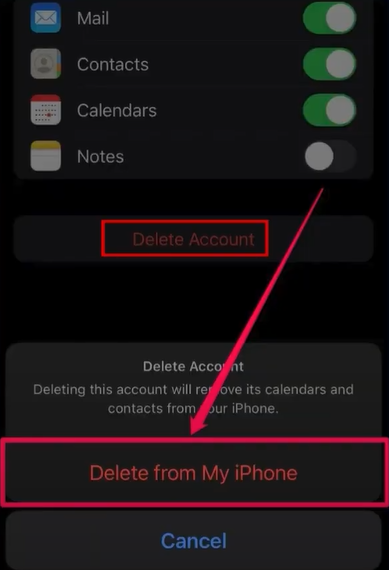
-
Furthermore, choose Add Account and then tap on Outlook.
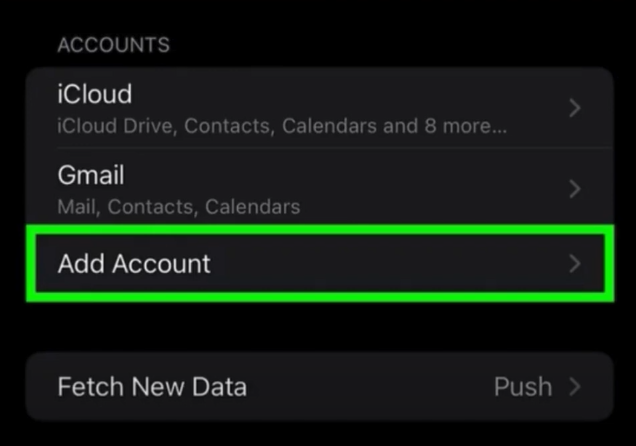
-
In the address field, type your email and select the Next button.
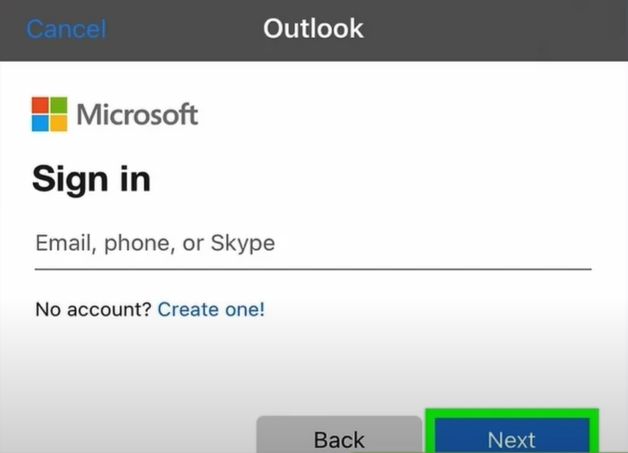
-
Now, on the next screen, type the password of your Outlook account and select Sign-in.
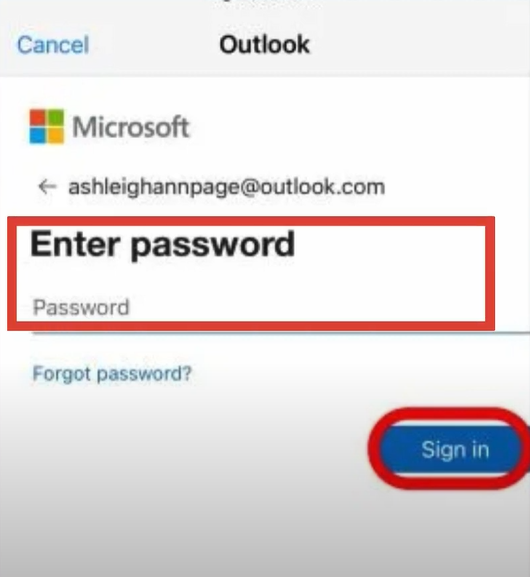
-
Moreover, choose Save to add the account.
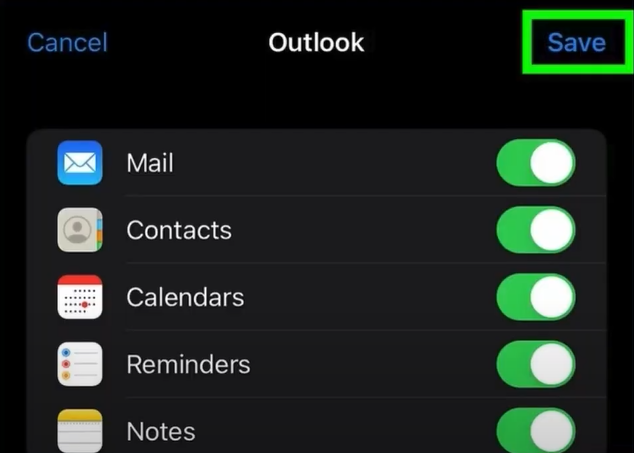
-
Once done, close the window.
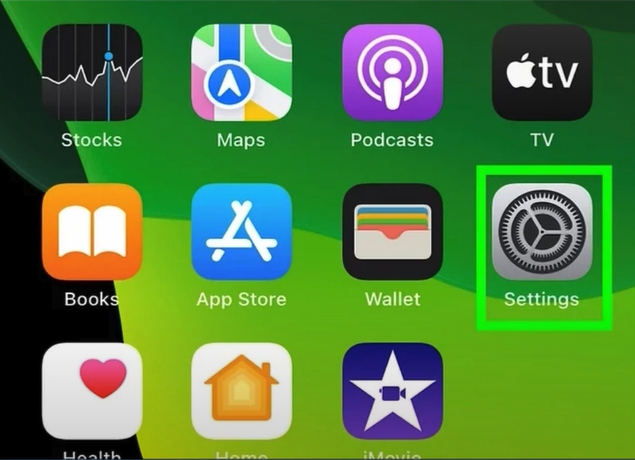
-
Check if Outlook is not working and move to the next step if the problem still persists on your iPhone.
Solution 5: Reinstall Outlook on your iPhone Device
Follow the following procedure to reinstall the Outlook email product on your iPhone.
-
Tap and hold on to the Outlook app on the iPhone home screen, and select Remove App.
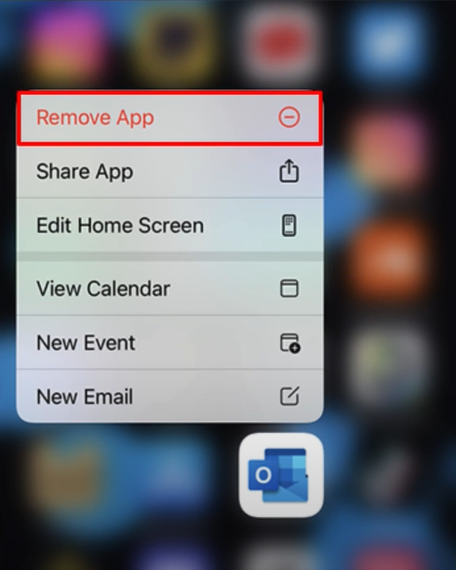
-
On the pop-up, click on Delete App to confirm the process.
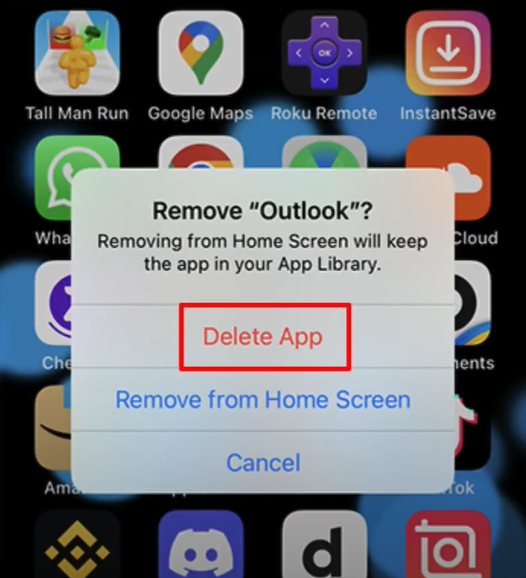
-
Now, choose the Delete option once again.
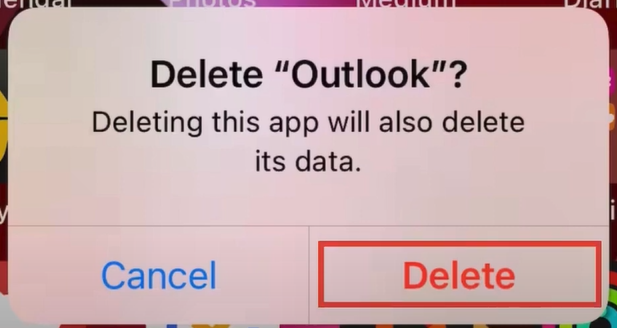
-
After that, open the App Store, then search for Outlook.
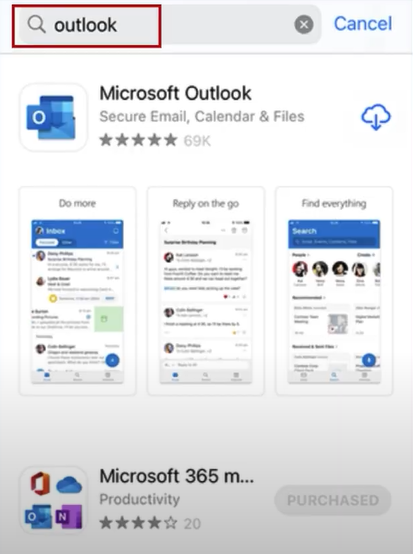
-
And then, select Outlook from the results and tap the download icon.
![]()
-
Once it's done downloading, tap Open and sign into your account.
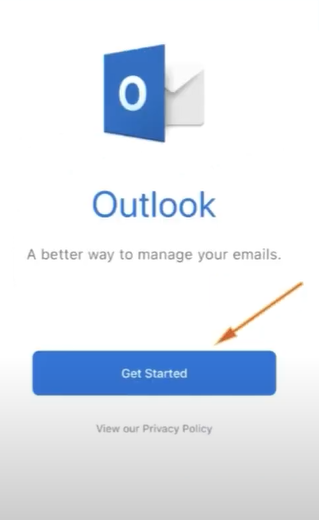
-
Inspect if your device still shows the 'Outlook email not working on iPhone' problem.
Conclusion
After using our methods mentioned in this article, you can get rid of the Outlook email not working on iPhone problems instantly. Also, while using these methods, you can use them in any order. But you must use all the steps carefully if you want to avoid any mistakes. In addition, if you are still having the same problem, then try using all the steps once again. If the problem seems complex, then it would be wise to look for the expert's assistance to get your Outlook email out of the error state.