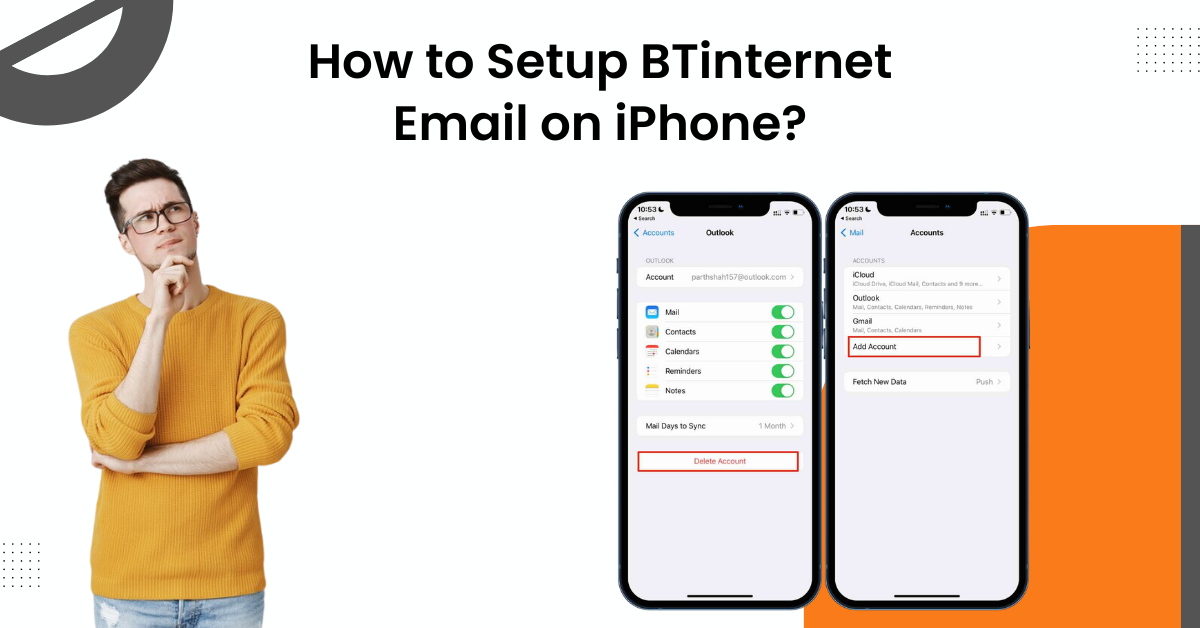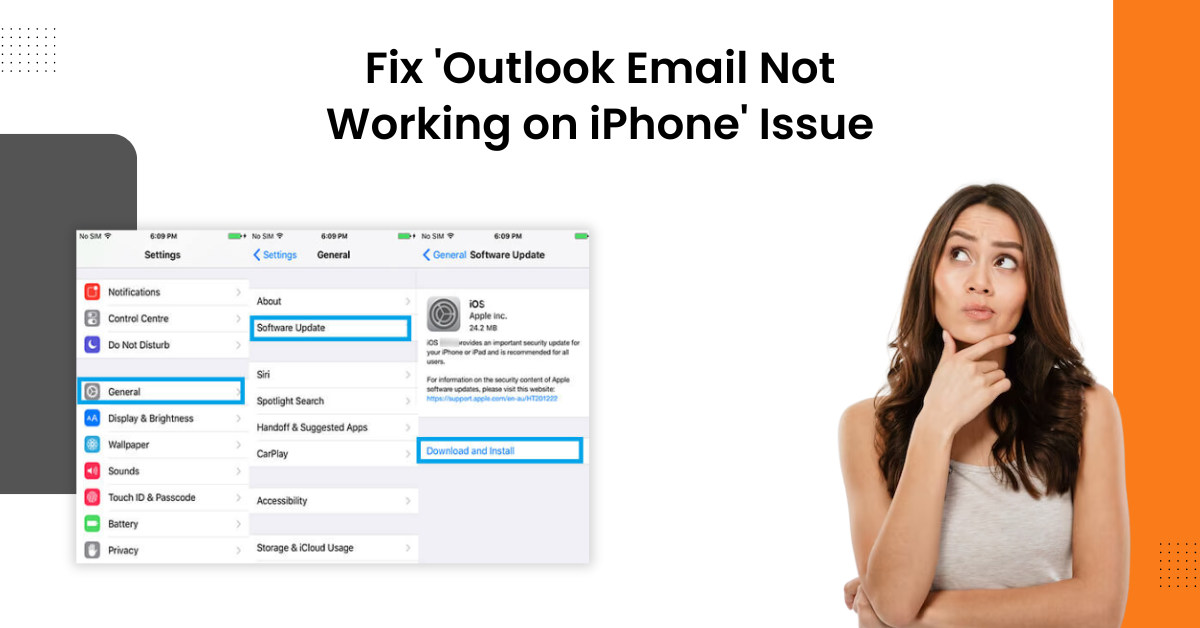How to Resolve IMAP & POP Related Issues on iCloud Email?
- 0
- 529
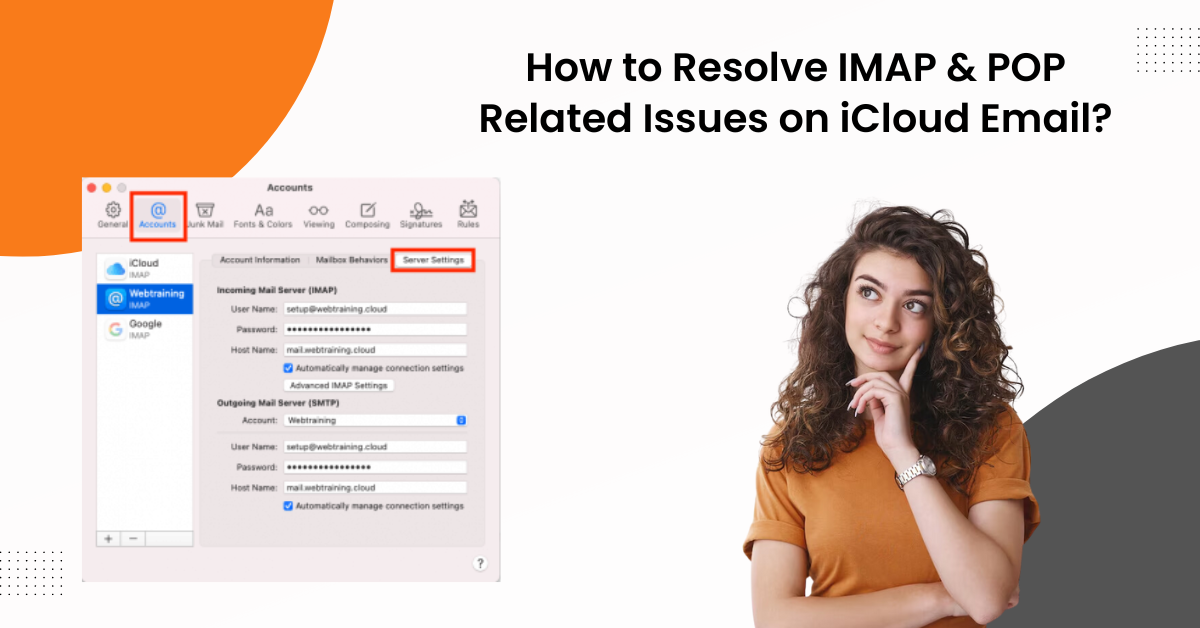
For an iCloud email user, it is likely to get the IMAP & POP-related issues at some points. Usually, this error appears on your device due to the wrong IMAP server or incorrect outgoing/incoming mail settings. In addition, chances are that many other technical faults can also contribute to this problem. If you are getting this problem in your device, then worry not, as it is a common error and can be resolved easily with effective troubleshooting methods.
In the following article, we are going to discuss the various well-researched and effective methods to remove the IMAP & POP issues. So, keep reading the whole content till the end to gain in-depth knowledge of every step.
Solution 1: Reset the Network Settings on your Device
With the help of this procedure, you can reset your network settings and see if the IMAP & POP issue is resolved on your iPhone.
-
Navigate to the Settings on your device and then move to the General option.
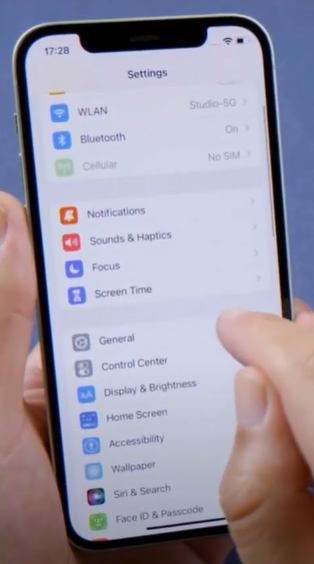
-
Next, scroll down, and then tap on the Transfer or Reset iPhone option.
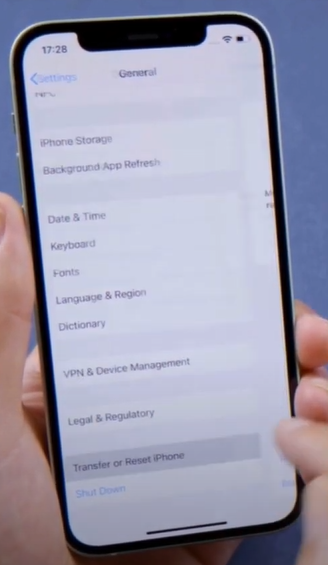
-
After that, tap on Reset and then choose Reset Network Settings from the menu.
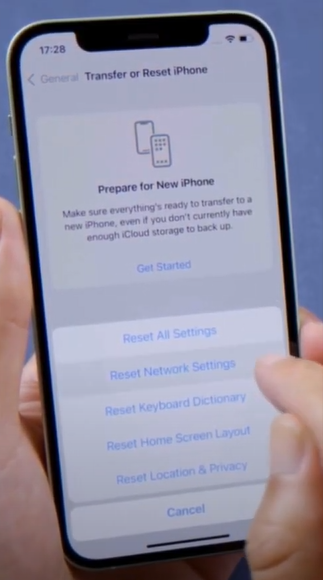
-
Now, tap on the option Reset Network Settings to move forward.
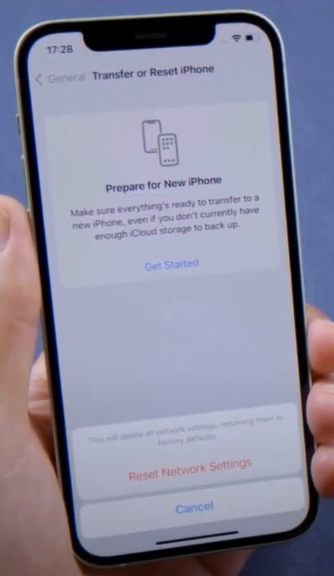
-
Furthermore, wait for your device to restart and connect it to a wireless network connection after restart.
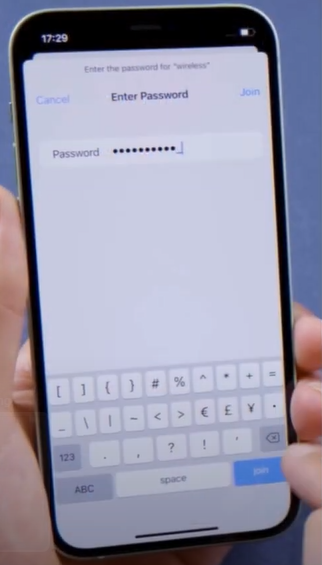
-
Finally, check whether the IMAP & POP-related issues on iCloud Email is resolved or not.
Solution 2: Verify the Account Settings
Incorrect account settings can also lead to IMAP and POP errors on your device. Hence, you can follow the steps below to verify that the account settings are correct.
-
Go to Settings on your smartphone device and then scroll down to select the Mail option.
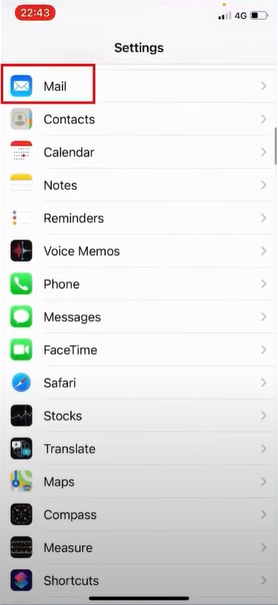
-
Next, tap on the Accounts option and then select the email account you are having the issue with.
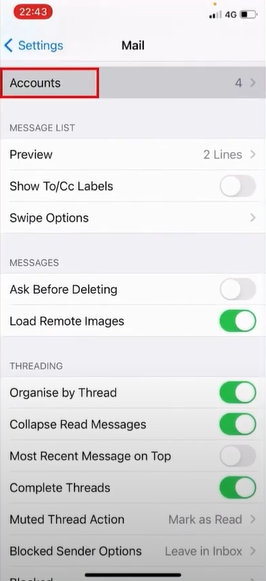
-
After that, select the Accounts option on the open page.
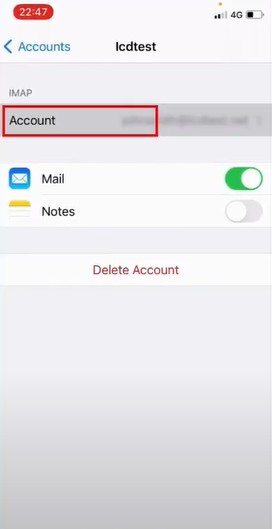
-
Now, make sure that the incoming and outgoing mail servers are correct.
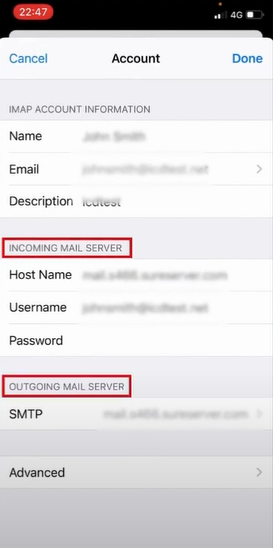
-
If the problem still persists on your device, then move to the next step.
Also Raed: How to Add iCloud Email to Outlook?
Solution 3: Remove & Re-Add your Account
To resolve the IMAP & POP Related Issues on iCloud Email, you can try removing the account and adding it again. Here is the process to do that.
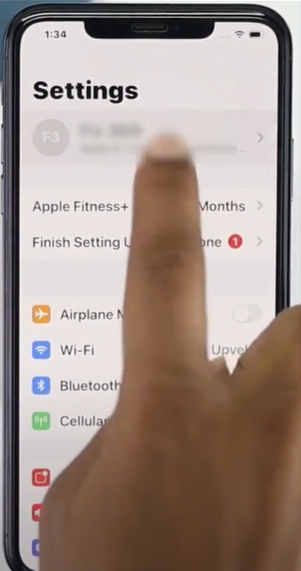
-
Now, scroll down and click on the Sign-out option in red.
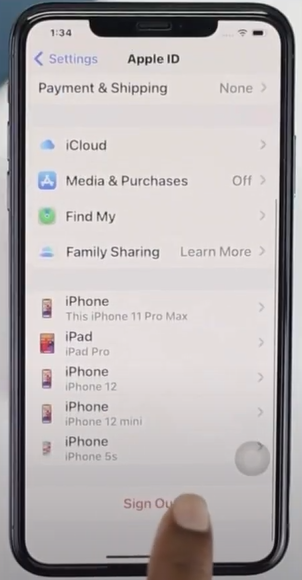
-
After that, you are required to type your Apple ID and tap on the Turnoff option.
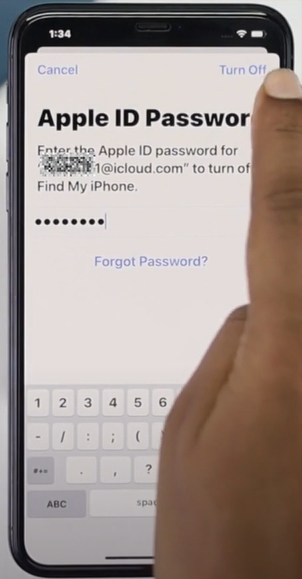
-
When you get the keep a copy screen, tap Sign Out.
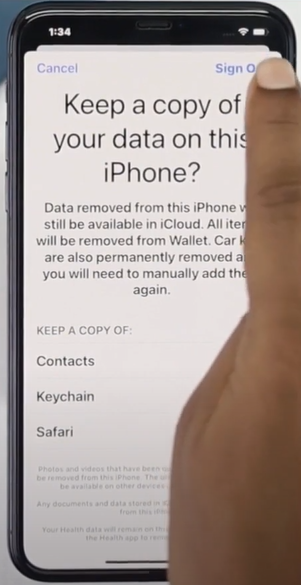
-
Furthermore, tap signs out again on the new prompt and wait for the sign-out process to complete.
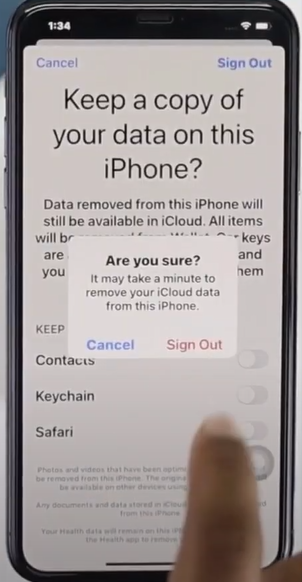
-
Now, exit from the Settings page.

-
To re-add your account, tap on Settings once again.
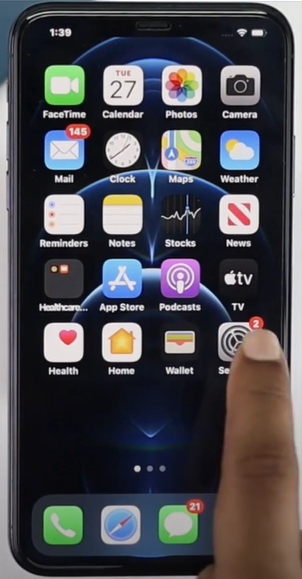
-
Next, tap on sign in to your iPhone, enter your Apple ID address, and tap Next.
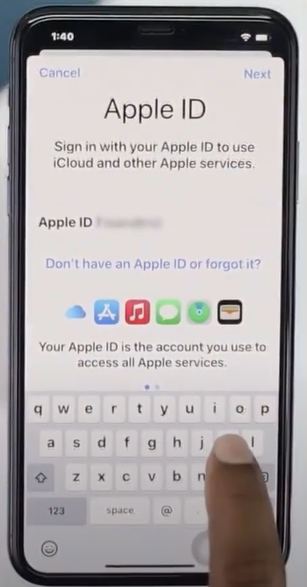
-
Moreover, enter the password and tap Next.
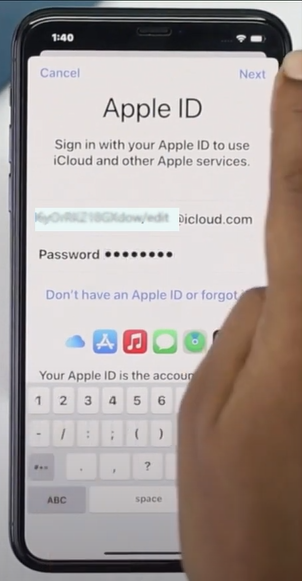
-
If you get a verification code, go ahead and enter it and wait for the sign-in process to complete.
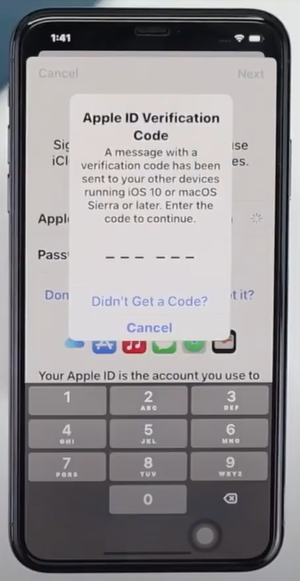
-
Henceforth, go ahead and tap the iPhone passcode.
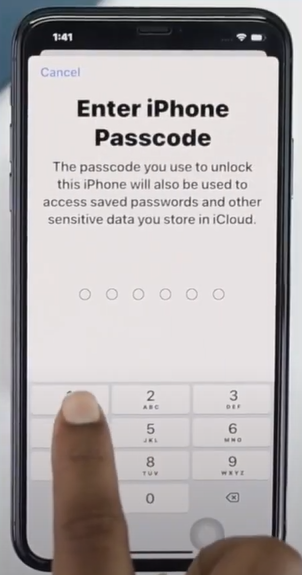
-
Now, see if the iCloud IMAP & POP problem is still showing on your iPhone.
Conclusion
If your iPhone device shows problems related to POP & IMAP related problems, then you must look for the reason behind the issue. Once you find the real reasons for the issue on your iCloud mail, then it becomes child’s play for you to terminate it. You can take the help of the methods we have mentioned here to see if they resolve it. We suggest you carefully follow all the steps one by one; that way, you will not make any mistakes. However, if the problem is not gone after using those methods, then it would be prudent to seek more help.