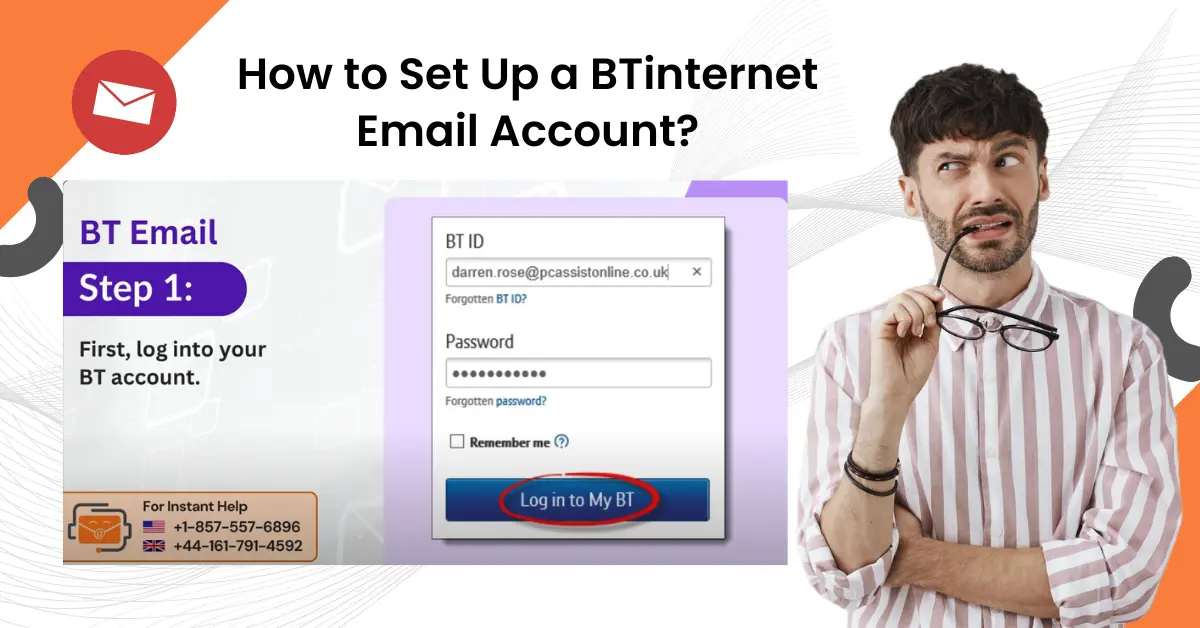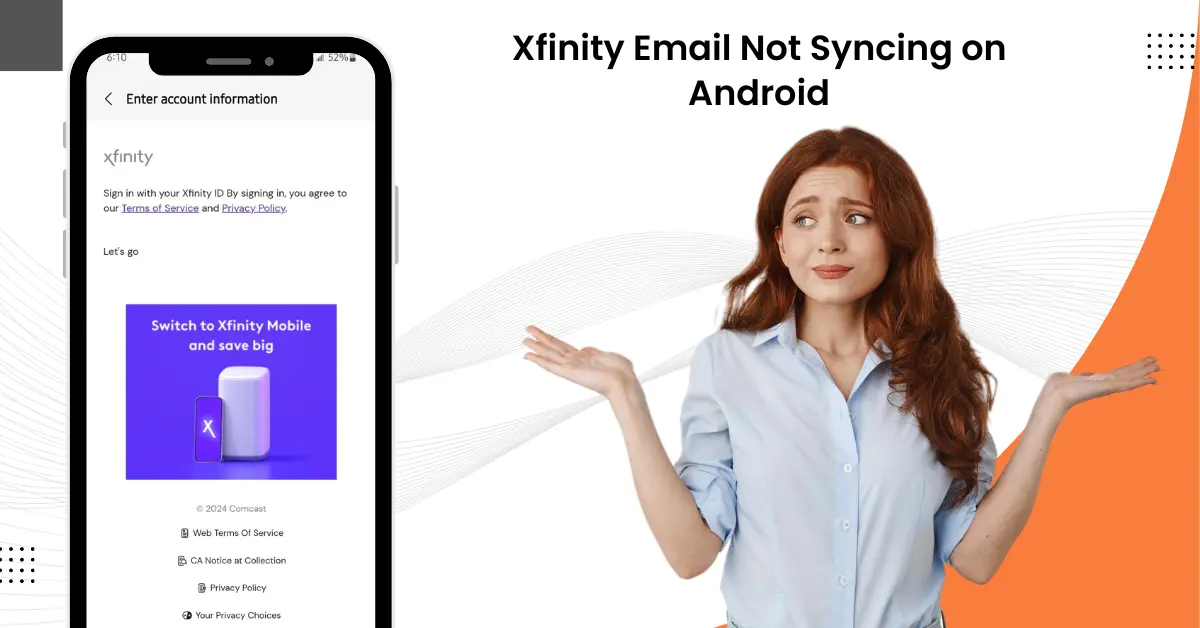How to Stop Spam Emails In AOL?
- 1
- 329
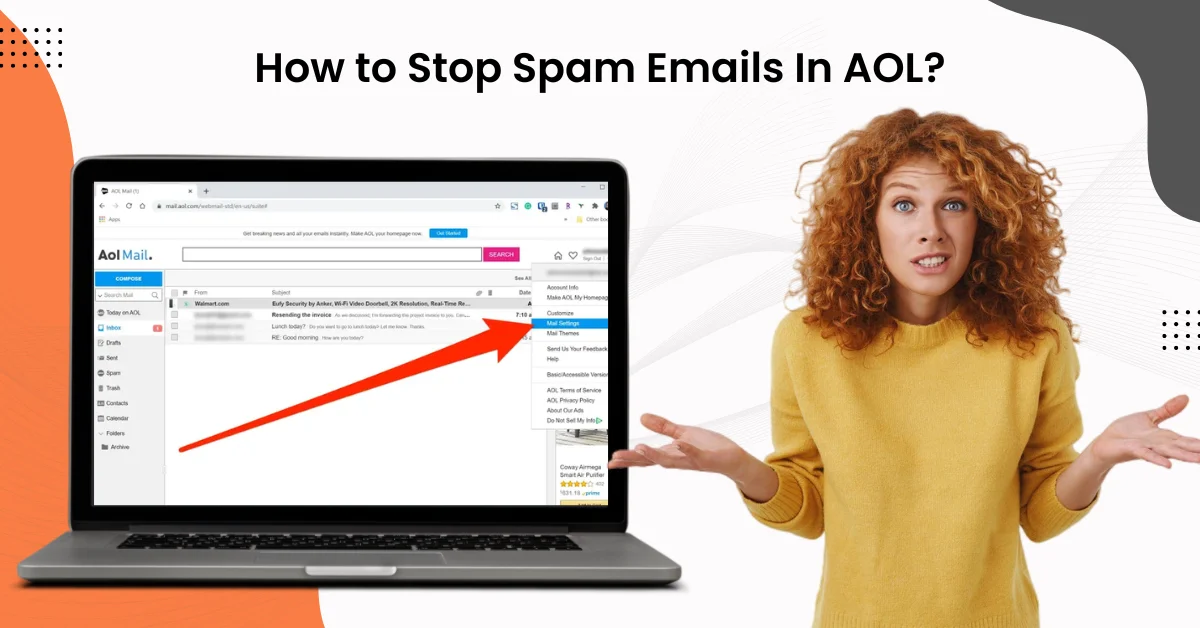
Has your AOL inbox become flooded with spam and junk emails? If so, you need to regain control and keep everything organized. AOL mail's spam filters are intended to detect most unwanted messages. But some emails may slip through. Thus, it is crucial to mark these emails as spam. Doing so can help improve your system's ability to recognize similar unwanted messages, leading to a cleaner and more organized email inbox. Just imagine the relief and efficiency of having a clutter-free inbox! You will feel more in control and less stressed about managing your emails.
In this guide, we have outlined the process for stopping spam emails in AOL. Read on to understand and implement these steps. First, let us delve into the potential issues that can arise when dealing with spam emails in AOL.
Potential Issues When Stopping Spam Emails in AOL
It is straightforward to stop spam emails in AOL. However, several potential issues might arise during the process. These potential problems can be:
-
Spam email variations
-
Inconsistent filtering
-
Difficulty in unsubscribing
-
Email address exposure
-
Spam filter settings
Troubleshooting Steps to Stop Spam Emails In AOL
Reducing and managing spam mail in AOL can result in long-term efficiency and a more pleasurable emailing experience. Read the following steps to perform the process of stopping spam emails in AOL correctly:
Step 1: Open the web browser and sign into your AOL mail account.
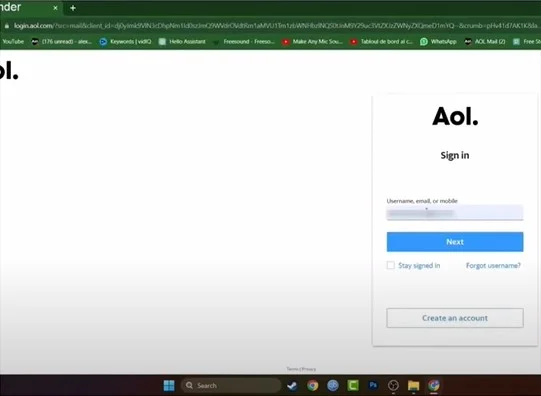
Step 2: Go to Inbox, select the spam email, and click spam on the top banner.

Step 3: All the incoming emails from the address will go to the Spam folder.
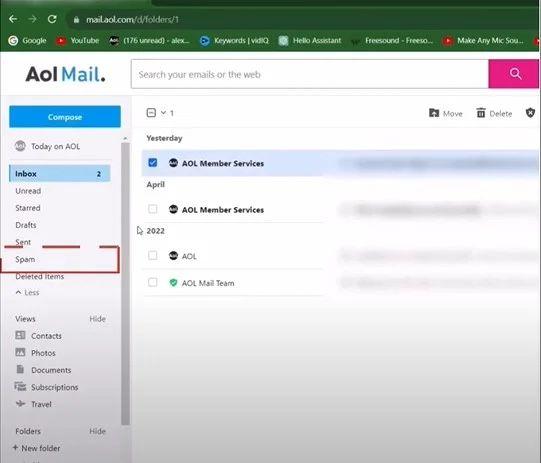
Also Read:- How to Add AOL Email to Gmail App?
Step 4: Open the spam email you received and copy the sender’s address.
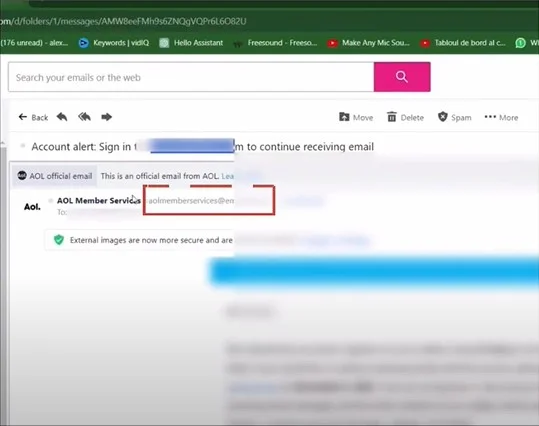
Step 5: Click Settings on the top right side of the screen and click More Settings.
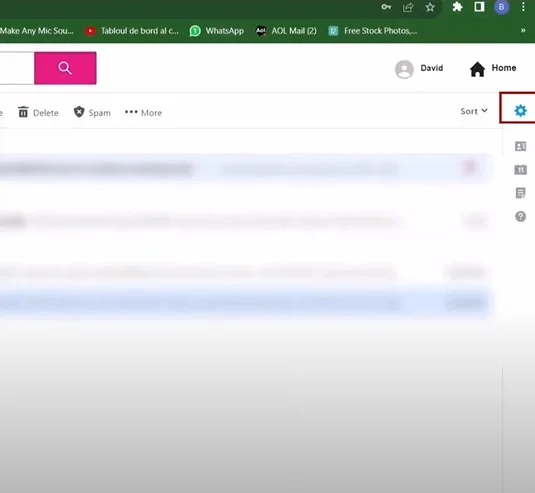
Step 6: Go to the Security and Privacy tab and click Add under blocked Addresses.
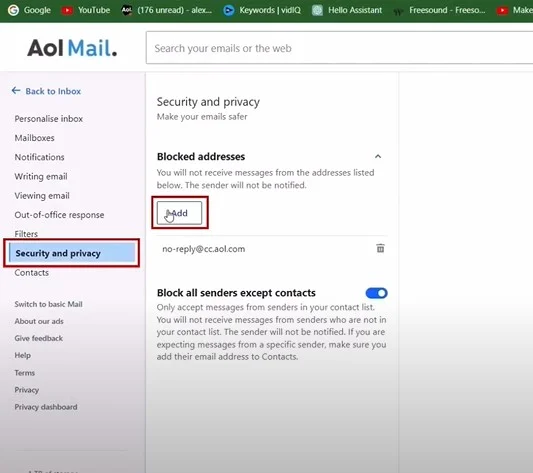
Step 7: Paste the email address you copied and click Save.
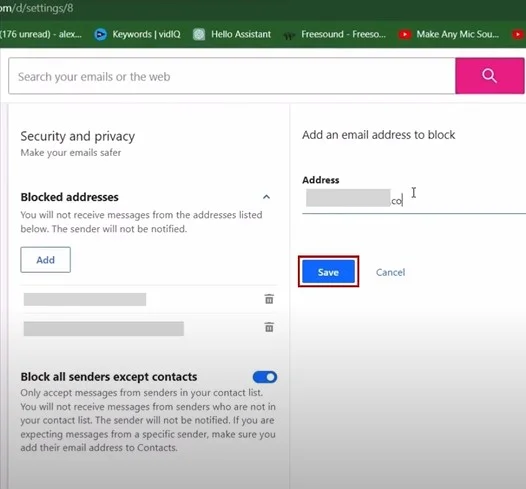
Step 8: To receive emails only from your contact list, you can toggle on Block All Senders Except Contacts.
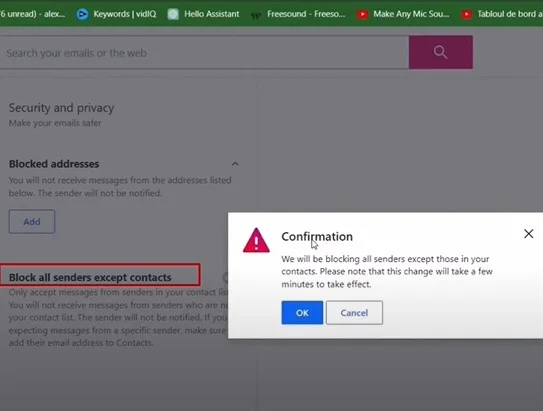
Step 9: Then click OK on the pop-up window if you want to confirm this action.
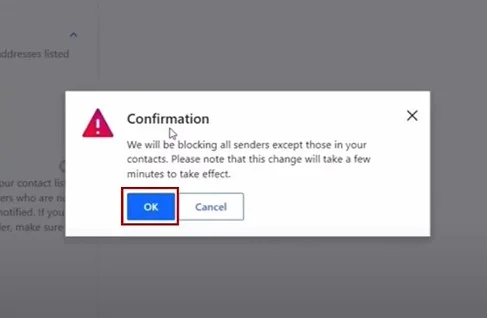
To Sum Up
A cleaner and well-maintained inbox will ensure improved productivity and lessen the stress associated with email management. Follow the steps discussed above, and you will be ready to make the most of a clutter-free email environment. Don’t forget the potential problems that will likely arise when trying to stop spam emails.
If you need additional assistance stopping spam emails in AOL, professional help is just a call away.