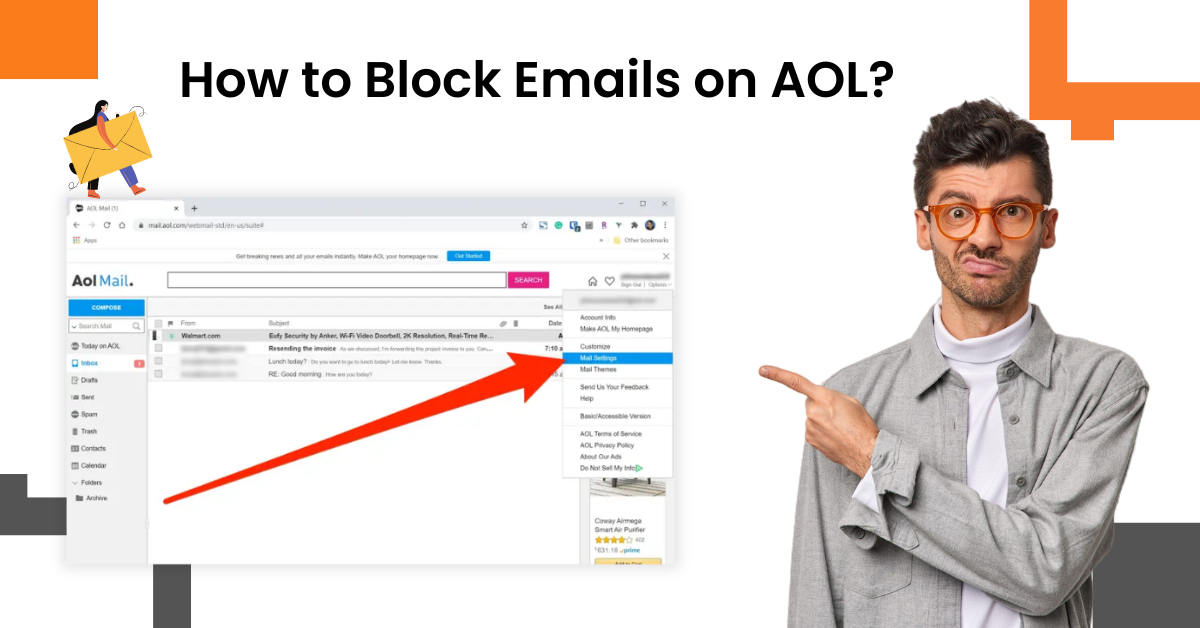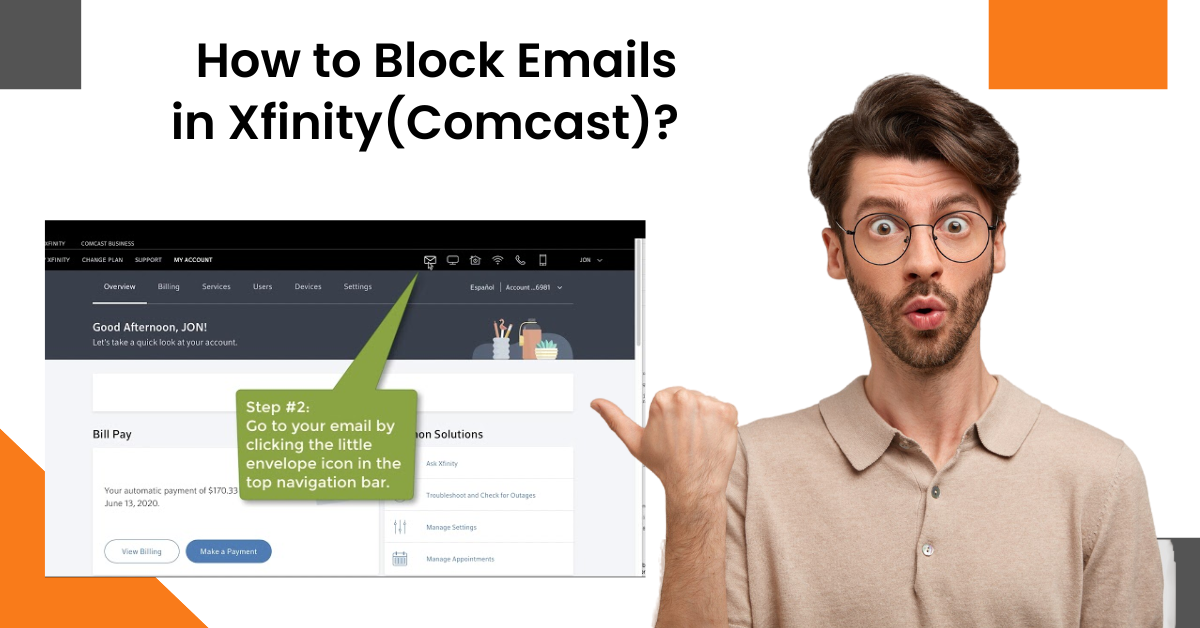How to Add AOL Email to Gmail App?
- 0
- 440
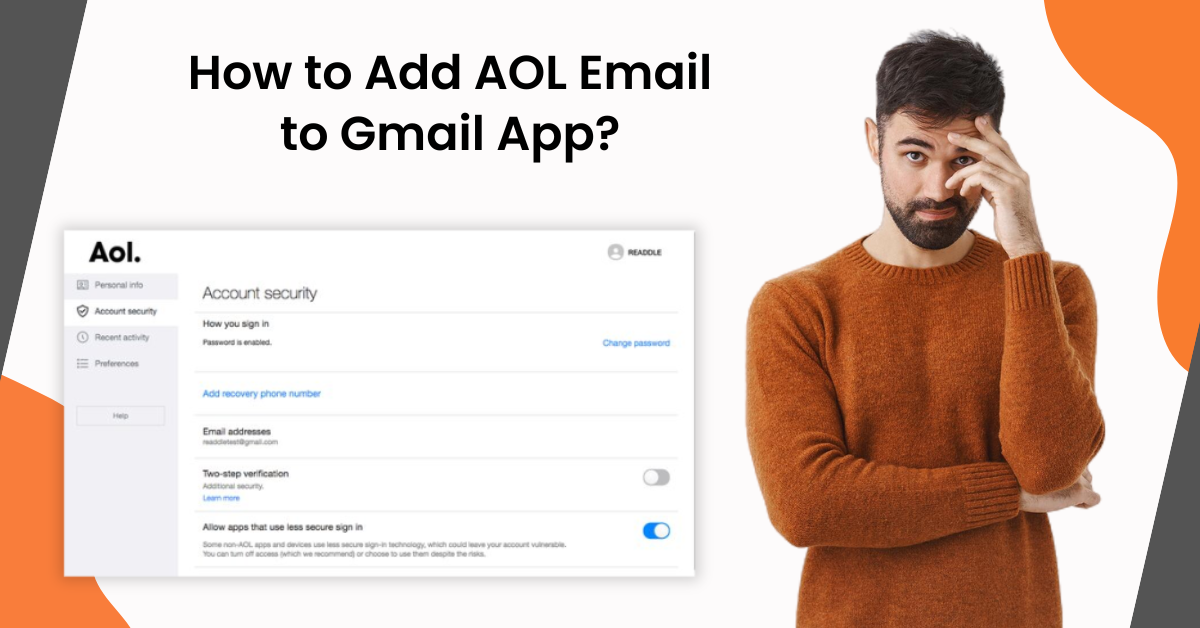
Having all of your emails in one place ensures the seamless experience of both personal and professional emailing. Gmail allows you to add other email services by following the simple steps. But, if it is your first time doing so, then you might get various errors, such as incorrect login credentials, syncing problems, two-factor authentication, syncing problems, and others. You don’t need to worry, though, because we are here to help you.
In the following write-up, you will gather an in-depth understanding of a well-tailored method. So, continue reading until the end to add AOL email to the Gmail app in no time.
The Process to Add AOL Email to Gmail
1. First, open the web browser and sign into your AOL Mail account.
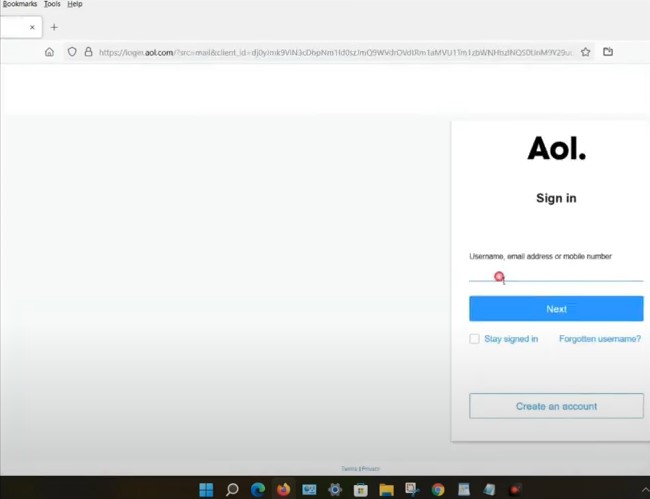
2. After that, go to the upper right corner of your screen and select Options.
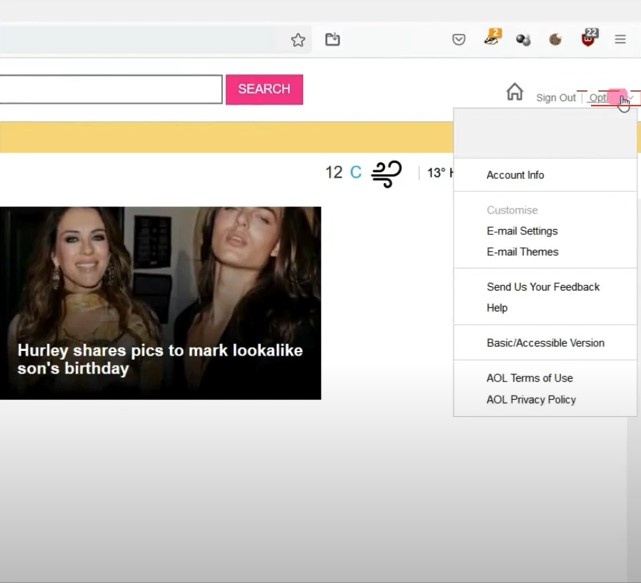
3. Then, select Account Info and go to Account Security from the left panel.
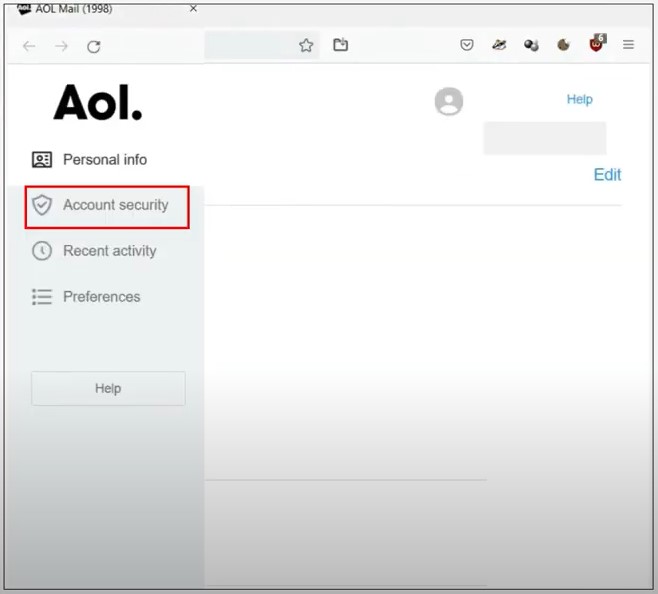
4. Next, scroll down to the ‘Other ways to sign in’ section and select the ‘Generate App Password’ option.
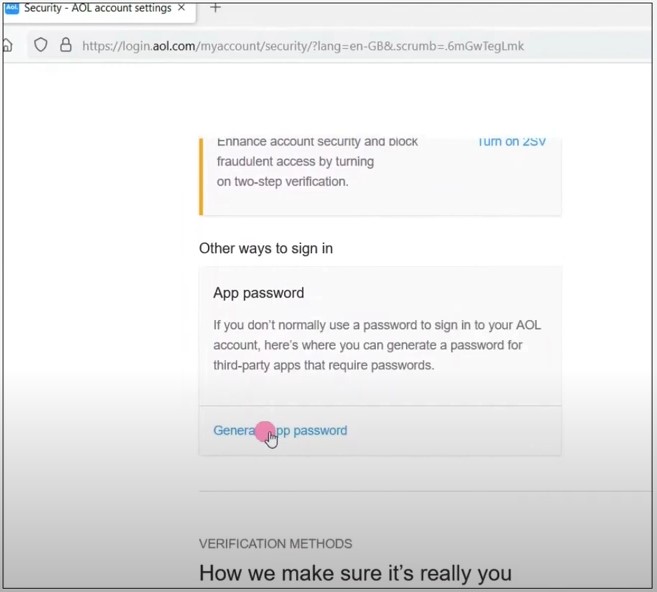
5. Furthermore, click on Get Started, enter Gmail, and click the Generate Password option.
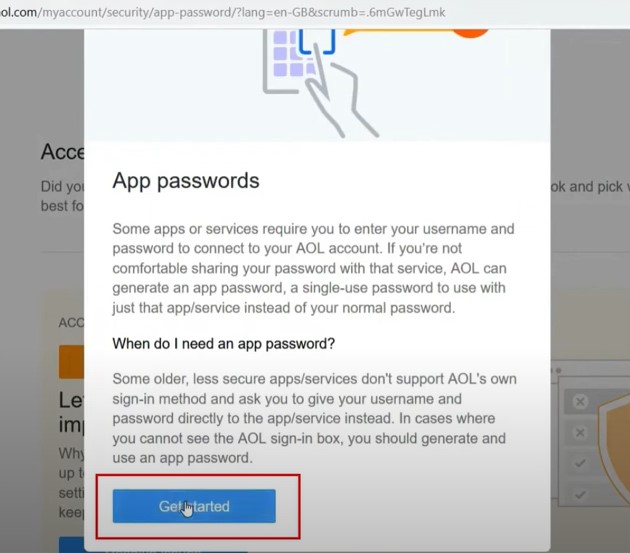
6. On the next page, copy the shown password and then click on Done.
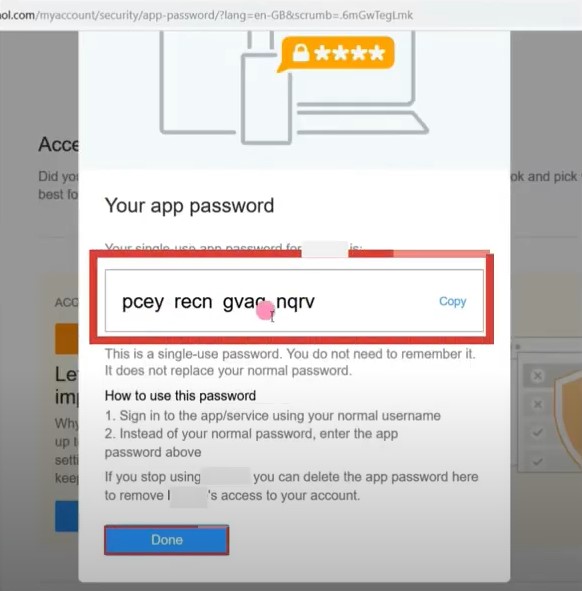
7. Now, open the Gmail app on your device and click on your account icon on the top right side of the screen.
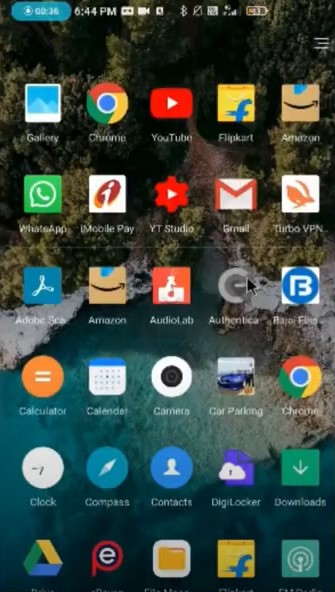
8. Choose the option Add Another Account and select Others.
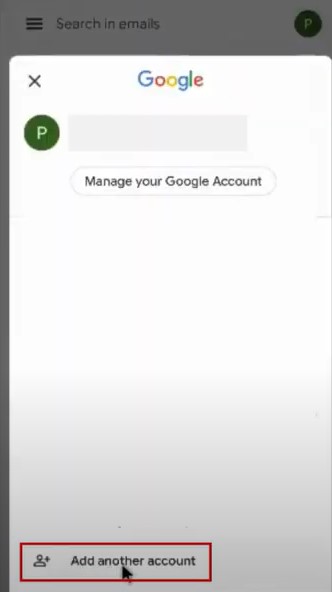
9. Now, type your AOL email address and choose the MANUAL SETUP option.
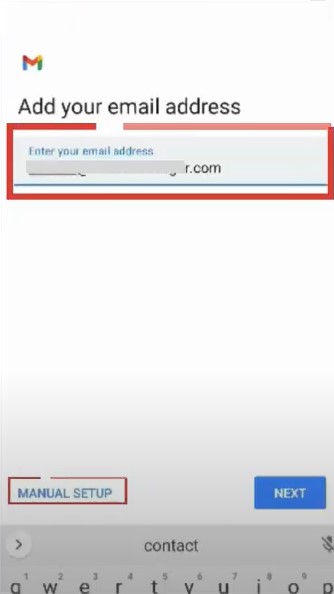
Also Read:- How to Fix AOL IMAP/POP Not Responding Issue?
10. After that, select Personal (POP3), enter the app-generated password and click Next.
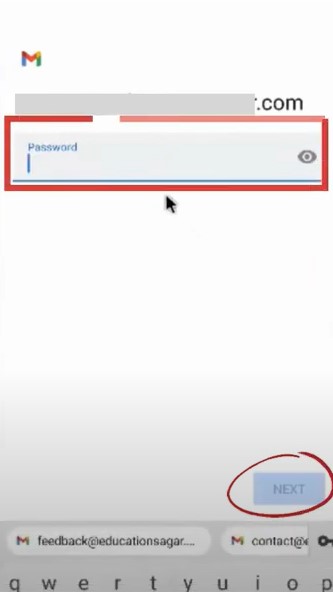
11. And then change the server to aol.com and click on Next in the Incoming Server Settings.
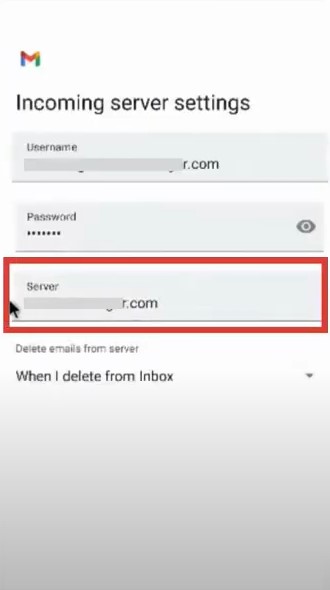
12. After that, change the SMTP server in the outgoing server settings to smtp.aol.com and then click Next.
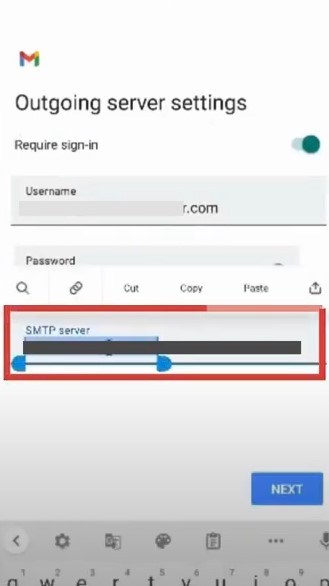
13. Moreover, you are required to confirm the Sync frequency and then choose the Next option.
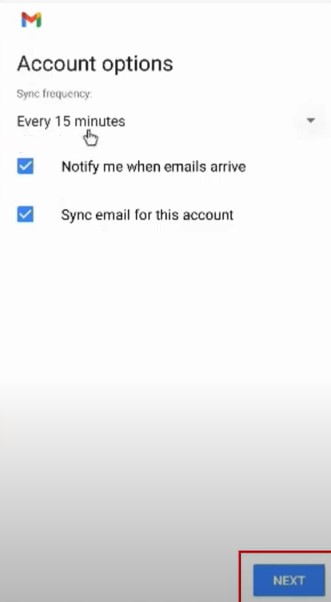
14. Now, set your name and click on the Next button.
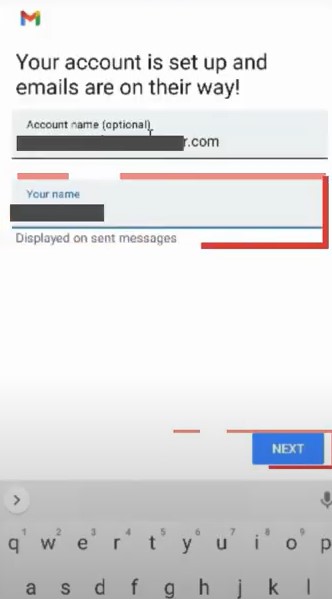
Conclusion
You can use our simple guide to connect your AOL account to Gmail to have a smooth emailing experience. Before you perform our instructions, make sure that the Gmail app is updated and the device has a steady internet connection. Moreover, to avoid any mistakes from happening during the process, make sure to follow all the steps carefully. Besides that, search for further help if you are unable to complete the process with these steps or when your device shows any issues.