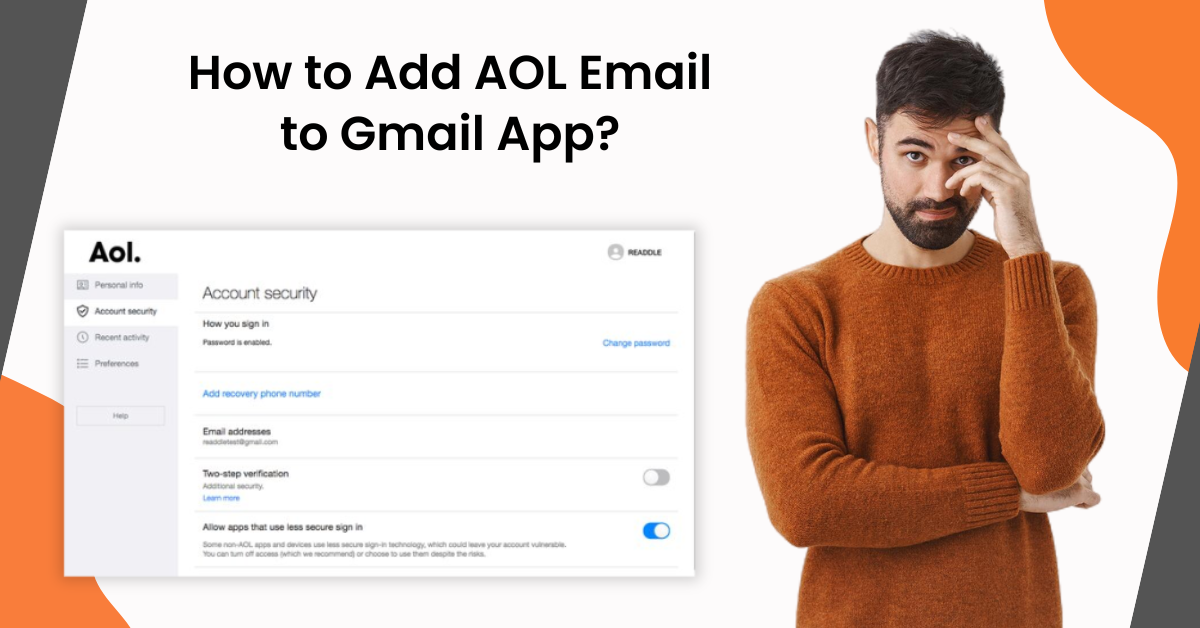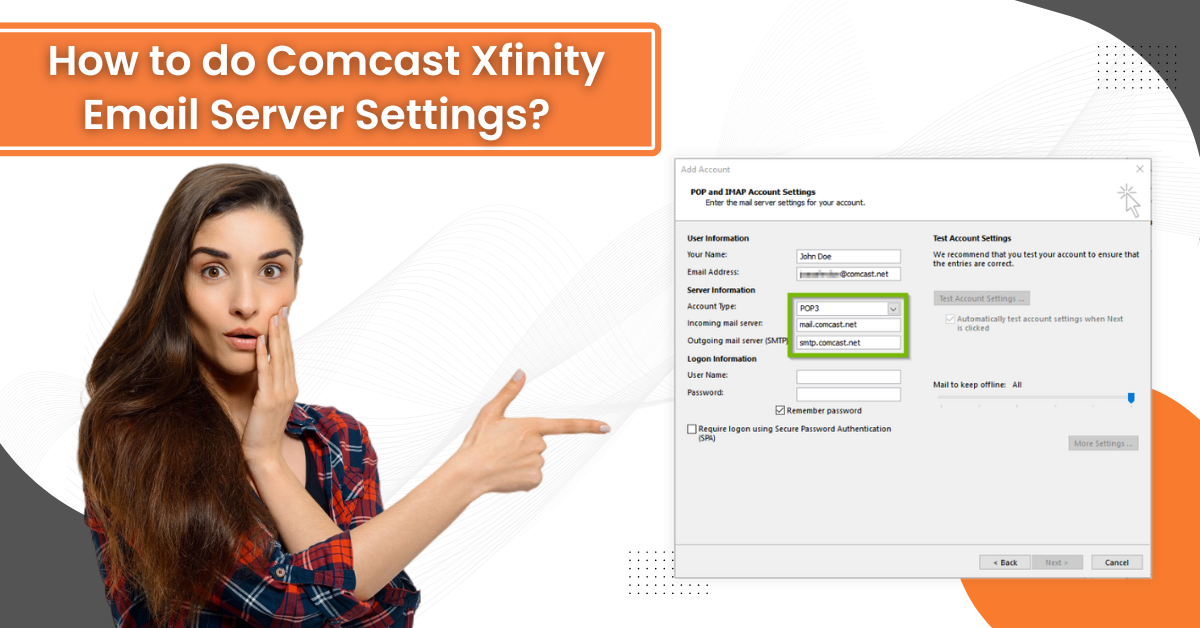How to Block Emails in Xfinity(Comcast)?
- 1
- 382
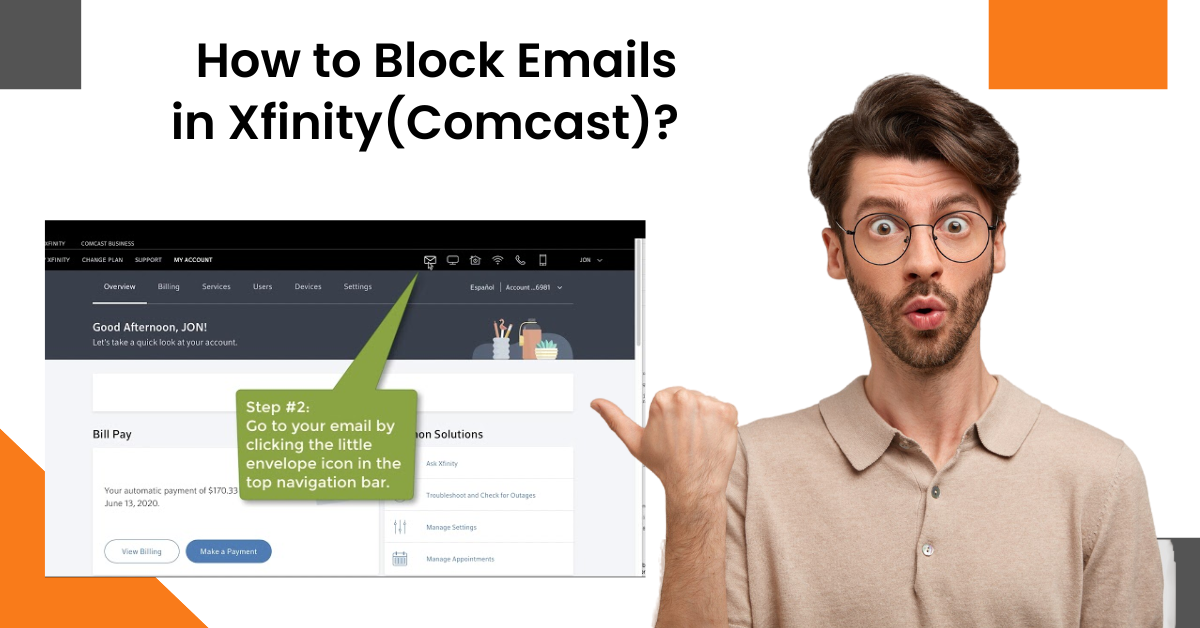
Using any product comes with various unwanted messages that can make the inbox cluttered. Also, due to that sometimes it becomes hard to find the primary emails. However, there are some solutions that can help you get rid of those unwanted emails. If you are facing the same problem in your Xfinity (Comcast) email, then we will help in resolving the issue.
Here, we discuss the two easy-to-follow and effective methods that will streamline the process. So, let’s dive into the procedure right away!
Solution 1: Mark the Email as Spam & Set the Spam Filter Preference
If you want to block emails on your Xfinity email, then it is best to mark those emails as spam and set the spam filter. Follow-up steps will allow you to do that without any hassle.
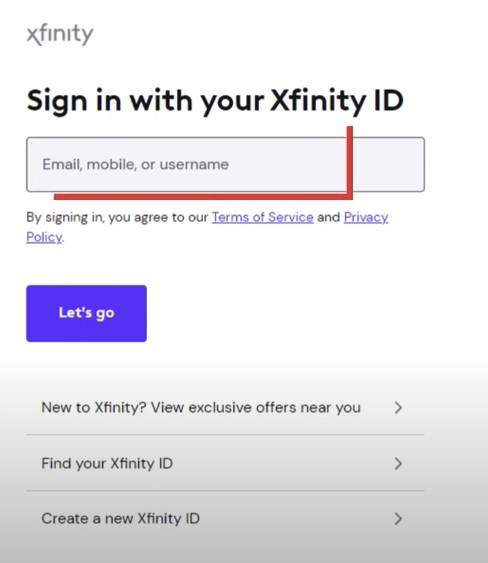
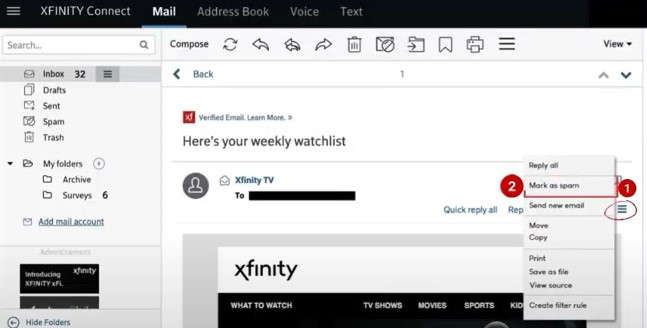
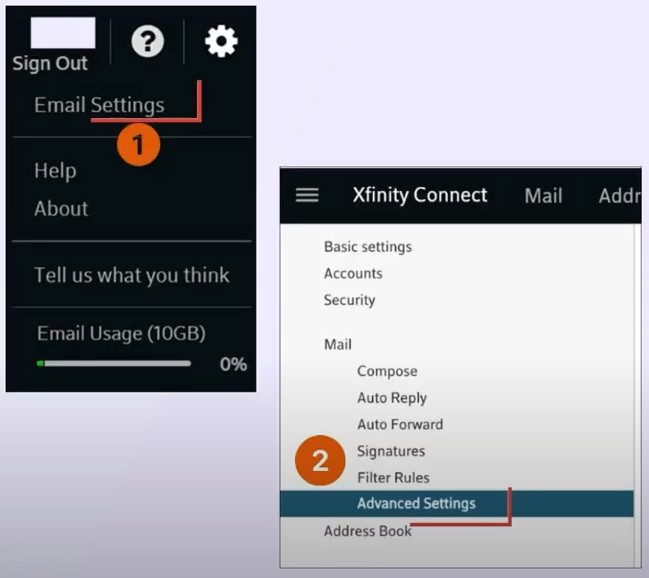
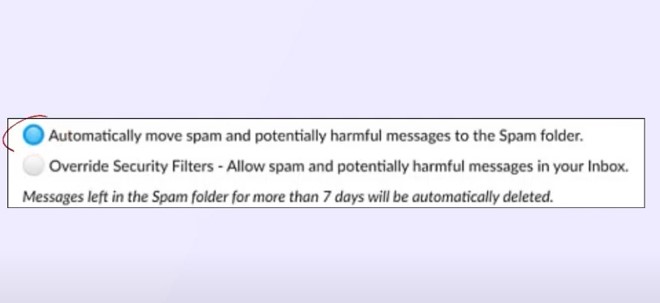
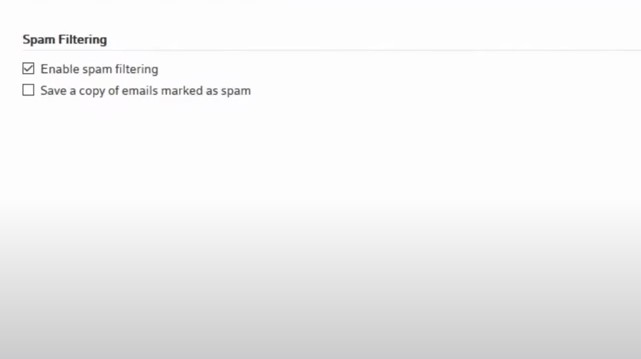
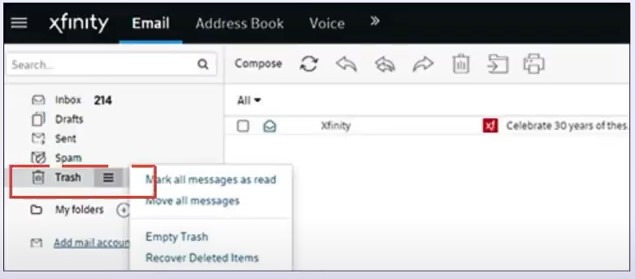
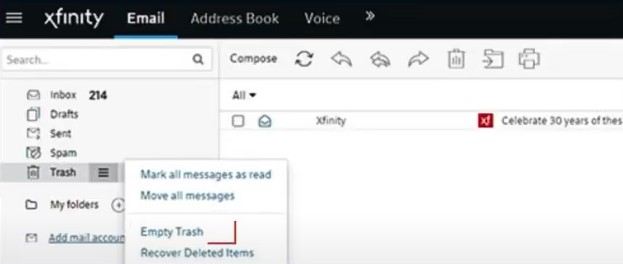
Solution 2: Setup Email Filters
If you want to stop receiving unwanted and unnecessary emails on your Xfinity Mail, then apply the right email filters using the following procedure.
1. First and foremost, sign in to your Xfinity mail account.
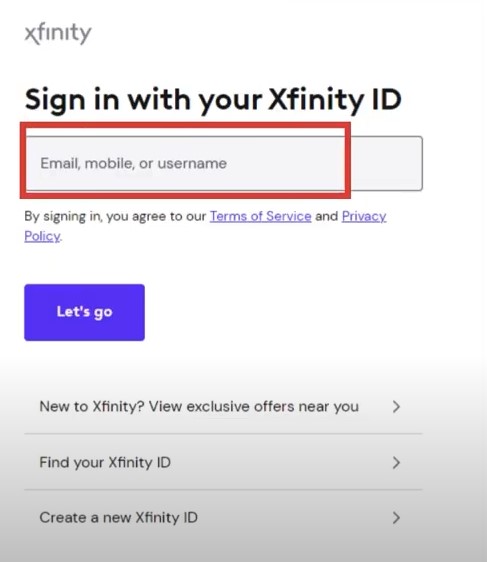
Also Read:- Fix 'Xfinity (Comcast) Email Not Working' Issue
2. Next, select the gear icon from the top right side of the screen and choose Email Settings.
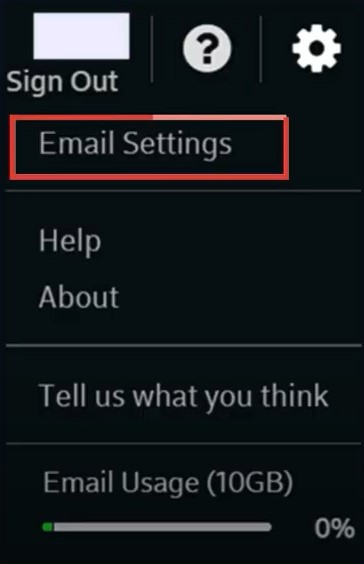
3. Now, choose Filters Rules under Mail, then click Add New Rules.
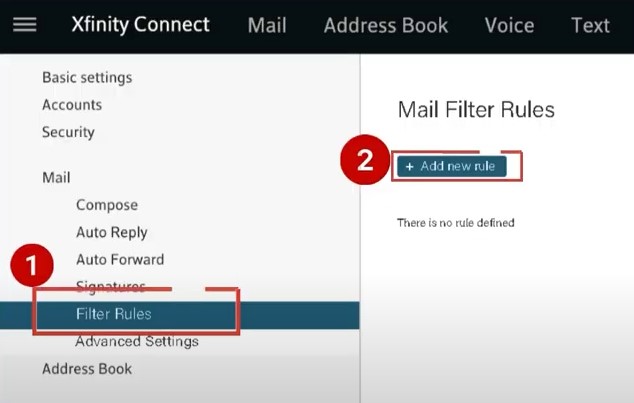
4. After that, enter a name for the Filter in the Rule name field.
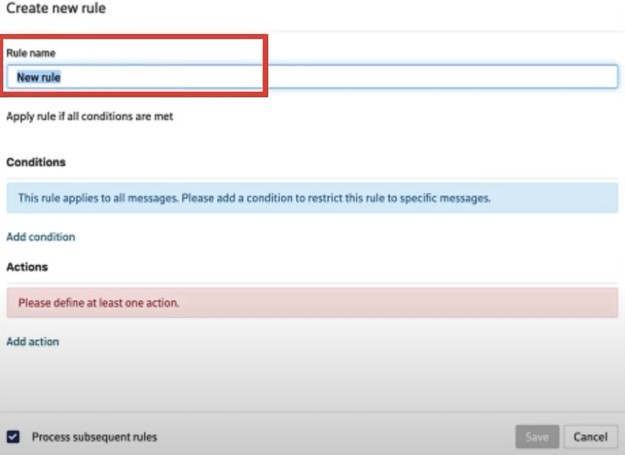
5. Then, choose the Add condition and select the criteria you want to filter.
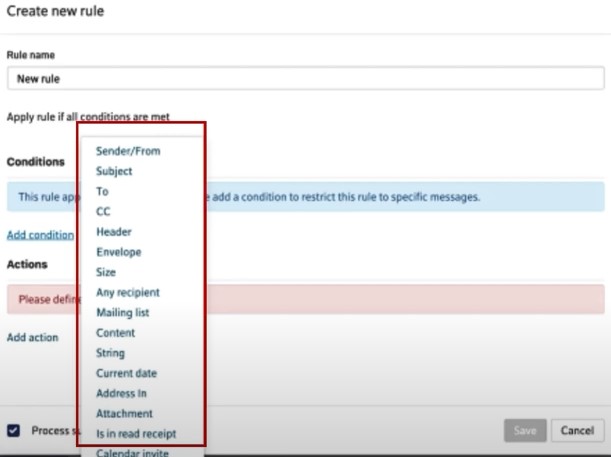
6. Moreover, select the Contain option to select the parameters and fill in the words and phrases you want to filter.
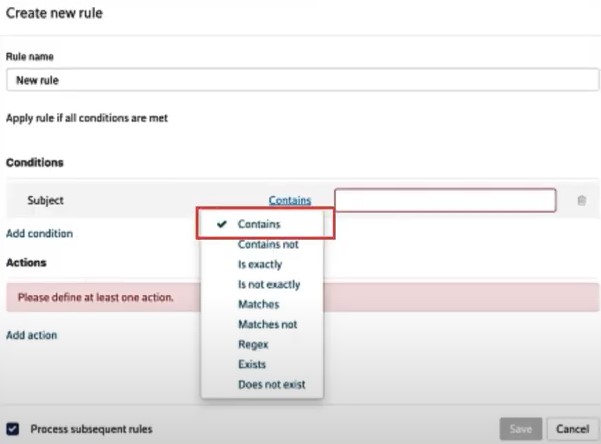
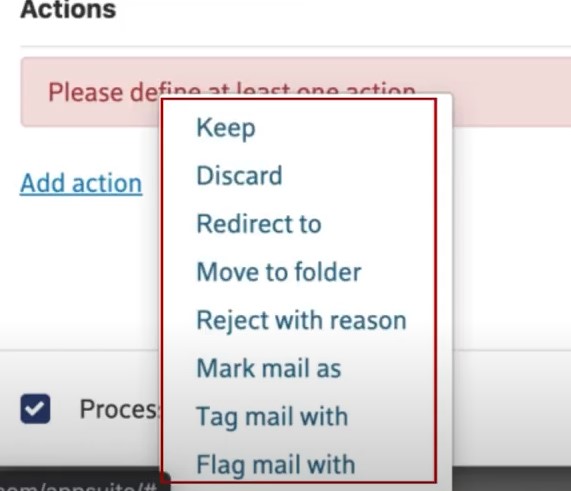
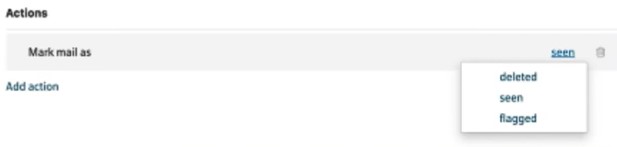
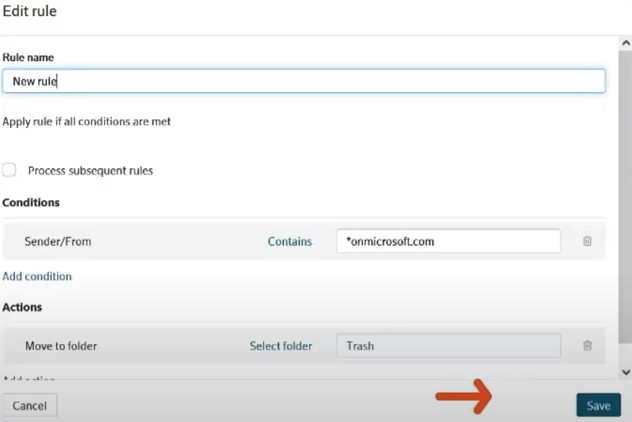
Final Words
Many reasons can lead to the conditions where users need to block the emails on your Xfinity Mail. No matter the reason, you can use our simple step-by-step methods to troubleshoot the problem. With the help of these two methods, you can easily block unwanted emails and only receive the primary methods. In addition, ensure that you are not registering your Xfinity email on any other website and accept the option to receive the emails. Apart from that, look for further help if you are still having any issues blocking the Xfinity emails.