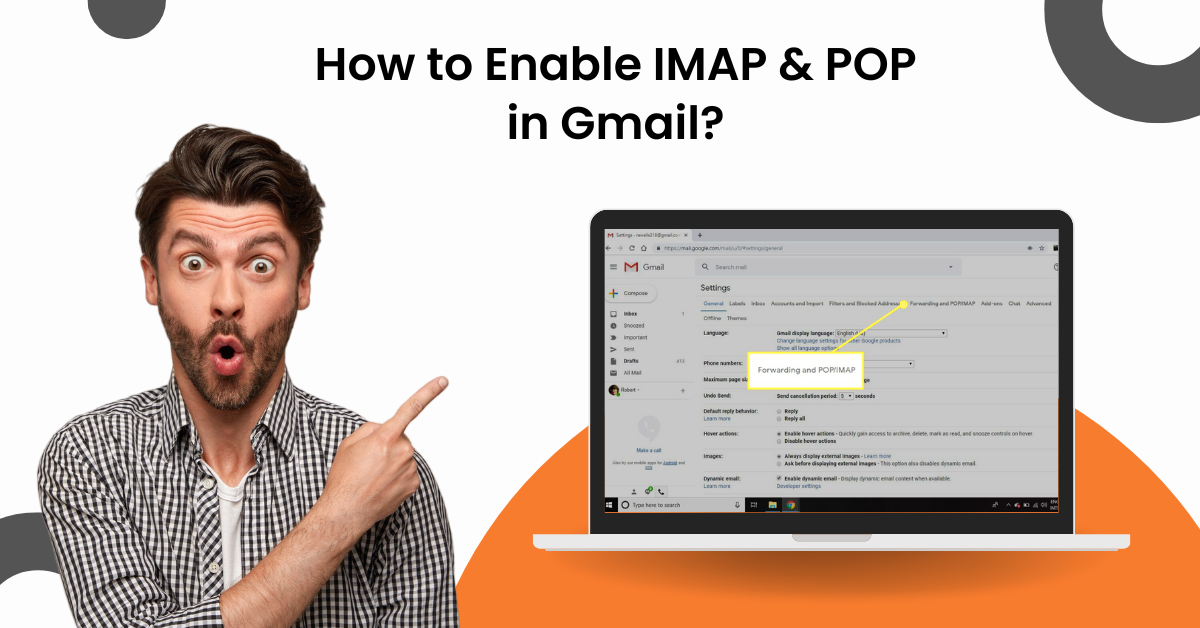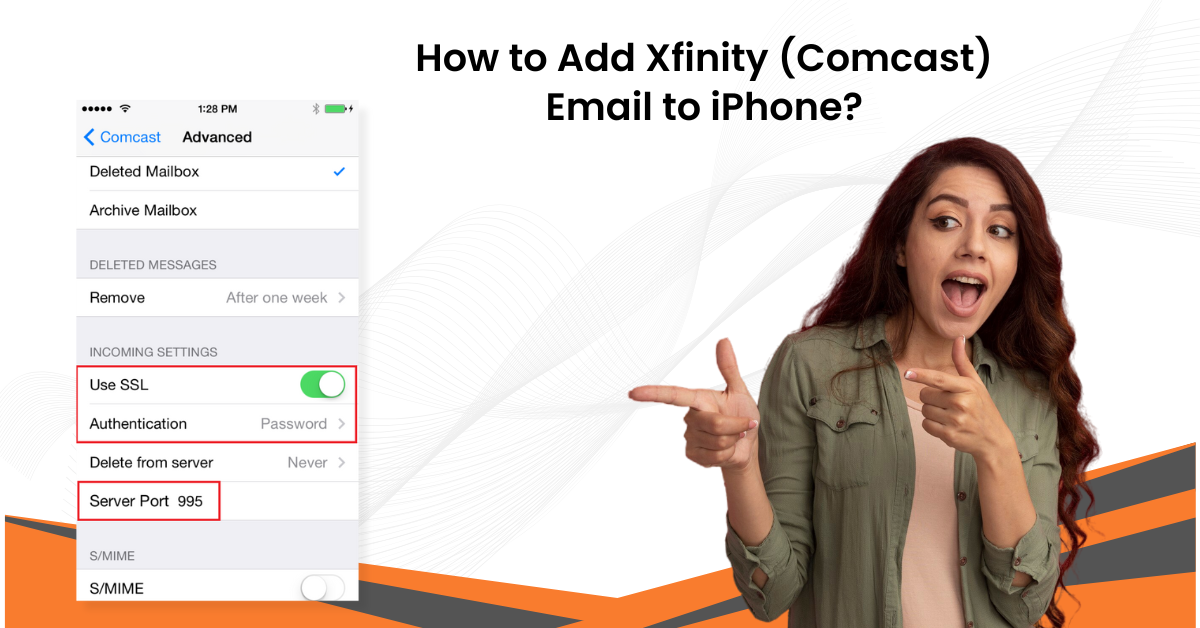How to Add iCloud Email on Android?
- 0
- 485
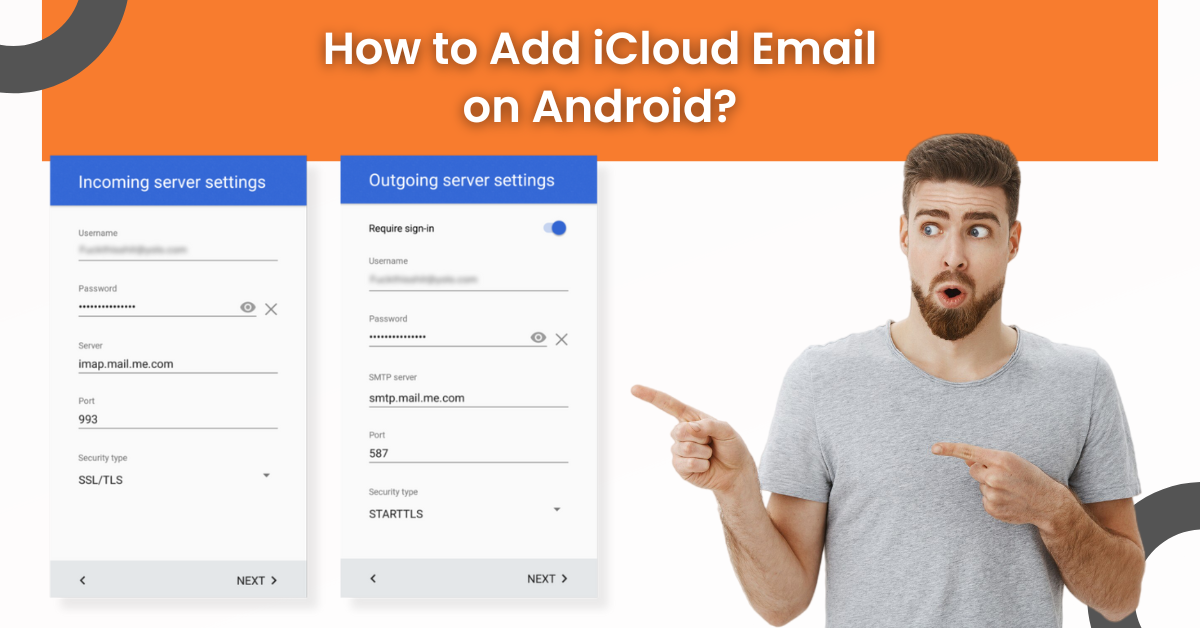
iCloud offers a flawless emailing experience for all the prominent OS devices and allows its users to add it to other devices. The process of adding iCloud email on Android is a cakewalk for users who have already done it. However, for new users, it could be challenging due to its lengthy procedure. In addition, a bunch of errors can also arise if you do not follow through the steps properly.
But worry not—we are here to make things easier for you. The following write-up provides a proven, pinpoint step-by-step guide to add iCloud email on Android. Thus, keep reading until the end!
The Process to Add iCloud Email on Android
-
Firstly, open the Web browser on your Android device and access the official iCloud mail website.
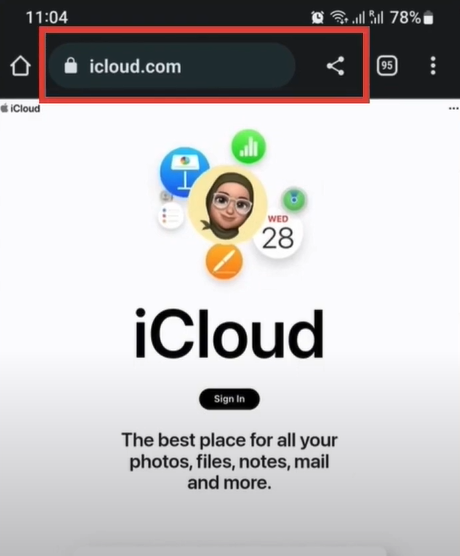
-
Once you land on the iCloud mail page, select the Sign-in option.
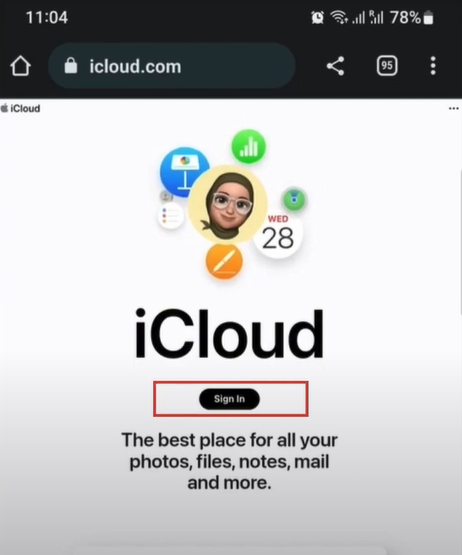
-
When you get the ‘Sign-in with Apple ID’ screen, type in your Apple ID.

-
After that, enter the correct password and tap on the arrow sign button.
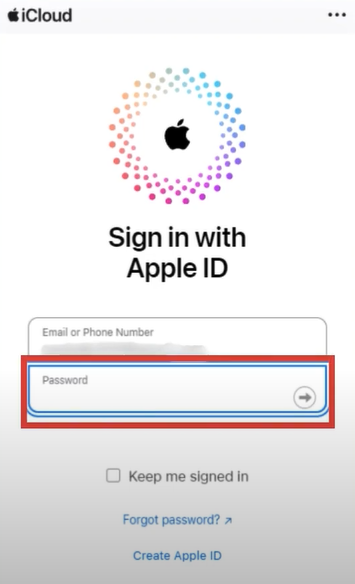
-
When it asks for two-factor authentication, enter the received verification code.
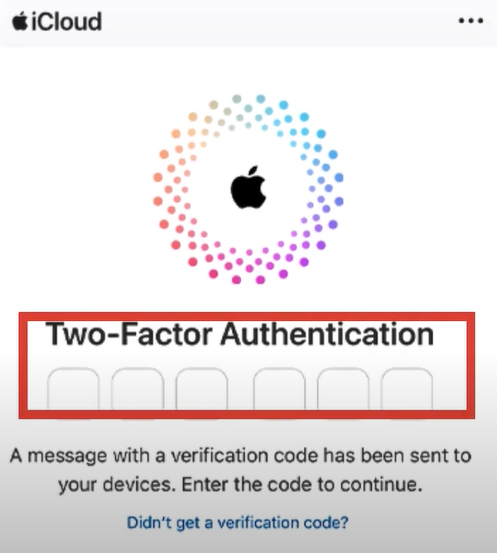
-
If it asks you whether you trust the browser, tap on the Trust button to proceed.
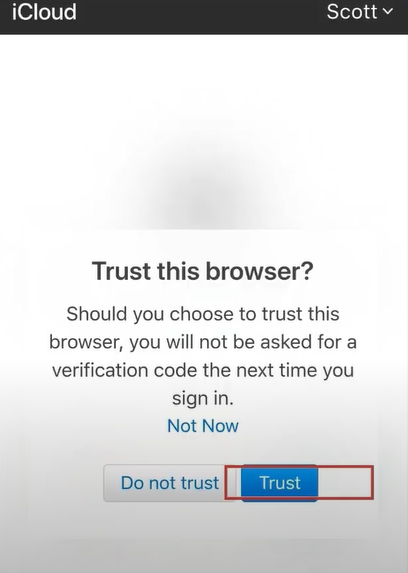
-
Once you are signed into your account, tap on the profile icon and select iCloud Settings.
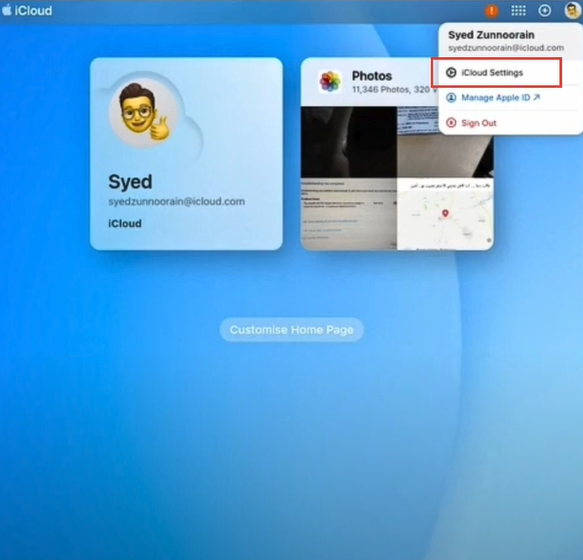
-
In the Apple ID Settings section, tap on the appleid.apple.com link, and it will redirect you to the next new website.
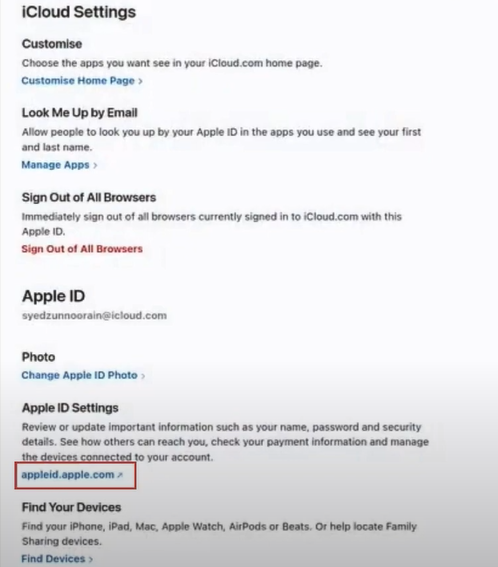
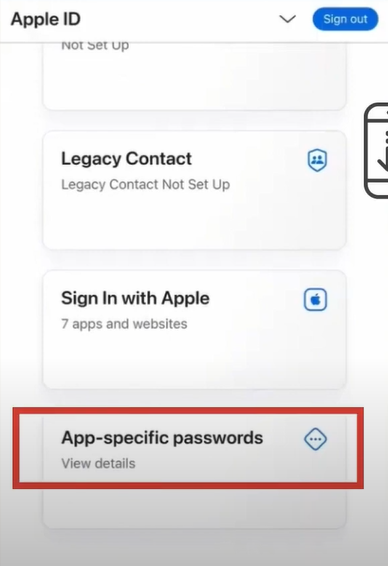
-
In the ‘Generate App-Specific Password,’ enter Gmail in the field and tap on the Generate button.
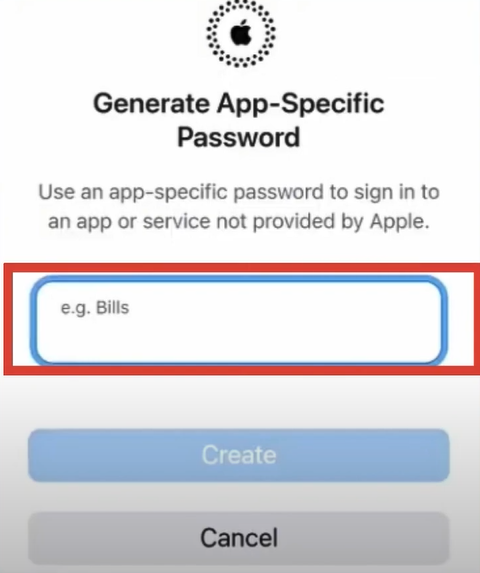
-
When it displays the app-specific password, copy it and close the screen.
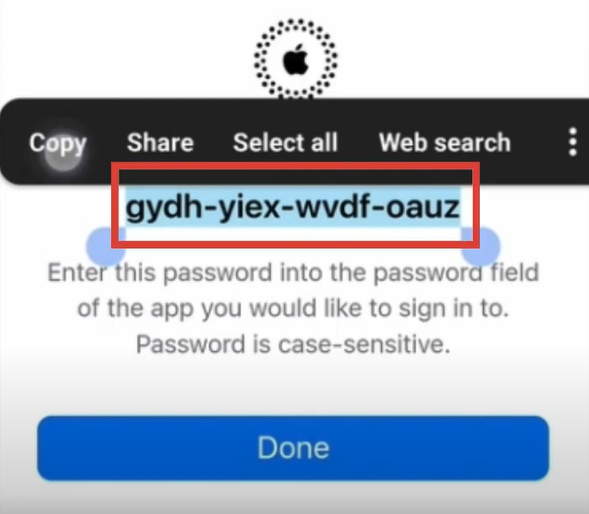
-
Now, open your Gmail product and tap on Profile at the top right of the screen.

-
Now, in the Set UP Email screen, tap Other, then type your iCloud email address and tap Next.
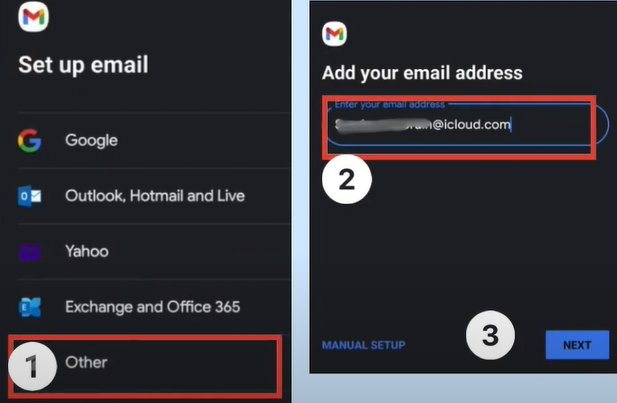
-
On the next page, paste the app-generated password into the password field and tap on Next.
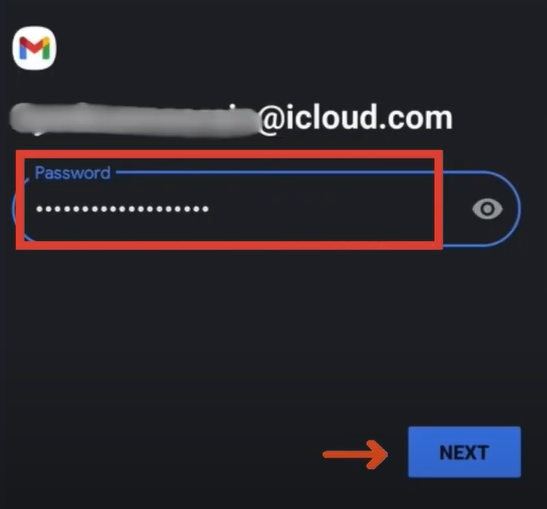
-
Set the Account Options settings and tap Next.
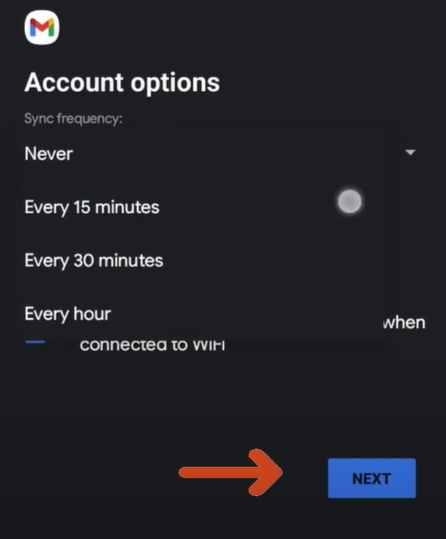
-
Once the account is set up, fill in your name and choose the Next button.
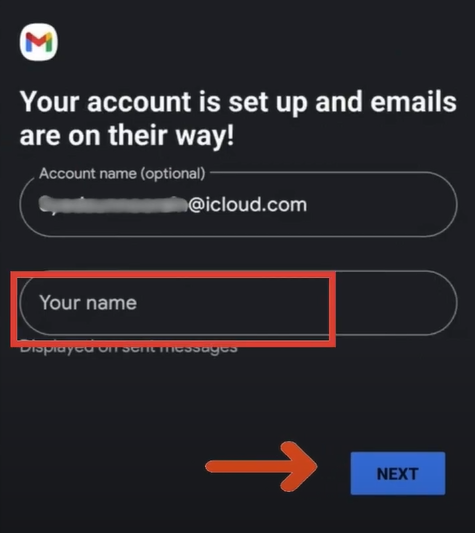
-
Now, you will be able to access iCloud mail from Gmail.
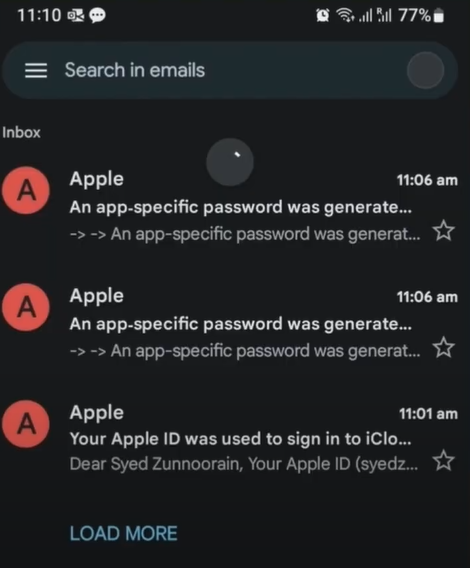
Conclusion
We can easily add an iCloud account to other devices of our choice. If you are new, then use our guide to complete the process without any hassle. Also, take the help of the relevant images to make the procedure more easy-going. If you follow our guide correctly, then you will be able to add iCloud Mail on Android in no time. And you will be able to access iCloud emails through Gmail on Android. But, if any problem appears during the process or you have any queries, then it would be prudent to reach out for further help to get an instant solution.