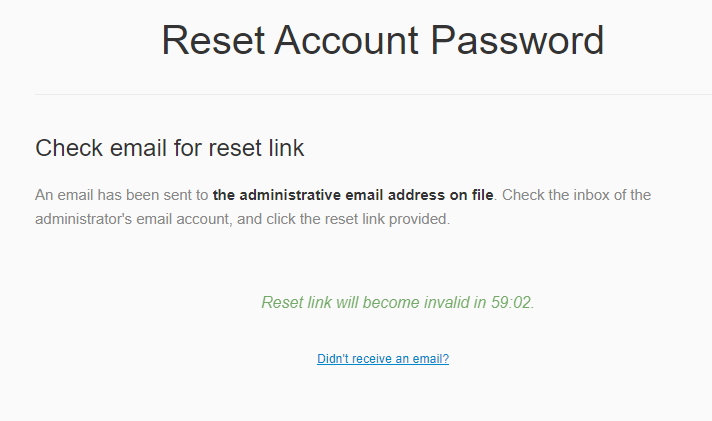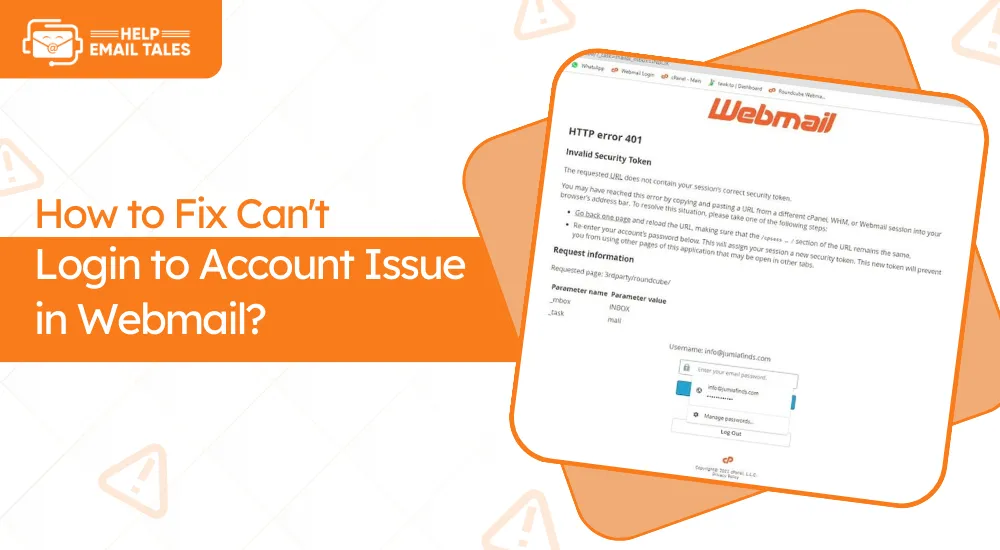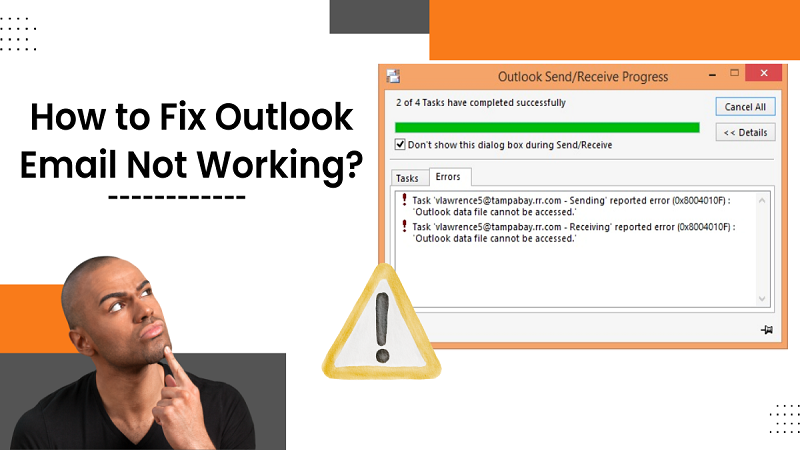How to Resolve Webmail Customer's Issues on iPhone and iPad?
- 2
- 1519
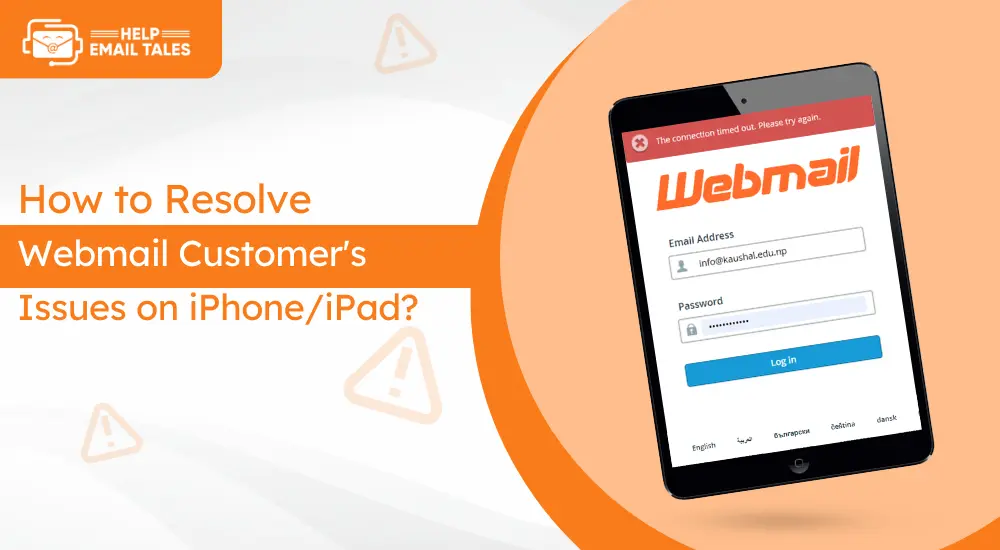
Webmail offers an efficient way to send and receive emails via a web browser. Since it lets users access their emails on any device, they need not to install extra software. Some popular webmail services are Yahoo Mail, Outlook.com, and Gmail. Are you accessing webmail on your iPhone or iPad device? You may come across several issues while using this amazing service. To erase the error, you must determine the cause and act appropriately.
This post is useful if you need help with your webmail account. Here, we will discuss some of the most common Webmail issues that can happen with Webmail users. Also, we will take you to their solutions.
Issue 1: Email Not Working in Browser Webmail
The email not working in webmail on iPhone or iPad is frustrating. It can occur for several reasons, such as internet connectivity errors, device issues, or the website being down. If it is down for everyone, don't bother. You can access those emails when the site starts working.
Solution:
Here are some step-by-step solutions that you can carry to fix the email not working issue.
- Restart your device. Move to your iPhone and hold the Power button for a few moments. And then turn it on.
- Check your internet connection. Launch your browser and type something to verify the connectivity. If there is an issue, fix it first.
- Clear cache and cookies.
- Finally, check the website status.
You can also visit Helpemailtales.com and find some easy tips to fix the issue.
Issue 2: I Can't Log in to My Webmail Account
Sometimes, webmail users need help logging in to their accounts. And with login, it is possible to use the service. The issue can happen because of an incorrect password or an inactive account.
Solution:
Are you getting can't log in to your account? Here are a few steps that you can execute to fix Webmail issues on your iPhone/iPad.
- Firstly, check your password. Ensure to type in the right email account and password.
- After that, log in and check that your account is active. You can log in to an account when it is inactive.
- Change the password for your account. Enter a new password and wait for at least 5 minutes.
- And they try to log into your Webmail account.
Issue 3: Lost/Deleted Email in Webmail
There are times when users accidentally delete their emails. But what when that email is important and your need immediately? Lost and deleted emails are among the most irritating Webmail issues users face.
Solution:
Have you deleted some of your important emails? Here are the steps to recover them.

- Move to your Trash folder and find the missing items there.
- After that, right-click on the folder and click on Recover Deleted Email.

- In the following step, choose the messages you need to recover.
- Lastly, click Recover to Folder and select the location to recover them.
Issue 4: Hacked Email Account
Hackers can steal your personal information. A hacked account can prevent you from accessing your account. Did you notice some unwanted or suspicious activity from your account? It is a sign of a hacked account. A hacked account can occur when you click on a malicious link or use a weak password.
Solution:
Here are the steps to get back the hacked email account.
- Please change your password and make sure to improve it this time.
- Choose a tough security question.
- Make sure to enable multi-factor authentication.
Issue 5: Getting Duplicate Emails Consistently
When accessing the Webmail service, the user can encounter many Webmail issues. Receiving multiple duplicate emails is one of them. These emails are not standard; thus, users need to take quick action.
Solution:
When you consistently get duplicate emails, here are some remedial instructions to help you. Follow them to come out of the issue.
- Firstly, go to your mailbox and check the rules.
- Now, delete the rules that are not in use.
- If you access the account on more than one device, make sure to set the same settings on all of them.
Conclusion
Webmail has many features and functions to help users send and receive emails. But, users can get into Webmail issues while working with their account. Some of the major issues they can face are password and email issues. They can take quick and useful measures to erase the problem in such a circumstance.
Frequently Asked Questions (FAQs)
iPhone allows users to configure webmail for sending and receiving emails. You can configure it with the steps below.
- Go to Settings on your
iPhone.
- Select Mail, Contacts, and Calendars and tap on Add
Account.
- When the list appears, choose Other.
- And then enter all the records.
- Later, select the IMAP
protocol type and then set IMAP
settings.
- Now, type in all the correct settings.
- Click on Create at the
end.
As a webmail user, you can face many issues. It can be related to passwords or email. Here is a list of some major issues that can come your way.
● IMAP and POP issues
● I can't receive/send emails.
● Fail to reset password.
● Professional email issues
● The email account is not working.
● I can't log in to the account.
If, for any reason, you want to change your webmail password, execute the below steps. It includes simple instructions.
- First, log in to your account.
- Now, head to the Settings
icon.
- Tap on Security and
then click on Change Password.
- After that,
enter your current password.
- And then type in a new password.
- Next, confirm your password.
- Finally, hit on Save.