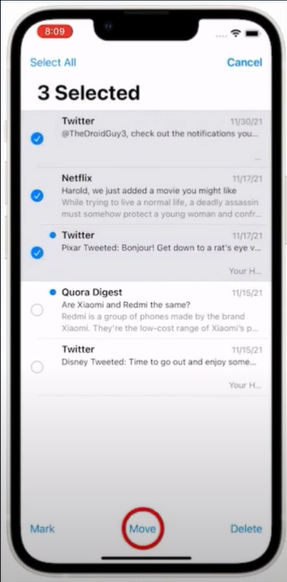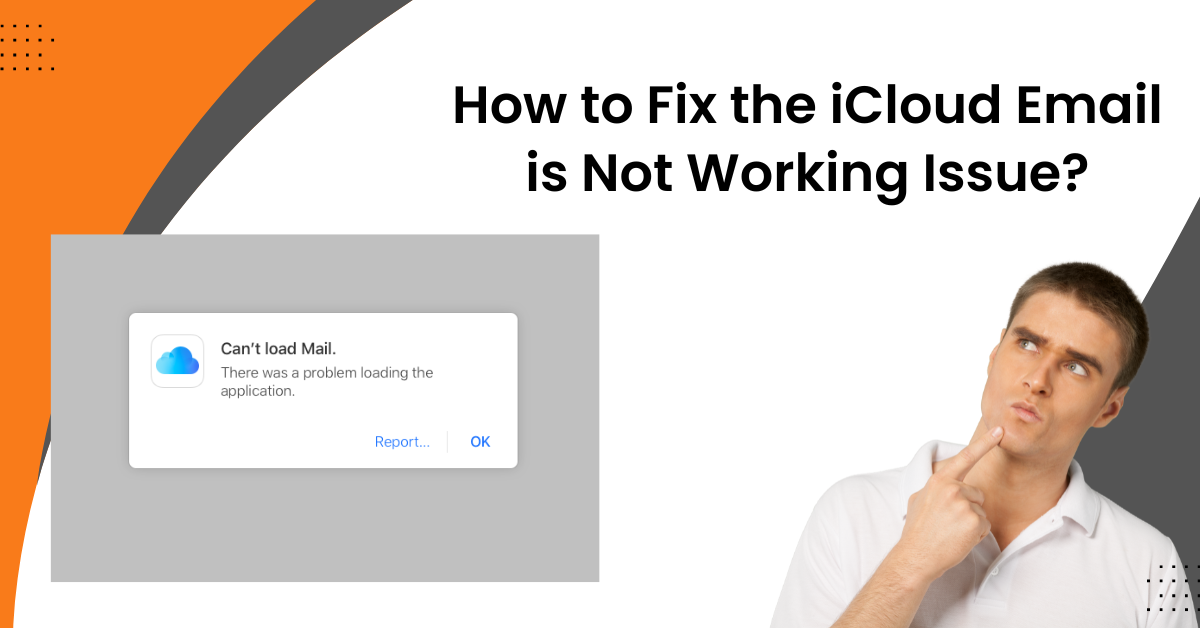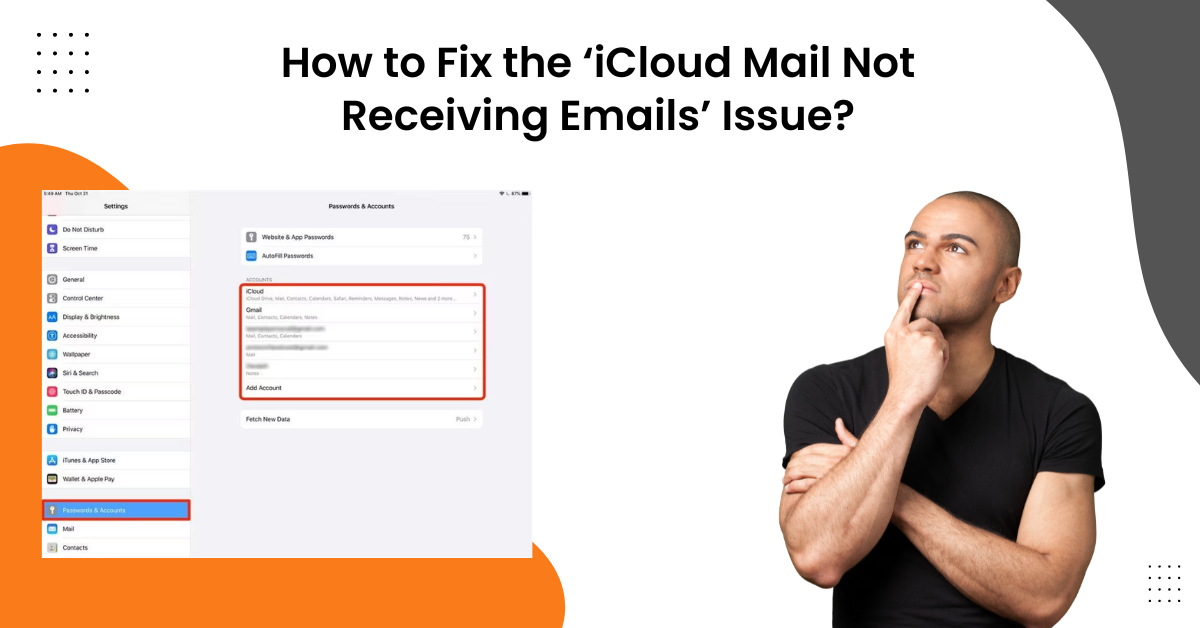How to Recover Deleted Emails From iCloud?
- 0
- 668
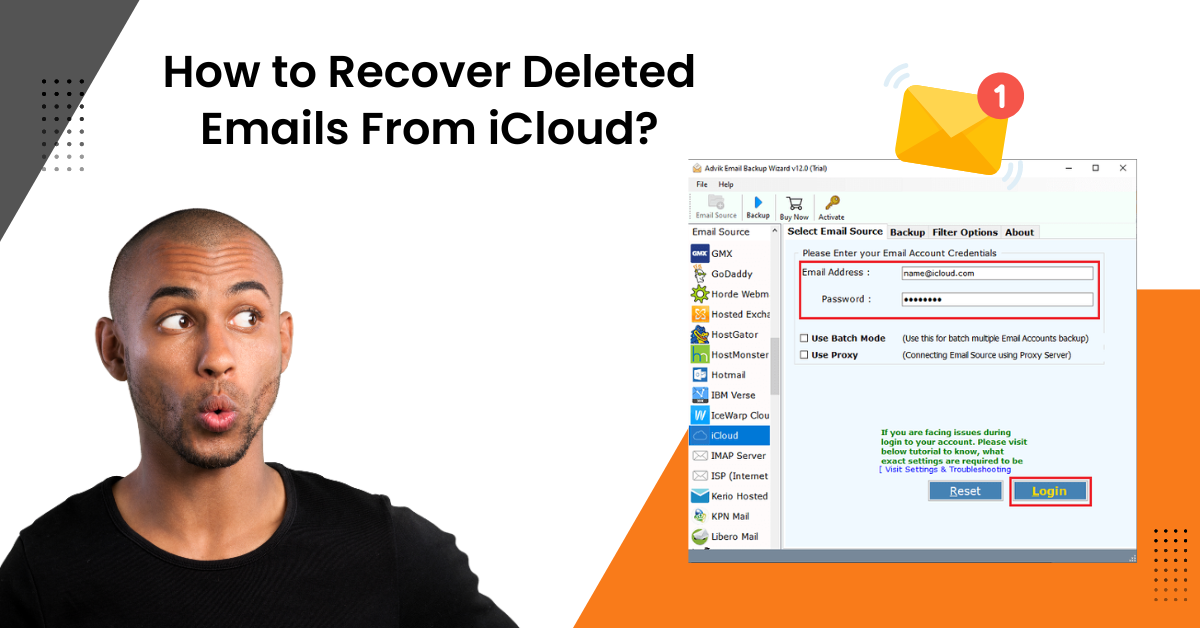
For Mac and iOS users, iCloud emailing is one of the most worthwhile services. With the help of iCloud mail, users can communicate, share files, and exchange data with utmost safety and security. Plus, it comes with many other impressive features to give a fun and hassle-free emailing experience. Also, it allows users to recover deleted iCloud email if they are removed accidentally or required for any reason. The process to recover a deleted iCloud email is straightforward, but some users might need guidance. Hence, to help you get back the deleted emails, we will share comprehensive information.
Method 1: Steps to Recover Deleted iCloud Email on Your iOS Device
If you want to recover the iCloud email on your iOS system, then follow the process below.
-
For the first step, you have to tap on the Mail on the iOS device.
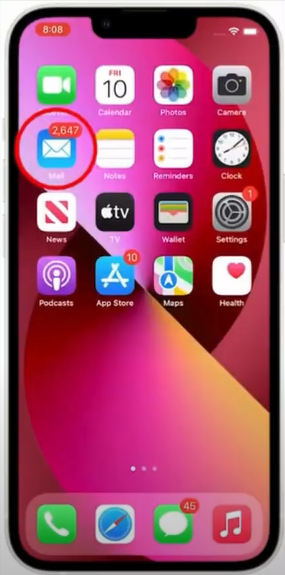
-
Next, move to the Trash folder.
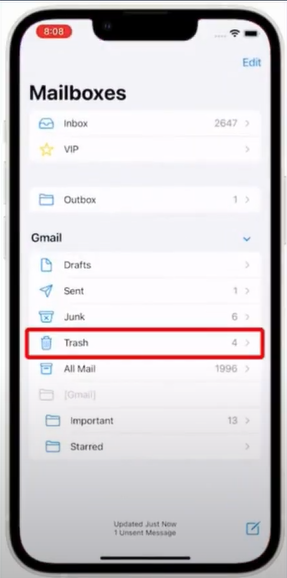
-
After that, open the deleted mail folder and then select the mail you like to restore.
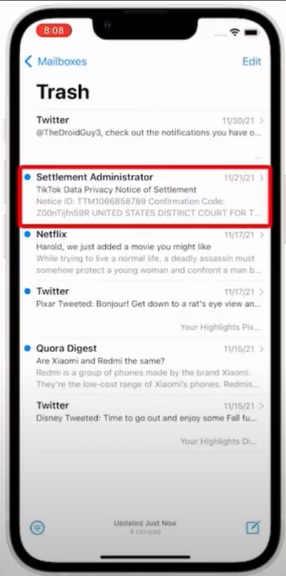
-
Then tap on the Folder icon at the bottom of your screen.
![]()
-
Next, tap on the Inbox option to restore the deleted email.
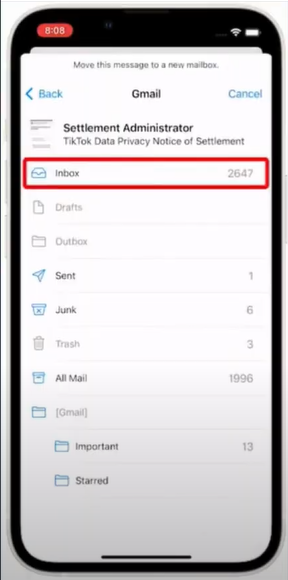
-
If you wish to recover more than one deleted email, then click on Edit in the upper right corner.
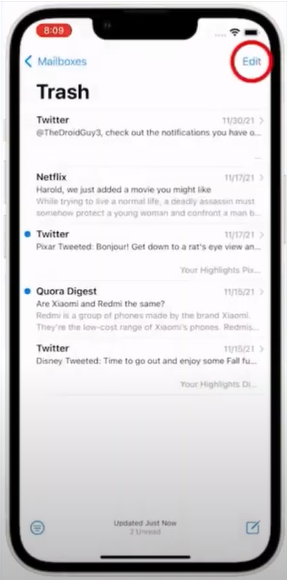
-
Tap on all the emails you wish to recover and select the Move option at the bottom of the screen.
-
Afterward, select the Inbox folder to move all the selected emails there.
Method 2: Steps to Recover Deleted iCloud Email on Your Mac Device
The process to recover the mail on your iCloud mail is simple. Below are the steps you can follow to recover your deleted emails.
-
On your Mac device, go to the dock and then click on the Mail icon.
![]()
-
Then, select the Inbox option from the right pane when the following screen opens.
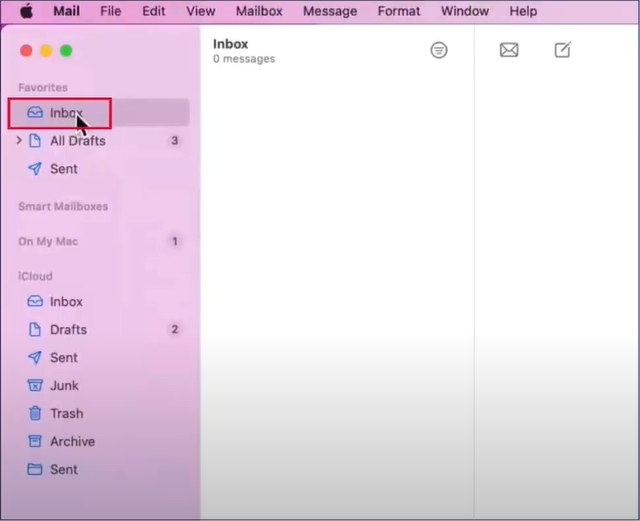
-
Now, under the iCloud section, select the Trash option.
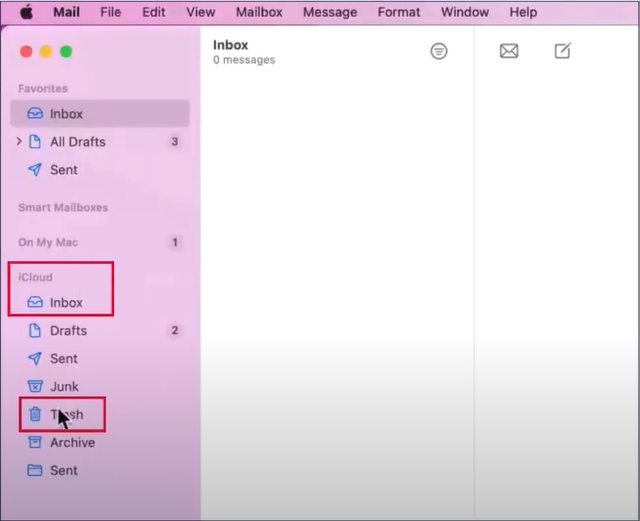
-
Once the deleted email appears in the Trash folder, click it and drag it to your Inbox.
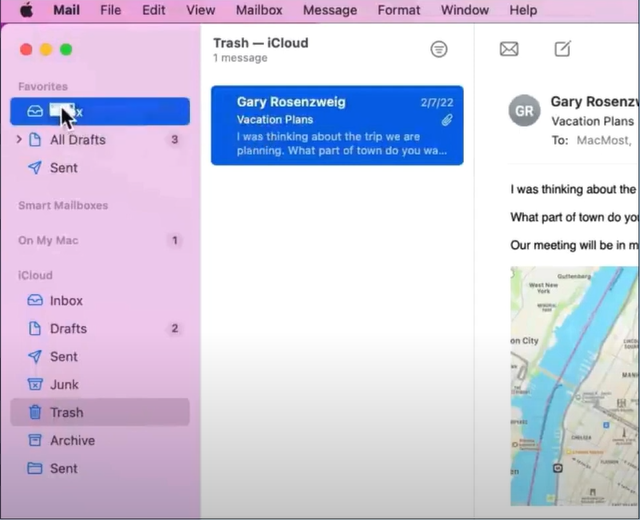
-
After that, you will be able to see the emails you have recovered in the Inbox folder.
-
By following these steps, you can recover all the emails from your Trash folder.
Conclusion
Here are the two effective solutions you can try to recover deleted iCloud email easily on your respective OS device. You must carefully try all the steps carefully to avoid any issues while accessing your emails. In addition, if the emails do not appear on the first attempt, then repeat the same steps once again. Also, you have to ensure that you are retrieving your emails within 30 days, as iCloud might permanently delete the emails from the Trash folder after that period.
Frequently Asked Questions (FAQs)
If you do not want to delete some emails but want them stored separately, you can archive them. Here is the process for doing that.
- First, move to Settings on your iOS device and then select Mail.
- Choose any of the following processes-
In case you are using the iCloud account then select iCloud> iCloud [Again]> iCloud Mail and then tap on Mailbox Behaviors.
If you have any other email account, then go to Email> Email Account and choose the Advanced option.
- Now, below the Move Discarded Messages Into option, select Archive Mailbox.
- You can change this option whenever you want.
To recover deleted iCloud email, here are the steps you need to follow.
- In the Settings window, select the Mail option and then go to the iCloud mail option.
- After that, tap on the left arrow (<) until the Mailboxes option appears. (The option will appear in the upper left corner)
- Then, you have to select the Trash (Bin) icon on the screen.
- Now, select the email you wish to recover and then select the Reply (Arrow) button.
- Afterward, tap on the Move Message and select the folder where you want to store the email.
Once you delete the iCloud emails from the Inbox, they will be stored in the Trash folder. The deleted emails usually remain for 30 days before they get permanently deleted. Also, you can select the period for keeping the emails in the trash folder. To do that, you need to follow these steps:
- In the Settings menu, select the Mail option.
- After that, go to the Accounts option.
- Then navigate to the iCloud> iCloud> iCloud Mail and select Mailbox Behaviors.
- Now, choose the Remove option and then select the time period.
- Finally, the deleted emails will remain in the Trash folder till the selected time.