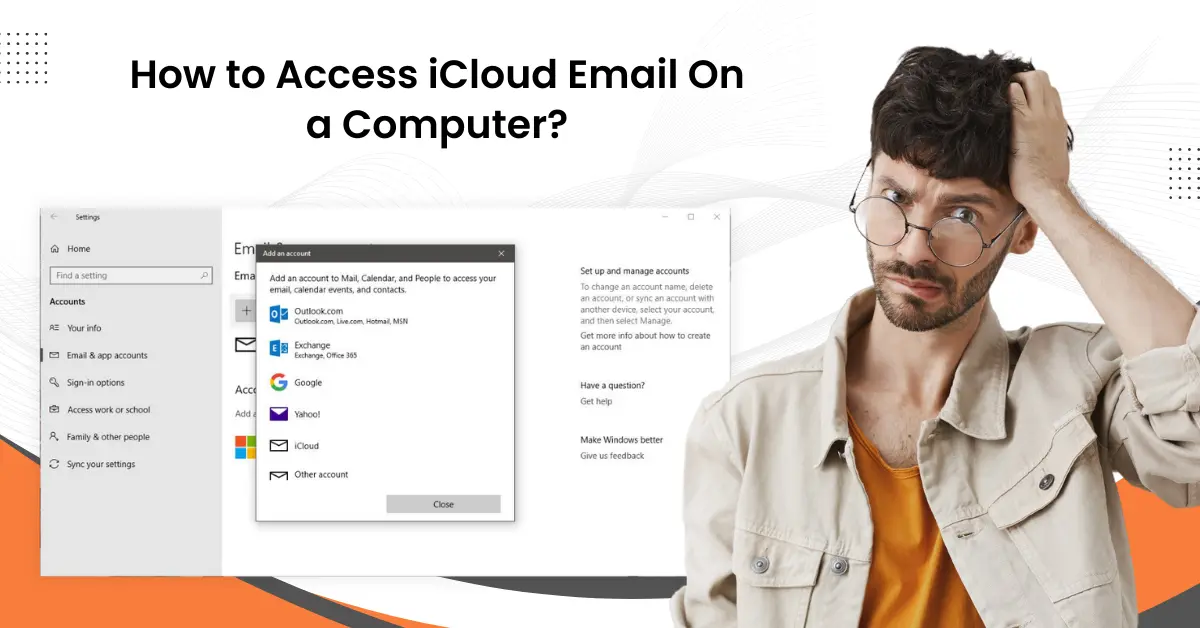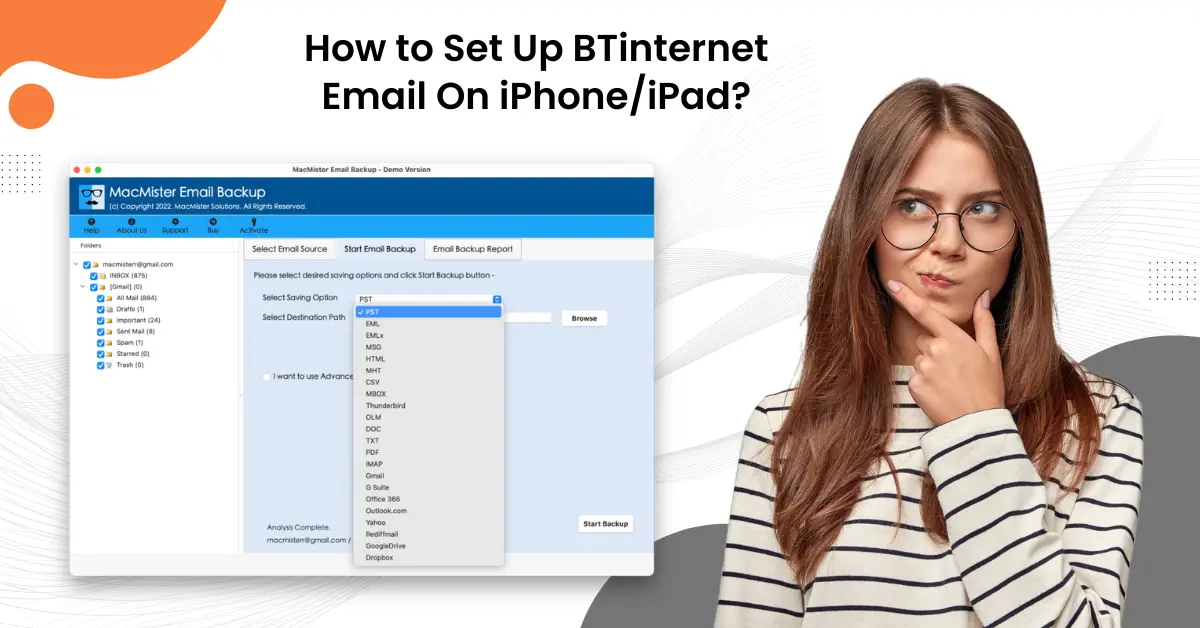How Can I Block Emails on Yahoo?
- 0
- 390
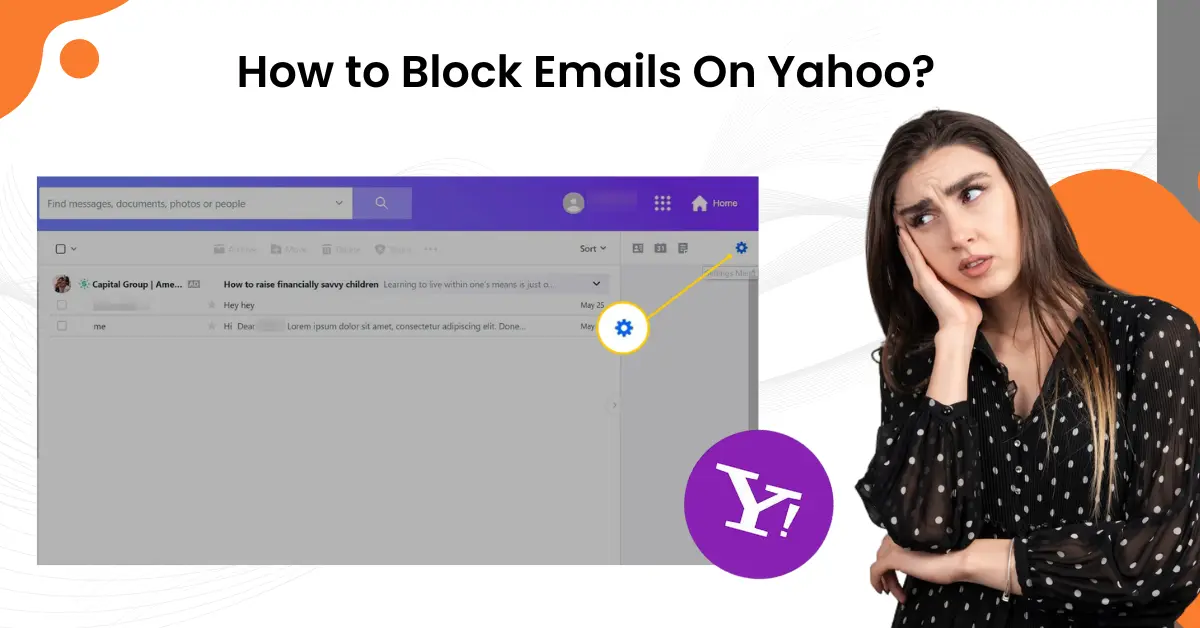
Do you use Yahoo Mail on your computer? If yes, then you probably know the basics. You may not be familiar with some less recognizable features, such as blocking emails. But don't worry, it's a simple process. Blocking emails gives you the power to prevent any mail from a particular sender from cluttering your inbox.
This can be helpful if marking emails as spam is ineffective or if you wish to ensure that emails from a certain email address are never sent to you. Here is a brief guide that you can go through to learn how to block an email in Yahoo and improve your email management. Keep reading!
Potential Issues When Blocking Emails On Yahoo
There can be several potential issues that may occur when you block emails on Yahoo Mail, such as:
-
Interface glitches
-
Incorrect filtering
-
Limited blocking
-
Blocking failure
-
Sync issues
The Right Steps to Block Emails On Yahoo
Take a look at all the key steps on how to block emails on your Yahoo Mail:
Step 1: Open a web browser and navigate to the Yahoo mail login page.
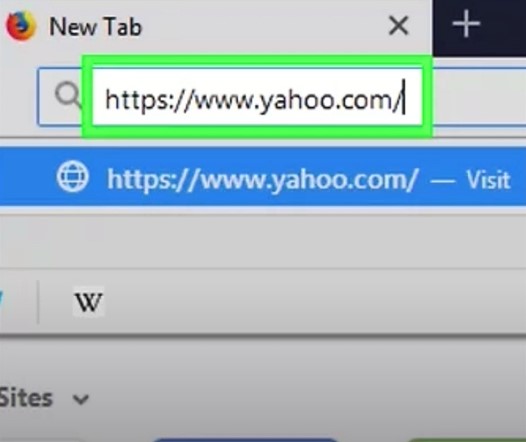
Step 2: Enter your Yahoo mail login credentials to log in.
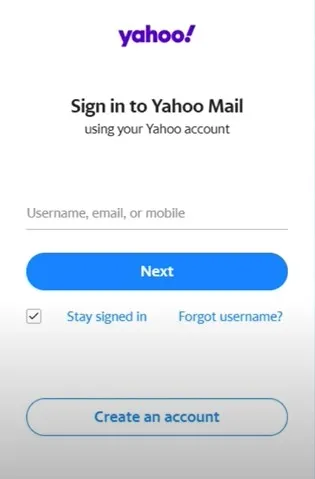
Step 3: Once you’ve logged into your Yahoo mail account, click Settings on the top right side of the screen.
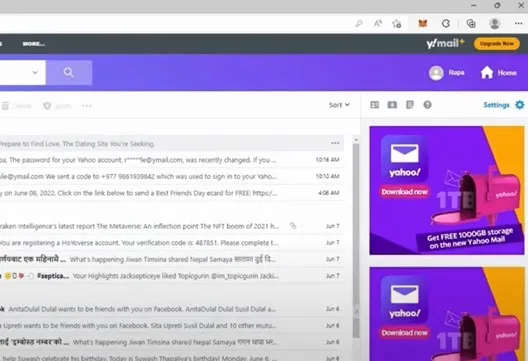
Step 4: Click More Settings and go to the Security and Privacy tab.

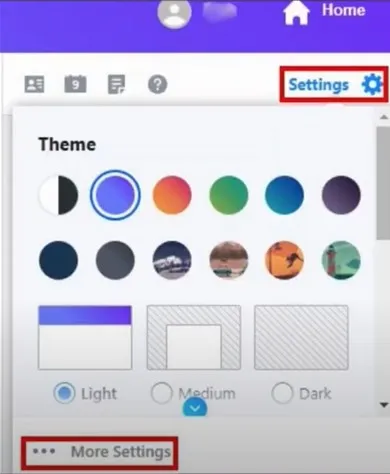
Step 5: Under Blocked Addresses, click Add.
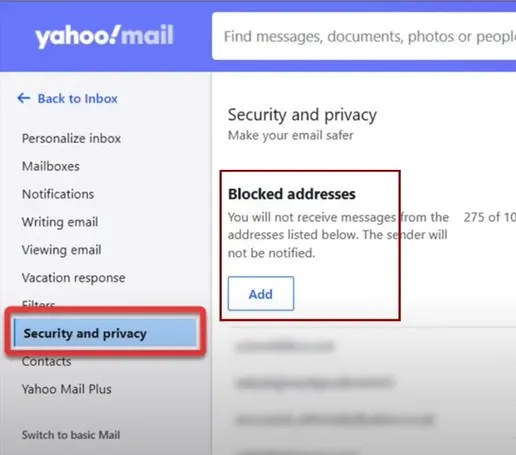
Step 6: Enter the email address you want to block and click Save.
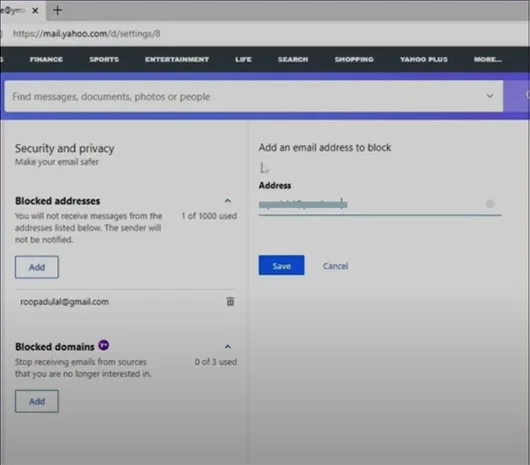
Step 7: You can also open an email from the sender you wish to block.
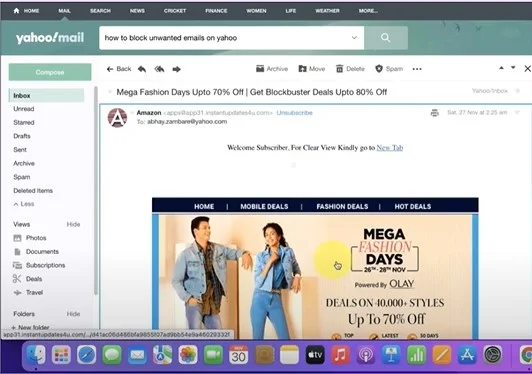
Step 8: Scroll down to the bottom of the screen and click the three dots for more options.
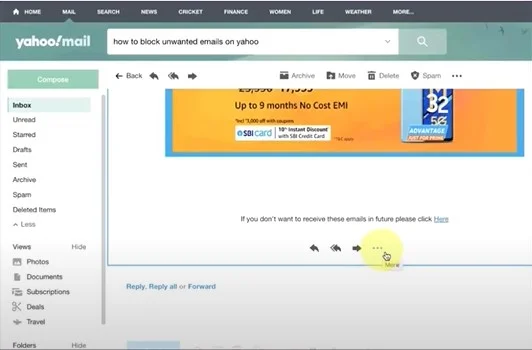
Step 9: Click Block Sender, ensure that the Block all future emails option is selected, and click OK.
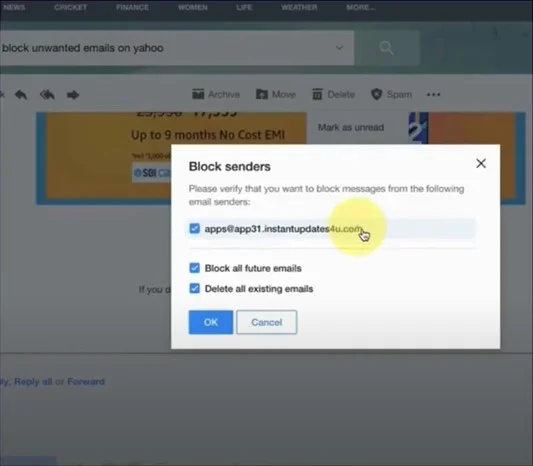
Conclusion
Make it easier to block Emails on Yahoo with the help of the steps mentioned above. It's important to perform every step carefully, as any negligence could lead to problems like interface glitches, incorrect filtering, etc. By following the steps diligently, you can ensure a smooth blocking process.