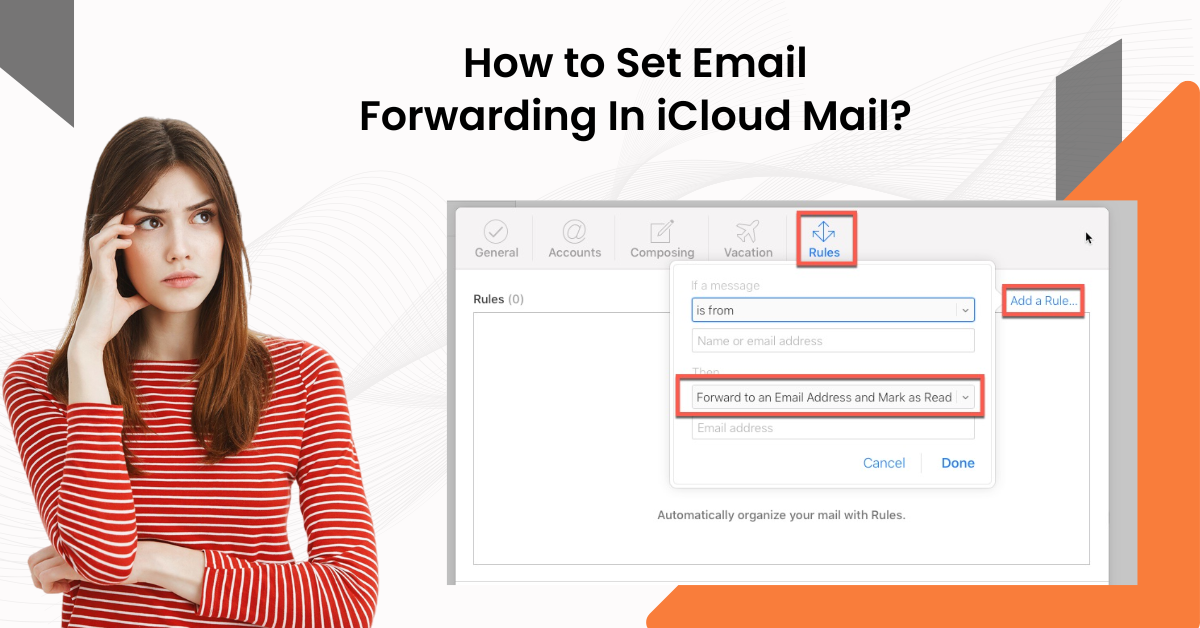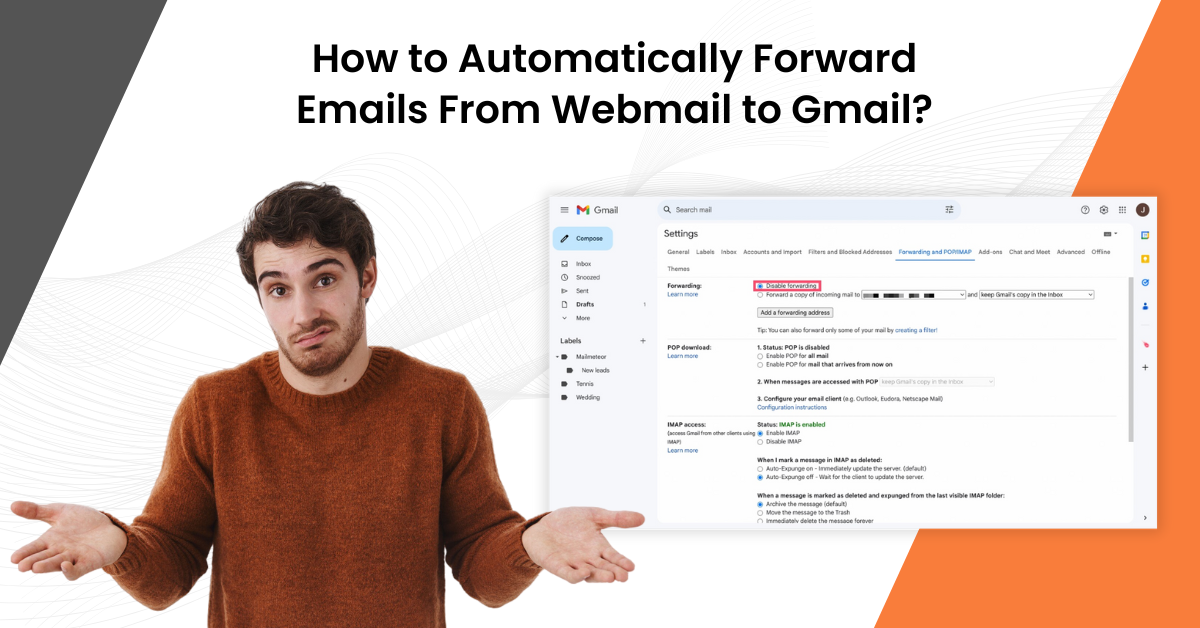How to Do BTinternet SMTP Settings?
- 0
- 448
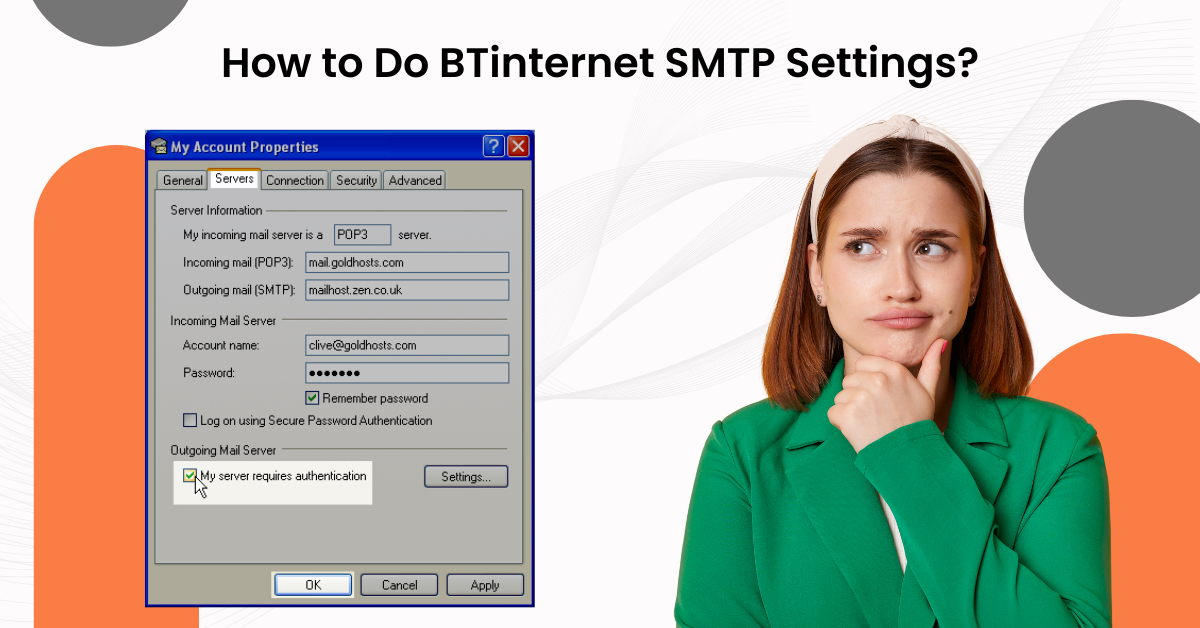
BTinternet is an internet service that is offered to customers who subscribe to BT's broadband and internet services. Among its various features, there is an email service that lets users send and receive emails through BT's infrastructure.
Understanding and configuring your Btinternet SMTP (Simple Mail Transfer Protocol) settings is crucial. By setting it up to send emails via your Btinternet account, you are taking control of your email communication. SMTP is the backbone of effective email delivery. SMTP settings, such as the SMTP Server Address mail.btinternet.com, SMTP Username, and SMTP Password, are key to using email clients like Outlook or Apple Mail with BTinternet's SMTP server. Server downtime, port blocking, and authentication issues are potential problems that might occur during the setup. So, you must be mindful of them.
This comprehensive guide instructs how to set up BTinternet SMTP settings. Check whether your emails are sent and received without a glitch.
Solutions For Doing Btinternet SMTP Settings
Below, we have mentioned all the steps for correctly setting up Btinternet SMTP settings. Read further to know:
Step 1: To set up Outlook Mail, open Outlook, go to the File tab, and Click Add Account.
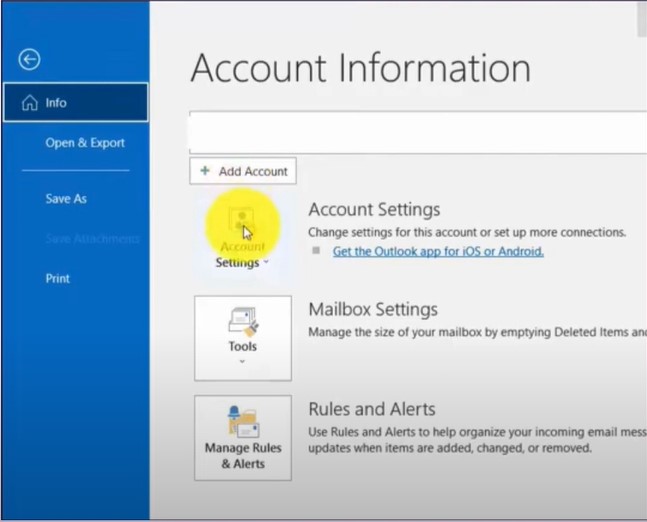
Step 2: Enter your BT mail address and click Advanced Options.
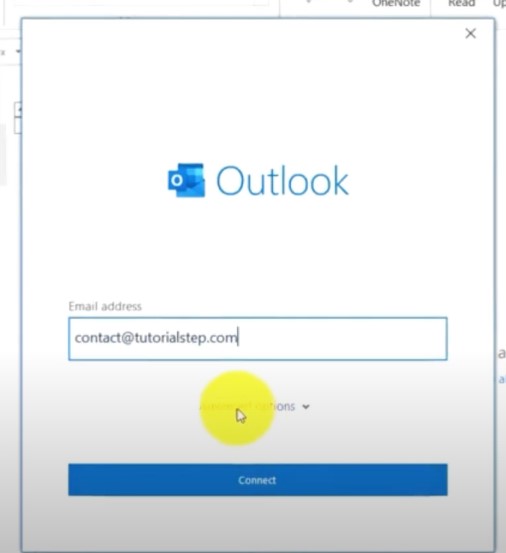
Step 3: Check the Let me set up my account manually option and click Connect.
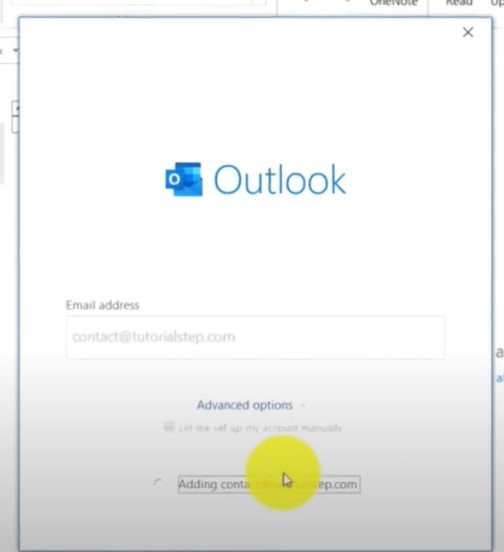
Step 4: Select IMAP/POP, depending on your preference.
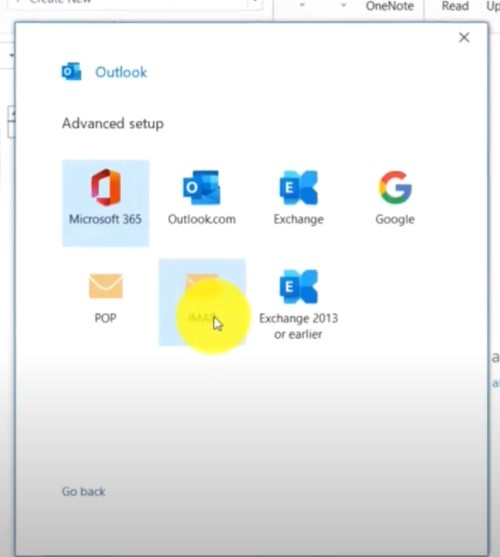
Step 5: For IMAP, set the Incoming Mail server to mail.btinternet.com, the port to 993, and the Encryption Method to SSL/TLS.
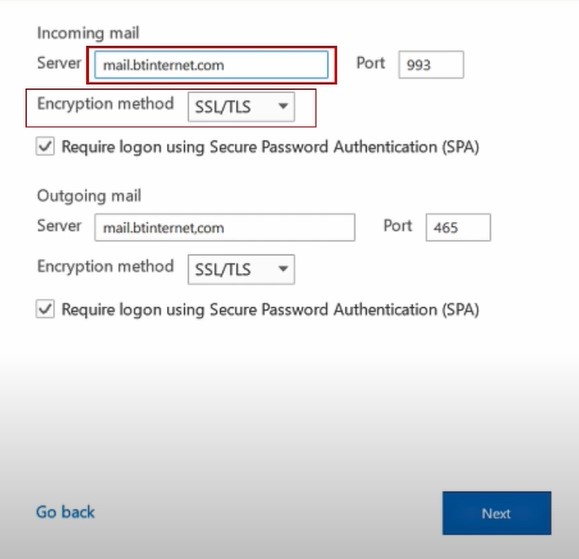
Step 6: Now, to set up the Outgoing Mail, also known as SMTP, enter the BT mail server in the server field.
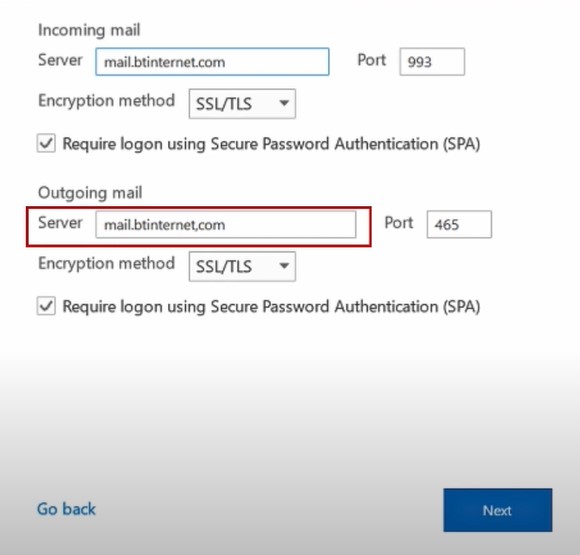
Step 7: Set the Port to 465.
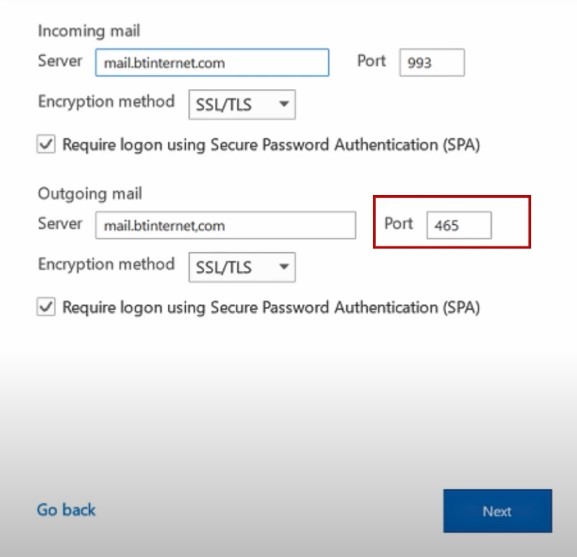
Step 8: Set the Encryption Method to SSL/TLS, then click Next.
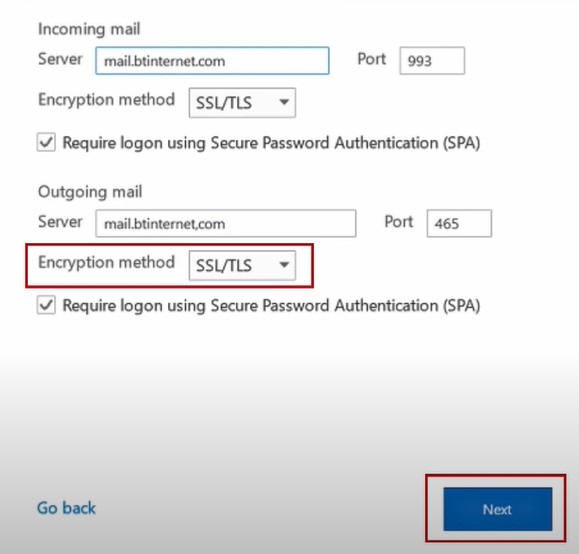
Step 9: Enter the BT Mail Password and click Connect.
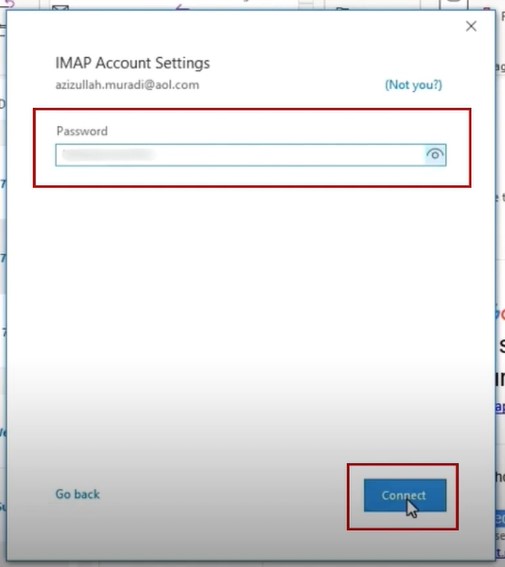
Step 10: For POP, set the incoming mail port to 995 and the outgoing port to 465.
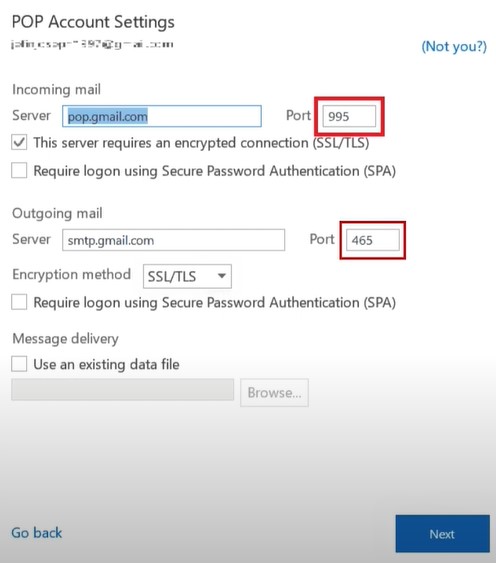
Step 11: If you’re setting up on Apple Mail, add the BT Mail account to Mail.
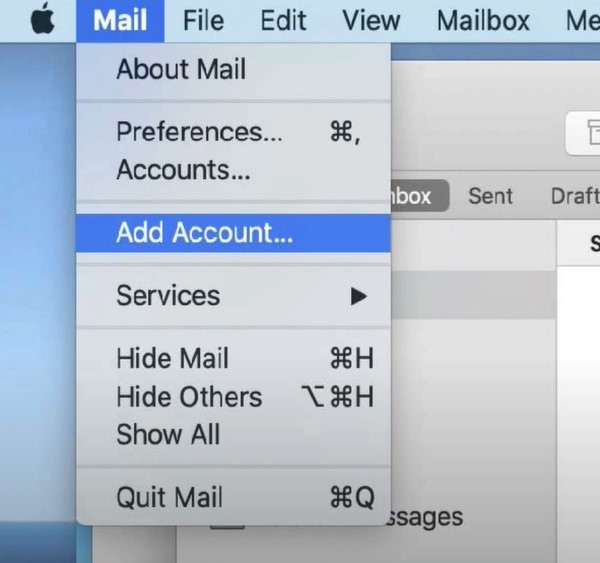
Step 12: Once you’ve signed in, click Mail on the upper-left side of the screen and select Preferences.
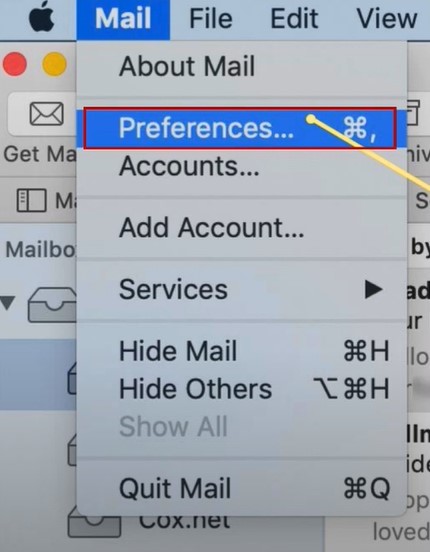
Also Read:- How to Change BTinternet Email Password?
Step 13: Select your BT mail from the Accounts section and go to the Server Settings tab.
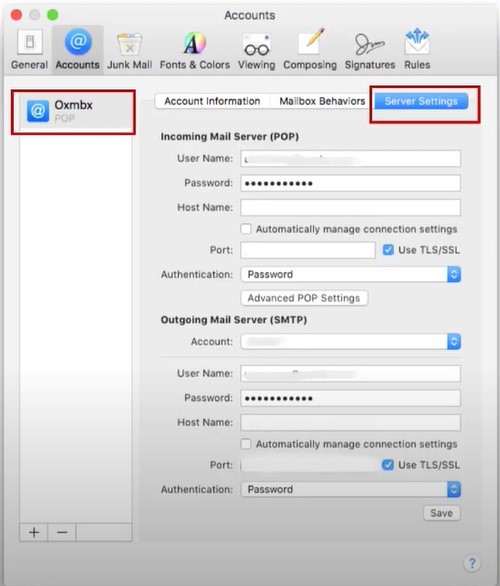
Step 14: Uncheck Automatically Manage Connection Settings options for Incoming and Outgoing Mail Servers.
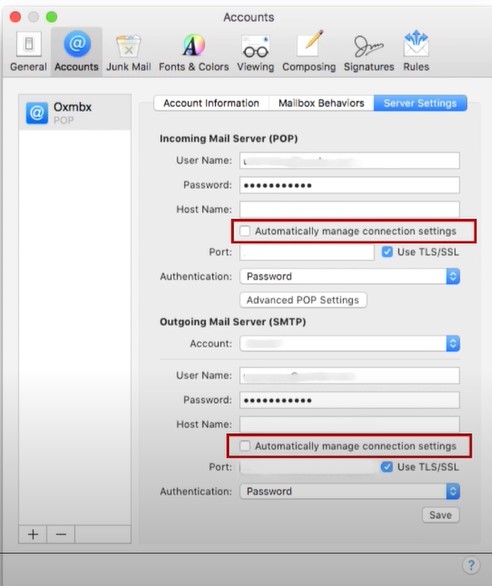
Step 15: Set the Incoming (IMAP) port to 993 and the Outgoing (SMTP) Port to 465 respectively.
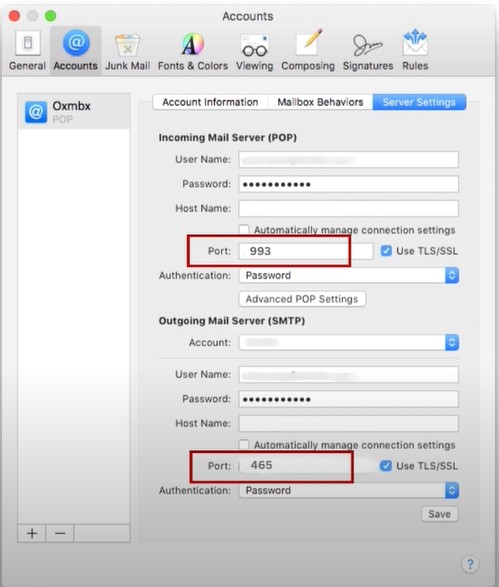
Step 16: Select the Use TLS/SSL options, then click Save.
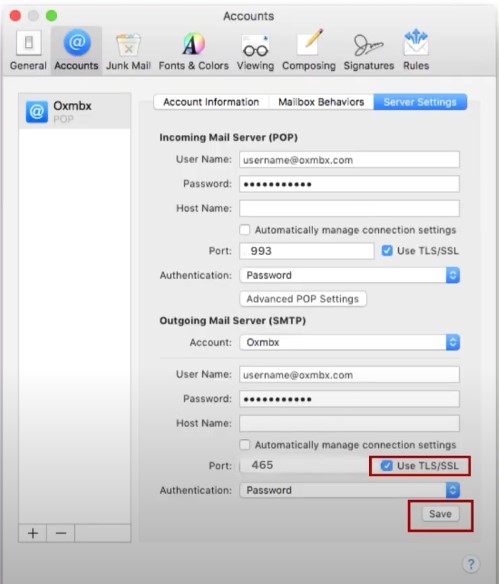
Conclusion
We hope you found the above guide helpful. Maybe you will now be able to set up Btinternet SMTP settings easily. But if you struggle even after following the aforementioned steps, feel free to call an expert or technician.