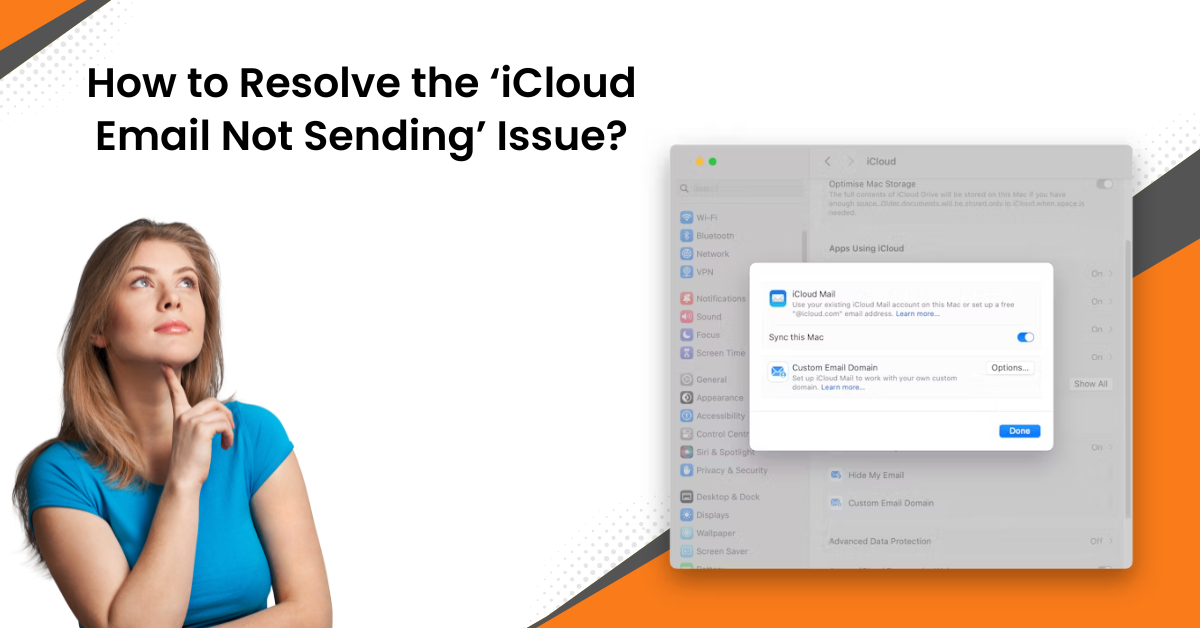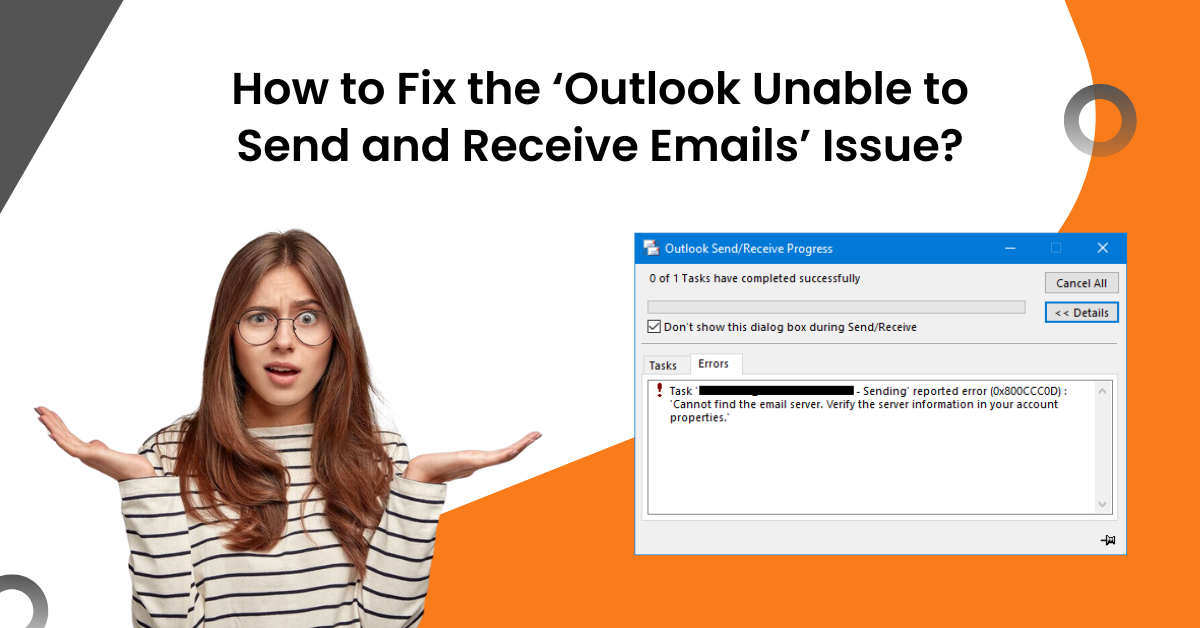How to Remove Duplicate Emails in Outlook?
- 0
- 617
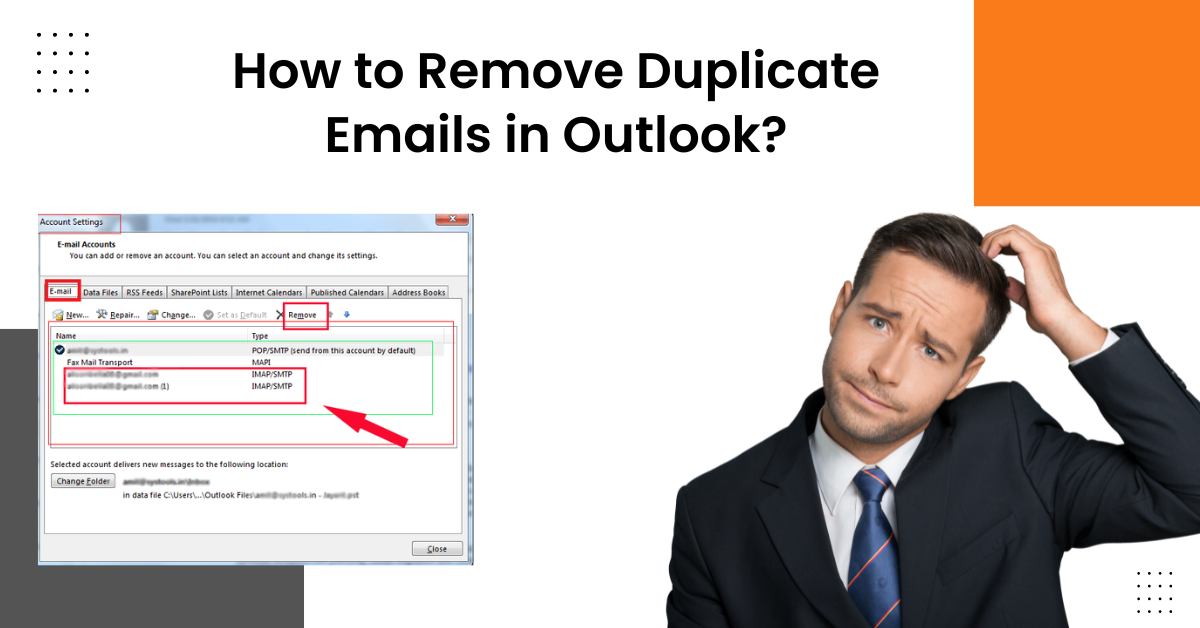
Outlook email comes with various easy-to-use features to give a smooth emailing experience. This emailing service is compatible with various OS devices and allows sending and receiving emails without any hassle. Also, it provides a reliable experience when sending/receiving data and files. Due to some changes in your Outlook account, you see various duplicate emails in your inbox. Also, having too many duplicate emails takes up extra space and fills in unwanted clutter. In this case, you can try the following methods to help remove duplicate emails in outlook from your device without any hassle.
Solution 1: Outlook Remove Duplicate Email via the Clean up Feature
You can easily remove duplicate emails from your Outlook account. Below are the steps you need to follow to complete the process.
-
First, you need to launch the Outlook email on your computer system.
-
After that, ensure that you are on the Home tab and then select the Clean Up drop-down menu.
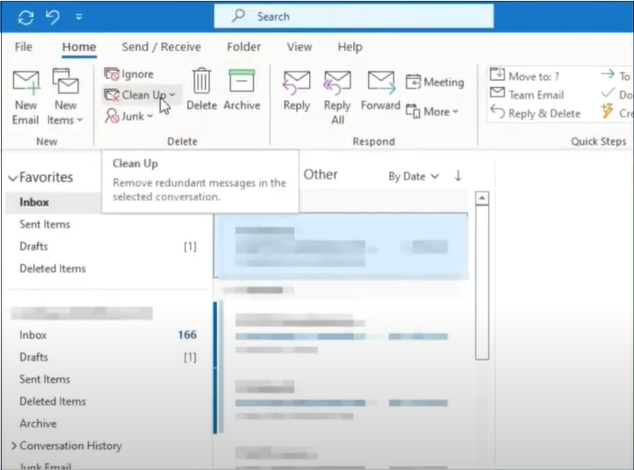
-
In the next step, select Clean Up Folder.
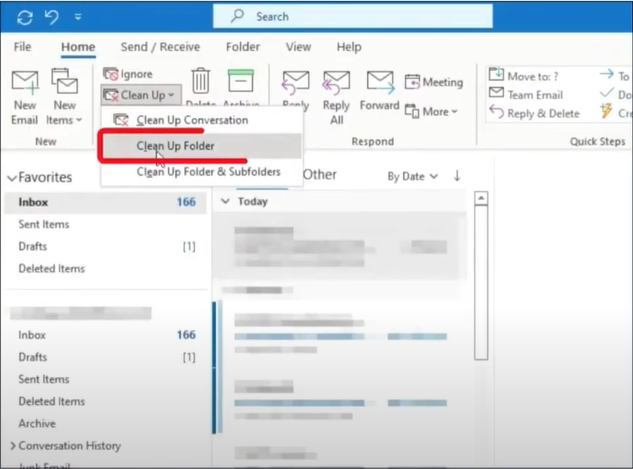
-
Now, a pop-up window will appear on display; select the Clean Up Folder button to move further with the process.
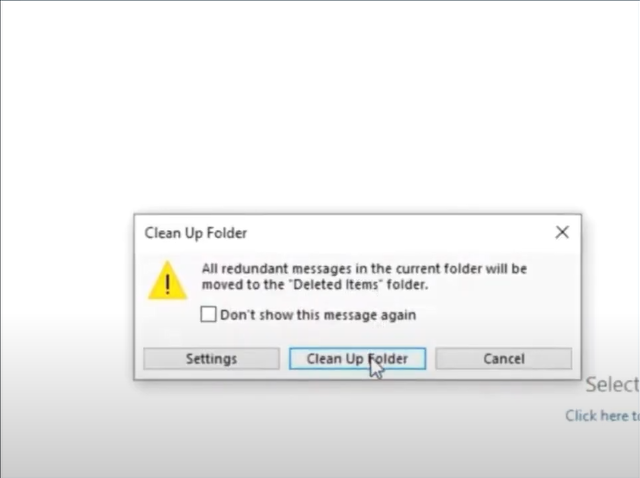
-
After that, wait for the system to delete the duplicate files from your device.
-
If this process is unable for Outlook remove duplicate email, then follow the next solution.
Solution 2: Check the Outlook Inbox Update Frequency
The following steps will help you check Outlook's inbox update frequency to remove duplicate emails. Follow the whole procedure carefully and do as it suggests.
-
Begin by accessing your Outlook account and clicking on the Send/Receive tab.
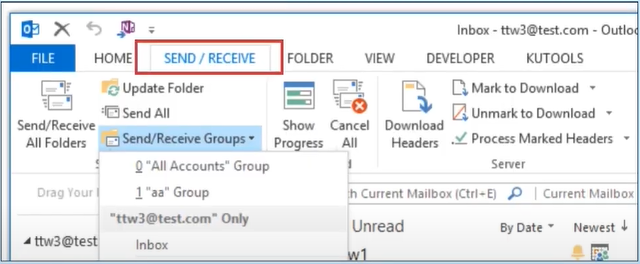
-
Then, click on the Send/Receive Group to open its drop-down menu.
-
After that, select the option of Define Send/Receive Groups.
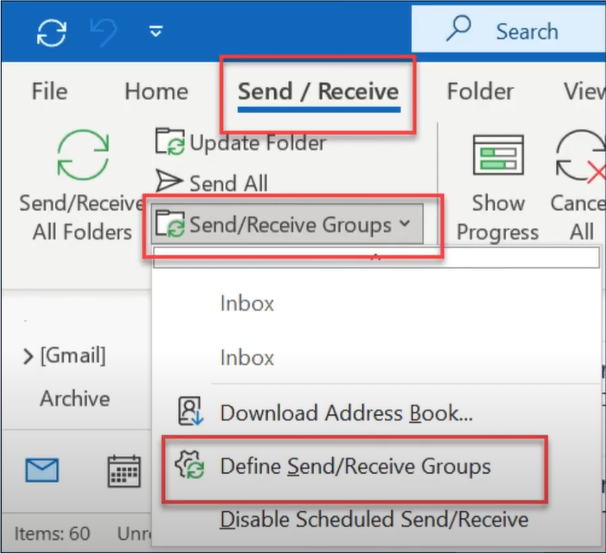
-
Once the Send/Receive Groups window shows up on the display, make sure to click on the checkbox to schedule an automatic send/receive every day and set the time period from 15-30 minutes.

-
After that, click on the Close button in the lower right corner.
-
Now, see whether the Outlook remove duplicate email process is complete or not.

Must Read: How to Fix Outlook Email Not Working Issue
Solution 3: Removing the Duplicate Emails by Deleted Manually
You can also try to manually perform Outlook remove duplicate email by following the below process.
-
First, access the Outlook account on your computer device.
-
After that, move to the Inbox option to remove the deleted emails.
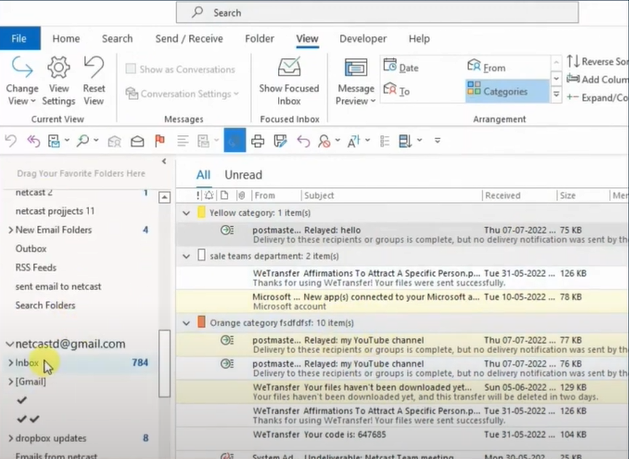
-
Now, move to the View tab and click on the View Settings option.
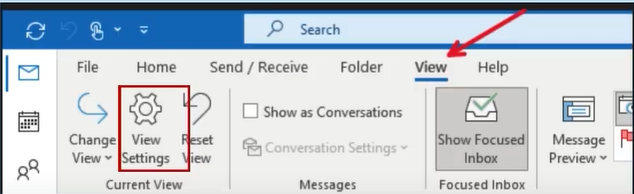
-
Once the next window appears on the screen, go to the Sort option and select the Subject option from the ‘Sort Items by’ option.
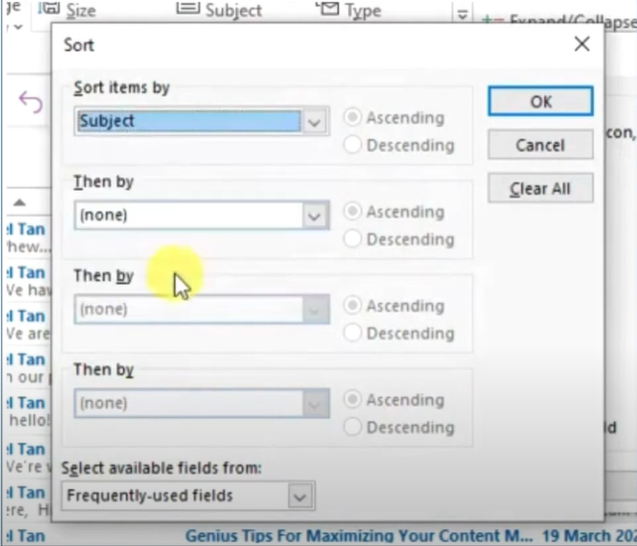
-
Also, for the ‘Then by’ drop-down, click on the ‘Recieve,’ ‘From,’ and ‘Attachment’ options.
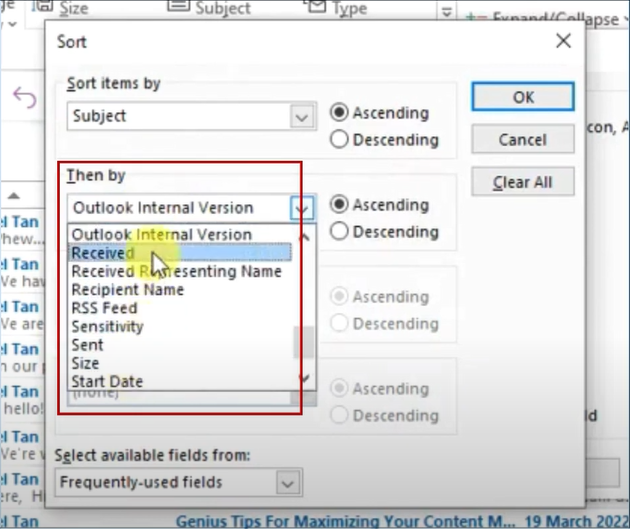
-
On the same screen, choose all the radio buttons with ascending options.
-
Afterward, click on the OK button.
-
Furthermore, the Advanced View Settings will appear on the screen; choose the OK button to proceed.
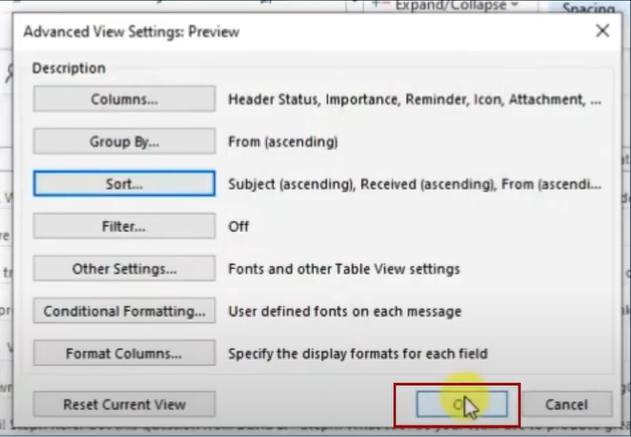
-
Now, navigate the open page and figure out the duplicate emails.
-
When you see any duplicate emails, click on it and then choose the Delete option.
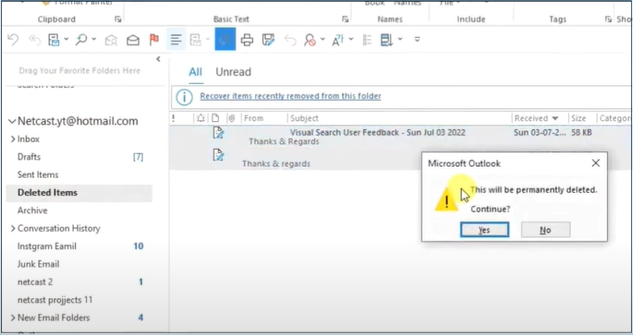
-
Finally, all the duplicate emails will be removed from your device.
Conclusion
Removing unwanted duplicate emails from your Outlook account is quite easy. You can follow all the methods mentioned here in this blog to quickly perform remove duplicate emails in outlook from your account. You need to try all these methods one by one to see which one can get rid of the issue. Also, make sure to follow all the steps carefully to avoid any issues. If any of the solutions do not work, then repeat the process. So, try these methods now and fix the problem of duplicate emails in your Outlook account now.
Frequently Asked Questions (FAQs)
There are various methods to remove the multiple email copies from your Outlook account. Here are the top solutions you can try.
- Removing the duplicate emails by deleted Manually
- Outlook removes duplicate emails via the Clean Up feature.
- Checking the Outlook Inbox update frequency
- Reinstalling the Outlook product on your device.
- Make changes to the settings on your Outlook account.
- Connecting to the customer support team of Outlook and more.
Your Outlook account does not usually show the double emails in your inbox. However, you can get a copy of the emails you send/receive if you have selected the checkbox "Leave a copy of the messages on the server." If you want to stop receiving duplicate emails on your device, then first you have to disable the "Leave a copy of the messages on the server." After that, to remove the duplicate emails for your device, you can use various solutions such as removing the emails manually, checking the update frequently, and getting the expert's help.
If you want to get rid of the duplicate Outlook emails on your Mac device, then here are the steps you need to follow.
- Initially, you need to open the Mailbox folder on your device.
- After that, select the Home option.
- And then click on Clean Up.
- Next, you are required to select the Clean Up Conversation; it will help in removing duplicate emails from a specific folder.
- Now, click on the option of Clean Folder and Subfolders to delete the duplicate folder and subfolders.
- Then, choose all the deleted emails and select the Empty Folder option.